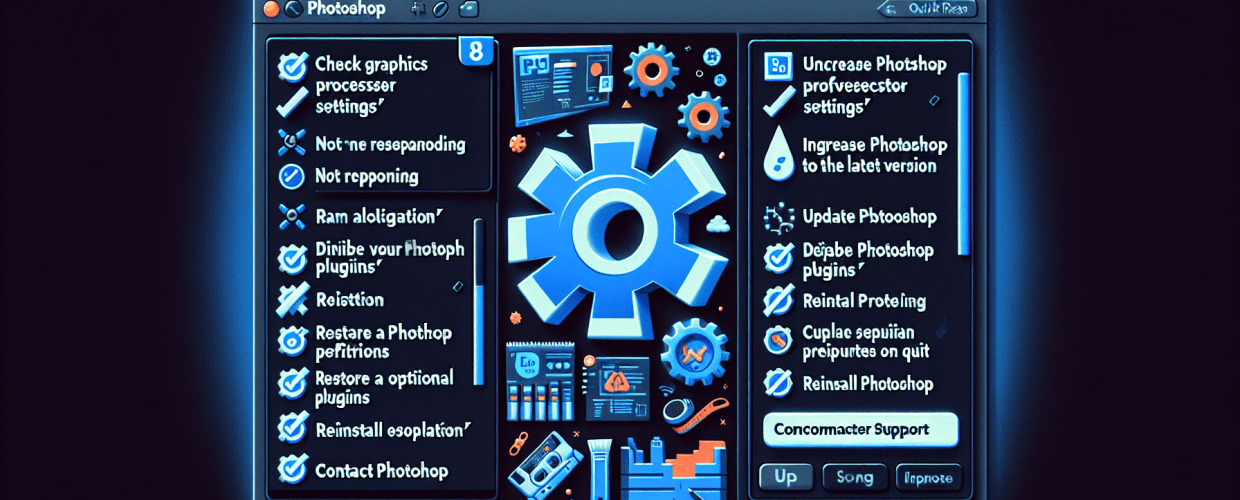Stop Photoshop Freezing: 8 Quick Fixes When Photoshop Keeps Crashing
Ever been in the middle of a killer design and Photoshop just… quits? It’s the worst feeling, bringing your creative flow to a screeching halt. If your Photoshop keeps crashing, you’re definitely not alone. This common hiccup can make you want to pull your hair out, leading to lost progress and immense annoyance. The good news? Most instances of Photoshop crashing can be resolved with a few targeted troubleshooting steps. Here’s a quick peek at what we’ll cover to help you get back to creating without interruption:
- A simple restart of Photoshop and your computer can often clear up minor glitches.
- Keeping Photoshop, your operating system, and graphics drivers updated is absolutely crucial for stability.
- Sometimes, corrupted preference files are the culprit, and resetting them can resolve erratic behavior.
- Managing your scratch disk space and ensuring adequate RAM are vital for smooth performance and preventing Photoshop freezing.
- Temporarily disabling your graphics processor can help diagnose if it’s causing specific issues.
- For deep-seated problems, a clean reinstallation can be a powerful last resort to fix Photoshop.
- Knowing when to reach out to Adobe support or explore other software options can save you headaches.
To immediately address a constantly crashing Photoshop, begin by restarting your computer and Photoshop itself. Next, check for the latest updates for Photoshop, your operating system, and your graphics card drivers. Often, outdated software or drivers are the primary culprits behind instability, and updating them can quickly resolve the issue and prevent future occurrences.
Why does Photoshop keep crashing, and what’s the best way to prevent it?
When Photoshop keeps crashing, it usually signals an underlying problem preventing the software from running smoothly. This could be anything from not having enough system resources to corrupted program files, or even conflicts with other software you have running. Figuring out the root cause is the first step toward an effective Photoshop error fix. Common culprits include outdated software or graphics card drivers, insufficient RAM or scratch disk space, corrupted preferences, or issues with your graphics processor.
Stopping Photoshop from crashing effectively involves a systematic approach to identifying and eliminating these causes. It’s all about making sure your system meets the software’s demands, keeping everything updated, and maintaining a healthy environment for Photoshop to thrive. By following the steps outlined here, you can significantly reduce the chances of Photoshop crashing during your work.
Facing Frequent Photoshop Crashes? Start with These Easy Fixes
Before diving into more complex solutions, it’s always smart to start with the basics. These simple steps often resolve many common issues and are super quick to perform.
How can a simple restart fix Photoshop crashing issues?
It might sound incredibly simple, but a fresh start can often clear temporary glitches that cause Photoshop to crash. Close Photoshop completely, then restart your entire computer. This action clears your computer’s RAM and resets any background processes that might be interfering with Photoshop’s stability, giving you a clean slate.
Why are updates crucial when Photoshop keeps freezing?
Updates are like regular tune-ups for your software and system, and they are crucial for preventing Photoshop freezing. Adobe regularly releases updates to squash bugs and boost performance. Similarly, operating system updates often include critical stability patches, and graphics card drivers are especially important for applications like Photoshop that rely heavily on GPU acceleration.
- Update Photoshop: Head to ‘Help’ > ‘Updates’ in Photoshop, or simply use the Adobe Creative Cloud desktop app.
- Update Operating System: Make sure your Windows or macOS is completely up to date.
- Update Graphics Drivers: Visit your graphics card manufacturer’s website (NVIDIA, AMD, Intel) to download the very latest drivers. Outdated drivers are a frequent cause of Photoshop freezing and general instability.
When should I reset Photoshop preferences to stop crashes?
Resetting Photoshop preferences can often provide a clean slate and is a go-to fix when corrupted preference files cause all sorts of erratic behavior, including Photoshop crashing. When these files get messed up, Photoshop can act really strangely.
- First, close Photoshop.
- Then, launch Photoshop while holding down
Ctrl + Alt + Shift(on Windows) orCmd + Option + Shift(on Mac). - Click ‘Yes’ when Photoshop asks if you want to delete the Adobe Photoshop Settings file.
Just a heads-up: this will revert all your custom settings, workspaces, and shortcuts back to their default state.
Can my graphics processor cause Photoshop to crash, and how do I check?
Yes, your graphics processor (GPU) can absolutely cause Photoshop instability, even though a powerful one is generally beneficial. Sometimes, conflicts or issues with its drivers can lead to Photoshop crashing. Disabling it temporarily can help you figure out if it’s the root cause.
- Go to ‘Edit’ (Windows) or ‘Photoshop’ (Mac) > ‘Preferences’ > ‘Performance’.
- Uncheck the ‘Use Graphics Processor’ option.
- Restart Photoshop.
If Photoshop stops crashing after this, it’s a strong indicator that your graphics drivers need updating. If the problem continues even after updating, you might consider leaving this option off or digging deeper into potential driver issues. For optimal performance, check out AMD vs Intel processors for graphic design.
What do I do when Photoshop won’t open at all?
Sometimes, the problem isn’t that Photoshop keeps crashing during use, but that it simply won’t launch at all. This can be equally, if not more, frustrating! Common causes for Photoshop not opening include corrupted installation files, insufficient permissions, or deep-seated system conflicts. One common fix is to run Photoshop as an administrator (on Windows: right-click the shortcut > ‘Run as administrator’). On Mac, double-check your user permissions for the Adobe folders. If you’re still hitting persistent startup issues, a clean reinstallation might be necessary. Also, ensure no sneaky background processes are hogging resources or conflicting with Photoshop’s startup sequence. If you’re looking to master Photoshop quickly, especially after fixing these issues, you might find our guide on how to learn Photoshop fast incredibly helpful for getting back up to speed. For a comprehensive look at various file formats in graphic design, ensure your software is running.
My Photoshop keeps crashing: What are the advanced troubleshooting steps?
If the basic troubleshooting didn’t quite solve your issues and your Photoshop still keeps crashing, it’s time to dig a bit deeper. These steps are crucial for a thorough Photoshop troubleshooting process.
Does clearing Photoshop’s cache improve performance and prevent crashes?
Yes, absolutely! Photoshop maintains various caches to speed up operations. Over time, these can become bloated or corrupted, leading to performance hiccups and crashes. Clearing them out can definitely improve performance and prevent future crashes.
- Go to ‘Edit’ > ‘Purge’ > ‘All’ (or you can clear specific caches like ‘Undo’, ‘Clipboard’, ‘History States’).
- A quick note: this action cannot be undone, so always make sure to save your work first!
How does scratch disk space impact Photoshop performance and prevent freezing?
Your scratch disk is Photoshop’s temporary storage area, used when your computer’s RAM is full. If this disk runs out of space, Photoshop will slow down significantly or, you guessed it, crash. Ensuring your scratch disk has plenty of free space is vital for preventing Photoshop freezing, preferably on a fast SSD, separate from your operating system drive.
To check and modify scratch disk settings:
| Step | Action |
|---|---|
| 1 | Go to ‘Edit’ (Windows) or ‘Photoshop’ (Mac) > ‘Preferences’ > ‘Scratch Disks’. |
| 2 | Make sure there’s a drive with ample free space selected. |
| 3 | Prioritize an SSD over an HDD for much better performance. |
| 4 | Aim for at least 50-100GB of free space on your scratch disk drive, or even more if you regularly work with very large files. |
Is my computer’s RAM, CPU, or GPU causing Photoshop to lag or crash?
Insufficient hardware is a common culprit when Photoshop freezing becomes a problem. While Photoshop can run on more modest systems, demanding tasks absolutely require adequate system resources. If your computer isn’t quite up to snuff, it can definitely lead to lag and crashes.
- RAM: 16GB is a good starting point, but 32GB+ is truly ideal for heavy users. Curious if 16GB RAM is enough for graphic design? Check our guide.
- CPU: A modern multi-core processor will ensure smooth performance, especially with complex operations.
- GPU: A dedicated graphics card with at least 4GB VRAM (8GB+ recommended) significantly boosts performance, particularly with 3D or filter-heavy tasks.
Always ensure your system meets or even exceeds Adobe’s recommended specifications for the version of Photoshop you’re running. For those who prefer cloud-based alternatives or want to explore working with Photoshop online, resource demands might differ, but local installations always benefit from robust hardware. If you’re looking to expand your toolkit, consider growing as a graphic designer with diverse software knowledge.
When is reinstalling Photoshop the best way to fix persistent crashing?
Reinstalling Photoshop is often the last resort but can be a powerful way to truly fix Photoshop when all else fails. This ensures all program files are fresh and uncorrupted, effectively sweeping away any deeply ingrained issues that cause Photoshop keeps crashing.
- Uninstall Photoshop using the Creative Cloud desktop app.
- Run the Adobe Creative Cloud Cleaner Tool to completely remove any leftover files. This step is super important for a truly clean slate.
- Restart your computer.
- Reinstall Photoshop via the Creative Cloud desktop app.
What are my options if Photoshop still crashes after trying everything?
There are indeed instances where a specific hardware or software conflict on your machine might be causing issues that are just plain difficult to diagnose. In these cases, seeking expert assistance or considering alternatives becomes absolutely necessary.
How can Adobe Support help when Photoshop keeps crashing?
Adobe’s support team is equipped to offer personalized troubleshooting, often including remote desktop assistance to diagnose and fix problems specific to your system configuration. They can sometimes pinpoint issues that are impossible for you to find on your own.
Can online communities help troubleshoot my Photoshop crashing problems?
Engaging with the vast Photoshop community on Adobe’s forums or other creative platforms is a fantastic idea. Chances are, someone else has already encountered and solved a very similar problem, and their insights can be incredibly valuable.
Are there good alternatives if Photoshop keeps freezing on my system?
If persistent issues make Photoshop truly unusable, it might be time to explore other options. While Photoshop is industry-standard, excellent alternatives exist that might run more smoothly on your setup. If you’re considering alternatives, our comparison of GIMP vs Photoshop might be helpful in finding a suitable replacement or supplementary tool. You can also explore top 10 Photoshop replacement alternatives.
Keeping Photoshop Running Smoothly
Dealing with Photoshop keeps crashing can be a major disruption, but with a systematic approach, most issues are absolutely resolvable. Don’t let these technical hiccups derail your creative projects! Here’s what to remember:
- Regularly updating your software and drivers is your first line of defense against instability.
- Always maintain sufficient system resources, including RAM and scratch disk space.
- Proactively managing preferences and caches can significantly improve Photoshop’s stability.
- Start with the simplest solutions and patiently work your way up to more complex fixes.
With these troubleshooting steps in your arsenal, you’ll be well-equipped to keep your creative workflow uninterrupted, allowing you to focus on bringing your visions to life. Keep creating awesome designs!
Frequently Asked Questions (FAQs)
Q1: What causes Photoshop to crash?
Photoshop crashing can stem from various factors, including outdated software or graphics card drivers, insufficient RAM or scratch disk space, corrupted program preferences, conflicts with third-party plugins, or issues related to your graphics processor.
Q2: How do I stop Photoshop from freezing?
To stop Photoshop from freezing, ensure your software and drivers are fully updated, allocate sufficient RAM, clear your Photoshop cache regularly, diligently manage your scratch disk space, and consider temporarily disabling your graphics processor if instability persists.
Q3: Is my computer good enough for Photoshop?
For optimal performance, your computer should ideally have at least 16GB of RAM (with 32GB+ being highly recommended for heavy users), a modern multi-core processor, and a dedicated graphics card with a minimum of 4GB of VRAM. It’s always best to check Adobe’s official system requirements for your specific Photoshop version to be sure.
Q4: Should I clear Photoshop preferences?
Yes, clearing Photoshop preferences can be a very effective troubleshooting step when Photoshop behaves erratically or crashes frequently. Corrupted preference files are a common source of numerous issues, and resetting them provides a clean, default configuration.
Q5: When should I reinstall Photoshop?
Reinstall Photoshop as a last resort, when all other troubleshooting steps have failed to resolve persistent issues. This action is typically necessary when you suspect deep-seated corruption in the installation files or unresolved conflicts that cannot be fixed otherwise.
Authoritative Resources
- Adobe Support: Troubleshoot system errors, freezes | Photoshop
- PC Gamer: The best PCs for graphic design
- Wikipedia: Adobe Photoshop