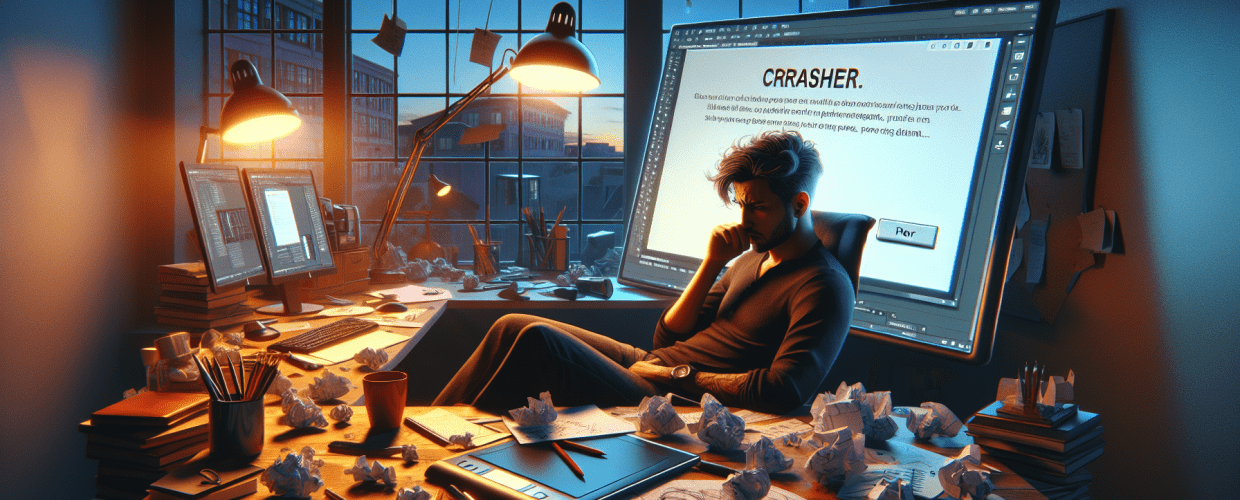Illustrator Keeps Crashing? Essential Fixes & Troubleshooting for Designers
What do you do when Illustrator keeps crashing, freezing, or simply won’t open? Here’s a quick overview of what we’ll cover to get you back on track:
- Identify the Cause: Learn the common reasons your Illustrator keeps crashing, from resource issues to corrupted files.
- Apply Quick Fixes: Discover immediate steps like restarting, updating, and clearing preferences.
- Dive Deeper: Troubleshoot persistent problems by checking fonts, plugins, and document integrity.
- Prevent Future Crashes: Get proactive tips on hardware, file management, and regular maintenance to keep Illustrator running smoothly.
- Get Your Questions Answered: Find quick answers to common questions about Illustrator errors and performance.
Adobe Illustrator is a cornerstone for graphic designers, an amazing tool for crafting everything from intricate logos to stunning illustrations. But few things are more frustrating than when your creative flow grinds to a halt because Illustrator keeps crashing. It can lead to lost work, missed deadlines, and a real dent in your productivity. Luckily, most crashes have clear causes and straightforward solutions. This guide will walk you through essential Illustrator troubleshooting steps to get your software running smoothly again and help you minimize future interruptions.
Generally, Adobe Illustrator crashes because of things like not enough system resources, old software or drivers, messed-up preferences, conflicts with other plugins, or problems with specific project files. Fixing these usually means clearing caches, updating parts of the program, resetting preferences, or finding what’s causing the trouble to bring back stability.
Why does Adobe Illustrator keep crashing, and what causes it?
What are the common reasons why Illustrator keeps crashing for designers?
Figuring out why your Illustrator keeps crashing is the first step toward finding a lasting solution. Several factors can contribute to this frustrating problem, often rooted in your system’s setup or the software itself.
- Insufficient System Resources: Illustrator is a powerful program that needs a good amount of RAM and CPU power. If your computer is juggling many other applications, or if your design is super complex, Illustrator might not have enough resources to run smoothly, leading to Illustrator freezing or outright crashes.
- Outdated Software or Drivers: An old version of Illustrator, an out-of-date operating system, or old graphics card drivers (GPU) can all create compatibility headaches and make things unstable. Adobe regularly releases updates that fix bugs and boost performance.
- Corrupted Preferences: Illustrator saves your user preferences, which can sometimes get corrupted. This can lead to odd behavior, including Illustrator not opening correctly or crashing unexpectedly.
- Conflicting Plugins or Fonts: Third-party plugins, extensions, or even specific fonts (TTF vs. OTF) can clash with Illustrator, especially after an update, causing it to crash.
- Corrupted Files: Working with a damaged Illustrator file (AI format) can make the application unstable and prone to crashing. Larger or more complex files also bump up the risk.
- Disk Permissions or Bad Sectors: Problems with disk permissions on your system or even bad spots on your hard drive can mess with Illustrator’s ability to read and write data, causing crashes.
What are the immediate solutions when Illustrator keeps crashing unexpectedly?
Don’t let an Illustrator error fix situation ruin your day. Here are immediate steps you can take to address frequent crashes.
-
Should I restart Illustrator and my computer when it crashes?
Yes, starting fresh can clear temporary glitches, free up RAM, and resolve minor conflicts. It’s often the quickest and most effective first step when Illustrator keeps crashing.
-
How can regular saving and auto-recovery protect my work from Illustrator crashes?
Always save your work often. Illustrator has an auto-recovery feature that, if it crashes, should prompt you to recover your last saved version when you reopen it. Don’t turn this feature off.
-
Why are software and driver updates essential when Illustrator keeps crashing?
Outdated software is a common reason for crashes. Open the Creative Cloud desktop app, go to the “Apps” tab, find Illustrator, and click “Update” if one is available. Also, make sure your operating system and graphics drivers are up to date. This is crucial for preventing Illustrator slow performance and improving stability. If this fixes your issue, you’ve hit on a key way to prevent your Illustrator crashing problem.
-
How do I clear Illustrator preferences to fix crashing issues?
Corrupted preferences can cause Illustrator crashing. Resetting them often resolves persistent issues.
- Windows: When launching Illustrator, immediately hold down
Alt + Ctrl + Shift. Click “Yes” when asked to delete settings. - macOS: When launching Illustrator, immediately hold down
Cmd + Option + Shift. Click “Yes” when asked to delete settings.
Keep in mind: This will reset all your custom settings, so you’ll need to set them up again.
- Windows: When launching Illustrator, immediately hold down
-
Can disabling GPU performance help when Illustrator is crashing?
Sometimes, your graphics card or its drivers can cause crashes. Go to
Edit > Preferences > Performance(Windows) orIllustrator > Preferences > Performance(macOS). Uncheck “Enable GPU Performance.” Restart Illustrator. If this solves the issue, consider updating your graphics drivers or checking if your GPU meets Illustrator’s requirements.
How can I troubleshoot persistent Illustrator crashes for deeper problems?
If the quick fixes don’t work, it’s time for some more in-depth Illustrator troubleshooting when your application consistently keeps crashing.
-
How much RAM does Illustrator need to prevent freezing?
More RAM can definitely help. While Illustrator manages RAM dynamically, having plenty of memory in your system is vital. If your computer has less than 16GB of RAM and you frequently work on complex files, consider upgrading your RAM. This can significantly reduce instances of Illustrator freezing.
-
Can corrupt fonts cause Illustrator to crash?
Yes, sometimes a faulty font can be the culprit. Deactivate recently installed fonts using your system’s font management utility. Restart Illustrator and see if the problem stops. You might also try clearing your font caches.
-
How do I check if third-party plugins are making Illustrator crash?
You can isolate plugin issues by temporarily turning off third-party extensions. Go to
Edit > Preferences > Plug-ins(Windows) orIllustrator > Preferences > Plug-ins(macOS). Uncheck any third-party plugins. Restart Illustrator. If the crashing stops, re-enable plugins one by one to find the one causing trouble. -
Why try a new user account if Illustrator keeps crashing?
If your user profile is corrupted, it can sometimes lead to application problems. Create a new user account on your operating system and try running Illustrator from there. If it works, your original user profile might be the issue.
-
How do I check if a specific Illustrator document is causing crashes?
When crashes only happen with certain files, the document itself might be problematic.
- Open a blank document: Does Illustrator crash with a new, empty file? If not, the issue is likely specific to your project file.
- Open a backup: Try opening an older, saved version of the problematic file.
- Simplify the file: Copy parts of the problematic file into a new document to pinpoint which elements might be causing the issue (e.g., complex effects, embedded images, large raster elements).
-
When is a clean reinstall necessary for persistent Illustrator crashing?
As a last resort, a fresh reinstall can often fix deep-seated software issues. Use the Creative Cloud desktop app to uninstall Illustrator. Make sure to choose the option to remove preferences. Restart your computer. Then, reinstall Illustrator from the Creative Cloud app.
How can graphic designers prevent Illustrator from crashing in the future?
Taking proactive steps can significantly reduce the chances of Illustrator crashing later on.
- Regular Updates: Keep Illustrator, your operating system, and graphics drivers updated.
- Adequate Hardware: Ensure your computer meets or exceeds Adobe’s recommended system requirements for Illustrator (check here). Investing in more RAM or a better GPU can greatly improve stability and performance.
- Work Smart with Complex Files:
- Embed vs. Link: Linking large raster images rather than embedding them can keep file sizes smaller (learn about file formats).
- Outline Fonts: Convert text to outlines when sharing or finalizing files.
- Simplify Paths: Use the “Simplify” path option (Object > Path > Simplify) to reduce anchor points on complex paths.
- Use Layers: Organize your artwork into logical layers to manage complexity, which is a key graphic design skill.
- Regular Cache and Preference Cleaning: Periodically clean your system and Illustrator’s caches to prevent buildup that can lead to Illustrator slow performance.
- Backup Your Work: Beyond Illustrator’s auto-recovery, consider cloud storage or external drives for regular backups.
How can understanding Illustrator’s fundamentals improve its performance and stability?
For those just starting their design journey, understanding the fundamentals of Illustrator can prevent many common issues. Beginners often face performance challenges as they learn to manage complex vector graphics. If you’re new to the software, consider exploring resources on basic usage and best practices to avoid overwhelming your system. Learning the basics of Illustrator for Beginners can significantly enhance your workflow and minimize errors.
When considering other design tools, you might wonder how Illustrator stacks up. For instance, knowing the distinctions between Illustrator vs. CorelDRAW can help you choose the right software for your specific needs, potentially reducing software-related conflicts. Similarly, comparing Figma vs. Illustrator highlights different strengths for various design tasks, informing your decision on which tool might be more efficient for certain projects, thereby optimizing your system’s resources.
Dealing with Illustrator crashing is undoubtedly frustrating, but by systematically troubleshooting common causes and putting preventative measures in place, you can significantly improve your experience. From simple restarts to advanced preference resets and hardware checks, the solutions outlined here cover a wide range of scenarios.
- Update Regularly: Keep Illustrator, your OS, and drivers current.
- Know Your Hardware: Ensure your system meets or exceeds recommended specs.
- Manage Files Smartly: Use linking, outline fonts, simplify paths, and organize layers.
- Clean House: Periodically clear caches and preferences.
- Backup, Backup, Backup: Always have a safety net for your work.
A stable design environment allows your creativity to flourish without interruption. Keep your software updated, manage your files efficiently, and don’t hesitate to dive into these fixes when an Illustrator error fix becomes necessary due to persistent crashes.
Common Questions: What else should I know about Illustrator crashing?
- Q1: Why does Illustrator keep crashing when I open a file?
- A: This often points to a corrupted file, insufficient system resources (processor), or outdated graphics drivers. Try opening other files; if only one file causes a crash, the issue is likely with that specific document. Resetting preferences or updating your drivers can also help when Illustrator keeps crashing with specific files.
- Q2: What should I do if Illustrator is freezing or slow?
- A: Illustrator freezing or being slow is usually due to high memory usage, complex documents, or an outdated system. Try closing other applications, simplifying your document (e.g., outlining text, simplifying paths), updating Illustrator, and ensuring your GPU performance is enabled and drivers are current.
- Q3: How do I prevent Illustrator from crashing in the future?
- A: Regularly update Illustrator and your system drivers, ensure you have sufficient RAM, save your work frequently, avoid excessively complex documents, and periodically clear Illustrator’s preferences and caches.
- Q4: Can third-party plugins cause Illustrator to crash?
- A: Yes, conflicting or outdated third-party plugins are a common cause of crashes. If Illustrator starts crashing after installing a new plugin, try disabling it to see if the issue resolves. This is a key step in preventing a persistent Illustrator crashing loop.
- Q5: What if Illustrator won’t open at all?
- A: If Illustrator not opening is the issue, try resetting your preferences (holding
Alt+Ctrl+Shifton Windows orCmd+Option+Shifton macOS during launch). Also, check for pending Illustrator or Creative Cloud updates, and consider a clean reinstall if other fixes fail.
Authoritative Resources on Adobe Illustrator Stability
- Adobe Support: Troubleshoot Illustrator crashing or freezing
- Wikipedia: Adobe Illustrator
- Creative Bloq: Top Adobe Illustrator tips