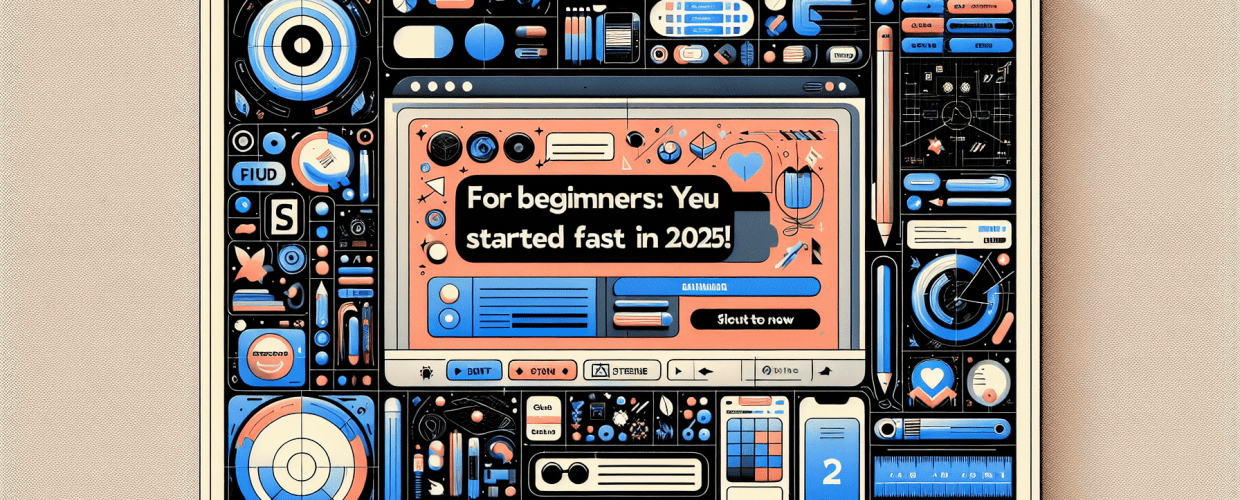Figma for Beginners: Get Started Fast in 2025!
Looking to dive into digital design with a powerful and collaborative tool? This guide is for you! We’ll explore Figma for beginners, covering everything you need to know to get designing quickly and efficiently. Here’s a peek at what we’ll cover:
- What Figma is and why designers love it.
- How to easily set up your Figma account and navigate its friendly interface.
- Practical steps to create your very first design using Figma’s core tools.
- Key UI design principles, like Auto Layout and Components, to make your designs shine.
- Advanced features like real-time collaboration and prototyping that set Figma apart.
- Why Figma might be the perfect choice for your design projects.
Figma for beginners makes learning UI/UX design straightforward. It’s a browser-based interface design tool that’s intuitive, perfect for new designers. You can create, prototype, and collaborate on design projects seamlessly from anywhere, making it an excellent starting point for anyone looking to learn Figma quickly and efficiently.
What is Figma for beginners, and why is it so popular for UI/UX design?
Figma is a versatile, web-based vector graphics editor and prototyping tool that makes UI/UX design accessible to everyone. Unlike older design software that often requires heavy installations and powerful hardware, Figma democratizes design by letting you access it directly through your browser. This means you can design on almost any device with an internet connection. It’s highly praised for its real-time collaboration features, which allow multiple designers to work on the same file simultaneously, seriously streamlining teamwork in design studios. For those just starting out, Figma provides a user-friendly environment to explore Figma UI design principles and see them in action.
Its robust features include vector editing, dynamic prototyping, and a powerful component library system. Whether you’re crafting a mobile app, a website, or a simple graphic, Figma offers all the tools you’ll need. The simple interface, combined with these powerful capabilities, makes it an excellent choice for anyone looking to learn Figma from scratch.
How do I get started with Figma and set up my first design project?
Starting your Figma journey is quite simple, beginning with account creation and understanding the interface. This section will guide you through the initial setup and your first steps into the design environment.
How do I create a Figma account to begin designing?
To start, you’ll need to create a free Figma account on their website. Here’s how:
- Head over to Figma.com.
- Click either “Get started for free” or “Sign up.”
- You can easily sign up using your Google account or provide an email address.
- Just follow the prompts to complete your profile setup.
What are the essential parts of the Figma interface for new designers?
Once you log in, understanding the main areas of the Figma interface will help you navigate your design workspace efficiently. You’ll land on your Figma dashboard, where you can manage all your files and projects. To kick off a new design, click the “New design file” button. The design canvas might seem a bit overwhelming at first glance, but let’s break down the crucial areas:
- Toolbar (Top): This is where you’ll find your primary tools for creating shapes, text, frames, and for moving or scaling objects.
- Layers Panel (Left Sidebar): This panel neatly shows all the elements on your canvas in a hierarchical order. It’s where you can select, group, and rearrange your layers.
- Properties Panel (Right Sidebar): This panel is smart – it changes based on whatever you currently have selected. Here, you can tweak properties like fill color, stroke, effects, and typography.
- Canvas (Center): This is your main workspace, the big central area where you create and arrange all your designs.
Getting a grasp of these basic areas is fundamental for any Figma for beginners learning path. It helps you get oriented and use the available tools effectively.
What are the core Figma basics I need to know for my first design?
Getting hands-on with Figma basics like frames, shapes, and text is the best way to understand how the tool works. Now that you’re familiar with the interface, let’s dive into some practical steps to create your first simple design. This section focuses on understanding fundamental operations.
How do I use Frames in Figma to define my design canvas?
Frames in Figma act as your digital canvas, defining the boundaries for your designs on various devices. They are quite similar to artboards in other design software.
- Select the Frame tool (you can also just press the F key) from the toolbar.
- Choose a preset size (like “Desktop” or “Phone”) from the right sidebar, or simply draw a custom frame directly on your canvas.
- This frame is where all your design elements will live.
What are the basic tools for creating shapes and adding text in Figma?
Shapes and text are fundamental building blocks for any UI design in Figma. You’ll use these constantly!
- Shapes: Grab one of the shape tools (Rectangle R, Line L, Ellipse O, Polygon) from the toolbar. Click and drag on your frame to draw your shape. Then, use the Properties Panel on the right to change its fill color, stroke, and other visual attributes.
- Text: Select the Text tool (T key). Click anywhere on your frame and start typing. The Properties Panel lets you adjust the font, size, color, and alignment.
How can I maintain design consistency with colors and text styles in Figma?
Maintaining consistency in your design is easy with Figma’s ability to save and reuse colors and text styles. This is a game-changer for efficient design work.
- Select an object that has the color or text style you want to save. In the Properties Panel, click the “Style” icon (those four dots) next to the Fill or Text properties.
- Click the “+” button to create a new style. Give it a clear, descriptive name.
- Now you can apply this saved style to other objects throughout your design, ensuring everything looks cohesive. Consider learning more about RGB and CMYK color models for deeper understanding.
Mastering these Figma basics is crucial before moving on to more intricate concepts. Think of it as building a strong foundation for your design skills.
What are the essential Figma UI design principles for beginners?
Applying core UI design principles is crucial as you get comfortable with Figma, and the tool makes it straightforward. As you progress, understanding these concepts within Figma will greatly enhance your work.
How does Figma’s Auto Layout help with responsive designs and spacing?
Figma’s Auto Layout is a powerful feature that helps you create responsive designs and manage spacing effortlessly. It’s a game-changer for maintaining consistency and adaptability in your layouts.
- Select a group of objects, like an icon next to some text.
- Right-click on them and choose “Add Auto Layout,” or simply use the shortcut Shift+A.
- In the Properties Panel, you gain control over the direction (horizontal or vertical), the spacing between items, and the padding around them.
This feature ensures your elements stay perfectly aligned and spaced, even if you add or remove items, making your Figma tips journey much smoother as you develop responsive designs.
Why are Components essential for efficient and consistent UI design in Figma?
Components in Figma are reusable UI elements that save you immense time and ensure consistency across your projects. Imagine a button, a navigation bar, or a card – you design it once and can reuse it endlessly.
- Design your element (for example, a button with text inside).
- Select all the layers that make up this element.
- Right-click and select “Create Component,” or use the shortcut Ctrl+Alt+K (Cmd+Option+K on Mac).
- You can then drag instances of your component from the Assets panel (on the left sidebar) to reuse them. The magic here is that any changes you make to the “main component” will automatically update all its “instances” everywhere else.
This concept is vital for efficient design workflow and is a cornerstone for anyone serious about how to learn Figma, especially when considering scalability in larger design projects.
What advanced features in Figma can elevate my design process?
Once you’re comfortable with the basics, Figma offers advanced features that significantly enhance your design workflow. Figma’s true power comes from how its individual tools integrate to create a seamless design experience.
How does real-time collaboration work in Figma for design teams?
Real-time collaboration is one of Figma’s most celebrated features, allowing multiple designers to work together seamlessly on the same file. You can invite team members to work simultaneously, see their cursors, and watch their edits happen live. This capability fosters immediate feedback and accelerates iterative design. Just click the “Share” button in the top right corner and invite collaborators via email or by sharing a link. This is where Figma truly shines, especially when you compare Figma vs Sketch, as Sketch often needs third-party plugins for similar collaboration.
Can I prototype interactive designs directly in Figma?
Yes, Figma’s built-in prototyping tools allow you to bring your static designs to life and simulate user experiences. It’s a fantastic way to test your user flows.
- Switch over to the “Prototype” tab located in the right sidebar.
- Select an object, such as a button.
- Drag a blue “connection” circle from that object to another frame.
- Then, define the interaction – for example, “On Click,” “Navigate To,” or “Smart Animate.”
This functionality lets you thoroughly test user flows and present interactive mockups to stakeholders, which is a crucial part of any Figma guide for practical application in graphic design.
What are Figma plugins and integrations, and how do they boost workflow?
You can extend Figma’s functionality significantly with its vast library of plugins and powerful integrations. From generating dummy text and images to automating complex tasks, plugins can seriously speed up your workflow. Explore the “Plugins” menu to discover and install tools that fit your specific needs. Figma’s open API also enables robust integrations with other tools, further cementing its position as a versatile design platform. This often provides a deeper level of integration when comparing Canva vs Figma, as they serve different design needs.
Why is Figma the preferred choice for many graphic design projects in 2025?
Figma stands out as a top choice for design projects due to its accessibility, powerful features, and collaborative nature. For both beginners and experienced professionals, Figma offers an unparalleled design experience. Its web-based nature means no more compatibility headaches, allowing you to work on any operating system. The thriving community and abundant resources make it easier than ever to learn Figma and quickly find solutions to any challenges.
What’s more, Figma is always evolving, with new features and enhancements rolling out regularly, keeping it at the cutting edge of design technology. The free tier alone offers substantial functionality, enabling anyone to get started without an initial investment, truly making it a champion for Figma for beginners.
What are the most common questions about using Figma for beginners?
Many new designers have similar questions about Figma, so let’s tackle some of the most common ones to help further your understanding and ensure a smooth start:
- Is Figma free for beginners? Yes, Figma provides a very generous free tier that includes most essential features. This allows individuals to design and collaborate on projects without any cost, which is great for anyone just starting out with Figma.
- What are the best resources to learn Figma? Beyond this guide on Figma for beginners, excellent resources include Figma’s official documentation, a wealth of YouTube tutorials, and online courses available on platforms like Udemy or Coursera. Consider exploring resources that also cover growing as a graphic designer.
- Can I use Figma offline? While it’s primarily a web-based tool, Figma does offer a desktop app that provides some offline functionality. Your work then syncs automatically once an internet connection is restored. You might also be interested in how your processor impacts creative work.
- What’s the difference between Figma and FigJam? Figma is specifically designed for creating and prototyping UI/UX interfaces. FigJam, on the other hand, is an online whiteboard tool perfect for brainstorming, ideation sessions, and workshops with teams.
- How long does it take to learn Figma basics? You can usually grasp the core Figma basics within just a few hours of dedicated practice. Becoming truly proficient in Figma UI design and mastering its advanced features might take weeks or even months, depending on your learning pace and how much you practice.
This FAQ section aims to address common concerns and give you a quick reference. We really encourage you to explore and experiment as much as possible!