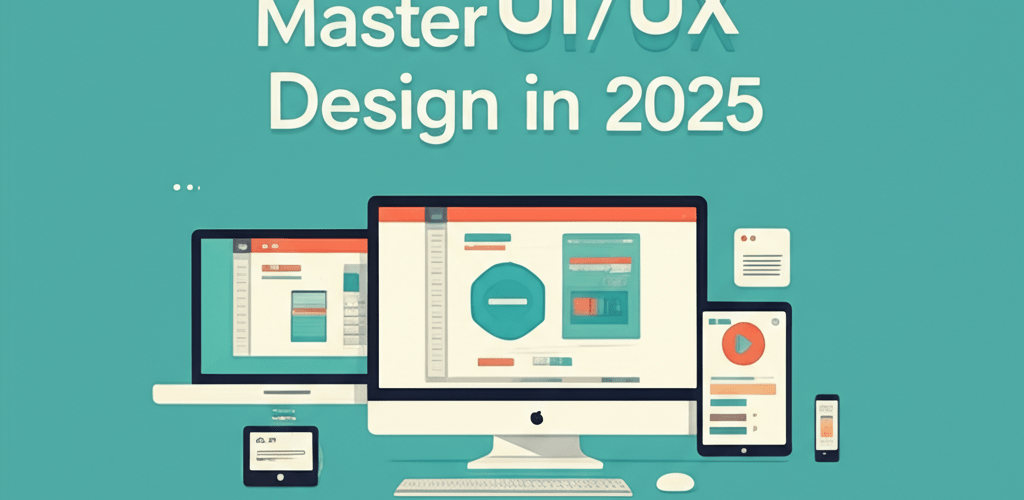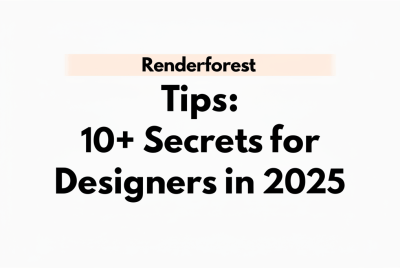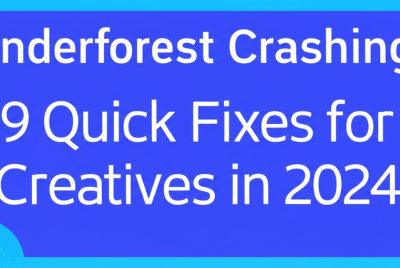Sketch for Beginners: Your Guide to UI/UX Design
Curious about Sketch and how to start designing fantastic interfaces? You’ve landed in the right spot! This guide is packed with clear, direct answers to help you navigate your first steps in this powerful UI/UX tool.
- What is Sketch? It’s a vector-based design toolkit specifically built for modern digital design, making it a go-to for UI/UX professionals.
- Why is Sketch great for beginners? Its focused approach, streamlined interface, and dedicated features mean less clutter and a more intuitive learning experience.
- What are the core basics to learn? You’ll want to get comfortable with the workspace, Artboards, basic shapes, text styling, and layer management.
- Can I use Sketch on Windows? Unfortunately, Sketch is exclusive to macOS. However, there are excellent Sketch alternatives for Windows users.
- How long does it take to learn? The basics can be grasped in a few days to a week, with proficiency building over several months of consistent practice.
Whether you’re an aspiring designer or simply curious, learning Sketch for beginners can open up a world of creative possibilities in digital design. We’re here to help you kickstart your journey with essential Sketch basics.
Why is Sketch a great design tool for beginners starting UI/UX?
Sketch is a vector-based design toolkit crafted specifically for modern digital design. It’s an incredibly powerful yet approachable application that designers worldwide use to create user interfaces, websites, icons, and much more. Unlike broader graphics editors, Sketch zeroes in on UI/UX workflows, making it highly optimized for screen design. For anyone interested in Sketch for beginners, this focused approach is a huge advantage.
Its clean interface and dedicated features mean less clutter and a more intuitive experience. This is precisely why many see it as the perfect tool if you want to learn Sketch efficiently. Plus, there’s a robust community and countless resources available to smooth out your learning curve, making it a friendly entry point into growing as a graphic designer.
What are the essential Sketch basics for new UI/UX designers?
Getting started with Sketch means understanding its fundamental components. These building blocks will form the foundation of all your future designs. Mastering these initial concepts will really speed up your journey to becoming proficient in Sketch design.
How do I set up my workspace in Sketch for efficient UI design?
Before you even draw your first line, it’s really important to understand the Sketch interface. When you open Sketch, you’ll see a clean workspace. Let’s break down the key areas essential for Sketch for beginners:
- Canvas: This is your main area where you create and arrange all your design elements.
- Inspector: On the right side, this panel lets you tweak properties of selected layers, like size, color, and effects.
- Layers List: Over on the left, it shows all elements on your canvas, nicely organized by Artboard.
- Toolbar: Located at the top, it gives you quick access to common tools for inserting shapes, text, and artboards.
Getting familiar with these areas is a crucial first step, as it sets the stage for navigating efficiently and effectively using Sketch basics.
Why are Artboards crucial for organizing app and web designs in Sketch?
Artboards are essentially your digital canvases, like individual pages in a sketchbook. They represent different screens or pages of your design, allowing you to design multiple elements or variations all within a single Sketch file. This feature is super useful when you learn Sketch for app or web design.
- To create an Artboard, click the ‘Insert’ menu in the toolbar, then ‘Artboard’ (or just press ‘A’).
- You can choose a preset size (like iPhone 13 or Web Desktop) or draw a custom size right on the canvas.
- Renaming Artboards in the Layers List helps keep your projects super organized.
Using Artboards effectively is key to organizing complex projects, especially when you’re designing for different screen sizes and devices. It’s a core component of any effective Sketch tutorial.
How do I create basic vector shapes and paths in Sketch for UI elements?
At the heart of Sketch design are vector shapes. You can easily create rectangles, circles, triangles, lines, and custom vector paths. Understanding these tools is fundamental for Sketch for beginners.
- Rectangles (R): Perfect for buttons, cards, and backgrounds.
- Ovals (O): Great for avatars, icons, and circular elements.
- Lines (L): Best for dividers and simple strokes within your layouts.
- Vector Tool (V): Use this for drawing custom, editable paths and shapes. This is where the magic of vector graphics shines, allowing infinite scalability without losing quality.
You can adjust their properties (like fill color, border, and shadow) using the Inspector panel. Don’t be shy—experiment with these tools to see how they interact and how you can combine them to form more complex illustrations.
What are the best practices for adding and styling text in Sketch for professional typography?
Text is a fundamental part of almost every interface. Sketch offers robust text styling options, making it easy for Sketch for beginners to implement professional typography.
- To add text, click the ‘Insert’ menu and select ‘Text’ (or press ‘T’).
- Type your desired text directly onto the canvas.
- In the Inspector, you can change the font family, size, color, weight, line height, and even apply advanced typographic controls.
Consistency in text styles is vital for good UI design. Sketch provides powerful tools like Text Styles to manage this efficiently across your project, making it easier to master advanced Sketch basics.
Why is effective layer and group management important for Sketch design workflow?
Every element you add in Sketch is a layer. The Layers List on the left panel lets you see, select, organize, and hide these layers. Grouping layers (Cmd + G) helps you manage related elements together, like all the parts of a button or a navigation bar. This organizational skill is key for any Sketch guide.
Learning to manage layers and groups efficiently is crucial for keeping your design organized and making complex designs easy to navigate. It stops your canvas from getting cluttered and allows for quick selection and modification of elements, greatly improving your workflow for Sketch for beginners.
How can I design my first UI card project using Sketch?
Let’s put some of these Sketch basics into practice by designing a simple content card. This hands-on Sketch tutorial will walk you through creating a common UI element, perfect for Sketch for beginners.
- Create a New Artboard: Press ‘A’ and select a “Web Desktop” preset. Name it “UI Card Project”.
- Draw the Card Background: Press ‘R’ to draw a rectangle. Make it about 300x400px. In the Inspector, give it a light grey fill and a subtle shadow (e.g., color: rgba(0,0,0,0.1), Y: 4, Blur: 8).
- Add an Image Placeholder: Draw another rectangle on top of the card (e.g., 300x150px). Use a placeholder image plugin or simply give it a distinct color for now.
- Add a Title: Press ‘T’ and type “Card Title”. Style it with a bold font, size 24px, and a dark color. Position it below the image.
- Add Description Text: Press ‘T’ again and add a few lines of lorem ipsum text below the title. Use a regular font, size 14px, and a lighter grey color. Adjust line height for readability.
- Create a Button: Draw a small rectangle (e.g., 120x40px) at the bottom. Give it a primary brand color fill and white text that says “Read More”. Group the rectangle and text (select both, Cmd + G).
- Align and Distribute: Select all your layers within the card, and use the alignment tools in the Inspector or toolbar to center them horizontally.
Awesome! You’ve just completed your first simple Sketch design. This practical exercise reinforces many fundamental concepts we’ve discussed, giving you a tangible way to see your progress as you learn Sketch.
What advanced Sketch features streamline design workflow for professionals?
Once you’re comfortable with the fundamentals, Sketch offers powerful features to streamline your workflow and ensure consistency across large projects. These are excellent next steps for any user of Sketch for beginners looking to advance their graphic design capabilities.
How do Symbols help create reusable UI components in Sketch?
Symbols are one of Sketch’s most powerful features. They let you create reusable UI components (like buttons, navigation bars, or form inputs) that you can instance throughout your design. When you update the master Symbol, all instances automatically update.
To create a Symbol: select a group of layers, then click ‘Create Symbol’ in the toolbar (or press Cmd + K). This is invaluable for maintaining design consistency and significantly speeds up the design process. For more advanced techniques and shortcuts, consider exploring dedicated Sketch tips guides.
How do Shared Styles and Text Styles ensure design consistency in Sketch projects?
Just like Symbols, you can create and reuse Shared Styles for fills, borders, and shadows, and Text Styles for consistent typography. These ensure that if you decide to change a color or a font across your entire project, you only need to update it in one place. This is a crucial element of an advanced Sketch guide.
Using Shared Styles makes your design system robust and easier to manage, especially when working on extensive projects with multiple designers. It’s a core aspect of an efficient Sketch design workflow.
Which plugins and integrations extend Sketch’s functionality for professional designers?
Sketch’s functionality can be dramatically extended through plugins. From prototyping tools to content generation and developer handoff, there’s a plugin for almost everything. Explore the Sketch plugin directory to find tools that complement your workflow.
Many designers also integrate Sketch with other tools for prototyping (e.g., InVision, Principle) or version control (e.g., Abstract). Understanding these integrations is key to a professional workflow. If you’re curious about how Sketch stacks up against other tools, you might want to read about Sketch vs. Photoshop or explore Sketch alternatives to broaden your understanding of the design landscape.
How can new designers continuously improve their Sketch skills?
Learning is an ongoing process, especially in the fast-evolving world of design. Here are some tips to help you continue your journey as a Sketch for beginners designer and grow your skills:
- Practice Regularly: The more you design, the better you’ll become. Try to recreate existing interfaces or design small personal projects.
- Follow Tutorials: Beyond this Sketch tutorial, there are countless free and paid resources online. YouTube, Medium, and dedicated design platforms are great starting points.
- Examine Existing Designs: Deconstruct popular app interfaces or websites. How are elements grouped? What fonts are used? This helps develop your design eye.
- Join Design Communities: Engage with other designers on platforms like Dribbble, Behance, or dedicated Slack/Discord communities. Getting feedback on your work and learning from others is invaluable, and it helps overcome creative blocks.
- Stay Updated: Sketch frequently releases updates with new features. Keep an eye on their official blog and release notes to leverage the latest tools, ensuring you stay current with Sketch basics.
Embracing a continuous learning mindset is the best Sketch guide you can have for long-term success in your design career.
Common Questions for Sketch Beginners: Quick Answers
How long does it take to learn Sketch for beginners?
The Sketch basics can be learned in a few days to a week with dedicated practice. To become truly proficient and capable of complex designs, it might take several months of consistent effort and project work. Your learning curve definitely depends on your prior design experience and how regularly you practice. This Sketch tutorial provides a great head start.
Is Sketch free?
Sketch offers a 30-day free trial. After that, it requires a subscription. The subscription gives you access to the application, Sketch Cloud, and all updates for the duration of your active subscription. It’s a professional tool with a professional price tag.
Can I use Sketch on Windows?
No, Sketch is exclusively available for macOS. If you’re a Windows user, you’ll need to check out Sketch alternatives that support the Windows operating system, such as Figma, Adobe XD, or Affinity Designer. These alternatives also offer excellent features for digital Sketch design.
What’s the main difference between Sketch and Photoshop for UI design?
While both are design tools, Sketch is purpose-built for UI/UX and vector-based screen design, offering optimized features like Artboards, Symbols, and text styles. Photoshop is primarily a raster-based image editor, great for photo manipulation but less specialized for UI. You can learn more about their differences in our detailed comparison: Sketch vs. Photoshop. This is an important distinction when you want to learn Sketch for specific design tasks.
Where can I find more Sketch tips and tricks?
Beyond this guide, you can find a wealth of information on the official Sketch blog, various design blogs (e.g., Smashing Magazine, UX Collective), YouTube channels dedicated to UI/UX design, and dedicated platforms like Skillshare or Udemy. We also have a dedicated resource for Sketch tips to help you optimize your workflow and deepen your understanding of Sketch basics.
Embarking on your Sketch for beginners design journey is a rewarding experience. This guide has given you the fundamental knowledge and a clear path to get started.
- You now understand the Sketch interface and its basic tools.
- You’ve learned how to use Artboards, shapes, and text effectively.
- You even tackled your first UI card project!
- You’re aware of powerful features like Symbols and Shared Styles.
- And you have solid tips for continuous learning and growth.
Remember, consistent practice and a curious mindset are your best assets. Keep exploring, keep creating, and don’t be afraid to experiment with new techniques. The world of digital design is waiting for your unique touch. Ready to master the tools and design something incredible? Dive deeper into Sketch design today!
Authoritative Sketch Resources: