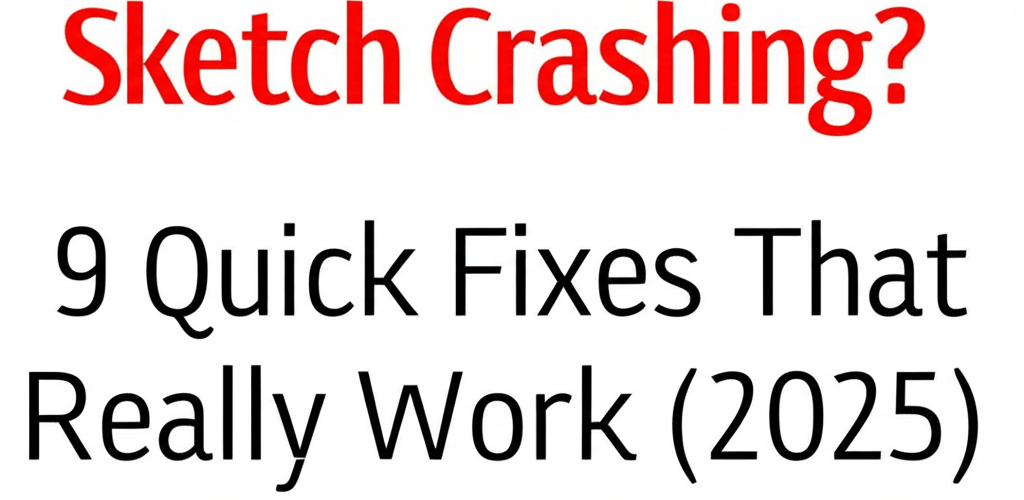Sketch Crashing? 9 Quick Fixes That Really Work (2025)
- **Restart your Mac:** Often clears temporary glitches.
- **Update Sketch:** Ensures you have the latest bug fixes and compatibility.
- **Disable plugins:** Many crashes stem from problematic or outdated plugins.
- **Clear preferences:** Corrupted files can cause erratic behavior.
- **Optimize your files:** Large, complex design files strain resources.
- **Manage system resources:** Close other apps to give Sketch more room to breathe.
- **Reinstall Sketch completely:** For persistent, stubborn issues.
- **Update macOS:** Ensures system stability and compatibility.
- **Consider alternatives:** If all else fails, exploring other tools might be best.
Dealing with Sketch crashing can really throw a wrench into your design workflow. You’re deep in a project, and suddenly, your beloved design tool decides to quit on you. Frustrating, right? You’re definitely not alone. Many designers hit this roadblock, losing precious work and facing annoying delays. When Sketch keeps crashing, it’s not just an inconvenience; it can truly halt your creative momentum. This guide is here to walk you through straightforward, effective solutions to common problems, from Sketch not opening to constant freezing, helping you get back to crafting amazing designs without a hitch.
Why does Sketch keep crashing and what causes design software issues?
When Sketch unexpectedly closes or freezes, it’s usually down to a few core reasons: software conflicts, outdated components, or simply running low on system resources. It might look like the app vanishing, a persistent spinning beach ball, or an error message popping up. Understanding what’s going on under the hood is your first step toward a successful Sketch error fix.
What are the common reasons behind Sketch crashing for designers?
Sketch’s stability can be affected by various things. Pinpointing the exact trigger can guide you to the right solution. Here are some of the usual suspects:
- Outdated Sketch Version: Older versions can have bugs or might not play nice with newer macOS updates.
- Plugin Conflicts: Malfunctioning or outdated plugins are a frequent culprit when Sketch keeps crashing.
- Large & Complex Files: Files packed with tons of artboards, heavy images, or super complex vector paths can really push your system. For more on managing complex design elements, you might find our insights on vector image file types helpful.
- Insufficient System Resources: Not enough RAM or an overworked CPU can cause Sketch to freeze or crash, especially with demanding tasks. Curious about what your Mac needs? Check out our guide on the best Mac processor for creatives or explore if 16GB RAM is enough for graphic design.
- Corrupted Preferences: Damaged Sketch preference files can lead to unpredictable behavior, including crashes.
- macOS Incompatibility: Sometimes, a recent macOS update might cause issues if Sketch hasn’t been updated to match.
- Third-Party Application Conflicts: Other apps running in the background might interfere with Sketch’s performance.
What are the first steps to take when Sketch isn’t opening on your Mac?
If you’re facing the dreaded “Sketch not opening” scenario, these initial steps can often get you back on track without too much fuss. Always start with the simplest solutions and work your way up.
Does restarting your Mac help when Sketch crashes?
It sounds almost too simple, but a complete system restart can work wonders. It clears out temporary glitches, frees up RAM, and resolves minor software conflicts that could be causing Sketch to crash or refuse to launch.
Why is updating Sketch crucial to stop frequent crashing?
Making sure you’re on the latest version of Sketch is super important. The developers are constantly releasing updates that fix bugs and boost performance. Running an outdated version is a common reason why Sketch keeps crashing. You can easily check for updates right inside Sketch (go to Sketch > Check for Updates) or grab the newest version from their official website.
Can Sketch plugins cause crashes, and how do I troubleshoot them?
Plugins are fantastic for extending Sketch’s power, but they can definitely be a source of instability. If your Sketch crashing started after you installed a new plugin, or if you just suspect a plugin conflict, here’s what to do:
- Launch Sketch while holding down the Shift key. This temporarily disables all your plugins.
- If Sketch opens smoothly, you’ve likely found your culprit among the plugins.
- Head to Plugins > Manage Plugins. Then, try disabling them one by one, restarting Sketch after each, until you pinpoint the problematic one.
- Once identified, consider updating or removing that plugin. For newer designers, understanding Sketch for beginners often includes learning good plugin management.
How do I clear Sketch’s corrupted preferences to fix launch issues?
Corrupted preference files can lead to all sorts of odd behavior, including Sketch freezing or not launching at all. To give them a fresh start:
- First, completely close Sketch.
- Open Finder, go to the “Go” menu, hold down the Option key, and select “Library.”
- Navigate to
Application Support/com.bohemiancoding.sketch3and delete this folder (don’t worry, Sketch will recreate it cleanly). - Another option is to delete
~/Library/Preferences/com.bohemiancoding.sketch3.plistdirectly. - Now, restart Sketch and see if that did the trick.
How can I fix Sketch freezing or becoming unresponsive during design work?
When Sketch becomes unresponsive or starts lagging severely, you’re experiencing Sketch freezing. This usually points to your system struggling with resource demands or issues within your specific design file. Addressing these can significantly smooth out your workflow.
How can optimizing my Sketch files prevent freezing and slow performance?
Huge, complex files are notorious for causing Sketch crashing. Here’s how to whip them into shape:
- Reduce Image Sizes: Make sure your images are sized appropriately for your artboards. Avoid dropping in unnecessarily high-resolution assets that just bog things down. Mastering different file formats in graphic design can also help here.
- Simplify Vector Paths: Intricate vector shapes with loads of anchor points can really slow things down. Simplify them where you can.
- Organize Layers and Symbols: A tidy file structure with well-managed symbols and styles uses less memory.
- Archive Unused Pages/Artboards: Get rid of any pages or artboards you no longer need. Decluttering is key!
What role do Mac system resources play in Sketch’s performance, and how do I manage them?
If your Mac is struggling, Sketch will definitely feel it. It’s a bit like trying to run a marathon on a tiny breakfast! Keep an eye on your system’s activity:
- Close Unnecessary Applications: Other memory-hungry apps running in the background can snatch away resources that Sketch desperately needs.
- Monitor Activity Monitor: Use macOS Activity Monitor to spot any processes hogging too much CPU or RAM.
- Ensure Sufficient RAM: For serious design work, 16GB of RAM is generally a good starting point. When you’re weighing your tools, remember that robust applications like Sketch, or when considering Sketch vs Photoshop, have distinct resource appetites.
When basic fixes don’t work, what are the advanced solutions for persistent Sketch errors?
Sometimes, the usual troubleshooting steps aren’t enough, and you need to dig a little deeper into Sketch error fix strategies. These advanced moves can help resolve those more stubborn or mysterious issues.
When should I completely reinstall Sketch for a fresh start?
If you’ve tried everything and Sketch is still acting up, a clean reinstallation might be your best bet. This process completely removes all related files, giving you a truly fresh start. Just remember to back up any custom plugins or assets before you begin:
- Drag the Sketch app from your Applications folder to the Trash.
- Go to
~/Library/Application Support/and delete thecom.bohemiancoding.sketch3folder. - Go to
~/Library/Caches/and delete any folders starting withcom.bohemiancoding.sketch3. - Go to
~/Library/Preferences/and deletecom.bohemiancoding.sketch3.plist. - Empty your Trash.
- Download the latest version of Sketch from the official website and reinstall.
Does updating macOS help resolve Sketch crashing issues?
Keeping your macOS up-to-date is a smart move. Apple frequently releases updates that improve overall system stability and compatibility, which can often indirectly act as a fix Sketch solution by smoothing out any underlying OS issues that might affect your design applications.
What if Sketch keeps crashing even after all troubleshooting, should I consider alternatives?
If you’ve exhausted every possible solution and Sketch troubleshooting still isn’t yielding results, it might be time to broaden your horizons. Sketch is an incredible tool, but there are many powerful Sketch alternatives available that might offer a more stable experience on your specific system configuration, or simply fit your design workflow better. Exploring options like Photoshop replacement alternatives could also be insightful if you’re open to other ecosystems.
How can designers prevent Sketch crashing and ensure smooth performance?
A little prevention goes a long way. By building good habits, you can significantly lower the chances of Sketch crashing in the future and keep your design experience smooth and uninterrupted.
- Regularly Update: Always keep both Sketch and your macOS updated. This is your best defense against bugs and compatibility issues.
- Audit Plugins: Periodically review your installed plugins. Remove any that you no longer use or that seem to be causing instability.
- Save Frequently: Rely on Sketch’s auto-save, but also make a habit of manually saving your work often. Consider cloud backup solutions for extra peace of mind.
- Optimize Files: Get into the routine of optimizing your Sketch files as you work, especially on large, intricate projects. This keeps them light and responsive.
- Monitor System Health: Be aware of your Mac’s performance. If it’s constantly sluggish, it might be time for a hardware upgrade to support your creative demands. Find out more about how many cores you need for video editing or the best processor for graphic design and video editing to boost your system.
What are common questions about Sketch crashing, freezing, and file recovery?
Q1: Why does Sketch crash when I open a specific file?
A1: This usually points to a file that’s either corrupted or just massive. Try opening it on a different Mac if you can, or attempt to grab an older version from Sketch’s auto-saves or your backup. You could also try importing individual pages from that tricky file into a brand new Sketch document.
Q2: Can Sketch plugins cause it to crash?
A2: Absolutely, yes! Outdated, incompatible, or simply poorly coded plugins are a very frequent reason for Sketch crashing. Always try disabling your plugins as one of your first troubleshooting steps.
Q3: What should I do if Sketch keeps freezing during export?
A3: If Sketch freezes while exporting, it often signals a very complex artboard or an issue with your export settings. Try exporting a smaller part of your design, or check the artboard for any unusually large layers or heavy effects. Also, make sure you have plenty of free disk space.
Q4: Is there a way to recover work after Sketch crashes?
A4: Good news! Sketch has an excellent auto-save feature. When you reopen Sketch after a crash, it will typically offer to recover any unsaved changes. Plus, macOS’s Versions feature can often help you revert to an earlier saved state of your document.
Q5: How can I prevent Sketch from crashing in the future?
A5: The best defense is a good offense! Keep both Sketch and macOS updated, be mindful about the plugins you use (and audit them regularly), optimize your design files, and ensure your Mac has enough system resources. These are your key preventative measures against Sketch crashing issues.
External Resources for Further Reading:
- Sketch Official Troubleshooting Documentation
- Apple Support: If your Mac restarted because of a problem
- Wikipedia: Sketch (software)