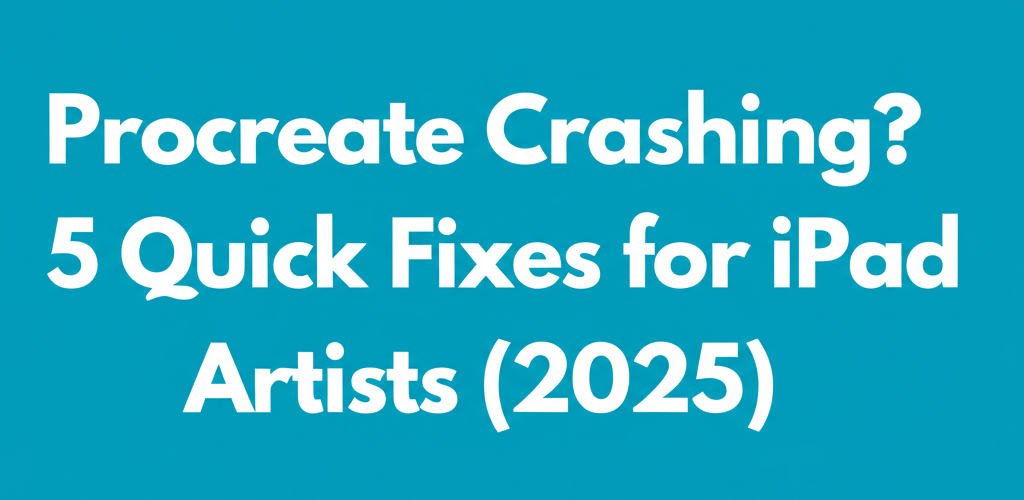Procreate Crashing? 5 Quick Fixes for iPad Artists (2025)
Dealing with Procreate crashing mid-project can really kill your creative vibe. If your favorite digital art app keeps freezing or closing unexpectedly, don’t worry—you’re not alone, and there are straightforward solutions!
- Restart your iPad: A quick reboot often clears temporary glitches and frees up memory.
- Force quit Procreate: Give the app a fresh start by closing it completely from the app switcher.
- Update everything: Ensure both Procreate and your iPadOS are running their latest versions for optimal compatibility.
- Check your storage: Low iPad space can be a major culprit behind Procreate crashing, so free up some room.
- Clear Procreate’s cache: Sometimes the app just needs a clean slate without losing your precious artwork.
We’ll walk you through these fixes and more to help you get back to making amazing art without those frustrating interruptions. Let’s dive in and troubleshoot those Procreate errors!
Why is My Procreate App Crashing or Freezing on iPad?
Your Procreate app might be crashing or freezing on your iPad because it’s running into resource limitations or software hiccups. Understanding the common reasons helps you tackle these frustrating interruptions head-on.
- Low Device Memory: Procreate, being a powerful digital art tool, loves its RAM. If your iPad’s memory is swamped by other active apps or your storage is nearing its limit, Procreate struggles and can crash. For optimal performance, check out our guide on is 16GB RAM enough for graphic design? to ensure your setup is robust.
- Outdated Software: Running an older version of Procreate or an out-of-date iPadOS can cause compatibility problems and instability, often leading to Procreate crashing unexpectedly.
- Corrupted Files or Brushes: Sometimes, a specific canvas, brush set, or even a font you’ve downloaded can become corrupted. Trying to access these can make the app crash.
- Too Many Active Background Apps: Similar to low memory, having a bunch of apps running in the background can hog your iPad’s resources, leaving Procreate prone to freezing or closing.
- Hardware Limitations: While less common, older iPad models might find it tough to handle very large canvases or complex projects, especially if they have less RAM. Consider what laptop specs for graphic design you might need if you’re exploring other devices.
Pinpointing the root cause of these Procreate errors will make your troubleshooting much more effective.
What are the Quickest Ways to Fix Procreate Crashing Issues?
When Procreate keeps crashing, a few quick solutions can often get you back to creating in no time. These troubleshooting steps address the most common issues leading to Procreate freezing or unexpected closures.
Why Won’t Procreate Open: Essential Troubleshooting for Launch Issues
If Procreate isn’t opening at all, or crashes right after you launch it, these initial steps are usually the most effective in getting your digital art app back on track.
- Restart Your iPad: This simple trick often clears temporary glitches and frees up valuable RAM. Just hold the power button until “Slide to Power Off” appears, slide it, then power your iPad back on after a few seconds.
- Force Quit Procreate: Swipe up from the bottom of your screen (or double-tap the Home button on older iPads) to bring up the App Switcher. Find Procreate, then swipe it up and off the screen to force quit. Reopen Procreate and see if that fixes your Procreate crashing problem.
- Update Procreate and iPadOS: Always ensure both your Procreate app and your iPad’s operating system are running their very latest versions. Updates often include crucial bug fixes.
- For Procreate: Head to the App Store, tap your profile icon, and pull down to refresh. Update Procreate if there’s an option.
- For iPadOS: Go to Settings > General > Software Update. Download and install any pending updates.
- Check iPad Storage: Running low on storage can absolutely cause Procreate crashing. Go to Settings > General > iPad Storage to see your available space. Clear out unnecessary apps, photos, or videos to free up room. For designers, understanding different file formats in graphic design can also help manage storage better.
Procreate Keeps Freezing: Advanced Solutions for Mid-Project Crashes
If the basic troubleshooting doesn’t cut it, or if Procreate is freezing while you’re actively working, these advanced solutions can help solve those stubborn Procreate errors.
- Clear Procreate Cache (without deleting artwork): Go to iPad Settings > Procreate. You might find an option to “Clear Cache” or “Offload App.” Offloading frees up storage while keeping your documents safe. Reinstalling the app after offloading often resolves persistent freezing issues without losing your precious art.
- Disable Background App Refresh: This can save significant memory. Head to Settings > General > Background App Refresh and switch it off for apps you don’t need constantly running in the background.
- Reduce Canvas Size and Layers: For very large or complex projects, especially on older iPads, reducing your canvas dimensions or merging layers can prevent Procreate crashing due to memory limits. Learning about optimal settings for Procreate beginners can greatly stabilize your workflow. If you’re comparing how Procreate handles large files versus other tools, check out our Procreate vs. Photoshop analysis.
- Test for Corrupted Files: If Procreate only crashes when you open a specific canvas, that file might be corrupted. Try duplicating the file and opening the copy. If it still crashes, you might need to try recovering previous versions or start fresh.
- Reset All Settings: As a last resort, you can reset your iPad’s settings (Settings > General > Transfer or Reset iPad > Reset > Reset All Settings). This won’t erase your data but will reset network, keyboard, home screen, location, and privacy settings to their defaults, sometimes clearing deeper conflicts.
If issues persist, exploring Procreate alternatives might give you backup options or new features to consider for your digital art journey.
How Can I Prevent Procreate Crashing and Errors in the Future?
Once you’ve got Procreate running smoothly, you’ll want to keep it that way. Proactive maintenance is crucial for a stable and efficient creative workflow, helping you avoid those pesky Procreate errors.
- Regularly Update Procreate & iPadOS: Always keep both your Procreate app and your iPad’s operating system up to date. This ensures you benefit from the latest bug fixes, performance enhancements, and compatibility improvements.
- Monitor iPad Storage: Don’t let your iPad’s storage get too full. Make it a habit to offload unused apps, transfer old artwork to cloud storage, or move files to an external drive. Thinking about storage is key for any digital artist; even for those curious about best desktop processor for editing, storage management remains vital.
- Close Background Apps: Before diving into an intensive Procreate session, get into the habit of closing any apps you’re not actively using. This frees up RAM and helps prevent Procreate from struggling.
- Optimize Canvas Settings: Be mindful of your canvas size, DPI, and the number of layers you’re using, especially if you’re on an older iPad. A slight adjustment in dimensions can drastically improve stability and prevent Procreate crashing.
- Backup Your Artwork: This is a golden rule! Regularly back up your Procreate files to cloud services like iCloud, Dropbox, or an external drive. If an unexpected Procreate error ever happens, your masterpieces will be safe.
Frequently Asked Questions About Procreate Crashing
- Why does my Procreate keep crashing after an update?
- Sometimes, new updates can introduce temporary bugs or demand more from your device. If your Procreate keeps crashing right after an update, try restarting your iPad, force-quitting the app, and checking if another small hotfix update is available. If that doesn’t work, go through the troubleshooting steps we’ve covered.
- Can low storage cause Procreate to crash?
- Absolutely! Procreate needs a healthy amount of both RAM and storage to run smoothly, especially when you’re working with large canvases and many layers. Low storage is a very common reason for the app to become unstable, freeze, or crash unexpectedly. Ensuring you have enough RAM for graphic design is always a good practice.
- What should I do if Procreate freezes and I can’t save my work?
- If Procreate freezes, give it a moment to see if it recovers on its own. If not, you’ll need to force quit the app. The good news is Procreate usually has an excellent auto-save feature, so there’s a strong chance your recent work will be there when you reopen the app. Still, regularly backing up your artwork is always the safest bet.
- Is there a specific “Procreate error fix” that works for all crashes?
- There’s no single magic bullet for every scenario, as the causes for Procreate errors can vary widely. However, restarting your iPad and making sure both Procreate and iPadOS are fully updated are almost always the most effective first steps for general troubleshooting when Procreate isn’t behaving.
Dealing with Procreate crashing can be incredibly frustrating, but most issues have straightforward solutions. By understanding common causes and applying these quick fixes, you can get back to your art without constant interruptions. Here are the key takeaways:
- Keep your Procreate app and iPadOS consistently updated.
- Actively manage your iPad’s storage to prevent slowdowns.
- Close unnecessary background apps to free up memory for Procreate.
- Optimize your canvas settings for complex projects, especially on older devices.
- Regularly back up your artwork to safeguard your creative efforts.
Embrace good digital hygiene to ensure a stable and efficient Procreate experience, allowing your creativity to flow uninterrupted. Keep these tips in mind to protect your digital masterpieces and enjoy a seamless creative journey!
Authoritative Resources for Procreate Support: