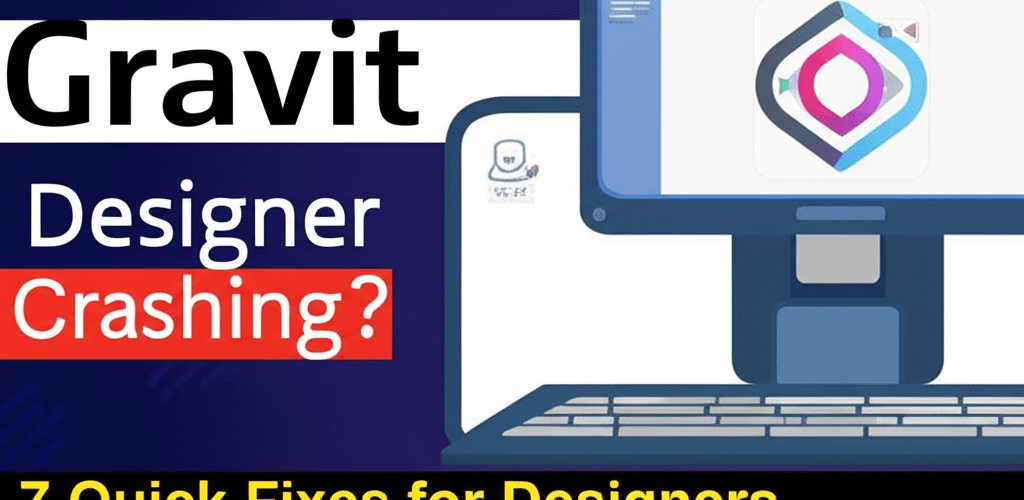Gravit Designer Crashing? 7 Quick Fixes for Designers
Hey fellow designers! If you’ve been working with Gravit Designer, you know it’s a fantastic, free vector design tool. But let’s be real, encountering Gravit Designer crashing can really throw a wrench in your creative flow. When Gravit Designer starts acting up—freezing, not opening, or just shutting down unexpectedly—it’s super frustrating.
This guide is here to help you get back to designing smoothly with actionable solutions for those common crashing problems.
Here’s a quick overview of what often causes Gravit Designer to crash and how to tackle it:
- Gravit Designer crashing? Often, it’s due to outdated software, not enough system resources, corrupted cache files, or tricky graphics drivers.
- For quick relief, try updating the app, clearing its cache, freeing up RAM, or updating your GPU drivers.
- Don’t underestimate the power of a simple restart—of the application or your whole computer—to clear out temporary glitches.
Why does Gravit Designer keep crashing, and what are the main reasons for its instability?
A software crash happens when an application unexpectedly stops working or closes. For Gravit Designer, this can look like the program vanishing, or your whole system freezing. Understanding the core reasons for Gravit Designer crashing is the first step toward a lasting Gravit Designer error fix.
Common reasons for Gravit Designer instability include:
- Insufficient System Resources: Gravit Designer, especially with complex vector projects, can be quite demanding on your computer. If your machine doesn’t have enough RAM or CPU power, the application might struggle and crash. You might notice Gravit Designer crashing more often when handling large files. Check if you have enough laptop specs for graphic design.
- Outdated Software: An older version of Gravit Designer might have unresolved bugs that have been fixed in newer updates.
- Corrupted Cache or Configuration Files: Over time, temporary files can get corrupted. This often leads to unpredictable behavior, including Gravit Designer crashing without warning.
- Graphics Driver Issues: Outdated or corrupted graphics drivers can cause rendering problems, leading to application instability, especially in design software.
- Conflicting Applications: Other programs running in the background might hog resources or interfere with Gravit Designer.
- Corrupted Project Files: Sometimes, the issue isn’t the software but a specific project file that has become corrupted. For more on how different digital assets behave, check out our guide on different file formats in graphic design.
Tackling these root causes is key for effective Gravit Designer troubleshooting and keeping your design environment stable.
What should I do first when Gravit Designer isn’t opening or keeps freezing during my design work?
It’s incredibly frustrating when you’re ready to design and find Gravit Designer not opening or inexplicably Gravit Designer freezing mid-task. Here are immediate steps to help with these common issues:
How can a simple restart fix Gravit Designer issues?
It sounds too easy, but often, temporary glitches or memory leaks can be resolved with a fresh start. Close Gravit Designer completely, and if that doesn’t work, restart your entire computer. This clears transient system states and reinitializes all processes, giving your system a clean slate.
How do system resources impact Gravit Designer’s performance?
Make sure your computer meets Gravit Designer’s minimum system requirements. Beyond that, use your task manager (Ctrl+Shift+Esc on Windows, Cmd+Space then search for “Activity Monitor” on Mac) to see if other applications are consuming too much CPU or RAM. Close any unnecessary programs to free up resources. For example, if you’re wondering is 16GB RAM enough for graphic design, monitoring your usage can give you a clear answer.
When should I clear Gravit Designer’s cache, and how do I do it?
Corrupted cache files are a frequent cause of software instability. Clearing the cache forces Gravit Designer to rebuild these temporary files, often resolving crashing issues. The exact method depends on whether you’re using the web app or desktop version:
- Desktop App: Look for a ‘Clear Cache’ option within the application’s preferences, or manually delete cache folders (location varies by OS, typically in AppData on Windows or Application Support on Mac).
- Web App: Clear your browser’s cache and cookies for the Gravit Designer domain, or try using an incognito/private browsing window.
Why is keeping Gravit Designer updated crucial for stability?
Developers regularly release updates to fix bugs, improve performance, and add new features. An outdated version could be the very reason for your Gravit Designer crashing problems. Check for updates within the application or visit the official Gravit Designer website to download the latest desktop client. Keeping Gravit Designer updated ensures you benefit from the most stable version, which is crucial for a smooth learning curve. If you’re just getting started, our Gravit Designer for Beginners guide can help you navigate the platform.
My Gravit Designer still crashes after quick fixes; what advanced troubleshooting steps can I take?
If the quick fixes haven’t resolved your issues, it’s time to delve into more advanced strategies to fix Gravit Designer instability. When your workflow is halted by persistent Gravit Designer crashing, these advanced solutions are your next step.
How do outdated graphics drivers cause Gravit Designer crashes?
Graphics cards are vital for rendering design software. Outdated or corrupted drivers are a common culprit for crashes in applications like Gravit Designer. Visit your graphics card manufacturer’s website (NVIDIA, AMD, Intel) to download and install the latest drivers for your specific model. This is especially true when considering AMD or Intel processors for graphic design; driver compatibility is key.
Should I disable hardware acceleration if Gravit Designer is crashing?
Some applications use hardware acceleration to leverage your GPU for better performance. While usually helpful, it can sometimes cause conflicts with certain hardware or drivers, leading to crashes. Check Gravit Designer’s preferences or settings to see if there’s an option to disable hardware acceleration. If it’s a web app, you might find this setting in your browser’s advanced settings.
When is reinstalling Gravit Designer the best option for persistent problems?
A fresh installation can resolve deep-seated corruption or incorrectly configured files that might be causing Gravit Designer freezing or repeated crashes. Completely uninstall the application, making sure all associated files and folders are removed, then download and install a fresh copy from the official website.
Can running Gravit Designer as administrator on Windows fix issues?
On Windows, running Gravit Designer with administrator privileges can sometimes resolve issues related to file access or permissions. Right-click the Gravit Designer shortcut or executable and select “Run as administrator.” This can bypass certain restrictions that might be causing instability.
Do background apps interfere with Gravit Designer’s performance?
Certain background applications, especially those that monitor system performance, optimize gaming, or provide overlays, can sometimes interfere with other software. Temporarily disable such applications and see if the crashing stops. This is part of a broader Gravit Designer troubleshooting approach to isolate conflicts.
Why try a new user profile when Gravit Designer keeps crashing?
If the problem persists, try creating a new user profile on your operating system and running Gravit Designer from there. This can help determine if the issue is tied to your specific user profile’s settings or corrupted files, rather than the application itself.
How can I optimize my computer to prevent Gravit Designer from crashing in the future?
Prevention is always better than cure! Optimizing your system can significantly reduce the chances of encountering Gravit Designer crashing issues. Regular proactive steps make a big difference:
- Regularly Monitor RAM and CPU Usage: Keep an eye on your system resources, especially when working on complex projects. Upgrade your RAM if you frequently hit limits, or consider the best processor for graphic design and video editing if you need a power boost.
- Keep Your Operating System Updated: Ensure your OS is always up-to-date. System updates often include performance enhancements and bug fixes that can benefit all installed applications.
- Maintain Adequate Disk Space: A full hard drive can slow down your system and contribute to application instability. Free up disk space regularly.
- Consider Cloud Sync Settings: If using the cloud-based Gravit Designer, ensure your internet connection is stable. Unstable connections can lead to saving errors and potential crashes.
While Gravit Designer offers a robust set of features, some designers might find themselves needing more specialized tools or encountering persistent performance issues. In such cases, exploring other options might be beneficial. You can discover excellent alternatives in our guide on Gravit Designer Alternatives. For those accustomed to raster-based editing, understanding the differences and potential performance impacts between tools like Gravit Designer and Photoshop is key, as explored in Gravit Designer vs Photoshop. Also, for aspiring creatives, nurturing skills every beginner graphic designer should nurture can prevent many software-related frustrations.
Common questions about fixing Gravit Designer crashing and performance issues.
Here are some common questions users have when trying to resolve issues with Gravit Designer, especially concerning Gravit Designer troubleshooting.
Why does Gravit Designer crash only on certain files, and how can I fix it?
If the crashing is isolated to a single file, that file might be corrupted. This can lead to instances of Gravit Designer crashing specifically when that file is opened. Try opening an older saved version of the file, or if possible, import elements from the corrupted file into a new project. Sometimes, a very complex file with many layers or high-resolution elements can also strain your system, causing crashes. Simplify the design or work on smaller sections at a time. Understanding vector image file types explained can also shed light on file complexities.
Where can I find community support for Gravit Designer troubleshooting?
Yes, Gravit Designer (now Corel Vector) typically has official forums or community pages where users can ask questions, report bugs, and share solutions. Checking these resources can often provide insights into new or specific issues you might be facing, and you might find community-driven Gravit Designer error fix methods.
When should I consider a full reinstall for Gravit Designer?
Reinstallation is a more advanced step, typically after you’ve tried all other basic troubleshooting. If you’ve updated drivers, cleared caches, checked system resources, and still experience persistent Gravit Designer freezing or crashing, a clean reinstall is often the next logical step to eliminate any deep-seated software corruption. This is detailed further in the advanced solutions section above.
Can a bad internet connection cause Gravit Designer to crash?
If you are using the web-based version of Gravit Designer or the desktop version with cloud synchronization enabled, an unstable or slow internet connection can indeed cause issues, including saving errors or even crashes as the application struggles to sync data. Ensure you have a stable connection.
Bringing Your Designs Back to Life: Key Takeaways
Dealing with Gravit Designer crashing can definitely throw a wrench in your creative workflow. But armed with the right troubleshooting steps, most issues are totally fixable. Think of it as part of the journey to becoming a seasoned designer, understanding not just the creative tools but also how to maintain them.
Here’s what to remember:
- Start simple: A quick restart or clearing the cache often does the trick.
- Stay updated: Keep Gravit Designer and your graphics drivers current to avoid common bugs.
- Mind your resources: Make sure your system has enough RAM and CPU power for your projects.
- Dig deeper if needed: Don’t shy away from reinstalling or checking for conflicting apps if basic fixes don’t work.
- Preventative care: Regularly optimize your system to keep future crashes at bay.
By taking these steps, you can minimize downtime and get back to focusing on your brilliant creative projects with confidence. Keep those designs flowing!
Further Reading: Authoritative Resources
- Corel Vector (formerly Gravit Designer) Official Website
- NVIDIA Driver Downloads
- Microsoft Support: Tips to improve PC performance