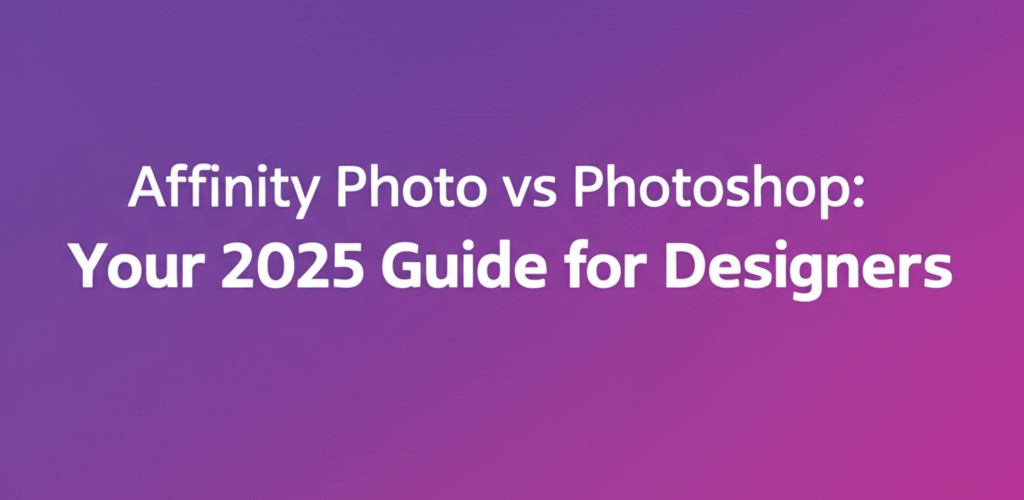Affinity Photo vs Photoshop: Your 2025 Guide for Designers
Choosing the right image editing software can seriously boost your creative flow. When it comes to powerful raster editors, Affinity Photo vs Photoshop often steal the spotlight. Let’s get straight to the point about which might be your best fit:
- Affinity Photo is perfect if you need robust, professional image editing tools but prefer a one-time purchase. It’s a fantastic choice for photographers and retouchers who are budget-conscious.
- Photoshop remains the industry standard, offering a massive suite of features, deep integrations, and a subscription model. It’s ideal for pros needing the widest range of tools and collaborative options.
This guide will help graphic designers, photographers, and digital artists understand the core differences between these two powerful contenders. We’ll explore capabilities, pricing, and user experience so you can make a smart choice for your workflow in 2025.
How do Affinity Photo and Photoshop compare in core features and pricing?
The main differences between Affinity Photo and Photoshop come down to their approach to features, how you pay for them, and their place within a larger creative ecosystem. Both offer robust tools for photo manipulation, graphic design, and digital painting, but their philosophies truly diverge, impacting everything from your wallet to your everyday workflow.
What are the standout features of Affinity Photo vs Photoshop?
Both Affinity Photo and Photoshop offer impressive feature sets for image editing and digital art, but they cater to slightly different needs. Photoshop, as the long-standing industry leader, has built up a vast array of tools, plugins, and integrations over many years.
For Photoshop, you’ll find:
- Advanced Layering and Masking: You get unparalleled control for complex image compositions.
- Extensive Selection Tools: From quick selections to intricate path-based cutouts.
- Content-Aware Fill: Smart tools for seamlessly removing unwanted objects or filling gaps, and check out how to remove watermarks in Photoshop using similar techniques.
- 3D Capabilities: While limited, you can still work with 3D objects in some capacity.
- Smart Objects and Non-Destructive Editing: This keeps your original image data safe, which is key for professional workflows.
- Generative AI Features: Modern additions like Generative Fill and Generative Expand are game-changers for creative exploration, and learn more about Photoshop’s Neural Filters for more AI power.
- Adobe Creative Cloud Integration: Seamlessly connects with Illustrator, Lightroom, and other Adobe apps for a smooth cross-application workflow.
Affinity Photo, though newer, has quickly become a formidable contender, often matching or even exceeding Photoshop in core image editing functionalities:
- Live Filters and Adjustments: Enjoy non-destructive editing with real-time previews of your changes.
- Persona-Based Workflow: Dedicated workspaces for Photo, Liquify, Develop, Tone Mapping, and Export help keep your tasks organized.
- Unlimited Layers and Groups: Perfect for organizing complex projects.
- RAW Development Engine: Get high-quality RAW processing with advanced controls.
- Frequency Separation: A built-in tool that’s great for professional retouching.
- Non-Destructive Live Stack: Easily combine multiple exposures into one stunning image.
- Cross-Platform Compatibility: It works beautifully on Windows, macOS, and iPad with identical features, making your workflow incredibly versatile.
If you’re just starting your journey into image editing, understanding these core feature sets is vital. For guidance, check out our Affinity Photo for Beginners resource.
Can Affinity Photo truly replace Photoshop for professional designers?
Yes, for many designers and artists, Affinity Photo is a very capable Photoshop alternative, often providing a comparable, or even superior, experience for common tasks without the subscription. For photographers, retouchers, and digital painters, Affinity Photo provides virtually all the essential tools found in Photoshop for professional work.
However, it’s worth noting where Photoshop still holds a strong position:
- Industry Standard: Many agencies and studios operate exclusively within the Adobe ecosystem. This means file compatibility and collaboration are often smoother when everyone uses Photoshop.
- Plugin Ecosystem: Photoshop has a larger and more established market for third-party plugins.
- Advanced Automation: Photoshop’s scripting and actions capabilities offer more extensive options for automating repetitive tasks.
- Integrated Services: Deep integration with Adobe Fonts, Adobe Stock, and other Creative Cloud services can streamline certain creative workflows.
For most individual users and small businesses, Affinity Photo offers a genuinely compelling alternative that can handle professional-grade work without the recurring cost. For more ideas and tricks, explore Affinity Photo tips and tricks.
How does Affinity Photo compare to vector tools like Illustrator and design platforms like Canva?
It’s important to remember that Affinity Photo, like Photoshop, is primarily a raster image editor, which means it works with pixels. For vector-based graphics like logos, illustrations, or designs that need to scale perfectly, different software is essential. This is where Photoshop vs Illustrator comparisons really become relevant, or understanding different file formats in graphic design.
- Affinity Photo vs Illustrator: Illustrator is a dedicated vector graphics editor. While Affinity Photo has some basic vector tools, it’s not a direct competitor for professional vector work. If you need vector, Serif offers Affinity Designer, which is their vector counterpart. For choosing the right processor for your needs, you might also consider the best processor for Photoshop and Illustrator in 2025.
- Affinity Photo vs Canva: Canva is a web-based graphic design tool known for its user-friendliness and template-driven approach, often used for social media, presentations, and simple marketing materials. It’s designed for quick, accessible design by non-designers. Affinity Photo, on the other hand, is a professional-grade desktop application for intricate photo editing and detailed graphic design. They serve fundamentally different purposes and target different user skill levels.
So, if your creative needs extend to creating scalable logos or detailed illustrations, you would typically look at Affinity Designer or Adobe Illustrator, not necessarily Affinity Photo.
When should graphic designers choose Affinity Photo for their projects?
Affinity Photo truly shines in several key areas, making it an excellent choice for a diverse range of users, especially those seeking a strong Photoshop alternative. Here are some of the best use cases for this image editing software:
- Professional Photo Editing and Retouching: With its advanced RAW processing, non-destructive editing, frequency separation, and robust selection tools, Affinity Photo is ideal for photographers looking to enhance, correct, and retouch their images.
- Graphic Design for Raster-Based Projects: For creating web graphics, social media imagery, banners, and other pixel-based designs, Affinity Photo offers a powerful and intuitive environment.
- Digital Painting: Its comprehensive brush engine, tablet support, and blending modes make it a strong contender for digital artists.
- Affordable Professional Software: For freelancers, small businesses, and hobbyists who need professional-grade tools without the recurring subscription cost, Affinity Photo represents significant value.
- Cross-Platform and Mobile Workflows: The identical feature set across Windows, macOS, and iPad makes it incredibly versatile for users who work on multiple devices.
Learning the intricacies and advanced techniques can further unlock its potential; resources dedicated to Affinity Photo tips can be invaluable. Considering your laptop specs for graphic design or if 16GB RAM is enough for graphic design can also help you get the most out of whichever software you choose.
Affinity Photo vs Photoshop: A Side-by-Side Comparison
To give you a quick overview, here’s a direct comparison of key aspects between Affinity Photo vs Photoshop:
| Feature | Affinity Photo | Adobe Photoshop |
|---|---|---|
| Pricing Model | One-time purchase | Subscription (Creative Cloud) |
| Platform Availability | Windows, macOS, iPad | Windows, macOS, iPad (lighter version), Web |
| Primary Use | Photo editing, raster graphics, digital painting | Photo editing, raster graphics, digital painting, extensive plugins |
| Industry Standard | Growing adoption, strong alternative | Dominant industry standard |
| Non-Destructive Editing | Excellent, live filters/adjustments | Excellent, Smart Objects, adjustment layers |
| RAW Processing | Robust built-in Develop Persona | Adobe Camera Raw (ACR) integration |
| AI Features | Limited built-in AI | Advanced Generative AI (Fill, Expand) |
| Ecosystem Integration | Integrates with Affinity Designer/Publisher | Deep Creative Cloud integration (Illustrator, Lightroom, etc.) |
| Learning Curve | Moderate, familiar for Photoshop users | Moderate to High (due to sheer volume of features) |
Which image editor is right for your creative workflow?
Deciding between Affinity Photo vs Photoshop ultimately depends on your specific needs, budget, and how you prefer to work. Both are exceptional tools, but the ‘perfect fit’ is unique to you.
Here’s a quick recap to help you decide:
- If you’re a professional deeply tied to the Adobe Creative Cloud, need extensive third-party plugin support, or want the absolute latest in AI-powered tools, Photoshop remains the undisputed king. Its subscription model ensures continuous updates and seamless integration across the entire Adobe ecosystem.
- However, for a vast majority of users—from serious hobbyists and freelancers to small design studios—Affinity Photo presents an incredibly powerful, cost-effective, and feature-rich Photoshop alternative. Its one-time purchase model, intuitive interface, and consistent performance across multiple platforms offer outstanding value. Many find its workflow more focused and less overwhelming, allowing them to achieve professional results without the ongoing financial commitment.
Choose wisely to empower your design quality and streamline your creative process.
Common questions about Affinity Photo vs Photoshop answered
Still curious? Here are some frequently asked questions about Affinity Photo vs Photoshop:
- Is Affinity Photo as good as Photoshop? For many core image editing and retouching tasks, yes, Affinity Photo is comparable to Photoshop in terms of quality and professional output. Photoshop still holds an edge in niche areas like advanced AI features and industry-specific plugins.
- Do professionals use Affinity Photo? Absolutely. Many photographers, retouchers, and graphic designers use Affinity Photo professionally, especially those looking for a powerful, non-subscription alternative for their image editing software needs.
- Is Affinity Photo hard to learn? If you have prior experience with image editing software like Photoshop, the learning curve for Affinity Photo is relatively gentle because of similar concepts and tool placements. For beginners, it’s quite accessible with dedicated tutorials and resources like Affinity Photo for Beginners.
- What is the main difference between Affinity Photo and Photoshop? The primary differences are the pricing model (one-time purchase vs. subscription), ecosystem integration (Affinity Suite vs. Adobe Creative Cloud), and Photoshop’s more extensive history of features and third-party plugins.
- Can Affinity Photo open Photoshop files? Yes, Affinity Photo can open and edit PSD files, generally maintaining layers and many Photoshop features. However, some advanced Photoshop-specific features or effects might not be fully preserved.
If you’re eager to dive deeper or need specific advice on choosing your graphic design tools, feel free to reach out with more questions!
Authoritative Resources:
- Adobe Photoshop Official Site
- Affinity Photo Official Site
- Comparison of Raster Graphics Editors (Wikipedia)