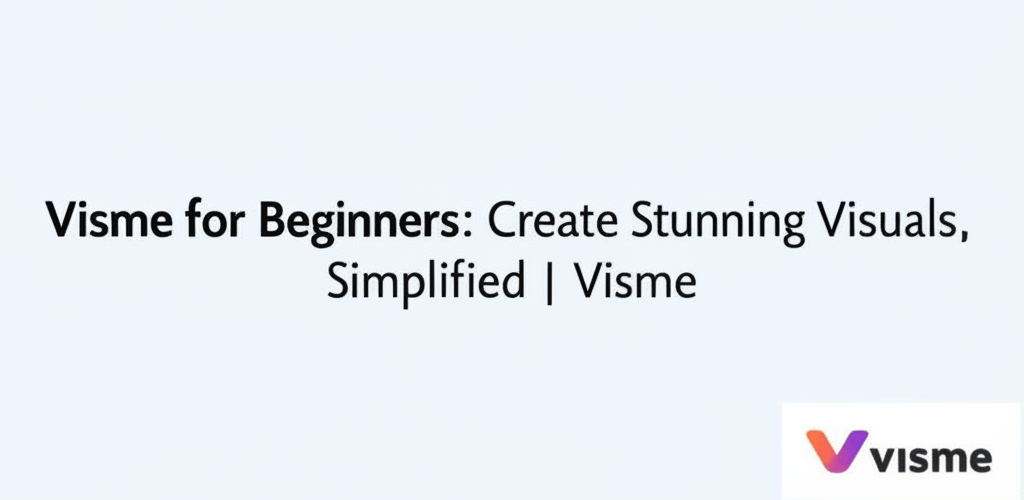Visme for Beginners: Create Stunning Visuals, Simplified
Thinking about diving into visual content creation but don’t know where to start? Here’s a quick overview of what you need to know about Visme:
- What is Visme? It’s an intuitive online platform that helps you create engaging visual content—like presentations, infographics, and social media graphics—without needing advanced design skills.
- How can you get started? Simply sign up for a free account on their official website, then explore its user-friendly dashboard.
- Do you need design experience? Absolutely not! Visme is made for everyone, offering a drag-and-drop editor and thousands of customizable templates.
- What kind of content can you create? A huge variety, including professional presentations, detailed infographics, eye-catching documents, reports, web graphics, and even short animated videos.
Ready to turn your ideas into stunning visuals? You’ve found the right spot. This guide is all about simplifying Visme for beginners, helping you navigate the platform and create polished designs right from the start.
What is Visme, and how can you start creating engaging visuals?
Visme is a powerful online tool that empowers individuals and teams to create a wide range of engaging visual content, from presentations and infographics to documents, reports, web graphics, and short videos. It’s an ideal solution for Visme for beginners because of its intuitive interface, vast template library, and straightforward drag-and-drop editor. You don’t need any prior graphic design experience to get started, making it far more accessible than complex traditional design software.
To kick off your Visme journey, the first step is easy: sign up for an account on their official website. Many users begin with a free plan to explore the core functionalities, which is a great way to experiment without commitment. Once you’re registered, you’ll land on your personal dashboard. Think of this as your creative command center, where you can see your recent work, quickly start new designs, and find inspiration from featured templates.
How do I begin my first design project in Visme as a beginner?
Starting your first project in Visme involves understanding some core Visme basics. From your dashboard, you’ll see options like “Create New.” Clicking this opens up a world of visual content possibilities. Visme organizes content into various categories, from presentations to social media graphics and printables. Each category is loaded with thousands of professionally designed templates, which are a massive help for any beginner who might feel overwhelmed by a blank canvas.
Choosing a template is often the easiest way to begin. These pre-designed layouts give you a solid foundation, letting you focus on your message rather than worrying about initial structure, fonts, or colors. Just browse through the categories, preview templates that catch your eye, and pick one that fits your project. If you’re comparing different creative tools, you might find Visme alternatives offer varying approaches, but Visme’s template-driven simplicity is a distinct advantage.
Once you select a template, you’ll be taken into the Visme editor. This is where the real fun begins and where you truly start to learn Visme. On the left, you’ll find a panel packed with intuitive tools to add text, images, icons, shapes, data widgets, or even audio and video. The editor’s drag-and-drop functionality makes customization super straightforward. Just pick an element, drag it onto your canvas, and resize or reposition it. Every item on your canvas can be easily clicked, edited, and tweaked, giving you creative control without needing deep graphic design expertise. This system lets Visme for beginners create impressive visuals with minimal effort.
What are the best ways to customize my first Visme design?
After getting comfortable with the editor, it’s time to personalize your Visme design and inject your unique message. Changing text is as simple as double-clicking a text box and typing. Visme provides a wide selection of fonts, sizes, colors, and formatting options to match your brand or message. You can adjust spacing or add effects to make your words pop. Likewise, images are easily swapped out by uploading your own files or choosing from Visme’s vast library of stock photos.
Don’t hold back from experimenting! Visme is flexible, and its editing is non-destructive. You can alter color schemes, change backgrounds with solid colors, gradients, or patterns, and even rearrange elements entirely. This iterative process is crucial for a meaningful Visme tutorial. Your goal is to create something that not only looks great but also resonates with your audience and communicates your message effectively. The undo/redo buttons will be your best friends during this exploratory phase, allowing you to try new ideas without fear. This makes creating visuals highly accessible for Visme for beginners.
Adding interactive elements can significantly boost engagement and make your designs truly stand out. Visme allows you to embed videos, link to external websites, or create dynamic pop-ups. These features are incredibly useful for interactive presentations, engaging infographics, and reports, turning static content into rich, digital experiences. For those looking to go further, exploring additional Visme tips can unlock the platform’s full creative potential and streamline your workflow. When thinking about design aesthetics, you might also find inspiration in inspiration guides for eye-catching designs.
Which essential Visme features should beginners know for professional results?
Beyond basic editing, Visme offers a set of powerful features designed to enhance your design capabilities and help you produce professional content. For Visme for beginners aiming to elevate their work and streamline their creative process, understanding these tools is key to mastering the platform:
- Brand Kit: This feature lets you upload and save your brand colors, custom fonts, and logos. Once set up, applying your brand guidelines to any design becomes effortless, ensuring consistency across all your marketing materials and documents. This saves time and keeps your visuals professional.
- Data Visualization Tools: Visme excels at making complex data easy to understand and visually appealing. With a diverse array of charts, graphs, maps, and infographic widgets, you can transform statistics into clear, compelling visuals for reports, dashboards, or educational content. This empowers Visme for beginners to tell powerful data stories.
- Collaboration Features: Built for modern teams, Visme supports robust collaboration, enabling multiple users to work on a project simultaneously. Team members can leave comments, track changes, and share feedback directly within the editor. This is great for coordinating on large projects and efficient communication.
- Animations & Interactivity: Bring your designs to life with dynamic animations for elements and slides. You can also add interactive links, hover effects, and call-to-action buttons, transforming static content into an engaging digital experience. These are perfect for animated videos or interactive web graphics.
- Content Blocks & Library: Visme’s extensive library includes pre-designed content blocks (like introduction sections, service lists, or testimonials) that you can drag and drop into any project. This speeds up the design process, allowing you to quickly build complex layouts while maintaining design integrity.
Many newcomers often wonder how Visme stacks up against other design software. If you’re weighing your options, a comparison like Visme vs Photoshop can offer valuable insights. Visme shines for its ease of use, speed, and versatility in creating a wide range of content without the steep learning curve of professional photo editing software. This makes it an ideal platform for Visme for beginners who prioritize efficiency and accessibility.
How can I become proficient in Visme and share my designs?
Once you’ve grasped the fundamentals and feel comfortable creating various designs, you’ll notice yourself moving beyond basic usage. This growth comes from consistent practice, a willingness to explore, and leveraging Visme’s more advanced functionalities. Being proficient means knowing how to optimize the tool for diverse needs, whether for marketing campaigns, educational resources, or personal branding. It shows a deeper understanding of using Visme to achieve specific communication goals. To further enhance your capabilities, consider developing essential graphic design skills.
Exporting and sharing your creations is the final, vital step. Visme offers multiple flexible options to ensure your content reaches your audience in the best format. You can download your designs as high-quality images (JPG, PNG), print-ready PDFs, or even editable Microsoft Office documents. For interactive content, Visme supports HTML5 export, ensuring your animations and links work seamlessly online. Plus, you can share projects directly online via a public or private link, embed them into websites, or publish them to social media platforms with just a few clicks. This versatility makes Visme a powerful tool for content distribution. Understanding different file formats in graphic design can further assist in this process, especially when dealing with vector image file types.
Remember, becoming proficient in Visme is an ongoing journey. The platform regularly updates with new features, templates, and integrations. Keep exploring these additions, experiment with different design trends, and challenge yourself with new project types. The more you use it, the more intuitive it becomes, and the more creative solutions you’ll find for your visual communication needs. Keep experimenting, lean on community resources, and soon you’ll be creating stunning visuals with confidence and ease, even if you started as a typical Visme for beginners user.
Common questions about Visme for beginners answered
Still have questions about starting your Visme journey or need more clarity? Here are some common queries that Visme for beginners often ask, along with clear, concise answers to help you navigate your initial steps:
- Is Visme genuinely free to use? Visme provides a solid free basic plan with access to many templates, core features, and limited storage. While it lets you create impressive designs, full access to premium templates, advanced features, unlimited storage, and higher-resolution downloads comes with paid subscription plans (Standard, Business, Enterprise).
- What kinds of content can I create with Visme? You can create a huge array of visual content, making Visme incredibly versatile. This includes professional presentations, detailed infographics, eye-catching documents and reports, engaging web graphics, compelling social media posts, short animated videos, printables, and more. It’s truly a comprehensive visual content creation hub.
- Is design experience necessary to use Visme effectively? Absolutely not! Visme was specifically designed for non-designers, making it incredibly easy to craft professional-looking visuals without any prior graphic design background. Its intuitive drag-and-drop interface, paired with a vast library of customizable templates and assets, handles much of the heavy lifting for you.
- Can I collaborate with others on projects in Visme? Yes, Visme includes robust collaboration features perfect for teams. You can invite team members to work together on projects, share feedback through comments, track changes, and streamline your entire design workflow. This makes it an excellent tool for group projects and organizational content creation.
- How do I share my finished Visme projects? Visme offers multiple flexible sharing options. You can download your designs in various formats (JPG, PNG, PDF, GIF, MP4 for video, HTML5), share them directly via a public or private link, embed them into websites or blogs, or even publish them straight to your social media channels.
Ready to unlock your creative potential and transform your ideas into captivating visuals? Dive into your Visme tutorial today and discover how simple and rewarding visual content creation can be!
Additional Resources for Designers