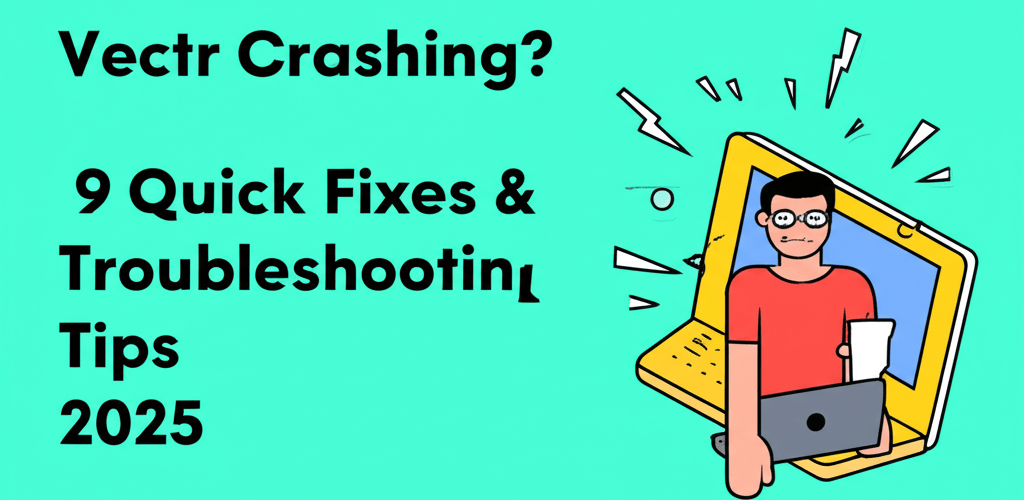Is Vectr crashing, freezing, or just refusing to open? Don’t let technical hiccups derail your graphic design projects! We’ve all been there, staring at an unresponsive screen when creativity strikes. The good news is, most instances of Vectr crashing are fixable. This guide is packed with direct, actionable answers to help you get back to designing smoothly. Here’s a quick peek at what we’ll cover:
- Immediate steps to take when Vectr suddenly crashes.
- Solutions for when Vectr won’t even launch.
- Strategies to prevent Vectr from freezing mid-project.
- How to understand and resolve common Vectr error messages.
- Advanced troubleshooting for persistent issues.
Vectr, a fantastic free vector graphics editor, is usually reliable, but like any software, it can have its moments. This guide walks you through common issues and effective solutions, ensuring minimal downtime and a smoother design experience. Let’s dive in and fix your Vectr crashing problems!
Why does Vectr keep crashing unexpectedly?
Vectr often crashes unexpectedly due to a range of factors, from minor software glitches to conflicts with your system. Pinpointing the exact cause is your first step toward a lasting solution.
Think of Vectr crashing as a signal that something isn’t quite right. Common culprits include outdated software, not enough system resources (like RAM), corrupted cache files, or other applications hogging your computer’s power. Understanding these underlying issues is key to resolving them efficiently and getting back to your creative flow.
What are the immediate quick fixes when Vectr crashes?
When Vectr crashes, you don’t want to lose your work! Here are some immediate steps to address a Vectr crashing episode and get back to designing.
- Restart Vectr: Close the application completely, then reopen it. This simple trick often clears temporary glitches.
- Restart Your Computer: A full system restart can resolve hidden operating system issues that might be affecting Vectr’s performance.
- Check Internet Connection: If you’re using the web version, a stable internet connection is crucial. Poor connectivity can cause Vectr freezing or errors.
- Clear Browser Cache (for web version): Over time, your browser’s cache can get cluttered, slowing things down. Clear your browser’s cache and cookies to improve performance.
- Close Other Applications: If you have many apps running, especially resource-intensive ones, they can starve Vectr of memory and CPU, leading to instability. Close any unnecessary programs.
What do I do if Vectr isn’t opening on my computer?
If Vectr isn’t opening at all, it usually points to a more fundamental issue than an in-app glitch, often related to system compatibility or corrupted files. Addressing these can quickly get the editor to launch.
When you encounter Vectr not opening, it’s often a sign of deeper problems. This could be anything from outdated software preventing compatibility to your firewall or antivirus mistakenly blocking the application. Don’t worry, there are clear steps to resolve these launch issues.
How can I fix Vectr launch problems on my system?
To fix Vectr launch problems, focus on ensuring compatibility and a clean installation.
- Update Your Browser/System: Make sure your web browser (for the online version) or operating system (for the desktop app) is fully updated. Outdated software can cause major compatibility headaches.
- Reinstall Vectr (Desktop App): For the desktop version, a clean reinstall often fixes corrupted installation files. Uninstall the app, download the latest version from the official website, and reinstall it.
- Check Firewall/Antivirus: Your security software might be blocking Vectr. Temporarily disable your firewall or antivirus to see if that’s the culprit. If it is, add Vectr to your allowed applications list.
- Run as Administrator (Windows): On Windows, right-click the Vectr shortcut and select “Run as administrator.” This can grant the application necessary permissions to launch correctly.
How can I stop Vectr from freezing mid-project?
Vectr freezing mid-project can be just as disruptive as a full crash and often indicates a resource constraint or a temporary software hang. Preventing these freezes is crucial for maintaining your productivity.
When your Vectr application becomes unresponsive, it means the program is stuck. While it hasn’t fully crashed yet, it’s a clear warning sign. Our goal is to unfreeze the application and set up strategies to prevent future occurrences, keeping your design process smooth and uninterrupted. Keeping an eye on your laptop specs for graphic design can also help.
What strategies prevent Vectr from freezing during my design workflow?
Preventing Vectr from freezing involves smart design practices and system optimization.
- Save Frequently: Make it a habit to save your work often. Vectr usually has an autosave feature, but manual saves provide extra security against sudden freezes or Vectr crashing.
- Simplify Complex Designs: Intricate designs with many layers, complex paths, or high-resolution images can really strain Vectr’s resources. Consider simplifying elements or breaking down large projects. For very complex designs, exploring Vectr alternatives might offer more robust performance.
- Update Graphics Drivers: Outdated graphics drivers often lead to performance issues and freezing in design software. Ensure your GPU drivers are always up to date.
- Monitor System Resources: Use your operating system’s task manager (Ctrl+Shift+Esc on Windows, Activity Monitor on macOS) to monitor CPU, memory, and disk usage. If Vectr is consuming excessive resources, it might indicate a problem that requires more RAM for graphic design or a better processor for graphic design and video editing.
What do common Vectr error messages mean, and how can I fix them?
Instead of a silent crash, Vectr sometimes gives you an explicit error message, which can offer valuable clues about what’s going wrong. Understanding and troubleshooting these specific errors can save you a lot of time.
Whether it’s an “Out of Memory” warning or a “File Not Found” error, these pop-ups are designed to guide you. Paying close attention to the exact wording of a Vectr error fix message is the first step toward finding a targeted solution and getting back to your work.
How do I interpret and resolve specific Vectr error messages?
Here’s a breakdown of common Vectr error messages and their straightforward solutions:
| Error Message Type | Potential Cause | Vectr Troubleshooting Step |
|---|---|---|
| “Out of Memory” | Insufficient RAM or too many large files open. | Close other applications, simplify your design, or consider upgrading your RAM. |
| “File Not Found” | Corrupted file, incorrect file path, or deleted file. | Verify the file location, try opening a backup, or check your storage. Understanding different file formats in graphic design can help. |
| “Application Error” / “Unexpected Error” | General software glitch, corrupted installation. | Restart Vectr or your computer, then try reinstalling the application. |
| Login/Authentication Failure | Internet issues, incorrect credentials, server problems. | Check your internet connection, verify login details, and try again later. |
New to Vectr? Getting started with the basics can prevent many common errors. Check out our guide on Vectr for Beginners.
How do I perform advanced troubleshooting for persistent Vectr issues?
When quick fixes and specific error solutions don’t work, it’s time for more in-depth Vectr troubleshooting. This means looking at system-level factors to ensure your environment is optimal for Vectr to run without issues.
Effective Vectr troubleshooting often requires a systematic approach. You’ll need to rule out potential software conflicts and ensure your system meets all necessary requirements. This proactive approach helps resolve current issues and prevent future ones, boosting your overall growth as a graphic designer.
What advanced troubleshooting steps can resolve persistent Vectr problems?
For those stubborn Vectr problems, here are some advanced troubleshooting steps:
- Check for Software Conflicts: Some third-party applications or browser extensions might interfere with Vectr. Try running Vectr in an incognito/private browser window or temporarily disabling extensions.
- Update Your Operating System: Ensure your OS is fully updated. These updates often include performance improvements and bug fixes that can benefit all applications, including Vectr.
- Hardware Acceleration Settings: For the web app, disabling hardware acceleration in some browsers can resolve rendering issues that lead to crashes or freezes. Check your browser settings for this option.
- Contact Vectr Support: If all else fails, reaching out to Vectr’s official support team is your best bet. Provide them with detailed information about your system, any error messages you receive, and the steps you’ve already taken.
- Consider Browser Alternatives: If you primarily use the web version, try switching to a different browser (e.g., Chrome, Firefox, Edge) to see if the issue persists. Different browsers handle web applications differently.
While Vectr is a powerful tool, it’s good to know about other design software. For a deeper dive into how Vectr stacks up against industry giants, read our comparison: Vectr vs Photoshop.
What are common questions about Vectr crashing and its solutions?
Still have questions about why your Vectr keeps crashing or how to prevent it? Here are some frequently asked questions to help you further.
Q: Why does Vectr crash when I’m working on a complex design?
A: Complex designs with many layers, high-resolution images, or intricate paths can consume significant system resources (RAM, CPU). If your system doesn’t have enough resources, Vectr may crash or freeze. Try simplifying your design, closing other applications, or ensuring your system meets Vectr’s recommended specifications.
Q: Is there an offline version of Vectr that won’t crash due to internet issues?
A: Yes, Vectr offers a desktop application that can function offline. While it still requires an internet connection for some features like cloud syncing, it can mitigate crashes related to an unstable internet connection during active design work. Ensure you have the latest desktop app installed to fix Vectr internet-related issues.
Q: My Vectr keeps freezing after a specific action. What should I do?
A: If freezing occurs after a specific action (e.g., using a particular tool, importing an image), it might indicate a bug or a conflict. Try to isolate the action. Report the issue to Vectr support, providing detailed steps to reproduce it. In the meantime, try to avoid that specific action if possible, or try performing it differently.
Q: How often should I save my work in Vectr to avoid losing progress due to crashes?
A: While Vectr has an autosave feature, it’s always good practice to manually save your work every 10-15 minutes, or after completing any significant design change. This proactive approach is your best defense against losing progress due to unexpected Vectr crashing or freezing.
Key Takeaways for a Smooth Vectr Experience
Dealing with Vectr crashing can be incredibly frustrating, but most issues have straightforward solutions. By systematically addressing potential causes, you can significantly reduce problems like Vectr not opening, Vectr freezing, and other common errors.
- Keep your Vectr application and operating system updated.
- Save your design work regularly to prevent data loss.
- Monitor your system resources, especially with complex designs.
- Don’t hesitate to reach out to Vectr support for persistent issues.
Armed with these quick fixes and comprehensive Vectr troubleshooting tips, you’re now well-equipped to overcome technical glitches and maintain a smooth, productive design workflow. Choose these strategies wisely to boost your design quality and productivity!
Authoritative External Resources
- Vectr Official Troubleshooting Guide
- Wikipedia: Vector Graphics Editor
- Google Chrome Help: Clear cache & cookies