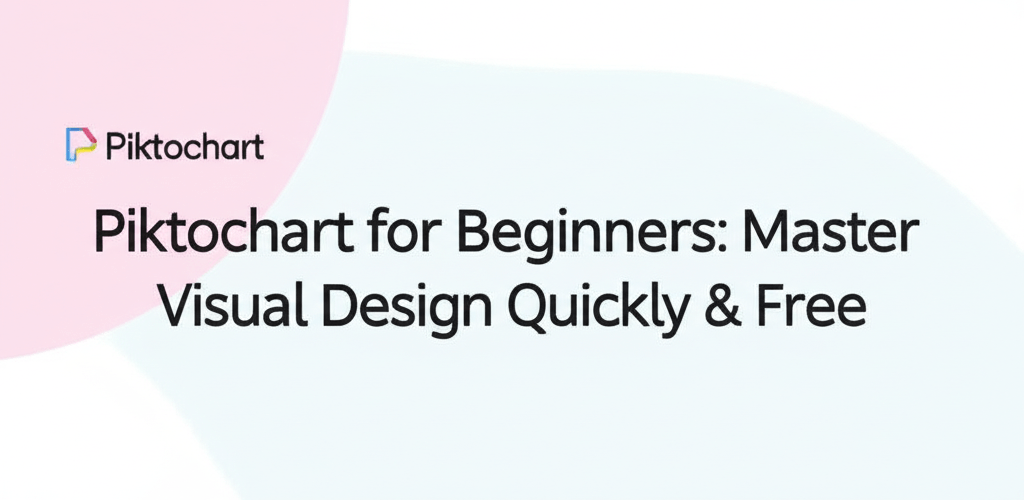Piktochart for Beginners: Your Quick Start Guide
Wondering if Piktochart is right for you? Here are some quick answers you’ll find in this guide:
- What is Piktochart? It’s an intuitive online tool for creating professional visuals without needing design experience.
- How easy is it to use? Extremely easy, with a drag-and-drop interface and tons of templates.
- What can I create? Infographics, presentations, reports, social media graphics, and more.
- Is it free? Yes, a robust free plan is available, with paid options for advanced features.
Do you ever feel overwhelmed by the thought of turning your ideas or data into polished visuals? Many budding designers and professionals face this, assuming you need extensive training to create compelling graphics. But what if there was an online design tool that simplifies everything? That’s where Piktochart for beginners comes in.
This visual communication platform is your secret weapon for crafting stunning infographics, engaging presentations, and impactful reports with ease. Forget about complex software; Piktochart empowers anyone, regardless of their graphic design skills, to achieve professional-looking results. We’re going to walk through the essentials, helping you navigate Piktochart basics and unleash your inner visual storyteller.
What is Piktochart and how does this design tool work?
Piktochart is an intuitive, web-based design tool specifically made for individuals and teams who need to create high-quality visual content quickly and efficiently. It works on a simple drag-and-drop principle, offering a rich library of customizable templates, icons, images, and fonts. This makes it perfect for students, educators, marketers, and business pros who need visuals like infographics, presentations, posters, and social media graphics without a steep learning curve. Piktochart simplifies the design process by providing thousands of pre-designed templates or a blank canvas. You then customize these by adding text, graphics, charts, maps, and even videos using its straightforward interface. It handles the technical design aspects, so you can focus purely on your message, making it truly ideal for Piktochart for beginners.
How do I get started with Piktochart as a new user?
Starting your Piktochart journey is incredibly simple because the platform is designed with user-friendliness in mind. Even if you’re a complete novice, you’ll quickly feel comfortable with its features. We’ll guide you through the initial setup and how to find your way around the platform. Getting these foundational steps right is key to mastering the tool and creating your first project efficiently, whether it’s an infographic for school or a presentation for your business.
Signing Up and Navigating Your Piktochart Dashboard
- Create Your Account: Go to the official Piktochart website. You can sign up using your email, Google, or Facebook account. It’s quick, so you’ll be ready to design in minutes.
- Explore the Dashboard: Once you log in, you’ll see your personalized dashboard. This is your central control panel. From here, you can start new design projects, manage your saved visuals, browse templates, and organize your work into folders.
- Choose Your Project Type: Piktochart offers many visual formats. You’ll find options for Infographics, Presentations, Posters, Reports, Flyers, and various Social Media Graphics. Pick the category that fits your project, and Piktochart will show you suitable templates and canvas sizes. This choice sets the stage for your creative work.
After choosing your project type, the real fun begins: diving into the editor. If you’re curious how Piktochart compares to more robust design programs, our article on Piktochart vs Photoshop offers enlightening insights into where Piktochart truly shines for new users.
How can I master the Piktochart editor for effective visual communication?
The Piktochart editor is your virtual workshop, where all the design magic happens. Getting familiar with each part of the editor is crucial for both efficient and imaginative design work. This understanding will significantly improve your ability to create compelling visuals that truly connect with your audience, making your Piktochart design process smoother and more enjoyable, especially for Piktochart for beginners taking their initial steps in visual communication.
Key Components of the Piktochart Editor Interface
The Piktochart editor is powerful yet keeps a clean and intuitive layout. Here’s a breakdown of its main sections:
| Component | Function and Importance |
|---|---|
| Canvas | This is your main workspace where all your design elements — text, graphics, images, charts — are placed and arranged. Think of it as your digital drawing board, showing you exactly what your final output will look like. |
| Left Panel (Tools Panel) | On the left, this panel holds all the essential design elements and tools. Here you’ll find options to add Graphics (icons, shapes, lines), Text (pre-designed text blocks, headings, body text), Photos (stock photos and uploads), Videos, and specific Tools for charts, maps, and more. This is your go-to for inserting content. |
| Top Bar (Contextual Menu) | This bar changes dynamically based on what you’ve selected on your canvas. It gives you quick access to actions like saving, undoing/redoing, previewing, and the important download option. When an element is selected, it also provides contextual editing tools like font styles, colors, alignment, and layering. |
| Right Panel (Element Inspector) | This panel offers detailed customization for any selected element. For text, you can fine-tune font families, sizes, colors, and line spacing. For graphics, adjust colors, transparency, rotation, and position. It’s where you refine the look of individual components of your Piktochart design. |
By understanding these four core areas, you’ll be well-equipped to navigate the editor confidently and bring your design vision to life effectively.
How do I create my first infographic using Piktochart?
Now that you know the basics, let’s get hands-on and create your first visual. This Piktochart tutorial will walk you through making an infographic – one of Piktochart’s most popular offerings. The goal is to show you just how simple it is to go from an idea to a polished visual, even if you’re an absolute Piktochart for beginners.
- Select a Template that Inspires: From your dashboard, click “Infographics” and browse the huge template library. Piktochart has hundreds of professionally designed templates for various themes. Choose one that closely matches your content or preferred style. Starting with a template saves you a lot of time compared to starting from scratch, which is a big win for Piktochart for beginners.
- Customize Your Text: Click any existing text box to edit it. You can easily change the text, fonts (Piktochart offers a wide selection), sizes, colors, and alignments using the tools in the top bar. Keep your headings concise and body text clear and readable. Clear communication is always the priority.
- Add and Edit Graphics and Icons: Go to the “Graphics” section in the left panel. Search for and drag-and-drop thousands of high-quality icons, shapes, and lines onto your canvas. Once they’re there, use the right panel to change their colors, adjust transparency, resize, and rotate them to fit your design. These elements add visual appeal and help illustrate your points.
- Incorporate High-Quality Images: Head to the “Photos” section in the left panel to explore Piktochart’s extensive stock photo library, or use “Uploads” to add your own. Drag and drop them onto your canvas, then resize and position them. Good quality images can really boost your infographic’s visual impact.
- Visualize Data with Charts and Maps: One of Piktochart’s standout features is its data visualization capability. Under the “Tools” section, you can effortlessly add various chart types (bar, line, pie, scatter) and interactive maps. Just enter your data into the provided spreadsheet, and Piktochart will instantly create professional-looking visualizations, turning raw numbers into compelling stories.
- Arrange, Align, and Group Elements: Precision is important in design. As you move elements, smart guides will pop up to help you align them perfectly. To keep things consistent, select multiple elements and use the “Group” feature to move or resize them together. The “Arrange” options in the top bar let you send elements forward or backward.
- Save and Download Your Masterpiece: Always remember to click the “Save” button in the top bar regularly to save your progress. Once your infographic is complete and you’re happy with your Piktochart design, click “Download.” You can choose formats like JPG, PNG (with transparent backgrounds for paid plans), or PDF, ready to share your hard work across different platforms.
To really sharpen your designs and discover smart shortcuts, diving into more resources is super helpful. Our article on Piktochart tips offers advanced techniques and creative hacks that will help you elevate your visual communication skills beyond the initial steps.
What advanced features and best practices should I use in Piktochart?
Even though this Piktochart guide focuses on beginners, it’s good to know about the more advanced features you can use as your skills grow. Piktochart goes beyond basic design with features like collaboration tools, brand kits, and enhanced export options, all designed to make your visual communication workflow smoother. This means even Piktochart for beginners can quickly adapt to more complex tasks and features.
Beyond the Basics: Enhancing Your Piktochart Experience
- Team Collaboration: For teams, Piktochart offers collaboration features, letting multiple users work on a single project at the same time. This encourages teamwork and ensures consistency across different team members’ designs.
- Brand Kits: Professional plans include Brand Kits, where you can store your brand’s specific colors, fonts, and logos. This ensures every visual you create strictly follows your brand guidelines with just a few clicks.
- Presentation Mode: Turn your infographics into engaging presentations right within Piktochart, complete with transition effects. No need to export and then import into separate presentation software.
- High-Resolution Downloads: Paid plans provide higher resolution downloads, which are essential for printing large posters or ensuring crisp visuals on high-definition screens.
Essential Best Practices for Polished Piktochart Design
To make sure your Piktochart creations are not just good-looking but also really good at getting your message across, follow these best practices. They’re important for any Piktochart for beginners aiming for professional results in graphic design:
- Simplify and De-clutter: Don’t try to cram too much information into one visual. A messy design can overwhelm your audience. Focus on one main idea per visual and use white space effectively to make it easier to read and flow better. This is a crucial skill for Piktochart for beginners to develop.
- Maintain Brand Consistency: Keeping your colors, fonts, and imagery consistent across all your visuals helps strengthen your brand and makes your content instantly recognizable. Use Piktochart’s brand kit feature if it’s available.
- Prioritize Readability: Pick fonts that are easy to read and ensure there’s enough contrast between your text and background colors. Avoid overly decorative fonts for main text. Headings should grab attention, but clarity should always come first.
- Leverage Visual Hierarchy: Guide your audience’s eye by using different font sizes, bolding, and smart placement of elements. The most important information should be the most prominent.
- Tell a Compelling Story: Your infographic or presentation should have a clear narrative. Organize your content logically, perhaps with a numbered list or distinct sections, to lead your audience through your story step-by-step.
- Proofread Meticulously: Before you finalize and download, always proofread all your text for any grammatical errors or typos. Even the most stunning visual can be undermined by poor writing.
While Piktochart is incredibly flexible, sometimes other tools might be better for highly specialized design tasks. If you’re looking at different options or need features not built into Piktochart, our article on Piktochart alternatives can offer valuable insights into other visual creation tools out there.
Common Questions about Piktochart for New Designers
Is Piktochart entirely free to use?
Yes, Piktochart offers a solid free plan that lets you create and download a limited number of visuals, giving you access to many core features and templates. For more advanced features, additional templates, higher download resolutions, and brand kit options, paid plans are available. This makes it a great starting point for anyone new to data visualization software.
Can I use Piktochart for professional and commercial projects?
Absolutely! Many businesses, educators, non-profits, and marketers worldwide use Piktochart to create professional reports, presentations, marketing materials, and social media content. Its ease of use combined with high-quality output makes it a preferred tool for commercial applications.
Do I need any prior graphic design experience to effectively use Piktochart?
No, and this is one of Piktochart’s biggest strengths! It’s specifically designed for users with little to no prior graphic design experience. Its intuitive drag-and-drop interface, extensive template library, and user-friendly tools empower anyone to create stunning and impactful visuals with minimal effort. This truly makes it ideal for anyone looking to learn Piktochart.
What types of visuals can I create with Piktochart?
Piktochart is super versatile. You can create a wide range of visual content, including infographics, presentations, reports, flyers, posters, social media graphics, and even short videos or GIFs (with advanced plans). If you’re just starting, focusing on one type, like an infographic, is an excellent way to begin your Piktochart tutorial and build skills.
Can I collaborate with others on Piktochart projects?
Yes, Piktochart offers team collaboration features, primarily with its paid plans. This allows multiple team members to access, edit, and comment on projects, making teamwork and design consistency seamless, especially useful for larger organizations or complex projects.
Key Takeaways for Your Piktochart Journey
- Piktochart democratizes design, allowing anyone to create professional visuals.
- Its intuitive interface and vast template library make learning quick and enjoyable.
- From infographics to presentations, Piktochart supports diverse visual communication needs.
- Embrace best practices like simplicity and visual hierarchy for impactful designs.
Ready to transform your ideas into captivating visuals? Dive into Piktochart today and start crafting designs that truly stand out. Your audience (and your projects) will thank you!
Further Reading & Resources
To deepen your understanding of visual communication and design tools, explore these valuable resources:
- Piktochart Official Website: The ultimate source for platform features, updates, and direct support.
- Piktochart on Wikipedia: Get a historical overview and key facts about the platform.
- Adobe Blog: A great resource for broader graphic design insights, trends, and tutorials.
More Design Insights from Our Blog:
- Exploring Piktochart Alternatives for Different Design Needs
- Piktochart vs. Photoshop: Which Design Tool is Right for You?
- Unlock Your Potential: Advanced Piktochart Tips and Tricks