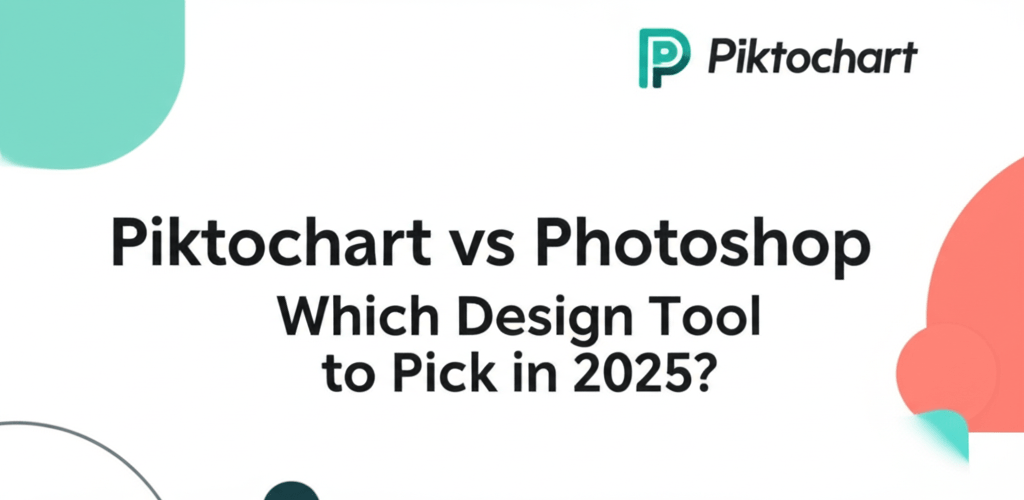- Piktochart is best for quickly making infographics, presentations, and reports, perfect for beginners or those needing fast visual content.
- Photoshop is the industry standard for advanced image editing, photo manipulation, and complex graphic design, requiring a dedicated learning journey.
Piktochart vs Photoshop: Which Design Tool to Pick in 2025?
Picking the right design tool is a big deal for any creative project. You’ve probably heard about Piktochart and Photoshop, and you’re wondering which one actually fits your workflow. This guide breaks down everything you need to know about Piktochart vs Photoshop, helping you figure out their strengths and weaknesses so you can make a smart choice for your design goals, whether you’re just starting out or you’re a seasoned pro.
Ultimately, your decision comes down to what you want to create and your comfort level with design software. Piktochart shines when you need to whip up infographics, presentations, and reports with speed and simplicity. Photoshop, on the other hand, is your powerhouse for deep image editing, photo retouching, and intricate graphic design projects, giving you unparalleled creative control, though it asks for a bit more time to learn. For an overall understanding of graphic design software, check out our guide on different file formats in graphic design.
What are the core differences between Piktochart and Photoshop for graphic designers?
At their heart, Piktochart and Photoshop aim to help you make compelling visuals, but they do it in fundamentally different ways. Understanding these differences is key to picking the right tool. Piktochart is primarily a web-based tool focused on data visualization and quick designs, while Photoshop is a robust desktop application built for detailed raster graphics editing and image manipulation.
Is Piktochart easier to learn than Photoshop for new designers?
Yes, Piktochart is significantly easier to pick up, especially for beginners. It’s designed to be super accessible, letting you create professional-looking designs without needing prior graphic design experience. Its drag-and-drop interface, ready-to-use templates, and intuitive controls mean you can quickly produce stunning infographics, presentations, and reports. Many users find a Piktochart for beginners guide helps them get started almost instantly.
Photoshop, however, has a steeper learning curve. As a professional-grade tool, it’s packed with extensive features, layers, masks, and intricate editing capabilities that can feel overwhelming at first. While it offers incredible power for complex creative projects, mastering Photoshop takes time and dedication to understand its deep interface and countless functions. Improving your skills with professional design software is a key part of growing as a graphic designer.
What specific design tasks do Piktochart and Photoshop excel at?
What are Piktochart’s best features for visual storytelling and data visualization?
Piktochart truly shines when you need to tell stories with visuals without getting bogged down by complex software. It’s fantastic at turning complicated data into engaging and easy-to-understand visual content. Its huge library of design assets and user-friendly interface make it a top choice for marketers, educators, and non-profits. Here are some of its best features:
- Infographics: It offers a massive collection of professional templates, making it simple to create captivating infographics for various industries and topics.
- Presentations: Beyond basic slides, Piktochart lets you build dynamic presentations with interactive charts and maps that keep your audience hooked.
- Reports: You can quickly generate professional, visually appealing reports that highlight key findings using its powerful data visualization tools.
- Brand Kits: Essential for businesses, Brand Kits let you upload your logos, set custom color palettes (thinking about RGB or CMYK for print here!), and select brand fonts, ensuring all your visuals look consistent.
- Printables & Social Media Graphics: Design eye-catching posters, flyers, social media images, and banners, all optimized for their specific platforms and dimensions. If you’re designing for print, understanding color separation can be very useful.
- Collaboration Features: Team features are built-in for easy sharing and real-time editing, perfect for group projects and getting feedback fast.
If you’re looking for a quick, effective way to visualize information and maintain brand consistency without needing deep design knowledge, Piktochart is an excellent choice. It’s often seen as a strong Photoshop alternative for specific tasks like infographic creation, though it can’t handle complex photo manipulation or pixel-level adjustments. For even more efficiency, check out these helpful Piktochart tips to supercharge your design workflow.
What makes Photoshop the go-to for advanced image editing and graphic design?
Adobe Photoshop is truly the industry gold standard for professional image editing and complex graphic design. Its strength lies in giving you unmatched control over every single pixel, with features that allow for virtually any visual transformation you can imagine. Pro designers, photographers, and digital artists rely on Photoshop for its incredible precision and versatility. Its key capabilities include:
- Photo Retouching & Editing: From simple tweaks like color correction and exposure to advanced skin retouching, removing objects with Content-Aware Fill, and complex photo compositing. You can even explore creative tools like Photoshop neural filters for innovative effects.
- Graphic Design & Digital Art: Craft intricate logos, detailed web layouts, digital paintings, and illustrations from a blank canvas. Its robust brush engine and layer styles open up endless creative possibilities. Want to make your text pop? Learn about Photoshop 3D text.
- Layer-Based, Non-Destructive Editing: Work with layers, masks, and smart objects, so your changes don’t permanently alter the original image data. This gives you amazing flexibility for revisions. Need to quickly remove a white background in Photoshop or even swap faces? Photoshop handles it with ease.
- 3D Design & Video Editing: While primarily a 2D tool, Photoshop offers basic 3D object creation and manipulation, plus essential video editing features for short clips and animations.
- Extensive Toolset & Ecosystem: With hundreds of tools, filters, blending modes, and a vibrant community of plugins, Photoshop’s functionality is always expanding. It also integrates smoothly with other Adobe Creative Cloud apps like Illustrator and InDesign. If you’re running Photoshop and Illustrator together, make sure you have the best processor for Photoshop and Illustrator 2025 edition.
When you look at Piktochart vs Adobe Photoshop, it’s clear that Photoshop offers a much deeper and more versatile suite of tools, making it ideal for professional graphic designers and photographers. It’s a powerhouse, but mastering it takes dedication. Many designers also compare Photoshop vs Illustrator for vector graphic capabilities, but Photoshop’s core strength remains raster image editing and manipulation at a pixel level. For optimal performance, consider your laptop specs for graphic design to ensure a smooth experience.
How do Piktochart and Photoshop’s pricing and accessibility compare for designers?
The cost and accessibility are crucial factors when deciding between Piktochart vs Photoshop. Piktochart uses a freemium model. You can start with a free plan that has limited features, or upgrade to paid subscriptions for more templates, higher download resolutions, and advanced tools. Since it’s web-based, you can access it from any device with an internet connection, without needing powerful hardware.
Photoshop, part of the Adobe Creative Cloud suite, is only available through a subscription. This ensures you get regular updates and cloud storage, but it is a recurring cost. Photoshop is a desktop application that needs a reasonably powerful computer to run smoothly, especially when working on large files or complex projects. This can be a hurdle for some users who prefer a more budget-friendly or hardware-independent design solution.
Which tool offers better collaboration features: Piktochart or Photoshop?
Collaboration features are super important in today’s team-focused work environments. Piktochart offers excellent built-in collaboration, letting multiple team members work on a single project at the same time. It also integrates with various cloud storage services, making it easy to share and embed your visuals.
Photoshop, primarily a single-user desktop application, integrates flawlessly within the Adobe Creative Cloud ecosystem. This means you can easily transfer files between Photoshop, Illustrator, InDesign, and other Adobe products. For team collaboration, services like Adobe Creative Cloud Libraries help share assets, but real-time collaborative editing on one Photoshop file isn’t as straightforward as it is with web-based tools.
How does Piktochart compare to other popular design tools like Illustrator and Canva?
While we’re focusing on Piktochart vs Photoshop, it’s helpful to briefly see where Piktochart stands among other popular design tools. This helps clarify its sweet spot and who it’s designed for.
Many designers also wonder about Piktochart vs Illustrator. Adobe Illustrator is a professional vector graphics editor, meaning it creates designs using mathematical paths instead of pixels. This makes Illustrator perfect for crafting logos, icons, and illustrations that need to scale to any size without losing quality. While Piktochart has some vector-like elements in its icon library, it lacks the precise drawing tools, complex path manipulation, and advanced typographic controls that make Illustrator the undisputed choice for dedicated vector design. If your goal is highly detailed, scalable graphics for branding or print, Illustrator is the superior option. You can learn more about vector image file types explained and the deeper comparison in our guide on Photoshop vs Illustrator.
Then there’s the common comparison of Piktochart vs Canva. Both are user-friendly, web-based platforms built to make design accessible to everyone, not just pros. They both feature drag-and-drop interfaces and huge template libraries. However, there are subtle differences in their strengths. Piktochart often feels more focused on data visualization, making it particularly strong for infographics, charts, and reports. Its tools for presenting data are usually considered more robust and specialized. Canva, on the other hand, boasts an incredibly vast and diverse template library that covers almost every design need you can imagine, from social media posts and presentations to marketing materials and even video edits. While both can create similar things, if your main need is quick, data-rich visual communication, Piktochart might feel more tailored. If you need an all-in-one design solution for a wide variety of casual and professional uses, Canva might be a better fit. Either way, understanding the best Piktochart use cases will help you leverage its unique strengths effectively.
How do I choose between Piktochart and Photoshop for my design projects?
Making the choice really depends on your specific design needs, your budget, and how much design experience you have. Think about these scenarios:
Choose Piktochart if you:
- Need to create professional-looking infographics, presentations, or reports quickly and easily.
- Are new to graphic design or have limited prior experience.
- Value ease of use and a fast learning experience.
- Regularly work with data visualization.
- Are looking for a cost-effective, web-based design solution.
- Are primarily focused on information design projects.
Choose Photoshop if you:
- Require advanced photo editing, retouching, and complex image manipulation.
- Are a professional graphic designer, photographer, or digital artist.
- Need to create intricate designs from scratch, like custom logos, detailed web elements, or digital paintings.
- Are comfortable with a steeper learning curve and a feature-rich interface.
- Already work within the Adobe Creative Cloud ecosystem.
- Are ready to invest in a subscription for powerful desktop design software.
Quick Comparison: Piktochart vs Photoshop
| Feature | Piktochart | Photoshop |
|---|---|---|
| Primary Use | Infographics, presentations, reports, quick visuals | Photo editing, advanced graphic design, digital art |
| Ease of Use | Very high (drag-and-drop, templates) | Low to moderate (steep learning curve) |
| Skill Level | Beginner to intermediate | Intermediate to expert |
| Software Type | Web-based | Desktop application |
| Pricing Model | Freemium, subscription | Subscription (Adobe Creative Cloud) |
| Collaboration | Excellent built-in features | Integrates with Adobe Cloud, less direct real-time |
| Output Quality | Professional (for specified uses) | Industry-standard professional |
Making Your Design Tool Choice
When it comes to Piktochart vs Photoshop, it’s not about one tool being universally “better.” It’s about finding the perfect fit for your unique design journey. Both tools are powerful in their own right, and understanding their individual strengths will guide you to your ideal creative partner.
- For quick visual storytelling and data: Piktochart makes creating engaging infographics and reports incredibly simple for everyone.
- For deep image control and creative freedom: Photoshop gives professionals the precision and power needed for complex photo manipulation and graphic creation.
Consider your specific projects, how much time you have to learn, and your budget. Choose the tool that truly helps you bring your creative visions to life most effectively. Make a choice that empowers your design workflow and boosts your creative output!
Common Questions: Piktochart vs Photoshop Answered
Still have questions about Piktochart vs Photoshop? Let’s clear up some common inquiries!
- Can Piktochart completely replace Photoshop? No, Piktochart can’t fully replace Photoshop. They serve different main purposes. Piktochart is for quick visual content and data visualization, while Photoshop is for advanced image editing and intricate graphic design. For specific alternatives, consider exploring top 10 Photoshop replacement alternatives.
- Is Piktochart suitable for professional graphic designers? While professional designers might use Piktochart for specific tasks like fast infographics or data reports, it won’t be their primary tool for complex graphic design or photo manipulation. For those, tools like Photoshop or Illustrator are essential.
- Is Photoshop overkill for creating social media graphics? For simple social media graphics, Photoshop can indeed be overkill. Tools like Piktochart or Canva offer faster, template-based solutions. However, for highly customized or complex social media visuals, Photoshop gives you far greater control.
- Can I try both Piktochart and Photoshop for free? Yes! Piktochart offers a free plan to get you started, and Adobe Photoshop typically provides a free trial period. This lets you test both platforms before committing.
For more authoritative information on these tools, consider these resources: