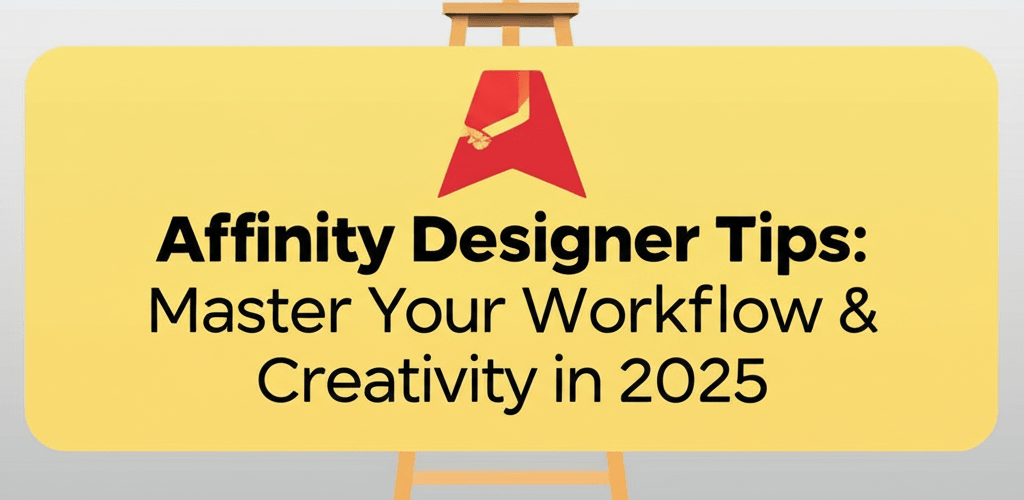Affinity Designer Tips: Master Your Workflow & Creativity in 2025
- Quickly boost your workflow by customizing keyboard shortcuts and managing layers.
- Organize your designs efficiently using the Assets panel and smart layer grouping.
- Elevate your creativity with advanced features like non-destructive blend modes and Symbols.
- Seamlessly integrate Affinity Designer into your broader workflow with Personas and optimized export settings.
- Begin your journey confidently by understanding basic tools and interface navigation.
Affinity Designer is a powerhouse for graphic design, offering a refreshing, one-time purchase alternative to those endless subscriptions. Whether you’re a seasoned pro or just starting your creative journey, truly harnessing its power means going beyond the basics. This guide is packed with essential Affinity Designer tips to supercharge your workflow, make your designs pop, and help you tap into everything this amazing software has to offer.
With its robust vector and raster editing capabilities, Affinity Designer helps designers at any level enhance productivity and creative output. By diving into key Affinity Designer tips like smart layer management, custom shortcuts, and advanced brush techniques, you’ll discover how to work smarter, not harder, within this powerful graphic design software.
What are the most effective Affinity Designer tips for a faster workflow?
Boosting your workflow in Affinity Designer means understanding its core strengths and digging into those clever hidden features and shortcuts. From setting up your documents just right to seamlessly switching between Personas, these Affinity Designer tips are going to transform how you design. Here’s where to focus for maximum impact:
- Mastering efficient layer management and grouping.
- Customizing your keyboard shortcuts for quick access.
- Leveraging the Asset Panel for reusable elements.
- Becoming proficient with the Pen Tool and curve operations.
- Exploring non-destructive adjustments and effects to keep your work flexible.
These aren’t just suggestions; these are proven methodologies to help you navigate Affinity Designer with agility and consistently achieve professional results. Grasping these areas is crucial for anyone truly looking to master this versatile design application.
How do essential Affinity Designer shortcuts speed up your design process?
Integrating core Affinity Designer shortcuts into your daily routine is one of the quickest ways to dramatically improve your efficiency. No more digging through menus; direct keyboard commands put tools and functions right at your fingertips. Learning these can drastically cut down on project time and free up your creative flow.
Many designers don’t realize how much custom hotkeys can help. Affinity Designer lets you personalize almost every command. Head to Edit > Preferences > Keyboard Shortcuts to set up a configuration that truly fits your unique workflow. This is a crucial Affinity Designer tip that makes a significant difference for anyone who uses the software regularly.
Vfor the Move ToolAfor the Node ToolPfor the Pen ToolTfor the Artistic Text ToolCtrl/Cmd + Jto Duplicate elementsCtrl/Cmd + Gto Group items
Mastering these basics and then customizing others specific to your needs creates a much smoother and faster design experience. It’s about building muscle memory, which lets your mental energy focus purely on the creative aspects of your work. Embracing these shortcut-focused Affinity Designer tips will seriously improve your creative output.
What are the best Affinity Designer tricks for organizing layers and assets?
A well-organized document is a joy to work with, especially when dealing with complex designs. Efficient layer management is paramount; it prevents confusion and allows for quick edits. Grouping related elements (Ctrl/Cmd + G) and naming your layers intuitively are simple yet powerful Affinity Designer tricks that save you countless hours.
Beyond basic layer organization, the Assets panel is an often-overlooked gem. This feature lets you store frequently used elements like logos, icons, or complex illustrations, and then simply drag-and-drop them into any project. It’s a fantastic way to maintain consistency and speed up your workflow. Think of it as your personal design library built right into the software.
For those just starting out, mastering these organizational basics is key. You can find more structured guidance in our Affinity Designer beginner’s guide, which walks through everything from interface navigation to fundamental tools. Integrating these organizational Affinity Designer tips early on sets a strong foundation for all your future projects.
Consider creating a consistent layer naming convention (e.g., “BG – Sky,” “OBJ – Character,” “TEXT – Headline”) across all your projects. This small discipline becomes an invaluable asset as your designs grow in complexity, making collaboration and revision much more straightforward. These small adjustments are among the most effective Affinity Designer tricks for a smooth and efficient design process.
How can advanced Affinity Designer hacks elevate your creative designs?
Once you’ve got the basics down, it’s time to explore some more advanced techniques that can truly make your designs stand out. These advanced Affinity Designer tips dive into the software’s deeper capabilities for complex effects and detailed artwork, pushing the boundaries of what you thought was possible and providing inspiration for eye-catching designs.
One powerful feature involves using blend modes and live filters non-destructively. Instead of flattening effects, apply them as live filters to layers. This means you can easily adjust or remove them later without damaging your original artwork. Experiment with different blend modes (like Overlay, Multiply, or Screen) to achieve unique visual styles and add depth. This approach supports a flexible vector image file types explained workflow.
Another excellent category of Affinity Designer hacks involves the intelligent use of vector brushes. While many vector programs offer basic brushes, Affinity Designer provides highly customizable vector brushes with pressure dynamics and textures. Couple this with the Pixel Persona, and you can achieve a stunning hybrid raster-vector look, blending the best of both worlds seamlessly.
Take advantage of the “Symbols” feature for elements that need to be replicated and updated globally. Change one instance of a symbol, and all others update automatically. This is a massive time-saver for UI/UX design, icon sets, or complex illustrations with repeating elements. These are truly revolutionary Affinity Designer tips for efficiency and consistency, especially when you are growing as a graphic designer.
How do you effectively integrate Affinity Designer into your workflow and export designs?
Beyond the creative process, how you fit Affinity Designer into your broader workflow and prepare your files for output is just as important. Understanding the different Personas (Designer, Pixel, Export) is key to maximizing the software’s versatility. Switching between them allows you to access specialized tools for vector drawing, raster manipulation, and slicing for export, all within the same document. These efficient Affinity Designer tips are crucial for any professional design workflow.
When it’s time to export, always optimize your settings for the intended use. For web, make sure you’re using appropriate resolutions and compression for JPEGs or transparent backgrounds for PNGs. For print, verify your document is set to CMYK and has the correct bleed settings. For digital use, consider the RGB color model. These practical Affinity Designer tips prevent frustrating re-edits and ensure your different file formats in graphic design are spot on.
While Affinity Designer stands strong on its own, it’s also part of a larger design ecosystem. Many designers explore Affinity Designer alternatives to understand its unique positioning and strengths. Its compatibility with various file formats, including PSD, makes it a flexible tool in any designer’s arsenal. This flexibility is a prime reason AI can’t replace designers entirely, as human oversight and adaptability remain key.
For those transitioning from other software, understanding the nuances between platforms is essential. We’ve taken a deep dive into the comparison of Affinity Designer vs. Photoshop to help you navigate these differences and leverage Affinity Designer’s unique advantages. These comparative insights are invaluable Affinity Designer tips for a smooth transition, especially for those considering the best processor for graphic design to power their work.
What are the key Affinity Designer tips for beginners to start strong?
If you’re new to Affinity Designer, diving in might feel a bit overwhelming, but a structured approach can make all the difference. This mini-guide focuses on fundamental concepts that will quickly get you up to speed and confident in your abilities. Starting with these core Affinity Designer tips will build a solid foundation for your design journey.
First, get familiar with the interface. Understand where your tools panel, studio panels (like Layers, Assets, and Brushes), and context toolbar are located. Don’t try to learn everything at once; focus on one persona (the Designer Persona for vector work) initially. Play around with basic shapes, colors, and strokes to get a feel for the drawing tools.
Key initial steps:
- Explore the Personas: Understand the distinction between Designer, Pixel, and Export Personas.
- Master Basic Shapes: Practice creating and manipulating geometric shapes.
- Understand the Pen Tool: Crucial for precise vector drawing; practice Bézier curves.
- Utilize Artboards: Perfect for multi-page documents or different design variations.
- Learn Layer Masks: Essential for non-destructive image manipulation.
Taking a structured approach to learning will show you that Affinity Designer is incredibly intuitive. These beginner-friendly Affinity Designer tips ensure you develop good habits from day one, setting you on a path to mastering this powerful creative suite.
Elevate Your Designs with These Affinity Designer Insights
- Embrace custom shortcuts to dramatically speed up your workflow.
- Organize your projects meticulously using layers and the Assets panel for efficiency.
- Explore advanced features like non-destructive effects and Symbols to unlock new creative possibilities.
- Understand Persona switching and optimal export settings to seamlessly integrate into your broader design process.
By applying these practical Affinity Designer tips, you’ll unlock new levels of creativity and efficiency. The design landscape is always evolving, and with these actionable insights, you’re well-equipped to stay ahead. Harness the full power of Affinity Designer and watch your creative projects flourish with unparalleled precision and speed. Keep experimenting, keep learning, and keep creating amazing work!
Frequently Asked Questions About Affinity Designer
Got more questions about Affinity Designer? Here are some common queries to help clarify its capabilities and usage.
- What is Affinity Designer?
- Affinity Designer is a professional graphic design software developed by Serif. It offers a powerful vector illustration and raster editing workspace, making it suitable for a wide range of design tasks, including UI/UX design, print projects, digital art, and more. It’s known for its speed, comprehensive feature set, and a one-time purchase model.
- Is Affinity Designer good for beginners?
- Absolutely! Affinity Designer is highly regarded as a great option for beginners due to its intuitive interface and logical workflow. While it has professional depth, its learning curve is often considered less steep than some alternatives. There are abundant tutorials and resources, including many Affinity Designer tips specifically for new users, to help you get started.
- Can I use Photoshop files in Affinity Designer?
- Yes, Affinity Designer boasts excellent compatibility with a variety of file formats, including Adobe Photoshop (.PSD) files. You can open, edit, and save PSD files, retaining layers, effects, and text. This makes it a very viable alternative for collaborative projects or when transitioning from Adobe products.
- Is Affinity Designer a one-time purchase?
- Yes, one of Affinity Designer’s most attractive features is its licensing model: it’s a one-time purchase. Unlike subscription-based software, you buy it once and own it forever, receiving free updates for the version you purchased. This makes it a very cost-effective solution for designers, impacting your money or passion decisions for tools.
Further Reading on Graphic Design:
- Affinity Designer Official Site
- Affinity Designer on Wikipedia
- Creative Bloq: Affinity Designer Tutorials