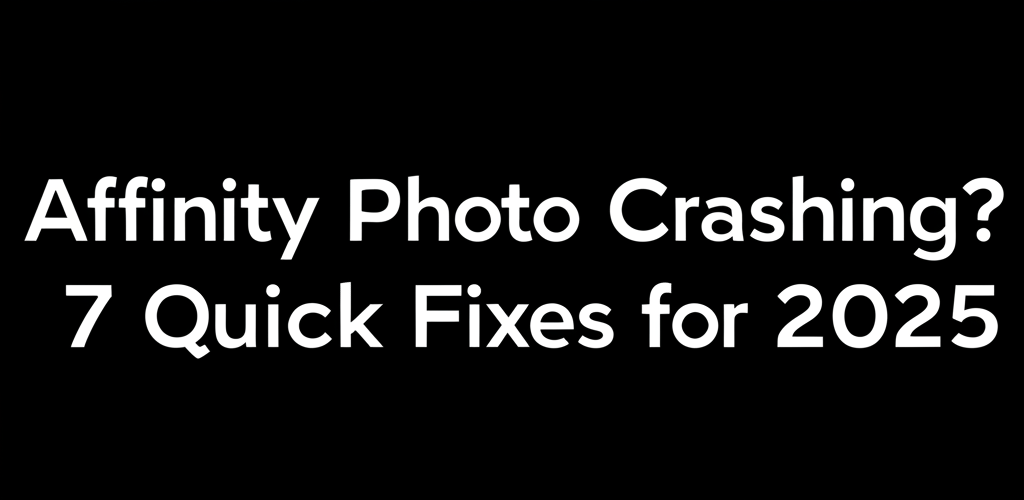Affinity Photo Crashing? Here’s How to Fix It Fast
Dealing with Affinity Photo crashing can be a real buzzkill when you’re in the zone. But don’t worry, you’re not alone, and there are straightforward solutions to get you back to your creative projects. Here’s a quick overview of what usually works:
- Keep Affinity Photo and your operating system updated.
- Clear out any corrupted user data or preferences.
- Temporarily disable hardware acceleration if your graphics card is acting up.
- Ensure your computer has enough RAM and processor power for large files.
- Check for problematic files or conflicting third-party plugins.
- Consider a clean reinstallation or testing in a new user account if issues persist.
If your Affinity Photo keeps crashing, freezing, or simply refusing to open, these practical tips will help you troubleshoot and get your favorite photo editor running smoothly again, so you can focus on what you do best: creating stunning designs.
Most Affinity Photo crashing issues can be resolved by checking for software updates, clearing user data, disabling hardware acceleration, or resetting application settings. These steps tackle common culprits like corrupted files, outdated drivers, or conflicting preferences, effectively addressing instances where Affinity Photo is not opening or freezing.
Why does Affinity Photo keep crashing and freezing unexpectedly?
Affinity Photo can crash for several reasons, often related to software bugs, outdated drivers, insufficient system resources, or corrupted preference files. Pinpointing the exact cause is the first step toward a quick Affinity Photo error fix.
Could outdated software or my OS cause Affinity Photo to crash?
Absolutely! One of the most common reasons for applications to misbehave, including when Affinity Photo is freezing, is simply outdated software. Developers are always pushing out updates to squash bugs, boost performance, and improve compatibility.
- Update Affinity Photo: Always make sure you’re running the latest version. Head to “Help” > “Check for Updates” (Windows) or “Affinity Photo” > “Check for Updates” (Mac App Store versions usually update themselves).
- Update Operating System: Keep your Windows or macOS up to date. These updates often bring crucial driver improvements and system stability enhancements that can prevent crashes.
Are corrupted user data or preferences making Affinity Photo unstable?
Yes, over time, your user data or preference files can get a bit jumbled or corrupted, leading to unexpected behavior like Affinity Photo not opening or crashing during specific tasks. Resetting these can often clear things up without touching your actual project files.
Here’s how to reset user data:
- Completely close Affinity Photo.
- On Windows: Hold down the Ctrl key while launching Affinity Photo.
- On Mac: Hold down the Ctrl key while launching Affinity Photo.
- A “Clear User Data” dialog will pop up. You can choose to clear different settings. Starting with “Clear User Defaults” is often enough. If the problem hangs around, try “Clear User Data” (just a heads-up, this will reset things like custom brushes, styles, and macros, so back them up if you have custom assets!).
- Click “Clear” or “Run” to apply the changes and launch Affinity Photo.
Can my graphics card or hardware acceleration cause Affinity Photo to crash?
Your graphics card (GPU) plays a big role in modern image editors like Affinity Photo, helping speed up processing. While great, a dodgy driver or an older/incompatible GPU can absolutely cause Affinity Photo crashing. Disabling hardware acceleration can be a quick way to diagnose and temporarily fix Affinity Photo problems.
Steps to Disable Hardware Acceleration:
- Open Affinity Photo.
- Go to “Edit” > “Preferences” (Windows) or “Affinity Photo” > “Preferences” (Mac).
- Find the “Performance” tab.
- Uncheck the box that says “Enable hardware acceleration” (OpenCL/Metal compute).
- Restart Affinity Photo to see if the crashing has stopped.
If turning off hardware acceleration solves the mystery, it’s a good idea to update your graphics card drivers. Head over to your manufacturer’s website (NVIDIA, AMD, Intel) to grab the latest drivers for your specific GPU model.
Is my computer’s low RAM or CPU power making Affinity Photo freeze?
Working on huge files or piles of layers can really push your computer’s limits. If you don’t have enough RAM or processor power, then Affinity Photo freezing or crashing can become a regular occurrence. It’s like trying to run a marathon in flip-flops!
- Increase RAM: If you’re constantly juggling high-resolution images, more RAM can seriously boost your performance. Consider if 16GB RAM is enough for graphic design or if you need more.
- Monitor Resource Usage: Use Task Manager (Windows) or Activity Monitor (Mac) to keep an eye on your RAM and CPU usage while Affinity Photo is open. If they’re always maxed out, you’ve found your bottleneck.
- Close Background Applications: Shut down other demanding programs before diving into Affinity Photo to free up those precious resources.
- Check Scratch Disk: Make sure you have plenty of free space on your primary drive, which Affinity Photo uses for temporary files.
For those just starting out, understanding optimal system requirements for graphic design software can make a big difference. Get more tips on getting started with the basics in our guide on Affinity Photo for Beginners.
Are corrupted files or third-party plugins the reason Affinity Photo is crashing?
Every now and then, certain image files might be corrupted, or third-party plugins could throw a wrench in the works. If Affinity Photo crashing only happens when you open a specific file or use a particular plugin, you’ve likely pinpointed the culprit. Understanding different file formats in graphic design can also help prevent issues.
- Test Problematic Files: Try opening the suspicious file in another application or a different version of Affinity Photo.
- Disable Plugins: If you have third-party plugins installed, try disabling them one by one to identify any conflicts.
What are some general troubleshooting steps for Affinity Photo crashes?
When all else seems to fail, a systematic approach to Affinity Photo troubleshooting can help you get to the bottom of the problem. These steps cover a wider range of potential issues.
| Troubleshooting Step | Description |
|---|---|
| Reinstall Affinity Photo | Try a clean reinstallation. Completely uninstall the application, delete any leftover folders (especially user data folders), and then reinstall it from a fresh download. |
| Check Event Viewer/Console Logs | Windows: Type “Event Viewer” in the Start menu, then go to “Windows Logs” > “Application.” Look for error entries that mention Affinity Photo. Mac: Open “Console” from Applications/Utilities and search for crash reports or relevant error messages. This can offer critical clues for an Affinity Photo error fix. |
| Test in a New User Account | Create a brand new user account on your computer and try running Affinity Photo from there. If it works, the problem is likely tied to your original user profile’s settings or corrupted files within it. |
| Contact Serif Support | If you’ve tried everything and the issue persists, gather your system specifications and any crash logs, then reach out to Serif’s official support. They can provide more tailored guidance. |
While Affinity Photo is a fantastic tool for designers, it’s always good to know what else is out there. Explore various tools and Affinity Photo Alternatives if you’re looking for different options.
How does Affinity Photo performance compare to Photoshop regarding stability?
Many designers often ponder the performance differences when comparing Affinity Photo vs. Photoshop. Both are incredibly robust, but their underlying architecture and how they use system resources can affect stability. Often, issues like Affinity Photo freezing can be lessened by making sure your system meets the recommended specifications for whichever software you choose for your demanding creative tasks. For more insights, check out Photoshop replacement alternatives.
Wrapping Up Your Workflow Woes
Dealing with Affinity Photo crashing can be incredibly disruptive to your creative flow, but with a systematic approach to troubleshooting, you can usually get back to editing in no time. Think of it as a small bump on your creative journey, not a roadblock.
- Stay Updated: Keep your Affinity Photo and operating system updated to catch the latest bug fixes and performance boosts.
- Clear the Clutter: Don’t underestimate the power of clearing out old, corrupted user data and preferences.
- Know Your Hardware: Understand how your graphics card and system resources impact performance, and adjust settings as needed.
- Save Often: This might sound obvious, but saving your work frequently is your best defense against unexpected crashes!
Taking these steps proactively can significantly reduce the chances of encountering these frustrating issues, letting you focus on bringing your visions to life. Choose these simple fixes wisely to boost both your design quality and your peace of mind.
Frequently Asked Questions About Affinity Photo Crashing
Still wrestling with Affinity Photo? Here are some common questions and answers:
- Q: Why does Affinity Photo keep quitting unexpectedly?
A: This often points to outdated software, driver issues, low system resources, or corrupted preference files. Try the troubleshooting steps above, starting with updates and clearing user data. - Q: What should I do if Affinity Photo is not opening at all?
A: First, try holding Ctrl (Windows/Mac) while launching to clear user data. If that doesn’t work, ensure your OS and graphics drivers are updated, and consider a clean reinstallation. - Q: How can I prevent Affinity Photo from freezing on my Mac/Windows?
A: Keep all your software and drivers updated, disable hardware acceleration if problems persist, regularly check your system’s RAM and CPU usage, and close any unnecessary background applications. - Q: Is there a quick fix for Affinity Photo error messages?
A: Many error messages can be resolved by updating the application, resetting preferences, or updating graphics drivers. For specific error codes, it’s worth checking Affinity Photo’s official support documentation for targeted solutions.
Need more tailored help? Don’t hesitate to leave a comment below or dive into the official Affinity Photo forums!
Further Reading & Authoritative Resources