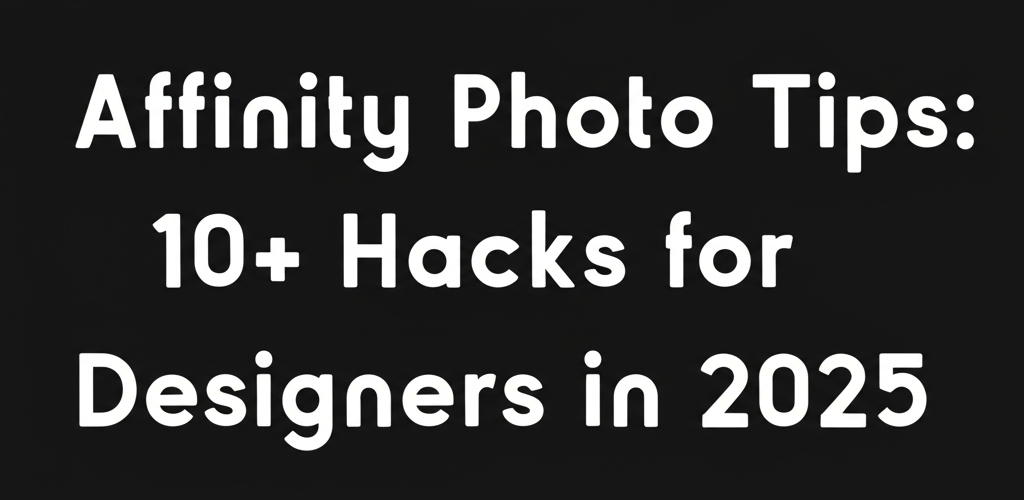Affinity Photo Tips Every Designer Should Know
Affinity Photo is a powerful tool for designers. If you’re looking to boost your creative output and streamline your workflow, knowing the best Affinity Photo tips is a game-changer. This guide will help you get the most out of the software, whether you’re just starting or looking to refine your skills.
Here’s what you’ll discover:
- How to speed up repetitive tasks using keyboard shortcuts.
- Ways to keep your edits flexible with non-destructive methods like Adjustment Layers.
- Strategies for organizing your design elements through efficient layer management.
- How customizing your workspace can make your design process smoother.
- The different “Personas” in Affinity Photo and what they’re for.
- Tips for automating tasks like batch processing multiple images.
- How to blend raster and vector elements seamlessly.
- Methods to optimize Affinity Photo’s performance, especially with large files.
- Tricks to push creative boundaries using blend modes and Live Filters.
- Smart hacks for asset management and global colors to maintain consistency.
- A beginner-friendly overview to get you started with the basics.
- Advanced techniques for professionals, including raw development and sophisticated compositing.
What are the most essential Affinity Photo tips for designers to improve their workflow?
The most essential Affinity Photo tips for designers cover everything from navigating the interface to advanced layer manipulation, non-destructive editing, intricate photo retouching, and efficient asset management. These insights are crucial for leveraging Affinity Photo’s powerful features, enabling designers to create stunning visuals efficiently and professionally.
Here are some of the best Affinity Photo tips every graphic designer should integrate into their routine:
- Master Keyboard Shortcuts: This significantly speeds up repetitive tasks, boosting your overall graphic design workflow.
- Utilize Non-Destructive Editing: Work smartly with Adjustment Layers and Live Filters.
- Efficient Layer Management: Group layers, use masks, and understand blend modes for complex designs.
- Customize Your Workspace: Tailor panels and tools to your specific needs for a personalized experience.
- Explore Personas: Understand Photo, Liquify, Develop, Tone Mapping, and Export personas to leverage full capabilities of this photo editing software.
- Batch Processing: Automate repetitive actions for multiple images, saving valuable time.
- Vector Tools Integration: Seamlessly combine raster and vector elements within your projects, understanding vector image file types explained.
- Focus on Performance: Optimize settings for smoother operation, especially with large files, considering laptop specs for graphic design or the best processor for graphic design and video editing.
How can Affinity Photo tips significantly improve a designer’s workflow efficiency?
Improving your workflow in Affinity Photo isn’t just about speed; it’s about making your creative process more intuitive and less cumbersome. Integrating smart Affinity Photo tips into your daily routine can dramatically cut down on design time and allow for more creative exploration.
One of the quickest ways to achieve this is by memorizing key Affinity Photo shortcuts that handle common tasks. For instance, using Cmd/Ctrl + J to duplicate layers, Cmd/Ctrl + G to group, or Cmd/Ctrl + T for free transform are fundamental. Consider creating your own custom shortcuts for actions you perform frequently. This personalization ensures your most-used tools are always just a fingertip away, making your interaction with the software seamless and fluid.
Another powerful tip involves efficient document setup. Start with the correct color profile (like RGB for screens or CMYK for print), resolution, and dimensions for your intended output. Using Artboards for multiple design variations within a single document can also streamline your process significantly. These practical Affinity Photo tips are foundational for building a robust and efficient design workflow.
What advanced Affinity Photo tricks can elevate your designs and boost creativity?
Beyond the basics, several Affinity Photo tricks can dramatically elevate your designs and push your creative boundaries. One powerful trick involves utilizing the Blend Modes effectively. Understanding how ‘Overlay’, ‘Soft Light’, ‘Multiply’, or ‘Screen’ blend modes interact with layers creates stunning visual effects, from dramatic lighting to subtle texture overlays. Implementing these Affinity Photo tips for creative effects will set your work apart, adding depth and visual interest.
Experiment with the powerful Live Filters. Unlike destructive filters, Live Filters are adjustable at any point, providing immense flexibility. Combining multiple Live Filters on a single layer or group, then adjusting their opacities and blend modes, opens up a world of complex and beautiful effects. These Affinity Photo tips empower you to iterate and refine your designs without committing to irreversible changes.
The ability to seamlessly integrate vector shapes and text directly within your raster projects is a huge advantage. Utilize the Pen Tool or Shape Tools to create precise vector elements that remain scalable and editable. This hybrid workflow is one of the more advanced Affinity Photo tricks, allowing for a level of design flexibility that many traditional raster editors struggle to achieve.
Are there clever Affinity Photo hacks to optimize efficiency without sacrificing quality?
Absolutely! To truly master Affinity Photo, designers can discover clever hacks that optimize efficiency without sacrificing quality. One such hack is intelligent asset management. Instead of repeatedly importing the same elements, create an “Assets” panel with frequently used logos, textures, or UI components. This quick access dramatically speeds up project assembly and maintains consistency, aligning with effective inspiration guides for eye-catching designs.
Another efficiency hack involves leveraging global colors and styles. Defining a palette of global colors ensures uniformity across your entire project. If you decide to change a color, updating the global swatch will instantly apply the change everywhere it’s used. This is a game-changer for branding projects and reduces the risk of inconsistent color application, embodying true Affinity Photo tips for smart design.
For repetitive tasks, exploring the Macro Panel saves countless hours. Record a sequence of actions – like resizing, applying a specific adjustment, and exporting – then play it back with a single click on other images. These automated Affinity Photo hacks are invaluable for batch processing and ensuring consistent application of effects or adjustments across large sets of files. For a deeper dive into starting with the software, check out our Affinity Photo beginner guide, which offers foundational knowledge.
Is Affinity Photo good for beginners, and how can they get started effectively?
Yes, Affinity Photo is quite friendly for beginners, and starting with a solid foundation is key to mastering it. Begin by familiarizing yourself with the interface: the Tools Panel on the left, the Context Toolbar at the top, and the various Studio Panels (Layers, Brushes, Adjustments, etc.) on the right.
Understanding layers is perhaps the most crucial first step. Think of layers as transparent sheets stacked on top of each other, each containing a different element of your design. Learning to create, duplicate, group, and manage layers effectively will be the backbone of all your future projects. Practice using masks to non-destructively hide or reveal parts of a layer, which is a fundamental technique for precise editing and compositing.
Experiment with basic adjustments. Don’t be afraid to click through the ‘Adjustments’ panel and see how Brightness/Contrast, Levels, Curves, or HSL adjustments affect your images. Remember to always use Adjustment Layers for non-destructive edits. These foundational Affinity Photo tips will set you on the right path, allowing you to gradually explore more complex features as you gain proficiency. When considering whether 16GB RAM is enough for graphic design, remember that more complex projects in Affinity Photo will benefit from better specs.
What advanced Affinity Photo tips are crucial for professional graphic designers?
For designers who’ve mastered the fundamentals, applying advanced Affinity Photo tips can unlock truly professional-grade results. One such tip is to fully leverage the software’s impressive raw development capabilities. In the Develop Persona, understanding chromatic aberration correction, noise reduction, and lens corrections dramatically improves the quality of your source imagery before it even hits the Photo Persona.
Another advanced technique involves sophisticated compositing using live stack groups and high-pass sharpening. When combining multiple exposures or elements, live stack groups provide immense flexibility for blending and alignment. For razor-sharp details, apply a high-pass filter to a duplicate layer set to an overlay blend mode, then mask out areas you don’t want sharpened. These are the kinds of advanced Affinity Photo tips that differentiate professional work.
Consider how Affinity Photo stands among its competitors. Many designers choose it for its robust feature set and perpetual license model. If you’re weighing your options, exploring Affinity Photo alternatives can highlight its unique strengths. Similarly, understanding its capabilities in a direct comparison, such as Affinity Photo vs Photoshop, can further inform your decision to invest time in mastering these powerful tools and advanced techniques. It’s often compared to software like Photoshop or CorelDRAW for certain tasks.
Frequently Asked Questions About Affinity Photo Tips
Do you have more questions about optimizing your Affinity Photo workflow? We’ve got answers!
How can I speed up my workflow with Affinity Photo?
Focus on mastering keyboard shortcuts, customizing your workspace, and using features like the Assets panel and Macros for repetitive tasks. Non-destructive editing with adjustment layers also saves time by allowing easy modifications.
Is Affinity Photo good for beginners?
Yes, Affinity Photo offers a user-friendly interface and a logical workflow, making it accessible for beginners. Starting with foundational Affinity Photo tips like layer management and basic adjustments will help new users quickly gain proficiency.
Where can I find more advanced Affinity Photo tips?
Beyond this guide, explore Affinity Photo’s official forums, YouTube tutorials from experienced users, and online courses. Experimenting with live filters, blend modes, and raw development in the Develop Persona are excellent ways to discover advanced Affinity Photo tips.
How does Affinity Photo compare to other design software?
Affinity Photo is often praised for its one-time purchase model, robust feature set, and high performance. It provides professional-grade tools comparable to industry standards, making it a strong contender for various design tasks. For specific comparisons, refer to resources like our article on Affinity Photo vs Photoshop.
Affinity Photo is a powerful tool for graphic designers. Embrace these insights, integrate them into your daily practice, and watch your proficiency and creative output soar.
Here’s a quick recap of how you can level up:
- Master shortcuts: Save time on repetitive tasks.
- Embrace non-destructive editing: Keep your options open with Adjustment Layers and Live Filters.
- Organize your work: Efficient layer management makes complex projects manageable.
- Personalize your environment: Customize your workspace and explore Personas.
- Automate wisely: Use batch processing and macros for consistency.
- Think hybrid: Seamlessly combine raster and vector elements.
- Go deep with advanced features: Leverage raw development and sophisticated compositing for professional results.
By continuously learning and applying these Affinity Photo tips, you’re not just using a software; you’re unleashing a creative powerhouse.
Further Reading: