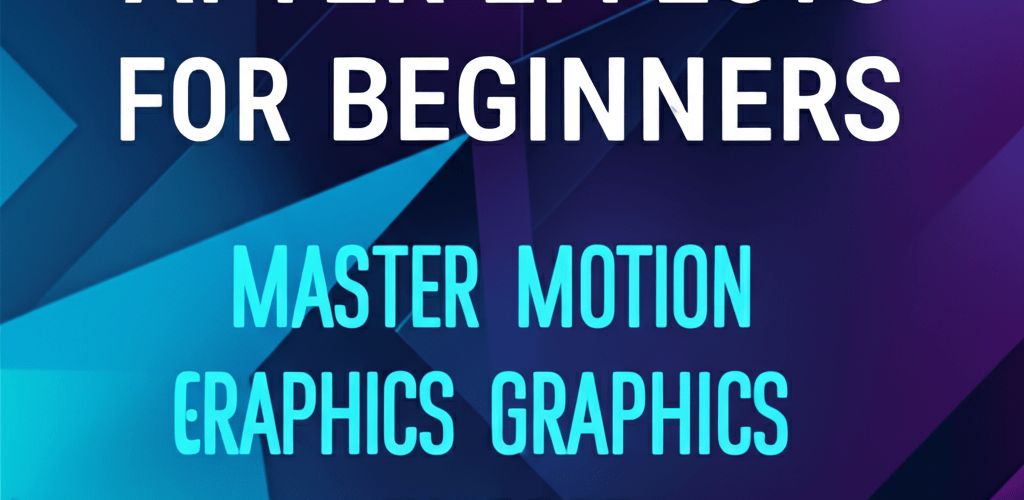After Effects for Beginners: Your Quick Start Guide to Motion Graphics
Ready to dive into motion graphics? If dynamic visuals and captivating animations caught your eye, you’re exactly where you need to be. This guide will help you kickstart your journey with After Effects for beginners. We’ll cover the essentials so you can confidently create your first projects. Here’s a quick peek at what we’ll tackle:
- What is After Effects, and why is it a must-learn for graphic designers?
- How do you navigate the After Effects interface and set up your first composition?
- What are keyframes, and how do you use them to bring objects to life?
- Is After Effects for video editing, or are other tools better?
- How does it compare to Photoshop for creative workflows?
- What design principles will make your animations truly shine?
- How can you keep growing your skills after mastering the fundamentals?
Learning Adobe After Effects lets you turn static images and video clips into engaging visual stories. For new users, it’s all about understanding the workspace, basic animation with keyframes, and applying effects to spark your creative ideas. We’ll build a strong foundation, making complex tasks feel approachable and even fun.
What is After Effects and why is it essential for graphic designers to learn in 2025?
After Effects is the industry standard for motion graphics, visual effects, and compositing, serving as a powerful tool for animators, video editors, and graphic designers to elevate their work. It’s the go-to software for adding a professional polish, whether it’s for title sequences, animated logos, or complex visual effects in films and commercials.
For designers just starting out, After Effects offers an incredibly powerful platform to express creativity. While it might look a bit intimidating at first, breaking down its functionalities makes it surprisingly accessible. Starting with the basics allows you to gradually build skills, opening up a world of possibilities for both personal passion projects and thriving professional opportunities. It’s a vital tool for anyone looking to enter or advance in digital content creation and to truly stand out as a growing graphic designer.
How do beginners get started with After Effects basics and workflow?
To truly learn After Effects, you need to grasp its fundamental interface and workflow first. Let’s dive into the absolute After Effects basics you’ll need to navigate the software effectively.
What are the key panels in the After Effects interface?
When you first open After Effects, you’ll see several panels, which act as your workspaces. Getting familiar with these is the first step in any After Effects journey:
- Project Panel: This is your media hub. You import all your files here—videos, images, audio, and more. Understanding vector image file types can be really helpful here for your assets.
- Composition Panel: Think of this as your main stage or canvas. It’s where you visually assemble and animate everything, showing you exactly what your final output will look like.
- Timeline Panel: This is the heart of your animation process. Here, you control the timing and order of your layers, apply effects, and set keyframes.
- Tools Panel: This panel holds essential tools like selection, hand, zoom, rotation, and shape creation.
- Effects & Presets Panel: A massive library of built-in effects and animation presets to quickly enhance your compositions.
How do you create your very first composition in After Effects?
A composition is your animation’s main container, where everything comes together. Here’s how to create one:
- Go to Composition > New Composition, or simply click the “New Composition” button in the Project Panel.
- Set your desired resolution (like 1920×1080 for HD), frame rate (e.g., 29.97 or 30 fps), and duration.
- Give your composition a clear, descriptive name.
- Click OK. Your shiny new composition will pop up in both the Project and Timeline panels.
This is the canvas where all your creative After Effects design will truly begin to unfold.
What’s the process for importing media into your After Effects project?
Before you can animate anything, you need to bring your media files into After Effects. It’s super straightforward:
- Double-click an empty area in the Project Panel.
- Browse to find your files (videos, images, audio).
- Select the files you need and click Import.
Once your media is imported, just drag it from the Project Panel directly into your Composition Panel or Timeline Panel to add it as a layer. This simple step is fundamental for any After Effects tutorial.
How can new users create their first animation using After Effects keyframes?
Let’s get hands-on and create a basic animation in After Effects, focusing on keyframes, which are the backbone of all animation here. This simple After Effects tutorial will demystify the process.
What are keyframes and how do they work in After Effects animation?
Keyframes mark specific points in time where you define a layer property’s value, like its position or size. After Effects then smoothly interpolates, or “tweens,” between these keyframes, creating fluid animation. Essentially, setting keyframes is how you tell an object to move from one spot to another, or to change its dimensions over time.
How do you animate an object’s position and scale in After Effects?
Animating position and scale is a fundamental step to bringing objects to life. Follow these steps:
- Drag an image or shape layer into your composition.
- In the Timeline Panel, click the small arrow next to your layer name to reveal its properties, then click the Transform arrow.
- You’ll see properties like Anchor Point, Position, Scale, Rotation, and Opacity.
- Click the stopwatch icon next to ‘Position’ to set your first keyframe. This records your layer’s current position at that moment.
- Move your playhead (that blue indicator at the top of the timeline) forward a few seconds.
- Change the Position values (X and Y coordinates) of your layer. After Effects will automatically create a new keyframe.
- Repeat this for ‘Scale’: click its stopwatch, move the playhead, and adjust the scale values.
- Press the spacebar to preview your animation. Voila! You’ve just created your first animated sequence.
Practicing these basic transformations is absolutely essential for mastering After Effects for beginners.
What’s the easiest way to add and animate text in After Effects?
Animating text is a super common and impactful use for After Effects. Here’s how to do it:
- Select the Type Tool (the ‘T’ icon) from your Tools panel.
- Click anywhere in the Composition panel and type your desired text.
- Select the text layer in the Timeline. Expand its properties to find ‘Text’ and ‘Transform’.
- You can animate text properties just like any other layer, or use the ‘Animate’ menu next to ‘Text’ for more advanced options like animating individual characters or words.
What are common questions After Effects beginners ask about its capabilities and alternatives?
Many new users wonder about After Effects’ specific uses and how it fits into the broader design toolkit. Here are clear answers to some common questions that can help you as you continue to learn After Effects:
Is After Effects suitable for basic video editing, or are there better After Effects alternatives for that?
While After Effects can handle some basic cuts and edits, its primary strength lies in motion graphics and visual effects. For comprehensive video editing tasks like cutting footage, color grading, and audio mixing, dedicated tools like Adobe Premiere Pro are much more efficient. After Effects truly shines when you need to add custom animations, special effects, or complex compositing to your already edited footage.
How does After Effects compare to other Adobe tools like Photoshop? Should I know After Effects vs Photoshop?
After Effects and Photoshop, while both part of the Adobe family, serve different purposes. Photoshop is a powerhouse for still images—think photo retouching, digital painting, and designing static web elements. After Effects, on the other hand, is all about motion and time-based visuals. They often work beautifully together: you might create stunning elements in Photoshop and then bring them into After Effects to animate them. Just like deciding between Photoshop vs CorelDRAW for print, choosing the right tool depends on your specific task.
What design principles are essential for mastering After Effects and creating captivating motion graphics?
Beyond the technical steps, successful After Effects design means understanding core principles that elevate your animations from just functional to truly captivating. These principles help your work resonate and look polished.
Why is effective layer management crucial for After Effects projects?
In After Effects, every element lives on a layer, and keeping these layers organized is absolutely vital, especially for complex projects. Get into the habit of using clear naming conventions, color labels, and pre-compositions (nesting compositions within others). Good layer management makes it much easier to navigate, modify, and troubleshoot your animations, which is a crucial part of any solid After Effects guide.
How can effects and presets enhance your After Effects compositions?
After Effects comes packed with thousands of built-in effects and animation presets that can seriously speed up your workflow and open up new creative avenues. Don’t be shy—experiment with effects like Gaussian Blur, Drop Shadow, or Fast Box Blur to add depth and polish to your visuals. Animation presets can instantly apply complex text animations or transitions. Try them out and adjust their settings to perfectly fit your creative vision.
What are masks and how do designers use them creatively in After Effects?
Masks let you define which parts of a layer are visible, essentially hiding or revealing sections of your content. You can create masks using simple shape tools or the more precise pen tool. Masks are incredibly versatile for:
- Precisely cropping layers.
- Creating custom shapes for various effects.
- Animating text or images to appear or disappear in interesting ways.
- Seamlessly compositing multiple elements together.
Learning to use masks effectively is a significant step forward in your journey to learn After Effects.
How can beginners continue their After Effects learning journey beyond the basics?
This guide has laid a solid foundation for After Effects for beginners, but the journey to mastering motion graphics is continuous. After Effects is a deep program with endless creative possibilities. To keep growing:
- Practice Consistently: The more you use After Effects, the more intuitive it becomes. Recreate tutorials, experiment with effects, and tackle small personal projects. Thinking about your setup? Ensuring you have the best processor for After Effects or understanding optimal laptop specs for graphic design can make a big difference. For instance, many wonder if 16GB RAM is enough for graphic design workflows—it’s usually a good starting point!
- Explore Advanced Techniques: Once you’re comfortable with the fundamentals, delve into topics like expressions, cameras, 3D layers, motion tracking, and more complex visual effects. Ready to dive deeper? Check out these essential After Effects tips for more advanced techniques.
- Join Communities: Online forums, social media groups, and dedicated communities are excellent resources for learning, sharing your work, and getting valuable feedback.
- Watch Tutorials: YouTube channels and online course platforms offer a wealth of knowledge for every skill level, from quick tips to in-depth project breakdowns.
Every step you take to expand your knowledge will dramatically enhance your After Effects design capabilities.
What are the key takeaways for After Effects beginners to start animating today?
Embarking on your journey with After Effects for beginners truly opens up a thrilling world of motion graphics and visual effects. You’ve now got the foundational knowledge to start animating with confidence. Let’s quickly recap what makes your motion design journey exciting:
- After Effects is your playground: It’s the industry standard for creating dynamic visual stories.
- Interface isn’t scary: Project, Composition, Timeline—these panels are your friends.
- Keyframes are magic: They’re how you tell objects what to do and when to do it.
- Practice makes perfect: The more you experiment with layers, effects, and masks, the better you’ll get.
- It complements, not replaces: Use After Effects for animations and visual flair, not heavy video editing.
Keep exploring, keep creating, and never be afraid to experiment. The powerful capabilities of Adobe After Effects are ready for you to unlock! Dive in and bring your creative visions to life.
Deep Dive: More After Effects Questions for New Users
Still have questions as you solidify your understanding? Here are some common ones that can help you become a true After Effects pro:
- What are the system requirements for After Effects?
- Can I use After Effects for free?
- What’s the difference between pre-composing and grouping layers?
- How do I render my final animation in After Effects?
- Where can I find free assets and plugins for After Effects?