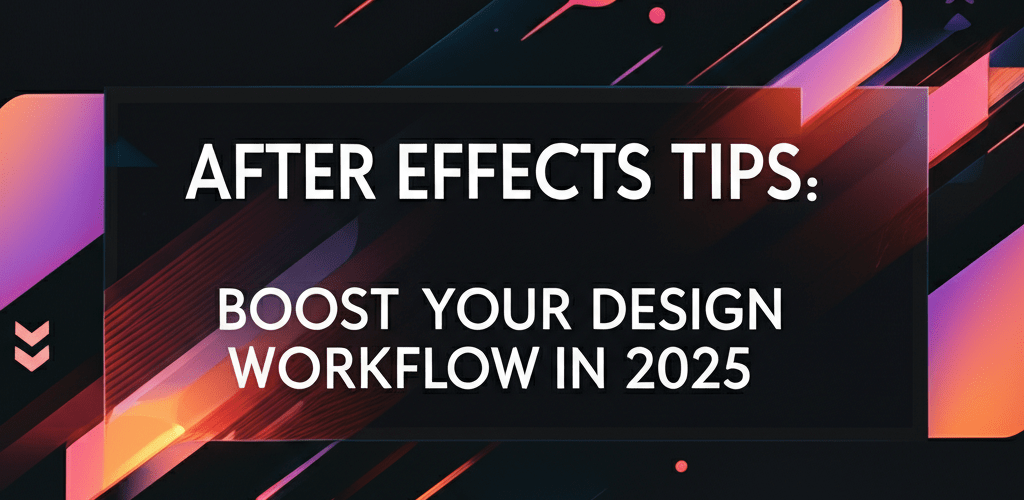After Effects Tips: Boost Your Motion Graphics Workflow
Hey designer! Ready to take your motion graphics to the next level? After Effects is a beast, but with the right workflow strategies and creative insights, you can tame it and create stunning animations efficiently. This guide is packed with actionable After Effects tips designed to streamline your process, enhance your creativity, and help you get the most out of this powerful tool. Whether you’re just starting or looking to refine your advanced techniques, these insights will empower you.
Here’s a quick peek at what we’ll cover to supercharge your After Effects experience:
- Optimize your preview and render settings for faster performance.
- Organize projects with smart naming conventions and folder structures.
- Master essential keyboard shortcuts to speed up your daily tasks.
- Harness expressions for automated, dynamic animations.
- Explore advanced techniques like scripting and third-party plugins.
- Avoid common mistakes that can slow down your projects.
- Get answers to frequently asked questions about After Effects.
What are the most effective After Effects tips for motion graphics designers?
The most effective After Effects tips for motion graphics designers often focus on optimizing performance, automating repetitive tasks, and creatively pushing the software’s boundaries. Key strategies involve mastering keyboard shortcuts, organizing projects efficiently, using expressions for dynamic animation, and fine-tuning render settings for quicker output. Embracing these practices significantly boosts productivity and the quality of your motion graphics.
Let’s dive into some of the most impactful After Effects tricks and techniques that will become staples in your design toolkit, helping you achieve professional results with greater ease and speed.
How can After Effects tricks improve my motion design workflow and save time?
Implementing smart After Effects tricks can dramatically improve your motion design workflow and save hours on complex projects, allowing you to focus on creative execution rather than technical hang-ups. These strategies help you navigate the software more fluidly and bring your creative vision to life faster.
Why is optimizing After Effects preview and render settings crucial for faster animation?
Optimizing your After Effects preview and render settings is crucial because slow performance can be incredibly frustrating, impacting both your design iteration speed and final delivery times. Getting these settings right is a real game-changer for working faster.
- Region of Interest (ROI): Use the ROI button (the small square icon at the bottom of the Composition panel) to preview only an active portion of your composition. This dramatically speeds up RAM previews, especially for large scenes.
- Resolution: Lower your preview resolution (like Half or Quarter) during initial animation and layout. Switch to Full for critical final checks to ensure visual fidelity before rendering.
- Purge Cache: Regularly clear your disk and memory cache (Edit > Purge > All Memory & Disk Cache). Accumulated cache files can consume significant storage and slow performance, so freeing them up is smart.
- Hardware Acceleration: Make sure your GPU is recognized and utilized in Project Settings (File > Project Settings > Video Rendering and Effects). A properly configured GPU can significantly accelerate effects and renders, especially those using GPU acceleration. Understanding how CPU affects rendering speed can also help you optimize your setup.
- Disable Unnecessary Layers/Effects: During intensive previewing, temporarily turn off layers or effects that aren’t crucial for your current task. Use the ‘Shy’ switch or solo layers to isolate elements.
Mastering these fundamental steps is essential for anyone using the software. Optimizing your performance settings from the start prevents future headaches and supports a more fluid creative process. For a more in-depth introduction, our After Effects beginner guide offers comprehensive foundational knowledge and further insights into initial setup.
What are the best After Effects organization tips for complex projects?
The best After Effects organization tips for complex projects involve adopting a systematic approach to your files and compositions right from the start, preventing chaos as projects grow. A messy project panel can quickly become overwhelming with numerous assets and compositions.
Create logically structured folders for different asset types, such as ‘Footage’, ‘Solids’, ‘Comps’, ‘Audio’, ‘Precomps’, and ‘Exports’. Consistent naming conventions for layers, compositions, and assets (e.g., ‘Comp_Main_Scene01’, ‘Txt_Headline’, ‘Footage_Broll_001’) will save you immense time when revisiting projects, troubleshooting issues, or collaborating with others. You can also learn more about different file formats in graphic design to better organize your assets.
Using color labels for layers is another subtle yet powerful organizational tool. Assign specific colors to different types of layers (e.g., green for backgrounds, blue for main characters, red for problematic layers) to visually identify and manage elements quickly within your timeline.
Which After Effects shortcuts are essential for a super-fast workflow?
Keyboard After Effects shortcuts are truly the backbone of a rapid workflow. Memorizing and utilizing these shortcuts can shave hours off your production time, freeing you up to focus on the creative aspects rather than navigating menus. Here are some indispensable shortcuts every designer should commit to memory:
- T, R, S, P, A: Select a layer and press these keys to quickly toggle Opacity (T), Rotation (R), Scale (S), Position (P), and Anchor Point (A) properties for the selected layers. Pressing them twice hides the property.
- U, UU: Press ‘U’ to reveal animated properties on selected layers, letting you see all keyframes. Press ‘UU’ to reveal all modified properties, even those without keyframes. This is invaluable for quickly inspecting layer states.
- Ctrl/Cmd + Alt/Option + F: Fit selected layer to composition. This quickly scales a layer to match the composition’s dimensions, useful for background elements or quick adjustments.
- J, K: Jump between keyframes. ‘J’ moves to the previous keyframe, and ‘K’ moves to the next. This speeds up keyframe editing significantly.
- N: Set end of work area to current time.
- B: Set beginning of work area to current time.
- Spacebar: Play/Stop preview. This is the most basic yet frequently used shortcut for reviewing your animation.
- Ctrl/Cmd + D: Duplicate selected layers or compositions. Essential for creating copies quickly.
- Ctrl/Cmd + Shift + D: Split layer at current time. This lets you cut a layer into two separate pieces, handy for timing adjustments.
- End, Home: Move the CTI (Current Time Indicator) to the end or beginning of the composition.
These are just a few of the many powerful After Effects tricks you can implement to dramatically speed up your design process. Incorporate them into your daily routine, and you’ll notice a significant improvement in your efficiency and overall project turnaround times.
How can advanced After Effects techniques unlock more creative motion graphics?
Once you’ve mastered the basics and core shortcuts, exploring some more advanced After Effects tips can truly push the boundaries of what you can create. These techniques often require a deeper understanding of the software’s capabilities and can elevate your motion graphics to a professional level.
When should I use After Effects expressions to automate animations?
You should use After Effects expressions to automate animations when you need to create complex relationships or repetitive movements without manually setting hundreds of keyframes. Expressions are small JavaScript code snippets you can apply to layer properties, making them incredibly powerful After Effects hacks that transform repetitive tasks into dynamic, responsive animations.
- Wiggle Expression: The famous
wiggle(frequency, amplitude)adds random movement to a property. For example,wiggle(2, 50)would make a layer’s position wiggle 2 times per second with an amplitude of 50 pixels. It’s perfect for organic, hand-held camera effects or subtle object movements. - LoopOut Expression: Use
loopOut("cycle")orloopOut("pingpong")to endlessly loop keyframed animations. This saves immense time when creating cyclical animations like walking cycles, breathing, or repeating patterns, avoiding manual keyframe copying. - Pick Whip: Beyond simple expressions, the pick whip tool (the spiral icon next to property values) lets you link properties between layers for interconnected animations. For instance, you could link the rotation of one gear to another, or the scale of an object to an audio amplitude. This creates a flexible and easily adjustable rig. This fundamental concept can also be explored when considering After Effects alternatives, comparing how different software handles inter-property relationships and scripting.
Learning expressions opens up a world of possibilities for procedural animation, significantly reducing the need for manual keyframing, especially in dynamic and data-driven projects. They make your animations more robust and adaptable.
Can After Effects scripting automate repetitive design tasks for efficiency?
Yes, After Effects scripting (using ExtendScript) can automate almost anything within the application for truly repetitive or extremely complex tasks, greatly boosting efficiency. While this is a highly advanced After Effects tip, understanding its potential is incredibly valuable for large studios, individual designers who perform similar operations across many projects, or those looking to create custom tools. Scripts can range from organizing layers based on specific criteria to generating entire compositions or dynamic text animations based on external data. Many marketplaces offer pre-made scripts to enhance your workflow instantly.
What are the best After Effects plugins for professional visual effects?
The best After Effects plugins for professional visual effects often come from third-party developers, extending the software’s capabilities far beyond its native toolset. The After Effects ecosystem thrives on this extensive array of plugins. Tools like Element 3D (for true 3D rendering directly in your comp), Trapcode Suite (for stunning particle systems, 3D lights, and organic effects), and Video Copilot’s Optical Flares (for realistic lens flares) add functionalities not native to After Effects. These plugins are essential After Effects hacks for creating high-end visual effects and motion graphics that truly stand out.
What are the core After Effects concepts beginners should master first?
For those new to motion design, approaching After Effects can seem daunting due to its comprehensive interface and vast features. However, with a structured approach, mastering the basics is entirely achievable. This mini After Effects beginner guide focuses on fundamental concepts to help you build a solid foundation.
At its core, After Effects is layer-based compositing software. This means you build animations by stacking various elements—footage, solids, text, shapes, pre-compositions—on top of each other in a timeline, similar to how you might work with layers in Photoshop. Understanding the differences and synergies between these two Adobe giants is vital for a complete design workflow; you can explore this further in our comparison of After Effects vs. Photoshop, which delves into when to use each tool effectively.
The fundamental principle involves animating properties (like Position, Scale, Rotation, Opacity) over time using keyframes. Keyframes mark specific points where a property’s value is explicitly defined, and After Effects intelligently interpolates (transitions) between these values for smooth animation. Learning to set, adjust, and interpolate keyframes is the first major hurdle for any beginner.
Which fundamental After Effects tips are crucial for animation beginners?
For animation beginners, mastering a few fundamental After Effects tips is crucial to building confidence and familiarity with the interface and core animation principles:
- Compositions: These are your working canvases, where you arrange layers, define their timing, and create animations. Think of them as individual scenes or sequences within your project.
- Layers: Individual elements within your composition. Every piece of media, text, shape, or solid color exists as its own layer.
- Timeline Panel: This is where you organize layers chronologically, set keyframes, control animation timing, and apply effects. It’s the heart of your animation workflow.
- Effects & Presets: Built-in tools and saved settings to modify or enhance your layers. They range from color correction and blurs to complex distortions.
- Keyframes: Markers on the timeline that define changes in properties over time. The transition between keyframes defines the animation.
- Graph Editor: A powerful visual tool for fine-tuning the speed and interpolation (easing) of your animations. Instead of linear movements, the Graph Editor lets you create organic, professional-looking accelerations and decelerations. This is one of the most important After Effects tips for making your animations feel polished.
Starting with simple projects, like animating text intros or basic lower thirds, is the best way to build familiarity. Gradually introduce more complex effects, expressions, and techniques as your understanding grows, always building upon your foundational knowledge.
What are common After Effects mistakes and how can designers avoid them?
Even experienced designers can fall into common pitfalls that hinder efficiency and quality. Recognizing these potential issues is another set of valuable After Effects tips that can save you frustration and project time.
- Not Pre-composing Enough: Overly complex main compositions with too many layers become unwieldy. Pre-compose related layers (Ctrl/Cmd + Shift + C) to organize, reuse elements, and apply effects to groups.
- Ignoring the Graph Editor: Relying solely on linear keyframes results in stiff, unnatural motion. Utilize the Graph Editor to add “ease” (smooth acceleration/deceleration) to your animations, making them feel more dynamic and professional. This single tip can dramatically improve the perceived quality of your work.
- Bad Anchor Point Placement: The anchor point dictates the center of rotation and scaling. Incorrect placement leads to unexpected results. Use the Pan Behind (Anchor Point) tool (Y) to precisely position your anchor points, or snap them to layer content with a script like “Anchor Point Mover.”
- Over-reliance on Native Effects for Heavy Tasks: While After Effects has many built-in effects, some tasks (like complex particle simulations or true 3D renders) are better handled by specialized third-party plugins or dedicated 3D software. This might make you consider After Effects alternatives for specific needs, always use the right tool for the job to maintain performance and achieve higher quality.
- Not Saving Iterations: Losing work due to a crash is agonizing. Beyond auto-save, regularly save incremental versions of your project (File > Increment and Save) so you can revert to previous states if needed.
Avoiding these common errors will not only improve your workflow but also significantly enhance the final output of your motion graphics projects.
Common questions about After Effects performance, expressions, and plugins.
Got more questions about optimizing your After Effects workflow or diving deeper into its capabilities? Here are some common queries that designers often have:
Q: How can I make After Effects run faster and prevent crashes?
A: Beyond optimizing preview settings, ensure you have sufficient RAM (16GB minimum, 32GB+ recommended), a fast SSD for your cache and project files, and a powerful multi-core CPU. Keeping your software and GPU drivers updated is key. Close other demanding applications when working in After Effects, and regularly purge your cache. Explore how the best processor for After Effects can drastically improve speeds.
Q: What’s the best way to learn After Effects expressions as a beginner?
A: Start with simple, practical expressions like wiggle() for random motion or loopOut() for repeating animations. Numerous online tutorials (YouTube channels, Adobe documentation, dedicated courses) break down expressions into manageable lessons. Practice by trying to achieve specific animation challenges with expressions, then gradually introduce more complex concepts like linking properties with the pick whip.
Q: Should I use dynamic link with Premiere Pro, or render and import?
A: Adobe Dynamic Link lets you send compositions between After Effects and Premiere Pro without rendering intermediate files. It’s great for iterative workflows and quick changes. However, for very complex After Effects compositions or final exports, rendering an intermediate, high-quality file (e.g., ProRes 4444 or DNxHR) from After Effects and importing that into Premiere Pro for final editing often provides more stability and better performance. This prevents potential playback issues, especially when working with a demanding setup like a high-performance CPU for Premiere Pro.
Q: Are there any essential third-party plugins for After Effects that every designer should consider?
A: While “essential” depends on your niche, popular and highly recommended choices include Red Giant’s Trapcode Suite (for advanced particle systems, 3D elements, and organic effects), Video Copilot’s Element 3D (for integrating true 3D models and rendering directly in AE), and FX Console (a free tool by Video Copilot for incredibly fast effect and preset application). For motion designers, plugins like Motion by Mt. Mograph and Overlord for seamless Illustrator/After Effects integration are also highly valued.
These After Effects tips are designed to not only enhance your technical proficiency but also unlock new levels of creative expression. Embrace these strategies, avoid common pitfalls, and watch your motion design projects reach new heights of professionalism and visual appeal.
Key Takeaways for Mastering After Effects:
- Optimize Performance: Regularly check preview and render settings, purge cache, and ensure hardware acceleration is active.
- Stay Organized: Implement consistent naming conventions and folder structures from the start to manage complex projects.
- Leverage Shortcuts: Incorporate essential keyboard shortcuts to significantly speed up your daily workflow.
- Embrace Automation: Use expressions for dynamic, data-driven animations, reducing manual keyframing.
- Explore Beyond: Consider scripting for intense automation and third-party plugins for expanded creative possibilities.
- Learn Continuously: Consistently refine your skills and address common mistakes to improve quality and efficiency.
By integrating these powerful After Effects tips into your routine, you’ll not only work faster but also create more stunning and impactful motion graphics. Keep experimenting, keep creating!
Authoritative Resources: