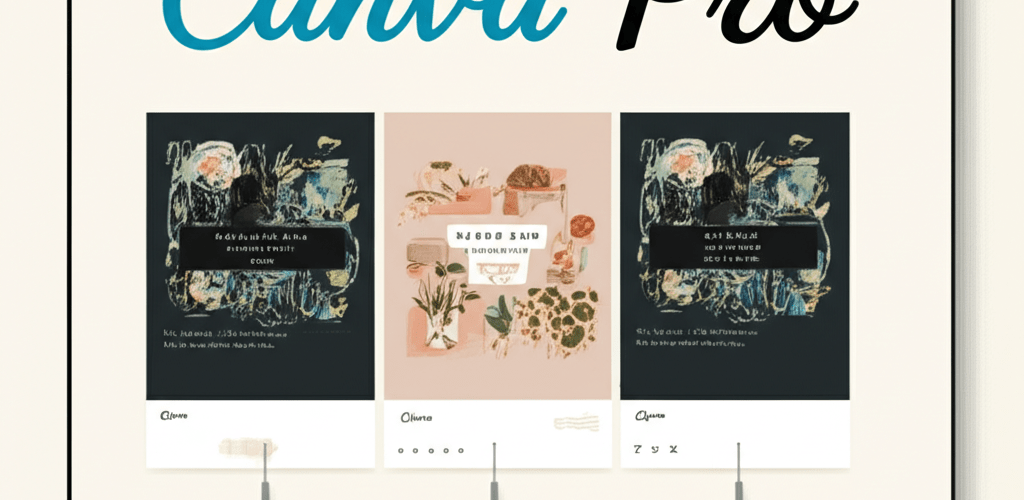- What is Canva Pro? It’s an enhanced version of Canva, offering advanced features and a vast library of design assets for creating professional visuals.
- How does Canva Pro help beginners? It simplifies graphic design with an intuitive interface, premium templates, and powerful tools like Brand Kit and Background Remover, speeding up your creative process.
- How do I start with Canva Pro? Sign up for a free trial on Canva’s website, choose your preferred method, and personalize your account to tailor recommendations.
- What are Canva Pro’s essential features? Key features include a massive template library, easy customization, media uploads, Magic Resize, and the Brand Kit for consistency.
- How can I create my first design project? Choose a design type, select and customize a template, add your text and elements, then refine and download your creation.
- What advanced tools does Canva Pro offer? Beyond the basics, you can leverage the Background Remover, Content Planner for scheduling, and seamless team collaboration.
- Is Canva Pro worth it for new designers? Absolutely. It provides an accessible platform to produce high-quality designs efficiently, even without prior experience.
Starting your journey with Canva Pro for beginners is an exciting step towards creating stunning visuals without needing complex software. This platform makes professional design accessible, empowering you to craft impressive graphics and build confidence quickly.
Canva Pro is a powerful online graphic design tool that helps you create all sorts of visual content with ease. It features a simple drag-and-drop interface, a huge collection of templates, and advanced functionalities that are perfect for both new designers and seasoned pros. For those just starting out, Canva Pro is an invaluable resource for making high-quality designs for social media, marketing, presentations, and so much more, streamlining your entire creative flow and saving you loads of design time.
What is Canva Pro and why is it so helpful for new graphic designers?
Canva Pro is the upgraded version of the popular Canva design platform. It unlocks a world of advanced features, exclusive content, and powerful tools that are super beneficial, especially if you’re just dipping your toes into design. With Canva Pro, beginners get access to millions of premium templates, stock photos, videos, and audio tracks. You also get a powerful Brand Kit for consistent branding and essential features like a background remover, magic resize, and content planning. These tools dramatically shorten the learning curve, letting you create professional-looking designs in minutes, not hours.
How can you start using Canva Pro for beginners effectively?
Diving into your Canva Pro journey is a fantastic way to unlock your creative potential and change how you approach visual content. This section will walk you through the initial setup and navigating the interface, ensuring a smooth start. Learning Canva Pro doesn’t have to be intimidating; with these foundational steps, you’ll be confidently creating stunning designs and leveraging the platform’s power in no time.
How do I sign up for Canva Pro and get started?
Getting started with Canva Pro is incredibly easy, designed to be user-friendly even for those without any prior design experience. Follow these simple steps to kick off your creative adventure:
- Visit the Canva Website: Head over to canva.com in your web browser. Look for the prominent “Try Canva Pro Free” or “Sign Up” button, usually at the top right.
- Choose Your Sign-Up Method: Canva offers several convenient ways to create an account. You can sign up using your email address, or speed things up by connecting your Google or Facebook account.
- Start Your Free Trial: Canva Pro typically offers a generous 30-day free trial. This gives you plenty of time to explore all the premium features without commitment, letting you truly experience the value before subscribing.
- Personalize Your Account: After signing up, Canva will ask a few quick questions about how you plan to use the platform (e.g., small business, personal use, education). Answering these helps customize your dashboard and template recommendations to your specific needs.
What are the main areas of the Canva Pro interface?
Once you’re logged in, you’ll see the Canva Pro dashboard. This intuitive space is your central command for all design projects. Getting familiar with its layout is key for efficient design work. Here’s a quick overview of the essential areas:
- Home: This is your starting point, offering a personalized feed with recommended templates, quick access to various design types (like social media posts or presentations), and a display of your most recent designs for easy retrieval.
- Templates: A seemingly endless library categorized by purpose (social media, presentations, marketing materials, etc.). This is where you’ll find professional inspiration and thousands of ready-to-use layouts, saving you immense time.
- Projects: All your saved designs, uploaded media, and purchased elements are neatly organized here. It’s a convenient way to manage your work and access previous creations.
- Brand Kit: A premium Canva Pro feature that’s a game-changer for maintaining brand consistency. Here, you can upload your brand logos, set specific brand colors (with hex codes), and choose brand fonts, ensuring all your designs match your visual identity with just a few clicks.
- Content Planner: Another Pro exclusive, this tool allows you to schedule social media posts directly from Canva. You can plan, create, and schedule content across various platforms, streamlining your content strategy.
- Apps: Integrate Canva with other tools you use regularly, like social media platforms or cloud storage, expanding Canva’s capabilities for your graphic design workflow.
What are the essential design features to master in Canva Pro?
To truly learn Canva Pro and unlock its full potential, it’s vital to grasp its core design features. These tools are the foundation of your creative process, helping you bring your ideas to life with ease and precision. Understanding these basics will empower your Canva Pro design journey, from choosing the perfect template to adding your unique touch.
How do I use Canva Pro templates and customize them?
Canva Pro offers a massive collection of professional templates for almost any design need. Whether you need a stunning Instagram story, a captivating presentation, a sleek business card, or a dynamic video, there’s a template ready for you. These templates are a great starting point, giving you a professionally designed framework you can easily adjust. Customizing them is super simple and intuitive:
- Select a Template: Browse the vast template library using categories or the powerful search bar. Once you find one you like, click to open it in the editor.
- Change Text: Click on any existing text box to edit its content. You can type in your own headlines, body text, or calls-to-action. Easily adjust fonts, sizes, colors, and alignments using the toolbar at the top. Canva Pro offers a huge font library, including exclusive premium options. For more on text, explore understanding font formats.
- Swap Images/Videos: Replace placeholder media with your own uploads or choose from Canva’s extensive stock library of millions of high-quality photos, videos, and graphics. Just drag and drop the new media onto the placeholder. For graphic assets, refer to different file formats in graphic design.
- Adjust Colors: Modify the colors of elements, backgrounds, and text to match your brand’s palette or desired look. The Brand Kit makes this incredibly fast and consistent. Check out RGB color model and CMYK color model for more on color.
- Add Elements: From the ‘Elements’ tab, you can add shapes, lines, icons, illustrations, stickers, and more to enhance your design. Adjust their size, color, position, and transparency to fit your vision.
How do I upload my own media to Canva Pro?
Your unique photos, logos, and videos are what truly make a design your own and help it connect with your audience. Canva Pro makes uploading your personal media super easy, integrating it smoothly into your workflow. Simply go to the ‘Uploads’ tab in the left-hand editor sidebar, click ‘Upload files,’ and select your images, videos, or audio from your computer. Once uploaded, they’re stored securely in your Canva account (with unlimited storage for Pro users) and can be dragged and dropped directly into any of your designs. This feature is fundamental for personalizing your creations and maintaining your unique brand identity, especially when handling vector image file types like logos.
How do Magic Resize and Brand Kit boost efficiency in Canva Pro?
Two standout features of Canva Pro that significantly boost productivity and consistency are Magic Resize and the Brand Kit. Magic Resize lets you instantly transform a design into multiple formats with a single click, saving countless hours of manual adjustments. For example, you can effortlessly turn an Instagram post into a Facebook cover, a Pinterest pin, or even a presentation slide. The Brand Kit, as we mentioned, ensures all your designs match your brand’s visual identity by storing your logos, specific brand colors, and chosen fonts, making consistent branding easier than ever. These features alone make upgrading to Canva Pro a smart investment for anyone serious about efficient and professional design. For even more ways to optimize your workflow and leverage these powerful features, explore dedicated Canva Pro tips and tricks.
How do I create my first design project using Canva Pro?
Let’s put theory into practice with a simple, hands-on project. We’ll create a basic social media graphic, guiding you through each step to ensure you feel confident using the editor and applying the Canva Pro basics you’ve learned. This practical approach is the best way to solidify your understanding.
Creating a professional social media post with Canva Pro: A simple guide
- Choose Your Design Type: From the Canva homepage or the “Create a design” button, select “Social Media” or search for a specific platform template like “Instagram Post” or “Facebook Post.” This sets up your canvas with the correct dimensions.
- Select a Template: Browse through the available templates. For this example, choose one that catches your eye and fits a simple promotional message or announcement. You can filter by style, theme, or color to narrow down your options.
- Customize Text Elements:
- Click directly on the existing text boxes to edit the content. Type in your message, such as “New Blog Post Alert!” or “Limited Time Offer!”
- Use the toolbar at the top of the editor to adjust the font style, size, color, alignment, and spacing. Experiment with different font pairings for visual interest. Consider resources on inspiration guides for eye-catching designs.
- Add new text boxes if needed by clicking the “Text” tab on the left sidebar and choosing a heading, subheading, or body text style.
- Add Elements and Photos to Enhance:
- Go to the “Elements” tab on the left sidebar. Search for shapes, lines, graphics, icons, or illustrations to complement your message. Drag and drop your chosen element onto the canvas.
- To add photos, use the “Photos” tab (Canva’s vast stock library of premium images) or the “Uploads” tab (for your own images). Drag and drop your selected image onto the canvas.
- Adjust the size, position, and transparency of elements and photos as desired. Use the “Position” tool to arrange layers.
- Refine and Arrange for Impact:
- Use the alignment guides that appear automatically to ensure everything is perfectly placed and symmetrical.
- Group multiple elements together (select them all and click “Group”) to move or resize them as a single unit, making layout adjustments easier.
- Apply filters or effects to images from the “Edit Image” option for a more polished and cohesive look.
- Download and Share Your Creation:
- Once you are completely satisfied with your design, click the “Share” button in the top right corner of the editor.
- Choose “Download” and select your preferred file type: PNG for high-quality images (explore free PNG resources), JPG for smaller file sizes (ideal for web), or PDF for print-ready documents.
- You can also share directly to various social media platforms, send via email, or schedule your post using the Content Planner (Pro feature).
What advanced features in Canva Pro can elevate your designs?
Once you’ve mastered the fundamentals and feel comfortable with the Canva Pro basics, dive into these advanced features to further enhance your designs and streamline your workflow. These capabilities truly set Canva Pro apart and are essential for maximizing your efficiency and creativity.
How does the Background Remover feature work in Canva Pro?
A perennial favorite among Pro users, the Background Remover feature is incredibly powerful and simple to use. It allows you to instantly remove the background from any image with a single click. This is immensely useful for creating professional product mockups, isolating subjects for striking compositions, designing transparent logos, or preparing headshots for presentations. Simply select an image in your design, click “Edit Image,” and then select “BG Remover.” The AI does the rest, providing a clean cutout in seconds. This can be especially useful when creating app logos with names or other branding elements.
How can Content Planner and team collaboration benefit businesses in Canva Pro?
For individuals or teams actively managing social media presence, the Content Planner is an invaluable asset. It allows you to plan, create, and schedule your designs to be posted directly to various social media platforms (Facebook, Instagram, LinkedIn, Pinterest, Twitter, etc.) without ever leaving Canva. This centralizes your content strategy and saves significant time. Furthermore, Canva Pro makes seamless team collaboration possible. You can invite team members to your workspace, share designs, collaborate on projects in real-time, provide feedback, and make edits efficiently. This makes it an indispensable tool for marketing teams, small businesses, and educational institutions looking to grow as graphic designers.
While Canva Pro offers an incredible array of features that cater to a broad spectrum of design needs, it’s also useful to understand how it stacks up against other design powerhouses. For those wondering about more complex image manipulation or vector graphics, a detailed comparison is crucial. For a deeper dive into its capabilities relative to industry-standard software, check out our article on Canva Pro vs Photoshop to see which tool best suits your specific needs for advanced projects.
Are there good Canva Pro alternatives for diverse design needs?
While Canva Pro is an exceptional tool for many, it’s always wise to be aware of other options on the market. Depending on your specific design needs, budget, or preferred workflow, you might find certain alternatives more suitable for specialized tasks. Some users might seek tools with more advanced photo editing, vector illustration, or 3D design capabilities. For a comprehensive look at various design platforms that offer similar or different functionalities, exploring our in-depth analysis of Canva Pro alternatives can help you make an informed decision if you ever need to diversify your creative toolkit beyond Canva’s ecosystem.
Frequently Asked Questions about Canva Pro for Beginners
Still have questions about getting started with Canva Pro? Here are some frequently asked questions to help you on your journey and provide quick, actionable answers to common queries:
Is Canva Pro worth the investment for beginners in graphic design?
Absolutely! Canva Pro significantly shortens the learning curve for graphic design. Its intuitive drag-and-drop interface, vast premium template library, and powerful features like Brand Kit, Magic Resize, and Background Remover empower beginners to create professional-quality designs quickly and efficiently. It’s an excellent investment for anyone serious about producing high-impact visual content without extensive prior experience.
What are the key differences between Canva Free and Canva Pro for new users?
Canva Pro offers a wealth of features not available in the free version. Key differences include access to millions of premium stock photos, videos, audio, and graphic elements, the Brand Kit for consistent branding, Magic Resize, Background Remover, Content Planner for scheduling, unlimited cloud storage, and priority customer support. These Pro features provide a significant advantage for users needing more sophisticated design capabilities, efficiency, and a broader range of creative assets.
Can I use Canva Pro designs for commercial purposes?
Yes, designs created with Canva Pro can generally be used for commercial purposes. This includes marketing materials, social media posts for your business, and designs for products you sell. However, it’s always smart to double-check the specific licensing terms for individual premium elements (photos, graphics, audio) within Canva, as some might have different restrictions. For the most part, content created using Canva Pro is suitable for business use.
Do I need design experience to effectively use Canva Pro as a beginner?
Not at all! Canva Pro is specifically designed to be user-friendly and accessible for individuals without prior design experience. Its template-driven approach, intuitive drag-and-drop editor, and extensive learning resources make it an ideal platform for beginners to start creating visually appealing and professional-looking content immediately. The platform aims to democratize design, putting powerful tools in everyone’s hands.
Is customer support available for Canva Pro users?
Yes, Canva Pro users typically receive priority customer support. This means you can get quicker assistance with any technical issues, billing questions, or design-related queries you might have, ensuring your creative process remains smooth and uninterrupted.
Embracing Canva Pro is more than just learning a new tool; it’s gaining a superpower to articulate your ideas visually, engage your audience, and streamline your creative workflow. Dive in, experiment with its incredible features, and watch your creative confidence soar!
- Canva Pro simplifies complex design tasks, making professional visuals achievable for everyone.
- Leveraging features like the Brand Kit and Magic Resize saves significant time and ensures consistent branding.
- The platform’s accessibility and robust features empower beginners to create high-impact content quickly.
- Choosing Canva Pro means investing in efficiency and expanding your creative capabilities.
Start creating impactful visuals today and transform your design approach.
Further Reading: Authoritative Resources on Graphic Design
- Adobe Creative Cloud Design
- Wikipedia: Graphic Design Software
- Interaction Design Foundation: Graphic Design