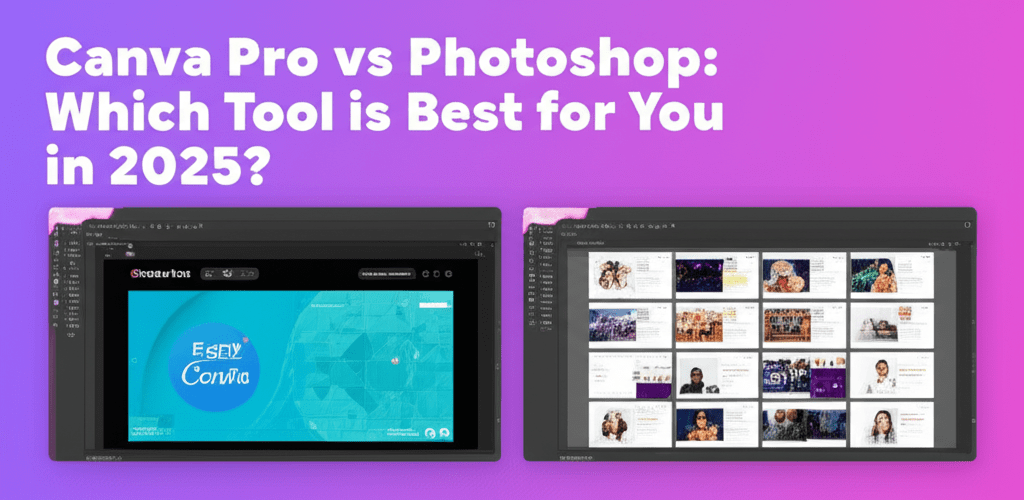Canva Pro vs Photoshop: Which Should You Choose?
Trying to pick the right design software? It’s a common question for content creators and graphic designers alike. Here’s a quick overview of what you’ll find when comparing Canva Pro vs Photoshop:
- Canva Pro is your best bet for quick, template-driven designs like social media graphics and presentations, especially if you’re a beginner.
- Photoshop is the industry standard for advanced image manipulation, pixel-perfect photo editing, and intricate digital art, ideal for seasoned professionals.
- Your ultimate choice depends on your specific design goals, current skill level, and the complexity of your projects.
- Many find a hybrid approach, using both tools for their unique strengths, is the most effective strategy.
Let’s dive deeper to help you make an informed decision that truly aligns with your creative journey.
What are the core differences between Canva Pro and Photoshop for designers?
The core difference between Canva Pro vs Photoshop comes down to your design objectives, your current skill level, and how complex your projects are. Canva Pro stands out as an incredibly intuitive, template-driven online platform, making it a fantastic choice for creating quick, aesthetically pleasing designs, impactful social media graphics, professional presentations, and marketing collateral. It’s an ideal solution for beginners, small business owners, and anyone who needs rapid content creation without a steep learning curve. For users searching for a true Photoshop alternative focused on accessibility, Canva Pro often fits the bill for everyday design tasks, but it cannot replicate Photoshop’s depth in raster image editing.
On the other hand, Photoshop remains the unchallenged industry standard, a sophisticated desktop application meticulously crafted for advanced image manipulation, pixel-perfect photo editing, and intricate graphic design. It’s undeniably best suited for seasoned professionals—photographers, digital artists, and graphic designers—who demand precise control, unparalleled flexibility, and the ability to execute complex artistic endeavors.
Canva Pro distinguishes itself as an accessible graphic design platform, designed to enable users—even those with minimal or no prior design experience—to produce high-quality visuals. Its strength lies in its vast, curated library of templates, high-quality stock photos, videos, and a simple drag-and-drop interface. When considering ‘best Canva Pro use’, it truly excels in streamlining the creation of marketing materials, engaging social media posts, dynamic presentations, and various professional documents efficiently and consistently. For those just embarking on their design journey, exploring resources like these foundational guides for Canva Pro can provide invaluable knowledge and practical tips.
Meanwhile, Adobe Photoshop reigns supreme in raster image editing. It offers an exhaustive suite of creative tools providing unparalleled control over every single pixel. This includes sophisticated selection tools, powerful non-destructive editing capabilities, and a robust ecosystem for professional photo retouching, advanced compositing, and intricate digital painting. While its learning curve is significantly steeper, the sheer power and versatility it offers for intricate, high-fidelity projects are simply unmatched.
How do Canva Pro and Photoshop features compare side-by-side?
Here’s a quick look at how these two powerful graphic design software options stack up:
| Feature | Canva Pro | Photoshop |
|---|---|---|
| Learning Curve | Easy, intuitive (drag-and-drop) | Steep, requires dedicated learning |
| Primary Use | Templates, Marketing, Social Media, Presentations, Video | Photo Editing, Digital Art, Advanced Graphics, Compositing |
| Cost Model | Subscription (with a robust free tier) | Subscription (Adobe Creative Cloud) |
| Platform | Web-based, Desktop app, Mobile app | Desktop application primarily |
| Skill Level | Beginner to Intermediate | Intermediate to Expert |
| Output Control | Template-driven, efficient, good quality | Extensive, pixel-level, professional grade |
| File Types | JPG, PNG, PDF, MP4, GIF (output) | PSD, JPG, PNG, TIFF, GIF, RAW, etc. (input/output) |
What makes Canva Pro ideal for quick design and team collaboration?
Canva Pro shines when you need simplicity, efficiency, and smooth collaboration for your graphic design projects. It has truly democratized design, changing how individuals, teams, and businesses approach visual content creation. Its core appeal lies in a remarkably user-friendly interface and an expansive library of design resources. Unlike traditionally complex design software, Canva Pro boasts a shallow learning curve, making sophisticated design accessible to virtually everyone—from solopreneurs and small business owners to educators and marketing professionals. A Canva Pro subscription grants you unlimited access to millions of premium stock photos, videos, audio tracks, and a huge array of graphic elements.
A standout feature of Canva Pro is its powerful Brand Kit. This allows you to store and consistently apply your brand’s logos, specific color palettes, and custom fonts across all designs. This capability is invaluable for maintaining brand cohesion across diverse marketing channels without needing deep design expertise. Plus, collaboration features are built right in, enabling teams to work together on projects seamlessly, share designs, and provide feedback in real-time, significantly boosting productivity.
One of Canva’s most significant advantages, especially in discussions like Canva Pro vs Adobe Photoshop, is its sheer speed and efficiency. For projects demanding quick turnarounds—be it daily social media content, urgent presentations, or even short promotional videos—Canva Pro’s template-centric methodology often proves to be a game-changer. Its “Magic Resize” tool, for instance, allows you to instantly adapt a single design across multiple platform dimensions, saving countless hours. To truly maximize its potential and explore advanced functionalities, consider diving into resources like these advanced Canva Pro tips.
It’s also important to understand the distinction between Canva Pro vs Canva (the free version). While the free version is robust for casual use, Canva Pro unlocks a treasure trove of premium content, advanced features like the aforementioned Brand Kits, the invaluable Background Remover tool, and Magic Resize. These features are indispensable for serious content creators and businesses looking to streamline their workflows, produce high-volume content, and ensure professional-grade output consistently. It’s an investment that offers significant value for those committed to regular visual content production.
Why do professional designers choose Adobe Photoshop for advanced image editing?
Professional designers widely choose Adobe Photoshop because it’s the industry standard for advanced image editing and intricate digital art. Adobe Photoshop’s status as the undisputed industry standard for digital imaging is well-earned and enduring. Its capabilities stretch far beyond basic photo enhancements, positioning it as an incredibly powerful engine for complex image manipulation, intricate digital art creation, sophisticated 3D design, and the meticulous preparation of web graphics. Professionals across various creative fields—including graphic designers, photographers, illustrators, and digital artists—rely on Photoshop for everything from advanced photo retouching and compositing to crafting breathtaking digital paintings and creating photorealistic visualizations.
The foundational strength of Photoshop lies in its sophisticated layer-based editing system. This architecture provides users with unparalleled control and flexibility, facilitating non-destructive edits and allowing for the construction of incredibly complex compositions. Tools like layer masks, smart objects, advanced selection tools (e.g., Pen Tool, Select and Mask), and a vast array of blending modes empower designers to achieve pixel-perfect precision and execute highly intricate creative visions. Furthermore, features like Content-Aware Fill can intelligently remove unwanted objects from images, showcasing its advanced image processing capabilities.
When engaging in comparisons such as Canva Pro vs Illustrator or specifically Canva Pro vs Photoshop, it becomes clear that you are evaluating tools designed for fundamentally different purposes and levels of control. Photoshop excels in managing every pixel, offering a depth of detail and precision that consumer-grade tools simply cannot match. Its extensive suite of filters, effects, and a thriving ecosystem of third-party plugins further amplify its versatility, opening up virtually limitless creative possibilities. Its seamless integration with other Adobe Creative Cloud applications, such as Lightroom for photo management and Illustrator for vector graphics (for a deeper comparison, see our guide on Photoshop vs Illustrator), further cements its role in a comprehensive professional workflow. If you’re looking to optimize your setup for this powerhouse software, check out our guide on the best processor for Photoshop and Illustrator in 2025.
The learning curve for Photoshop is frequently highlighted as steep, and rightly so. Mastering it demands a significant investment of time and effort. It requires a solid understanding of fundamental design principles, technical concepts like resolution, color modes, and advanced selection techniques. However, for those committed to unlocking its vast potential, the creative rewards are truly immense. For graphic designers, professional photographers, and digital artists, Photoshop is not merely a piece of software; it is a foundational pillar of their craft, enabling them to realize visions that would be impossible with less robust tools.
How do I decide between Canva Pro and Photoshop for my design needs?
Deciding between Canva Pro and Photoshop isn’t about one being universally better; it’s about finding the perfect fit for your unique design journey and goals. Your choice should thoughtfully align the software’s capabilities with your specific project requirements and professional aspirations.
When is Canva Pro the right choice for your projects?
Opt for Canva Pro if:
- You need to produce visually appealing, professional-grade designs quickly and efficiently, especially for high-volume content.
- Your primary design tasks include creating engaging social media graphics, compelling presentations, eye-catching flyers, marketing brochures, simple video edits, or documents.
- You possess limited or no prior formal design experience and prefer a guided, intuitive design process.
- You highly prioritize ease of use, a vast and inspiring template library, and a drag-and-drop interface that simplifies complex tasks.
- Maintaining consistent brand identity across various marketing materials is crucial, and you appreciate features like the Brand Kit to achieve this effortlessly.
- You are specifically seeking a powerful and accessible Photoshop alternative for everyday, non-intensive design tasks that don’t require pixel-level manipulation.
- You collaborate frequently with team members on design projects and value integrated feedback and sharing tools.
When should I rely on Photoshop for my professional design work?
Choose Photoshop if:
- Your work necessitates advanced photo editing, intricate retouching, complex image manipulation, or sophisticated compositing.
- You identify as a professional graphic designer, photographer, digital artist, or illustrator whose craft demands pixel-perfect precision and control.
- Your projects involve complex layering, detailed masks, custom brushwork, 3D elements, or the creation of highly intricate composite images from multiple sources.
- You require the ability to work with raw image files, perform advanced color grading, or create bespoke digital art from scratch.
- You are deeply integrated into the broader Adobe Creative Cloud ecosystem and benefit from seamless workflows between applications like Lightroom, Illustrator, and InDesign (for context on vector vs. raster, review different file formats in graphic design).
- You are prepared to invest significant time and effort into mastering a powerful, industry-standard tool that offers unparalleled creative depth and technical control. This mastery is key for growing as a graphic designer.
- You need to produce print-ready designs with specific color profiles (CMYK) and high-resolution requirements.
Can a hybrid approach using both Canva Pro and Photoshop be effective?
Absolutely! For many creative individuals, marketing teams, and businesses, the most effective strategy doesn’t involve an exclusive choice but rather a smart combination of both tools. A hybrid approach often allows you to leverage the unique strengths of each platform, resulting in unparalleled flexibility and efficiency. Canva Pro can become your go-to solution for handling daily, high-volume content creation, quickly churning out social media assets, presentations, and basic marketing collateral, ensuring brand consistency with minimal effort.
Concurrently, Photoshop can be reserved for your more intricate projects. This includes professional-grade photo editing and retouching, creating custom graphic elements from the ground up, designing complex illustrations, or producing bespoke visuals that demand pixel-perfect precision. These high-fidelity assets can then be seamlessly imported into Canva for final assembly, branding, and adding text or other template elements, integrating both tools effectively in a hybrid workflow. This can help you create truly eye-catching designs that stand out.
Making Your Design Tool Decision
Choosing between Canva Pro vs Photoshop isn’t about finding a single “best” tool, but rather making a strategic decision that aligns with your specific design journey and goals. Here are the key takeaways:
- Canva Pro is your go-to for speed, ease, and collaboration, perfect for quick marketing materials, social media graphics, and presentations, especially for beginners or those needing high-volume content.
- Photoshop remains the gold standard for intricate, pixel-perfect image manipulation, professional photo editing, and digital art, essential for seasoned designers who demand ultimate control and precision.
- A hybrid approach often offers the best of both worlds, using Canva Pro for efficiency and Photoshop for specialized, complex tasks.
Before you commit, think about your main design projects, your current skill level, and your budget. Both tools are powerful, but the right one for you (or both!) will amplify your creative potential. Choose wisely to boost your design quality and streamline your workflow!
Common Questions: Canva Pro vs Photoshop for Design Work
Choosing the right design tool can be complex. Here are some common questions to help clarify your decision:
-
Is Canva Pro a good Photoshop alternative for all tasks?
No, not for all tasks. For many everyday design needs like creating social media graphics, presentations, simple flyers, and basic video edits, Canva Pro serves as an excellent, user-friendly Photoshop alternative. However, for advanced photo manipulation, intricate graphic design, professional retouching, or digital painting, Photoshop remains the unparalleled industry leader due to its pixel-level control and extensive feature set.
-
Can I edit photos professionally in Canva Pro, or do I need Photoshop?
Canva Pro offers robust photo editing features for enhancements, applying filters, cropping, and basic adjustments. It’s great for quick fixes and stylistic changes. However, for professional-level retouching, complex manipulation, deep color grading, compositing multiple images seamlessly, or non-destructive editing workflows, Photoshop provides far more advanced tools, precision, and control necessary for professional photographers and designers.
-
Do professional graphic designers or marketers use Canva Pro?
Absolutely! Many professionals and marketing teams extensively use Canva Pro for its remarkable efficiency in creating high-volume content, quickly generating social media assets, designing compelling presentations, and producing marketing materials, especially when needing to adhere strictly to brand guidelines. It’s frequently used in conjunction with more powerful tools like Photoshop for specific, more demanding design tasks, streamlining overall content production.
-
What is the typical learning curve for Photoshop compared to Canva Pro?
Canva Pro boasts a very gentle learning curve; most users can begin creating professional-looking designs almost immediately thanks to its intuitive drag-and-drop interface and template reliance. Photoshop, in contrast, has a significantly steeper learning curve. It requires a dedicated investment of time and effort to learn its vast array of tools, complex concepts (like layers, masks, smart objects, color theory), and advanced techniques, but this mastery unlocks unparalleled creative power.
-
Is Canva Pro worth the money for a small business or content creator?
For individuals, small businesses, or content creators who frequently produce digital content, require access to an extensive library of premium assets, and highly value efficiency, brand consistency, and ease of use, Canva Pro is generally considered a highly worthwhile and cost-effective investment. It empowers non-designers to produce high-quality visuals consistently.
-
Can I import designs from Photoshop into Canva Pro?
Yes, you can export elements or entire designs from Photoshop as PNG, JPG, or PDF files and then import them into Canva Pro. This allows you to create intricate elements or retouched photos in Photoshop and then use Canva for final assembly, branding, and adding text or other template elements, integrating both tools effectively in a hybrid workflow.
Authoritative External Resources
- Learn more about Adobe Photoshop
- Explore Canva’s Official Website
- Wikipedia: Graphic Design Software