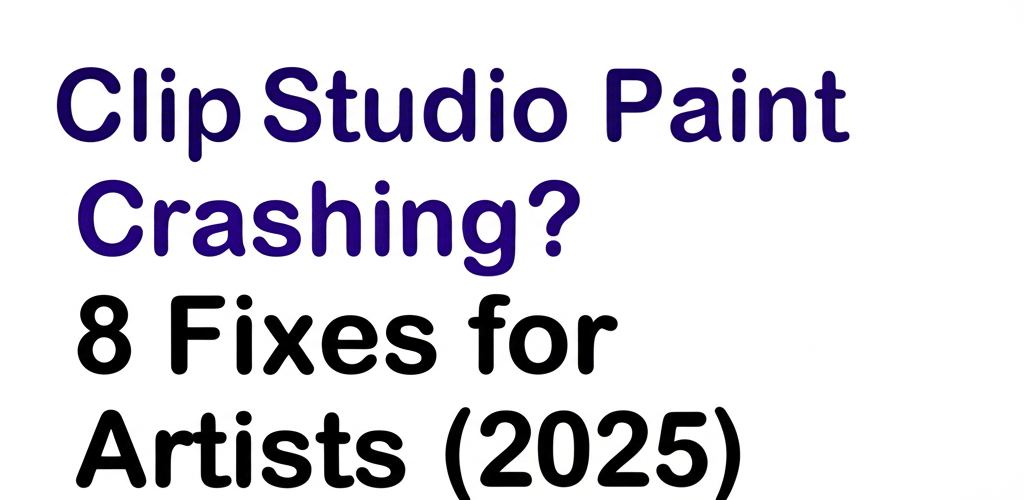Clip Studio Paint Crashing? 8 Quick Fixes for Digital Artists
You’re in the zone, creating something amazing, and then… boom! Your favorite digital art software, Clip Studio Paint, decides to quit. If you’ve ever dealt with Clip Studio Paint crashing, freezing mid-project, or even refusing to open, you know how frustrating it is. It throws a wrench in your creative flow and can even mean losing precious work.
Good news! Many of these common issues have straightforward solutions. This guide is all about getting you back to creating without the headaches. Let’s dive into some quick fixes:
- Update your graphics drivers and Clip Studio Paint software: Outdated versions are often the main culprits for instability.
- Reset your application preferences: Corrupted settings can lead to unexpected crashes and strange behavior.
- Optimize system resources: Manage your canvas size, resolution, and background applications to prevent slowdowns and freezes.
- Check for pen tablet driver conflicts: Sometimes, your tablet’s software can interfere with CSP.
- Disable conflicting software: Antivirus programs or other background apps might be causing issues.
- Repair corrupted files: If only specific files crash the program, they might be damaged.
- Reinstall Clip Studio Paint: For stubborn issues, a fresh installation can work wonders.
Why does Clip Studio Paint keep crashing, and what’s the fastest way to fix it?
Clip Studio Paint crashing often happens because of outdated graphics drivers, not enough system memory, corrupted preferences, or other programs messing with it. To get back to work fast, start by making sure your graphics drivers and Clip Studio Paint itself are fully updated. Try reducing your canvas size for complex pieces and reset your application preferences if things still feel off. These steps tackle common problems efficiently and can often be a quick Clip Studio Paint error fix.
What causes Clip Studio Paint to crash or freeze frequently?
When Clip Studio Paint crashing occurs, it means the application unexpectedly closes or stops responding. This can look like the program vanishing, freezing solid, or just not launching at all (you might experience “Clip Studio Paint not opening“). These frustrating moments usually point to underlying problems with the software, your operating system, or even your computer’s hardware. Pinpointing the exact cause is key to a lasting fix Clip Studio Paint solution and a smoother creative process.
Common Reasons for Clip Studio Paint Freezing or Crashing:
- Outdated Graphics Drivers: This is a very frequent reason for instability and performance issues.
- Insufficient RAM or CPU: Big canvases or detailed brushes gobble up resources, leading to Clip Studio Paint freezing. To optimize your workstation, understanding your best desktop processor for editing and is 16GB RAM enough for graphic design can make a huge difference.
- Corrupted Preferences or Settings: Over time, these can get a bit wonky and cause crashes.
- Software Glitches: Older versions of Clip Studio Paint might have bugs that have been patched in newer releases.
- Conflicting Software: Your antivirus or other background apps might be clashing with CSP.
- Hardware Issues: Less common, but sometimes a struggling hard drive or GPU can be the problem. You might find our guide on laptop specs for graphic design useful for understanding hardware needs.
- Canvas or File Corruption: A damaged artwork file can make the program suddenly close.
How can I fix common Clip Studio Paint crashing and freezing problems?
How do outdated graphics drivers affect Clip Studio Paint performance?
Outdated or corrupted graphics drivers are one of the most common reasons for Clip Studio Paint crashing. Your GPU (Graphics Processing Unit) is absolutely essential for rendering your artwork smoothly, and old drivers can lead to instability and unexpected shutdowns. Keeping your drivers current is a vital step for any digital artist.
- Windows:
- NVIDIA: Head over to the NVIDIA website, find ‘Drivers’, and either let it auto-detect your card or select it manually.
- AMD: Visit the AMD website, go to ‘Support & Drivers’, and download their latest software.
- Intel: Use the Intel Driver & Support Assistant.
Always restart your computer after updating to make sure the changes kick in.
- macOS: Graphics drivers get updated along with your macOS system updates. Just ensure your operating system is fully current via System Preferences or System Settings. These updates frequently include performance boosts and bug fixes that can prevent Clip Studio Paint freezing and other issues.
Does updating Clip Studio Paint prevent crashes and improve stability?
Yes, absolutely! Celsys, the folks behind Clip Studio Paint, regularly release updates packed with bug fixes, performance improvements, and better compatibility. If your Clip Studio Paint keeps crashing, an older version is often the culprit. Staying up-to-date is usually the quickest and most effective way to implement a Clip Studio Paint error fix.
- Open Clip Studio Paint.
- Go to Help (Windows) or Clip Studio Paint (macOS) > About Clip Studio Paint.
- Compare your version number with the latest one on the official Clip Studio Paint website.
- If there’s an update, download and install it.
When should I reset Clip Studio Paint preferences to fix issues?
Corrupted preference files can cause all sorts of bizarre behavior, including Clip Studio Paint crashing right when you launch it or even during use. Resetting them can often resolve stubborn issues without affecting your precious artwork files. This is a great troubleshooting step if you’ve tried other fixes.
- Windows:
Hold down the Shift key while launching Clip Studio Paint. A small window will pop up asking if you want to initialize the program. Select all options (especially “Preferences” and “Tool settings”) and click OK.
- macOS:
Open your Applications folder. Find the Clip Studio Paint icon. Hold down the Shift key and double-click the icon. A dialog box will appear. Select “Preferences” and “Tool settings” and click OK.
This process will revert your settings to their default state, which can often fix Clip Studio Paint problems tied to custom brushes, workspace configurations, or other personalized settings.
How can I optimize my system resources to stop Clip Studio Paint from freezing?
Digital art software can be quite demanding on your computer’s resources, especially when you’re juggling high-resolution canvases or many layers. If you’re experiencing Clip Studio Paint freezing or slow performance that eventually leads to crashes, limited resources are a strong possibility. For those just starting, understanding how to manage resources is key to a smooth experience, and you can learn more about the basics of the software in our guide on Clip Studio Paint for Beginners.
- Reduce Canvas Size and Resolution: Working at extremely high resolutions (like 8000×8000 pixels at 600 DPI) eats up huge amounts of RAM. Ask yourself if such high settings are truly necessary for your final output.
- Close Background Applications: Before launching Clip Studio Paint, shut down any programs you don’t need running. This includes web browsers with tons of tabs open, video editing software, or games, freeing up valuable RAM and CPU cycles. Knowing your best processor for graphic design and video editing can help manage these demands.
- Monitor Task Manager (Windows) / Activity Monitor (macOS): Keep an eye on your RAM and CPU usage. If Clip Studio Paint is constantly maxing out these resources, it might be time to think about a hardware upgrade. Consider our insights on the best Mac processor for creatives or AMD or Intel processors for graphic design.
- Adjust Performance Settings in CSP:
- Go to File > Preferences > Performance.
- Adjust the “Allocation ratio of application” for memory. Increasing this can help, but ensure you leave enough memory for your operating system to run smoothly.
- Check “Undo counts” – a very high number consumes more memory.
- Purge Cache: Sometimes, a build-up of cached data can slow things down. Clip Studio Paint offers options to purge cache in its maintenance settings.
Are pen tablet drivers a common cause of Clip Studio Paint not opening?
Yes, they can be! Drivers for Wacom, Huion, XP-Pen, and other pen tablets can sometimes conflict with Clip Studio Paint, leading to issues like Clip Studio Paint not opening or Clip Studio Paint crashing while you’re working. These conflicts are a common source of frustration for many digital artists.
- Reinstall Tablet Driver: Completely uninstall your current tablet driver, restart your computer, and then download and install the very latest driver directly from your tablet manufacturer’s website.
- Test with Mouse: Temporarily disable or unplug your tablet and try using Clip Studio Paint with just a mouse. If the crashes stop, your tablet driver is likely the culprit, giving you a clear direction for your Clip Studio Paint troubleshooting.
What conflicting software can make Clip Studio Paint unstable?
Certain applications, especially antivirus software, VPNs, or system optimization tools, can interfere with Clip Studio Paint’s normal operations. This can cause persistent Clip Studio Paint error fix problems that seem to defy all logic, making you wonder what’s going on behind the scenes.
- Antivirus Exclusions: Add Clip Studio Paint (and its installation folder) to your antivirus software’s exclusion list. This stops the antivirus from scanning or blocking CSP’s essential processes.
- Clean Boot: Perform a clean boot to start your computer with only essential drivers and startup programs. If Clip Studio Paint works fine in this minimal environment, you can then gradually enable other programs to pinpoint the one causing the conflict.
How do I fix a corrupted Clip Studio Paint file that keeps crashing the program?
If Clip Studio Paint crashing only happens when you try to open a specific file or while working on a particular project, chances are that file itself is corrupted. This is a targeted issue that needs a specific approach to get your artwork back on track.
- Open a Backup: If you have auto-save backups (check File > Recover canvas) or manually saved versions, try opening an older, stable version of the file.
- Import into a New Canvas: Create a brand new canvas and try importing layers from the problematic file one by one. This helps you isolate the corrupted element and identify which part of the file is causing the headache. If you’re looking for different image types, explore our guide on vector image file types explained.
When is a complete reinstallation the best solution for persistent Clip Studio Paint problems?
If you’ve tried all the above Clip Studio Paint troubleshooting steps and you’re still facing issues, a clean reinstallation might be your best bet. This ensures all program files are fresh, correctly configured, and offers a thorough fix Clip Studio Paint solution for stubborn problems.
- Uninstall: Use your operating system’s add/remove programs feature (Windows) or simply drag the application to the Trash (macOS). Make sure you also delete any leftover Celsys folders in your AppData (Windows) or Application Support (macOS) directories. (Important: back up any custom brushes or materials first!)
- Download Fresh Installer: Get the latest installer directly from the official Clip Studio Paint website. This ensures you’re starting with the most stable version.
- Reinstall: Run the installer and follow the on-screen prompts.
Sometimes, artists consider alternatives when facing persistent issues. You might find our comparison of Clip Studio Paint Alternatives helpful if you’re exploring other options, or if you’re wondering how it stacks up against other industry giants, check out our insights on Clip Studio Paint vs. Photoshop.
Frequently Asked Questions (FAQs) About Clip Studio Paint Crashing
Q: My Clip Studio Paint isn’t opening. What should I do first?
A: If Clip Studio Paint not opening, your first move should be a quick computer restart. After that, update your graphics drivers and Clip Studio Paint itself. If it’s still playing hard to get, try launching it while holding the Shift key to reset its preferences; this often fixes startup glitches.
Q: Why does Clip Studio Paint freeze when I use certain brushes?
A: Clip Studio Paint freezing with specific brushes usually points to them being resource-intensive. Try lowering your canvas resolution, closing unnecessary background apps, or checking if the brush is particularly complex. Also, update your graphics drivers and consider resetting brush-related preferences for a smoother experience.
Q: How can I prevent Clip Studio Paint from crashing in the future?
A: To proactively prevent Clip Studio Paint crashing, regularly update your software and drivers, save your work often, optimize your canvas size and monitor system resources. Also, back up your custom assets. These habits significantly reduce the chances of unexpected shutdowns.
Q: Does more RAM help with Clip Studio Paint performance?
A: Absolutely! Having more RAM directly boosts how many layers and how large a canvas Clip Studio Paint can handle without Clip Studio Paint freezing or slowing down to a crawl. It’s truly one of the best hardware upgrades for digital artists aiming to avoid performance bottlenecks. You can explore more about best mid-range processor for creative work to enhance your setup.
Q: Is there a log file I can check for Clip Studio Paint errors?
A: While Clip Studio Paint doesn’t offer a super user-friendly error log within the application itself, your operating system’s Event Viewer (on Windows) or Console (on macOS) might show application crash reports. These can sometimes offer valuable clues for a frustrating Clip Studio Paint error fix.
Getting Back to Your Art: A Smooth Creative Journey
Dealing with Clip Studio Paint crashing can definitely throw a wrench in your creative plans, but it doesn’t have to stop you. By systematically checking off these troubleshooting steps—from making sure your drivers and software are current, to fine-tuning your system resources, and resetting preferences—you can usually quickly fix Clip Studio Paint issues and get back to what you love.
- Keep software and drivers updated: It’s the simplest first line of defense.
- Save frequently: Don’t let unexpected shutdowns steal your hard work.
- Optimize your workspace: Manage canvas size and background apps.
- Backup custom assets: Protect your valuable brushes and materials.
Embrace these proactive habits to minimize interruptions and enjoy a smoother, more reliable creative journey. Happy drawing!