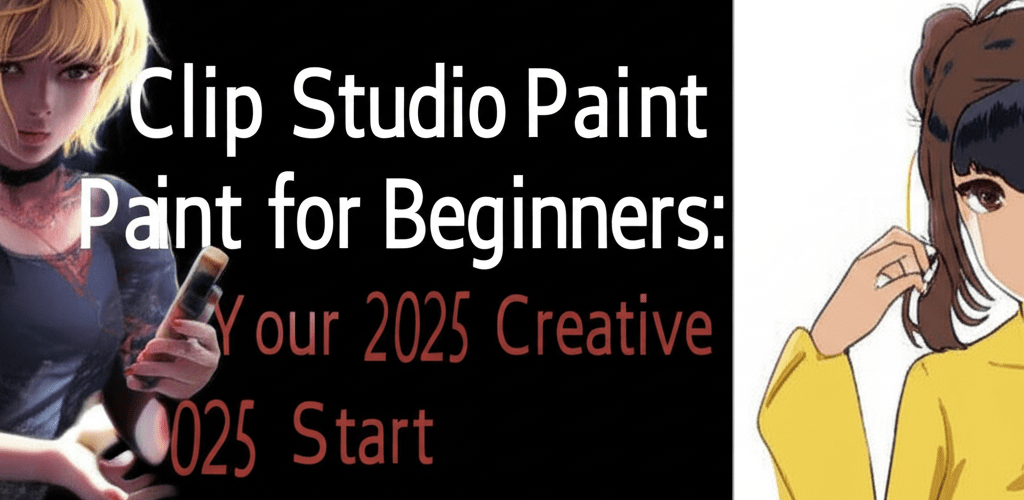- Clip Studio Paint is fantastic for beginners because it feels natural, has a customizable interface, and offers tons of features for illustrations, comics, and animation.
- Starting is easy: install it, get to know the interface with its tool and layer palettes, and create your first canvas by setting dimensions and resolution.
- Essential tools include responsive pens, pencils, and brushes for drawing, plus erasers, fill, and selection tools for refining your art.
- Learning about layers is crucial; they help you organize your work for non-destructive editing.
- Advanced features like 3D models and perspective rulers can simplify complex poses and backgrounds, boosting your workflow.
So, you’re looking to jump into digital art, and the idea of complex software feels a bit daunting? Don’t worry, you’re in the right place! This guide is all about making Clip Studio Paint for beginners feel approachable and fun. Many illustrators, comic artists, and animators absolutely love Clip Studio Paint (or CSP, as we often call it) because its brushes feel so natural, almost like real-world tools. Plus, it’s packed with features that don’t overwhelm you right from the start.
CSP, developed by Celsys, is a super versatile graphics application built specifically for creating comics, manga, illustrations, and 2D animations. It’s known for that natural drawing feel, amazing brush customization, and cool specialized tools like perspective rulers and 3D model integration. For anyone just starting out, it’s a brilliant platform to learn the ropes of digital art and smoothly transition from traditional drawing to the digital canvas.
Why is Clip Studio Paint considered a great choice for new digital artists?
Clip Studio Paint for beginners offers a fantastic starting point for professional digital art because it combines a friendly interface with powerful features. It gives you a drawing experience that feels just like traditional art, alongside robust tools for comics and efficient animation features. This makes it perfect for aspiring artists to develop skills across many creative areas. Its intuitive design and rich learning resources make the learning curve smoother, helping new users create awesome digital art quickly.
A few things really make CSP shine:
- Natural Brush Feel: The brush engine is incredibly responsive, truly mimicking traditional pencils, pens, and paints. This makes the transition from paper to screen much easier.
- Customizable Interface: You can arrange your panels and tools exactly how you like, which means less clutter and more efficient work.
- Extensive Features for Creators: Beyond basic drawing, it has specific tools for comic creation like panels, speech bubbles, and screentones, plus handy animation features.
- Vibrant Community & Assets: The Clip Studio Assets store gives you access to thousands of free and paid brushes, materials, and 3D models from other artists and Celsys.
- Regular Updates: Celsys is always adding new features and making improvements, keeping the software fresh and powerful.
How do I start using Clip Studio Paint as a beginner?
Beginning your digital art journey with Clip Studio Paint for beginners starts with getting to know the software’s initial setup and how to move around. Understanding the layout is key before you begin creating. Here’s how to install the program, get familiar with its interface, and set up your first canvas.
Installing and Setting Up Clip Studio Paint
First off, grab Clip Studio Paint from the official Celsys website. The installation prompts are pretty straightforward. Once it’s installed, launch the application. You might need to register or log in with your Clip Studio account, which is important for accessing online assets and managing your license. After this initial setup, you’re ready to go! The launch screen will offer modes like ‘Paint’, ‘Manga’, ‘Comic’, and ‘Animation’.
Navigating the Clip Studio Paint Interface for the First Time
The Clip Studio Paint interface can look a bit busy at first, but it’s actually very customizable and logically laid out. You’ll typically see a main canvas area, tool palettes on the left, property palettes on the right, and various menu bars at the top. Knowing these basic areas is crucial for learning Clip Studio Paint basics effectively.
- Command Bar: Up top, this bar gives you quick access to frequently used functions like saving, undoing, redoing, and adjusting brush size.
- Tool Palette: On the left, this is where you’ll find all your main drawing tools: Pen, Pencil, Brush, Eraser, Fill, Selection, and more.
- Sub Tool Palette: Just below the main tool palette, this shows you variations and settings for your chosen tool (e.g., different types of pens or brushes).
- Property Palette: Usually on the right, this panel lets you fine-tune the selected sub-tool’s properties, such as brush size, opacity, hardness, and stabilization.
- Layer Palette: This is fundamental for digital art, helping you manage your layers, layer masks, and blending modes.
- Color Palette: Provides various ways to pick and mix colors, like a color wheel, sliders, or preset color sets.
How to Create Your First Canvas in Clip Studio Paint
Starting a new project is super simple. Just follow these steps to set up your canvas:
- Go to File > New (or use the shortcut Ctrl+N/Cmd+N).
- In the ‘New’ dialog box, pick your type of work (Illustration, Comic, Manga, Animation). For general drawing, ‘Illustration’ is perfect.
- Set your canvas dimensions (width and height), resolution (300 dpi is standard for print, 72-150 dpi for web), and unit (pixels, cm, inches).
- You can also pick a paper color or choose a template.
- Click OK, and a blank canvas will pop up, ready for your artistic touch!
Playing around with these settings helps you grasp how different resolutions and canvas sizes affect your artwork, a key part of any Clip Studio Paint tutorial.
What are the essential drawing tools in Clip Studio Paint for beginners?
As you get deeper into Clip Studio Paint for beginners, understanding and mastering the core tools is crucial. These tools are the foundation of your digital art process, letting you sketch, ink, color, and refine your creations. Knowing how they work and using them effectively will significantly boost your productivity and artistic output.
Exploring Pen, Pencil, and Brush Drawing Tools in CSP
These are your go-to instruments for getting lines and strokes onto your canvas:
- Pen Tool: Perfect for crisp, clean lines, making it ideal for inking comics or manga. You’ll find sub-tools like ‘G-pen’ and ‘Mapping Pen’ with different pressure sensitivities.
- Pencil Tool: This tool mimics traditional pencils, making it great for sketching and rough drafts with softer, textured lines. If you’re looking for different pencil characteristics, you might be interested in understanding graphite pencil grades.
- Brush Tool: Super versatile for painting, blending, and creating all sorts of textures. From watercolor to oil paint effects, the possibilities are huge. This is where Clip Studio Paint truly shines, offering incredible customization.
Each of these tools has a ton of sub-tools and customizable properties. Don’t be shy about experimenting with the ‘Tool Property’ palette to tweak things like size, opacity, hardness, and more. If you find CSP isn’t quite the right fit, you might want to explore Clip Studio Paint alternatives to find software that better suits your artistic style or budget.
Using Eraser, Fill, and Selection Tools in Clip Studio Paint
Beyond just drawing, these tools are vital for editing and tidying up your art:
- Eraser Tool: Just like a physical eraser, it removes parts of your drawing. Different types offer soft edges, hard edges, or even transparency effects.
- Fill Tool: Quickly fills enclosed areas with color. The ‘Refer only to editing layer’ and ‘Refer other layers’ options are incredibly powerful for efficient coloring.
- Selection Tools: These allow you to isolate specific parts of your canvas for editing. Tools like ‘Lasso,’ ‘Marquee,’ and ‘Auto Select’ (like a magic wand) are indispensable for precision.
Why are Layers Important for Effective Clip Studio Paint Design?
Layers are the backbone of digital art, and understanding them is absolutely critical for any artist diving into Clip Studio Paint for beginners. Layers let you organize your artwork onto separate, transparent sheets, making non-destructive editing possible.
Imagine sketching on one transparent sheet, doing your line art on another sheet placed above it, and then adding colors on a third sheet underneath your line art. If you mess up your colors, you only need to erase on the color layer without affecting your precious line art. The ‘Layer’ palette is where you can:
- Create new layers (raster, vector, fill, etc.).
- Change the order of your layers.
- Adjust layer opacity and blending modes.
- Group layers for better organization.
- Create layer masks for non-destructive erasing.
This organized approach is fundamental to every aspect of Clip Studio Paint design, from simple illustrations to complex multi-panel comics. It’s one of the most important Clip Studio Paint basics you’ll master.
What basic drawing and coloring techniques can I learn in Clip Studio Paint?
Once you’re comfortable with the interface and essential tools, the next step in your Clip Studio Paint for beginners journey is to actually start applying these tools to drawing and painting techniques. This section focuses on building fundamental skills that work across various digital art styles.
How to Achieve Smooth Line Art with Stabilization in CSP
Getting smooth, confident lines is often a hurdle for digital artists. Clip Studio Paint offers a fantastic feature to help: stabilization. You’ll find this in the ‘Tool Property’ palette for your pen and pencil tools. Increasing the stabilization value helps smooth out shaky lines, making it easier to draw long, elegant curves or straight lines freehand. Play around with different stabilization levels to discover what works best for your drawing style.
Effective Coloring Techniques: Flat Colors, Gradients, and Shading in CSP
Coloring is where your artwork truly comes alive. Clip Studio Paint gives you several efficient ways to add color:
- Flat Colors: Use the ‘Fill’ tool to quickly block in your base colors on separate layers. Make sure your line art is completely closed for the fill tool to work effectively.
- Gradients: The ‘Gradient’ tool allows for smooth transitions between colors, which is perfect for backgrounds or adding depth to objects.
- Shading: Adding shading gives your work volume and realism. Use brushes with soft edges and work on new layers (often set to ‘Multiply’ blending mode for shadows) to build up your shading. Always think about your light sources to make your art more dynamic.
For artists used to photo-manipulation software, CSP really shines for line art and painting. While programs like Photoshop excel in photo editing, a Clip Studio Paint vs Photoshop comparison often highlights CSP’s superior natural drawing feel and dedicated comic/manga tools.
What advanced features in Clip Studio Paint can enhance my artwork?
As you get more confident with the fundamentals of Clip Studio Paint for beginners, you’ll discover a wealth of advanced features that can significantly improve your workflow and open up new creative avenues. These tools are designed to streamline complex tasks and boost your artistic expression in your Clip Studio Paint design process.
Utilizing 3D Models for Posing and Perspective in CSP
One of Clip Studio Paint’s most powerful features is its integration of 3D models. You can bring in human body models, objects, and even backgrounds, then manipulate them right on your canvas. This is super helpful for:
- Posing Characters: Easily create complex poses without struggling with anatomy.
- Perspective Guidance: Snap 2D perspective rulers to 3D models to draw accurate backgrounds effortlessly.
- Composition Reference: Use 3D objects to plan your scene layout and composition.
Just drag and drop models from the ‘Material’ palette onto your canvas. You can adjust their pose, angle, and camera perspective, making them perfect reference points for your drawings.
Simplifying Drawings with Symmetry and Perspective Rulers in CSP
Beyond 3D models, CSP offers specialized ruler tools that make challenging drawing aspects much simpler:
- Symmetry Rulers: Create perfectly symmetrical designs; draw on one side, and the ruler automatically mirrors your strokes. This is fantastic for character design, mandalas, or intricate patterns.
- Perspective Rulers: Easily set up one-point, two-point, or three-point perspective grids. Your brush strokes will automatically snap to these guides, ensuring accurate architectural drawings or dynamic scenes.
These rulers are a huge time-saver and a brilliant way to elevate the professionalism of your Clip Studio Paint design projects.
Text Tools for Comics and Manga Creation in Clip Studio Paint
For those interested in making comics or manga, Clip Studio Paint’s text tools are robust. You can add speech bubbles, thought bubbles, and narrative text directly within the software. The text tool allows for extensive customization of fonts, sizes, colors, and kerning. You can also easily warp text, integrate it into speech bubbles, and manage text layers efficiently, making it a comprehensive solution for sequential art. If you’re looking for more details on other text-related design elements, you might find our guide on serif vs. sans-serif typography helpful.
Continuing Your Clip Studio Paint Learning Journey
As you keep exploring Clip Studio Paint and its capabilities, remember that the software is always getting new updates. Don’t hesitate to check out new brushes from the Asset Store or try out less commonly used tools. This continuous exploration is key to truly mastering CSP and developing your unique artistic workflow.
How can I optimize my workflow and use Clip Studio Paint more efficiently?
To truly master Clip Studio Paint for beginners, it’s not just about knowing the tools, but also about getting the most out of them. An efficient workflow can save you tons of time and make the creative process much more enjoyable. These Clip Studio Paint tips will help you streamline your artistic process.
Customizing Shortcuts and Workspaces in CSP
One of the best ways to speed up your work is by customizing keyboard shortcuts. Head to File > Shortcut Settings to assign shortcuts to almost any command, tool, or menu item. Similarly, you can save custom workspace layouts (Window > Workspace > Register Workspace) to quickly switch between different panel arrangements optimized for tasks like sketching, inking, or coloring.
Leveraging Materials from Clip Studio Assets to Enhance Your Art
The Clip Studio Assets store is an absolute treasure trove of resources. From custom brushes and textures to 3D models and comic frame templates, you can download a massive array of materials created by other artists and by Celsys itself. Incorporating these assets can significantly expand your toolkit and cut down on time spent creating repetitive elements. Just open the separate ‘Clip Studio’ application and head to the ‘Assets’ tab to browse and download. Many of the best Clip Studio Paint tips involve smartly utilizing these community resources.
Saving and Exporting Your Artwork from Clip Studio Paint
Always remember to save your work frequently (Ctrl+S/Cmd+S) in Clip Studio Paint’s native format (.clip). When your artwork is finished, you’ll need to export it to share or print:
- Go to File > Export (single layer) for common image formats like .jpg, .png, or .tif. If you want to understand more about these formats, check out our guide on different file formats in graphic design.
- Choose File > Export (multiple pages) for comic or manga projects to export as multi-page PDFs or image sequences.
- Adjust the quality, resolution, and color profiles in the export dialog to match your specific needs.
Common Questions About Clip Studio Paint for New Users
Do you still have questions about starting with Clip Studio Paint? Here are some common queries and their answers, helping you clarify any lingering doubts about Clip Studio Paint for beginners:
- Is Clip Studio Paint free for beginners?
Clip Studio Paint offers a free trial, usually for a limited time (like 3 months on certain devices), which lets you explore all its features before deciding to buy it. It’s not a permanently free program.
- What hardware do I need for Clip Studio Paint?
A graphics tablet (like a Wacom Intuos or Cintiq, or a similar brand) is highly, highly recommended for drawing. You’ll also need a computer (Windows/macOS) or compatible tablet (iPad, Android, Chromebook) with enough RAM (8GB+ is recommended) and processor power for smooth performance. For more details on computer specifications, you might find our article on laptop specs for graphic design useful.
- Can I make animations in Clip Studio Paint?
Yes, Clip Studio Paint EX (the higher-tier version) includes robust animation features, allowing you to create full-length animations. The Pro version has limited animation features, typically up to 24 frames.
- How long does it take to learn Clip Studio Paint for beginners?
You can grasp the basics in a few days to a week with consistent practice. However, truly mastering all its features and developing a personal workflow can take many months or even years, just like with any powerful creative software.
- Where can I find more Clip Studio Paint tutorials?
Besides this guide, you can find official tutorials on the Celsys website, countless video tutorials on YouTube, and community-driven guides on art platforms like DeviantArt and ArtStation.
Ready to create? Get started with Clip Studio Paint today!
Wrapping Up Your Clip Studio Paint Journey
You’ve just navigated through a ton of great information on Clip Studio Paint for beginners, covering everything from understanding its interface to exploring advanced features. Remember, consistent practice is what makes the biggest difference. The more you play around, draw, and use these features, the more confident and skilled you’ll become. Don’t be afraid to experiment and make mistakes; that’s exactly how we learn and grow.
Clip Studio Paint is a fantastic, versatile platform for artists at every stage. Whether your goal is stunning illustrations, engaging comics, or lively animations, this software truly has the tools to help you bring your artistic visions to life. Keep exploring, learn from others, and most importantly, enjoy every moment of your creative process!
- Key Takeaways:
- Clip Studio Paint offers an intuitive and powerful environment for digital art beginners.
- Mastering layers and essential drawing tools forms the foundation of your creative workflow.
- Utilize advanced features like 3D models and rulers to streamline complex tasks and enhance your art.
- Optimize your workflow by customizing shortcuts and leveraging the Clip Studio Assets store.
- Next Steps: Dive in, start creating, and let your imagination flow with Clip Studio Paint!
Further Authoritative Resources
- Clip Studio Paint Official Website
- Clip Studio Paint on Wikipedia
- Official Clip Studio Paint YouTube Channel