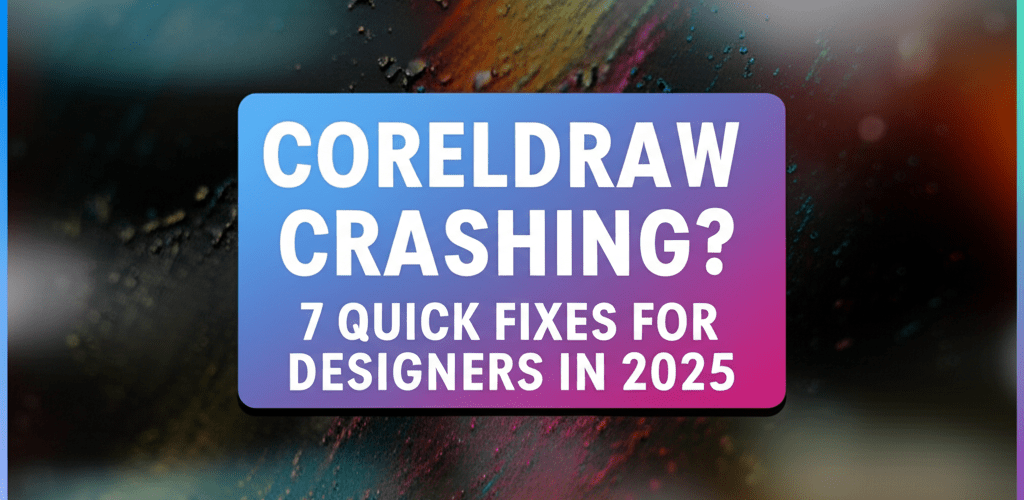Hey designers! Ever been in the middle of a killer project, only for CorelDRAW to suddenly quit on you? It’s a creative buzzkill, right? Nobody wants to lose their progress or wrestle with software that won’t even open. Luckily, many CorelDRAW crashing woes have pretty straightforward solutions.
Here’s a quick overview of what we’ll dive into to get your CorelDRAW back on track:
- Understanding why CorelDRAW crashes or freezes.
- Immediate steps to take when CorelDRAW isn’t opening.
- Advanced fixes for persistent CorelDRAW errors.
- Pro tips to optimize CorelDRAW for smoother performance.
CorelDRAW Crashing? Get Your Design Flow Back!
CorelDRAW is an amazing tool for graphic designers, letting you craft everything from intricate vector art to stunning layouts. But let’s be real, nothing stops that creative flow faster than an unexpected CorelDRAW crashing incident. Whether your CorelDRAW is freezing, refusing to open, or just acting buggy, it’s a common frustration. These hiccups often come from things like outdated drivers, too many apps open at once, or even just some grumpy software files.
Why does CorelDRAW crash frequently for graphic designers?
Your CorelDRAW might be crashing for a few reasons, from simple software quirks to bigger system conflicts. Pinpointing the exact cause is your first step toward a smoother design experience. Here are some usual suspects behind those unexpected CorelDRAW behaviors:
- Outdated Graphics Drivers: Graphics-heavy apps like CorelDRAW need up-to-date display drivers to run their best.
- Insufficient System Resources: Running CorelDRAW alongside many other applications, or on a system with low RAM, often leads to CorelDRAW freezing or outright crashing. This can be especially true for complex vector image files.
- Corrupted Installation Files: Sometimes, CorelDRAW’s own files can get a little damaged, causing instability.
- Software Conflicts: Other programs running in the background might actually interfere with CorelDRAW’s operation.
- Incompatible Plugins or Fonts: Those handy third-party additions can sometimes cause conflicts with CorelDRAW.
- Large or Complex Projects: Really detailed or high-resolution design files can push your system’s limits, especially with demanding graphic design file formats.
What are the first steps to fix CorelDRAW freezing and errors?
When your CorelDRAW starts freezing, it’s best to tackle the problem methodically. Many issues can be resolved with some basic upkeep and quick updates. These initial checks are often the fastest way to implement a CorelDRAW error fix and bring stability back to your workspace.
Why keeping CorelDRAW and graphics drivers updated prevents crashes.
One of the most common reasons your CorelDRAW might be crashing is simply outdated software or graphics drivers. Make sure both your CorelDRAW suite and your computer’s graphics drivers are on their latest versions. Developers frequently release updates with bug fixes and performance improvements that are super important for stable design work.
- For CorelDRAW: Head to Help > Updates, or check Corel’s official website.
- For Graphics Drivers: Visit your graphics card manufacturer’s website (NVIDIA, AMD, Intel) to download and install the newest drivers.
How clearing temporary files improves CorelDRAW performance.
Temporary files can pile up and sometimes mess with CorelDRAW’s performance. Regularly clearing these out can prevent various issues, including CorelDRAW freezing.
You can clear temporary files using Windows Disk Cleanup, or by manually deleting contents from C:\Users\[Your Username]\AppData\Local\Temp (just make sure CorelDRAW is closed first). For specific CorelDRAW cache, check Corel’s support documentation, as its location can vary by version.
Is your system powerful enough for CorelDRAW’s demands?
It’s worth asking if your computer has enough muscle to run CorelDRAW effectively. While CorelDRAW for beginners might not need top-tier performance for simple tasks, complex designs demand substantial RAM and processing power. Double-check that your system meets, or ideally exceeds, the recommended specifications to avoid CorelDRAW crashing because of resource starvation. Consider checking out laptop specs for graphic design to ensure your setup is optimal.
- RAM: Aim for 8GB or more, especially for complex projects. Want to know if 8GB RAM is enough for graphic design?
- Processor: A multi-core processor is highly recommended. Find out if AMD or Intel processors are better for graphic design.
- Disk Space: Make sure you have plenty of free space on your primary drive.
What should I do if CorelDRAW isn’t opening on my computer?
Sometimes, the trouble isn’t just a crash mid-project, but CorelDRAW not opening at all. This can be pretty alarming, but often has straightforward solutions. These steps focus on getting the application to launch correctly, building a solid foundation for further CorelDRAW troubleshooting.
Can resetting CorelDRAW settings fix launch issues?
CorelDRAW might fail to open if its workspace settings or preferences become corrupted. Launching in safe mode (holding F8 during startup for some versions) or resetting user preferences often resolves this. This essentially gives you a clean slate, removing any potentially problematic customizations that might be stopping CorelDRAW from starting. If you can’t open CorelDRAW, you might want to know how to open CDR files without CorelDRAW.
A simple way to reset your workspace is to hold down the F8 key immediately after launching CorelDRAW. You’ll be prompted to overwrite the current workspace with the factory default.
When is a CorelDRAW repair installation the best fix?
If files within the CorelDRAW installation itself are damaged, a repair installation can often fix them without needing a full reinstall. You can do this through the Windows Control Panel:
- Go to “Control Panel” > “Programs” > “Programs and Features.”
- Find CorelDRAW Graphics Suite in the list.
- Select it and click “Change” or “Repair.” Follow the on-screen prompts.
This process is super effective for sorting out internal software inconsistencies that lead to CorelDRAW crashing.
Do other programs interfere with CorelDRAW’s stability?
Occasionally, other software, especially antivirus programs, can mistakenly tag CorelDRAW components as threats or interfere with its processes. This can cause it to fail to open or lead to CorelDRAW freezing. Temporarily disabling your antivirus (be cautious!) or adding CorelDRAW to its exclusion list can help figure out if this is the problem.
If you’re still facing persistent issues, it might be worth exploring CorelDRAW alternatives that offer a different workflow or system compatibility. Also, consider how your choice of tools compares, for example, CorelDRAW vs Photoshop, for various design tasks.
How can I resolve stubborn CorelDRAW crashing issues and prevent them?
When basic troubleshooting doesn’t quite cut it, you might need more advanced methods to completely fix CorelDRAW. These steps dig deeper into system integrity and software reinstallation to tackle those really stubborn issues.
Is a clean CorelDRAW reinstall the ultimate crash fix?
A clean reinstallation is often the last resort, but it’s a powerful solution when CorelDRAW crashing just won’t stop. This means not only uninstalling the program but also manually removing any leftover files and registry entries. The goal is a completely fresh start.
- Uninstall CorelDRAW via Control Panel.
- Restart your computer.
- Manually delete any remaining CorelDRAW folders (e.g., in Program Files, AppData).
- Use a registry cleaner (with caution, and always back up first!) to remove CorelDRAW entries.
- Install CorelDRAW again from scratch.
How can Windows System File Checker help CorelDRAW issues?
Sometimes, corrupted Windows system files can show up as problems with individual applications like CorelDRAW. Running the System File Checker (SFC) can identify and repair these: Open Command Prompt as administrator and type sfc /scannow.
What exactly causes CorelDRAW to crash and how does it happen?
A software crash is basically an abrupt termination of a computer program—an unexpected halt in its normal operation. When CorelDRAW crashing happens, it means the application has hit an unrecoverable error, causing it to stop responding or close unexpectedly. This critical failure can be triggered by many things, including memory allocation problems, conflicts with system resources, errors within the software’s own code, or interactions with faulty hardware. For a complex design suite like CorelDRAW, managing intricate vector graphics and high-resolution images demands significant system stability. This makes it particularly vulnerable to these underlying issues if not properly maintained. Understanding this fundamental definition is key to effective CorelDRAW troubleshooting.
How can I optimize CorelDRAW to prevent future crashes and improve performance?
As they say, prevention is always better than cure! Optimizing your CorelDRAW setup and workflow significantly reduces the chance of encountering CorelDRAW crashing in the future.
- Allocate More RAM: If your system allows, adding more physical RAM can dramatically improve CorelDRAW’s ability to handle large files without CorelDRAW freezing.
- Work with Smaller Files: Break down extremely complex projects into smaller, more manageable files if possible.
- Disable Unnecessary Background Applications: Free up precious system resources by closing other programs when you’re deep in CorelDRAW.
- Regular Maintenance: Keep your operating system updated, regularly defragment your hard drive (if you’re on an HDD), and perform disk cleanups.
Common Questions: CorelDRAW stability and recovery tips.
We totally get it—running into issues with your design software can be super frustrating. Here are some common questions to help you further fix CorelDRAW problems and keep your creative flow going:
- Q: What should I do immediately if CorelDRAW crashes?
- A: First, try to save any recoverable work if prompted. Then, restart CorelDRAW. If it crashes again, perform a quick system restart before attempting more detailed troubleshooting steps.
- Q: Can third-party plugins cause CorelDRAW to crash?
- A: Yes, absolutely! Incompatible or poorly coded plugins are a frequent culprit behind instability. Try disabling recently installed plugins if you suspect they’re the problem.
- Q: Is there a way to recover unsaved work after CorelDRAW crashing?
- A: CorelDRAW often has an auto-backup feature. Check your software’s settings for the auto-save location (it’s often in your AppData folder) or look for files ending with
.bakor similar extensions in your project directory. - Q: My CorelDRAW is slow and unresponsive, not just crashing. What can I do?
- A: Slow performance can definitely be a warning sign for CorelDRAW freezing or crashing. Make sure you have enough RAM, your graphics drivers are updated, and try disabling hardware acceleration in CorelDRAW’s options if it’s currently enabled.
Dealing with CorelDRAW crashing or facing issues like CorelDRAW not opening can really throw a wrench into your design process. But don’t despair!
Key Takeaways:
- Keep CorelDRAW and your graphics drivers updated for optimal performance.
- Regularly clear temporary files and ensure your system meets CorelDRAW’s resource demands.
- Try resetting CorelDRAW settings or performing a repair installation for stubborn issues.
- Consider a clean reinstallation or using Windows System File Checker for deeper problems.
- Optimize your workflow and system resources to prevent future CorelDRAW stability issues.
Empower yourself with these solutions to keep your creative projects on track. Your smooth design experience is just a few troubleshooting steps away!
Authoritative Resources:
- CorelDRAW Official Support
- Microsoft Support: System File Checker
- NVIDIA Driver Downloads (or your specific GPU manufacturer’s site)