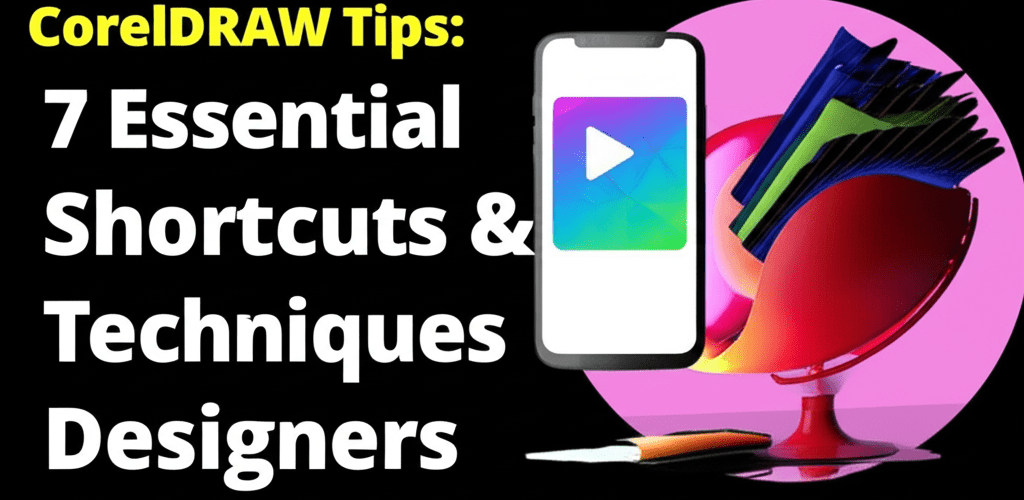CorelDRAW Tips Every Designer Should Know
- What are essential CorelDRAW tips? These are a mix of shortcuts, smart techniques, and sometimes-hidden features that truly optimize your design process for faster, more refined results.
- How do CorelDRAW shortcuts boost workflow? Keyboard shortcuts dramatically speed up your graphic design workflow, letting you focus on creativity instead of endless menu navigation.
- Can CorelDRAW tricks improve precision? Absolutely! Techniques like using the Shape Tool (F10) for detailed node editing or the Property Bar for quick adjustments offer greater control over your vector graphics.
- What about project management in CorelDRAW? Smart CorelDRAW hacks like effective layer management and consistent naming conventions prevent headaches and boost efficiency in all your design projects.
- Are there advanced CorelDRAW techniques? Yes, mastering tools like the Blend tool, mesh fills, and PowerClip can truly elevate your designs to a professional standard.
- Are CorelDRAW tips just about shortcuts? Not at all. They encompass a wide range of strategic approaches, from optimizing software settings to streamlining your publication processes.
- How do I ensure print-ready colors? Working consistently in CMYK color mode and performing soft proofing are crucial CorelDRAW tips for achieving accurate and consistent print results.
Hey there, fellow designer! CorelDRAW has been a trusty sidekick for graphic artists for ages, helping us bring amazing visuals to life with precision and a good dose of creativity. Whether you’re just starting out or you’ve been pushing pixels for years, really getting to know the ins and outs of this software can make a huge difference in how fast you work and how polished your final pieces look. This guide dives into some invaluable CorelDRAW tips that every designer should have up their sleeve to streamline their design workflow and truly unleash their creative power.
So, what exactly are we talking about when we say “essential CorelDRAW tips“? Think of them as a treasure trove of shortcuts, clever techniques, and even some cool hidden features, all crafted to make your graphic design process smoother. These insights cover everything from setting up your workspace just right to intricate object manipulation. Applying these CorelDRAW insights will help you tackle complex projects with more ease and confidence, leading to professional results.
What are the essential CorelDRAW tips for graphic designers to boost workflow?
The essential CorelDRAW tips for designers cover a broad range of features, including how you align objects, handle text, manage colors, and organize files. Understanding and using these practical insights allows graphic designers to cut down on repetitive tasks, make their designs more accurate, and achieve professional-grade results much faster. These foundational CorelDRAW tips are super important for efficient and effective graphic design.
How do CorelDRAW shortcuts boost design workflow efficiency?
Efficiency in graphic design often boils down to how quickly you can get things done. CorelDRAW is packed with keyboard CorelDRAW shortcuts that can completely transform your workflow, turning cumbersome tasks into lightning-fast actions. Just memorizing a few key combinations can literally save you hours on a single project, helping you grow as a graphic designer and hone your skills. For more insights on developing your craft, explore these essential skills every beginner should nurture.
- P: Centers selected objects on the page.
- Ctrl+D: Duplicates an object.
- Ctrl+G: Groups selected objects.
- Ctrl+U: Ungroups selected objects.
- Ctrl+Z: Undoes your last action.
- F4: Zooms to all objects on the page.
- Shift+F9: Toggles a full-screen preview.
Using these CorelDRAW shortcuts becomes second nature with practice, freeing you up to focus more on the creative aspects of your design rather than fumbling through menus. These small changes lead to significant improvements in your overall speed and precision in all your creative endeavors.
What CorelDRAW tricks can help achieve precision in graphic design?
Beyond just shortcuts, there are plenty of clever CorelDRAW tricks that help you achieve greater precision and control over your vector graphics. These techniques often involve combining different tools or using specific settings to get exactly the look and feel you’re aiming for. If you’re new to the software, understanding these basics is key; a solid CorelDRAW beginner guide can give you a strong foundation before you dive into more advanced design concepts.
Think about the incredible power of the Shape Tool (F10) for node editing. Instead of drawing shapes from scratch repeatedly, you can precisely tweak curves and lines, morphing simple objects into intricate designs. Another neat trick is using the Property Bar to quickly change object attributes like outline thickness, fill type, and transparency without needing to open separate dialog boxes. This direct approach keeps your focus right on the canvas, boosting your creative process.
Table: Quick Precision CorelDRAW Tips
| Tip Category | CorelDRAW Trick | Benefit |
|---|---|---|
| Alignment | Using ‘Align and Distribute’ (Ctrl+Shift+A) | Perfectly spaced and aligned objects, enhancing visual harmony. |
| Selection | Marquee select only visible objects | Avoids accidentally selecting hidden or locked elements in complex layouts. |
| Text | Convert text to curves (Ctrl+Q) | Ensures font consistency across different systems and for print preparation. |
| Color | Use Eyedropper tool to sample colors accurately | Matches existing colors precisely for branding and design consistency. |
How can CorelDRAW hacks improve graphic design project management?
Effective project management in CorelDRAW isn’t just about creating stunning graphics; it’s also about keeping your workspace and files organized efficiently. Implementing smart CorelDRAW hacks can save you a ton of frustration later, especially when you’re collaborating with others or revisiting old design projects. This means getting good at layer management, sticking to consistent naming conventions, and making the most of templates. For those always curious about their toolset, exploring CorelDRAW alternatives might offer different perspectives on workflow solutions, but these organizational principles are universally helpful regardless of your graphic design software.
One powerful hack is to use the Object Manager docker (you’ll find it under Window > Dockers > Objects) to arrange your design elements into logical layers. This makes it super easy to hide, lock, and reorder objects, making even the most complex designs manageable. Another crucial tip is to save frequently and create incremental backups. This simple habit prevents devastating loss of work due to unexpected issues. Understanding different file formats in graphic design can also significantly aid in efficient project management and saving practices.
Which advanced CorelDRAW tips are crucial for professional design results?
Once you’ve nailed the basics, diving into advanced CorelDRAW tips can truly push your designs to a professional standard. These techniques often require a deeper understanding of CorelDRAW’s powerful tools and how they interact. We’re talking about sophisticated blending, mastering mesh fills, and really getting the hang of advanced PowerClip usage.
For example, the Blend tool can create wonderfully smooth transitions between objects, which is perfect for intricate patterns or adding depth effects to your vector graphics. Experimenting with mesh fills lets you achieve subtle color gradients and realistic shading within a single object, giving you unmatched control over color flow in your digital art. PowerClip, while it seems straightforward, can be used in complex ways to create non-destructive masks and unique layouts that make your work stand out. Grasping the nuances of these features is what truly separates professional work.
Another advanced area is preparing your files for print. Knowing how to correctly set up documents for various print methods, including understanding color modes like CMYK versus RGB color models and managing overprinting, is absolutely essential. This specialized knowledge ensures your digital designs translate perfectly into physical products. While CorelDRAW truly shines with vector graphics, understanding how it interacts with raster tools is also beneficial; knowing the differences, such as what separates CorelDRAW vs Photoshop, helps you pick the right tool for specific design tasks. Plus, understanding color separation for print is a game-changer for professional results.
Are CorelDRAW tips just shortcuts, or do they include broader design techniques?
At its heart, a collection of CorelDRAW tips is much more than just a list of shortcuts or simple commands. It’s a carefully put-together set of insights, techniques, and smart strategic approaches designed to make a designer’s work in the CorelDRAW environment more efficient, creative, and precise. These tips cover everything from fine-tuning software settings and managing design project files to mastering complex drawing tools and streamlining publication processes. The goal? To foster a more productive and enjoyable design experience. They are the cumulative wisdom that truly transforms a user into a CorelDRAW power user, enhancing their overall creative process.
Common Questions: What are the best CorelDRAW tips for new and experienced designers?
Got more questions about making the absolute most out of CorelDRAW? Here are some common queries we hear, along with our best CorelDRAW tips:
- How can I customize CorelDRAW’s workspace for better productivity?
You can personalize your workspace by going to Tools > Options > Customization. Here, you can tweak menus, toolbars, and even shortcut keys to perfectly match your preferences and how you like to work. Optimizing your workspace is as crucial as having the right laptop specs for graphic design.
- What’s the most effective way to learn CorelDRAW and improve my design techniques?
Start with the fundamentals, practice consistently, and don’t be afraid to experiment with different tools. Online tutorials, the official CorelDRAW documentation, and community forums are fantastic resources. Applying these CorelDRAW tips as you learn will definitely speed up your progress and help you find great inspiration for eye-catching designs.
- How do I ensure my colors are consistent for print projects?
Always work in CMYK color mode for any print projects and make sure you’re using consistent color profiles. Performing a “soft proof” of your design before sending it to print can help you catch any potential color shifts. Understanding the nuances of CMYK and RGB color models is vital for accurate print reproduction.
- Can CorelDRAW efficiently handle large, complex graphic design files?
Yes, it absolutely can, but smart object management is key. Make sure to use grouping, layers, and optimize your vector paths. Using PowerClip for complex masks can also help reduce file size and improve performance. Learning about vector image file types can also aid in optimizing your files.
- Where can I find more CorelDRAW resources and design inspiration?
The official CorelDRAW website is a great place for tutorials and support. Beyond that, YouTube channels, dedicated design blogs, and online communities focused on graphic design are excellent spots to discover even more CorelDRAW tricks, share your own, and discuss topics like Photoshop replacement alternatives or even whether AI can truly replace designers.
Mastering CorelDRAW isn’t about knowing every single button; it’s about smart usage of its powerful features to enhance your design workflow and bring your creative visions to life with precision. By integrating these CorelDRAW tips and tricks into your daily routine, you’ll not only boost your productivity but also consistently achieve professional-grade results.
- Embrace shortcuts: They are the fastest way to execute commands, saving precious design time.
- Prioritize precision: Utilize tools like the Shape Tool and Property Bar for meticulous control over your vector graphics.
- Organize your projects: Smart layer management and consistent naming conventions make complex designs manageable.
- Explore advanced techniques: Blends, mesh fills, and PowerClip offer sophisticated creative possibilities.
- Prepare for print: Understand color modes and overprinting for flawless physical outputs.
Keep experimenting, keep learning, and let these CorelDRAW insights empower your graphic design journey!
Authoritative External Resources