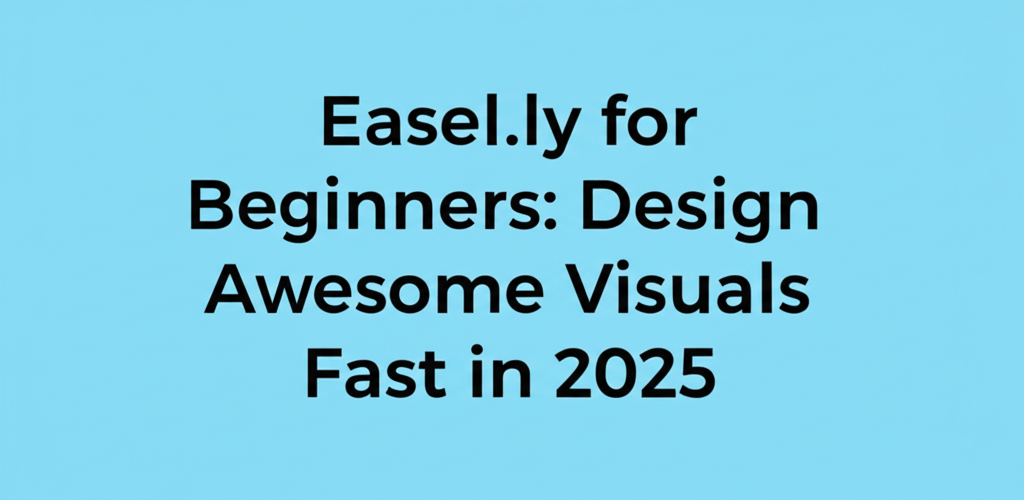Easel.ly for Beginners: Your Fast Track to Visual Design Success
Hey there, aspiring visual designers! Ready to make your ideas pop without wrestling with complex software? Easel.ly is a fantastic starting point. This guide is all about getting you comfortable with the basics and beyond, making sure you can create professional-looking visuals with confidence. Here’s a quick peek at what you’ll find:
- Easel.ly is a straightforward online tool perfect for creating infographics, presentations, and various visuals without needing advanced design skills.
- Getting started involves signing up, choosing a template or blank canvas, then simply dragging and dropping elements.
- The Easel.ly dashboard helps you manage projects, find templates, and access design tools easily.
- You can customize everything from backgrounds and text to objects and your own uploaded media to truly make a design your own.
- Beyond the basics, Easel.ly offers tools for data visualization and tips for enhancing your designs with layout and typography principles.
- It’s a great choice for quick, efficient visual communication, especially for educators, students, and small businesses.
Let’s dive into how Easel.ly for beginners can transform your approach to visual storytelling.
What is Easel.ly and How Can Designers Start Creating Visuals?
Easel.ly is an intuitive, web-based tool designed to help you craft amazing infographics and other visual content without needing a degree in graphic design. Think of it as your friendly assistant for turning complex information into easy-to-understand visuals. It comes packed with a huge library of templates, icons, images, and fonts, making the entire process super smooth.
For anyone new to the platform, Easel.ly’s drag-and-drop feature is a real game-changer. It means you can literally pull design elements onto your canvas and arrange them, letting you produce polished visuals quickly and efficiently. It’s truly built for users diving into Easel.ly for beginners, providing a pathway to creating stunning designs.
How Do I Get Started with Easel.ly for Easy Visual Creation?
Starting your visual design adventure with Easel.ly is quite simple. The very first step is to create a free account, which unlocks a treasure trove of features. Once you’re logged in, you’ll land on a welcoming dashboard that’s designed to guide you. Getting a feel for these Easel.ly basics sets you up for a smooth and productive experience.
What’s the best way to navigate the Easel.ly dashboard for new users?
Your dashboard is like your mission control center. From here, you can explore a ton of ready-made templates, begin with a fresh blank canvas, or manage all your saved projects. Here are the key areas you’ll want to check out:
- Templates: A huge library of pre-designed layouts for just about anything—from eye-catching infographics to dynamic presentations.
- My Visuals: This is where all your creative masterpieces live, making it easy to access, edit, and share them anytime.
- Inspiration: Need a spark? This gallery of professional designs is perfect for jumpstarting your own brilliant ideas.
- Tools: Here you’ll find all the building blocks for your designs: text options, shapes, objects (think icons, photos), and diverse backgrounds.
Don’t be shy! Click around and explore these areas. The more comfortable you are with the dashboard, the more efficient your design process will become. It’s the perfect way to familiarize yourself before tackling your first project.
How Can I Create My First Design Using Easel.ly?
Crafting your very first visual with Easel.ly is an incredibly rewarding experience. This simple guide will walk you through the essential steps, helping you produce a presentable infographic or poster in no time, even if you’re just getting started with Easel.ly for beginners.
- Pick Your Canvas: Head to the dashboard and choose “Start Fresh” for a blank slate, or dive into one of the many templates. Templates are awesome for beginners because they give you a ready-made structure you can easily tweak.
- Add a Background: Give your visual some personality! Select a background from Easel.ly’s huge library, or upload your own. You can go with solid colors, cool gradient patterns, subtle textures, or impactful images to really set the mood.
- Insert Text: Grab the ‘Text’ tool and drag a text box onto your canvas. Type out your headings, subheadings, and body text. Easel.ly offers tons of fonts; play around with different styles, sizes, and colors to match your theme and make sure everything is easy to read.
- Incorporate Objects & Shapes: Browse the ‘Objects’ library for thousands of icons, photos, and illustrations. Or, use the ‘Shapes’ tool to add geometric elements like circles, squares, and lines. Just drag and drop them into your design and resize them as needed. You can even personalize your designs further uploading your own images, logos, or brand assets directly from your computer, which is super helpful for maintaining brand consistency.
- Arrange and Align: Use the alignment tools, grouping features, and helpful guidelines. These ensure all your elements are neatly organized, perfectly spaced, and look professional. Good alignment really makes a design shine.
- Save and Download: Happy with your creation? Hit ‘Save’ to store it in ‘My Visuals’. Then, you can download your design in various formats like JPG, PNG, or PDF, ready to share or print.
This straightforward process makes Easel.ly accessible for everyone, letting you focus on your message instead of getting tangled in complicated software. Learning these steps is really fundamental for any new user.
How can I customize my Easel.ly designs to make them unique?
Once you’ve got the hang of the basic steps, that’s when the real fun starts with customization! Easel.ly provides a powerful suite of tools to fine-tune every single detail of your visual. Adjusting colors, choosing awesome fonts, playing with object opacities, and layering elements can completely transform your Easel.ly design. These customization options ensure that anyone engaging with Easel.ly for beginners can create truly unique visuals that speak volumes.
- Color Palette: Use the color picker to perfectly match brand colors or build beautiful, harmonious schemes. Think about how colors make people feel to convey your message powerfully. You can learn more about color models like RGB.
- Font Pairing: Experiment with different font combinations for your headings and body text. This enhances readability and makes your design look great. Aim for two to three fonts per design to keep things cohesive. Understanding serif vs. sans-serif fonts can really elevate your choices.
- Object Manipulation: Resize, rotate, flip, and layer objects to add depth and visual interest. Easel.ly lets you bring elements forward or send them backward, helping you create compelling visual hierarchies.
- Transparency & Opacity: Tweak the transparency of elements for subtle overlays or cool watermark effects, adding a sophisticated touch to your design.
Remember, great design is all about clear communication. While getting creative is highly encouraged, always make sure your customizations amplify your message, rather than detract from it. Practice is truly the secret to developing an eye for effective Easel.ly design principles.
How Can I Enhance My Easel.ly Projects Beyond Basic Design?
As you get more comfortable with the platform, you’ll discover neat tricks to really step up your visuals. Grasping fundamental layout principles, understanding a bit of color psychology, and mastering effective typography can seriously boost your Easel.ly design output. For deeper insights and clever creative hacks, definitely check out our Easel.ly tips. These resources are fantastic for moving past being just an Easel.ly for beginners user to becoming a more advanced creator. If you’re looking to grow as a graphic designer, these skills are invaluable.
Easel.ly even offers basic charting tools if you need to visualize data. Input your numbers, pick a chart type (like bar, pie, or line), and Easel.ly will generate a visual representation you can customize. It’s a powerful feature for reports and presentations that need to tell a data story clearly and engagingly.
While Easel.ly is fantastic for creating visuals quickly and effectively, it’s good to understand where it fits in the wider design world. If you’re wondering whether Easel.ly can stand in for professional-grade software for really complex tasks, a comparison like Easel.ly vs. Photoshop offers valuable insights into what each tool does best. And if you have very specific needs or are looking for different features, exploring Easel.ly alternatives could also be a smart move.
Why is Easel.ly a Great Choice for Designers’ Visual Needs?
Easel.ly shines for individuals, educators, students, and small businesses because of its sheer simplicity, efficiency, and accessibility. It truly makes design democratic, allowing anyone to create compelling visuals without a steep learning curve or expensive software. Learning Easel.ly opens up a world of creative possibilities for presentations, marketing materials, educational content, social media graphics, and so much more.
Its intuitive drag-and-drop interface, massive template library, and affordable pricing (for the pro version) make it an ideal choice for quick projects and ongoing content creation. Embrace Easel.ly for beginners and revolutionize how you communicate visually, making even complex information digestible and genuinely engaging for your audience.
Common Questions About Using Easel.ly for Beginners
- Q: Is Easel.ly completely free to use?
- A: Easel.ly does offer a free basic plan. This comes with a selection of templates and objects, plus standard-resolution downloads. There’s also a pro plan that unlocks many more templates, objects, advanced features, and high-resolution downloads. The free version is an excellent way to get started with Easel.ly for beginners and explore all its capabilities.
- Q: Can I collaborate with others on Easel.ly?
- A: Yes! The pro version of Easel.ly often includes collaboration features, which means teams can work together seamlessly on projects. This is a fantastic way to streamline your Easel.ly design process when you’re working with others, letting multiple users contribute and edit visuals efficiently.
- Q: What types of visuals can I create with Easel.ly?
- A: Easel.ly is widely known for creating infographics, but it’s actually incredibly versatile. You can also design engaging posters, dynamic presentations, concise reports, eye-catching flyers, professional resumes, and a whole range of social media visuals. Its broad application makes it a brilliant tool to learn for diverse content needs.
- Q: Do I need design experience to use Easel.ly effectively?
- A: Not at all! Easel.ly was specifically crafted for users who have little to no prior design experience. Its intuitive interface, combined with a wealth of pre-designed templates and that easy drag-and-drop functionality, makes it incredibly user-friendly. This guide is tailored for Easel.ly for beginners to help you start confidently and create professional-looking visuals right from the get-go.
Further Resources for Visual Design