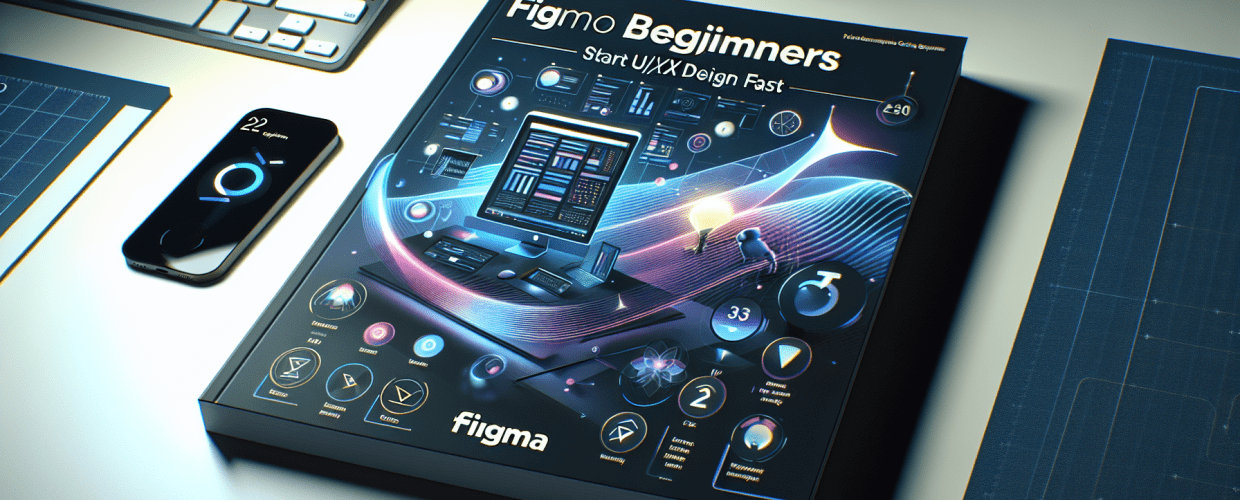Thinking about jumping into UI/UX design but feeling a bit lost? Figma is your perfect starting point. It’s a powerful, collaborative design tool that’s changing how we create digital products.
- What is Figma? It’s a web-based, collaborative interface design tool that lets multiple people work together in real-time.
- Why learn Figma? It’s accessible, free to start, great for teamwork, versatile for all design stages, and an industry standard.
- How do you start with Figma? Create an account, get familiar with its interface, and then begin designing with Frames and Shapes.
- Is Figma free? Yes, its generous free plan is perfect for beginners to kick off their design journey.
This guide is for anyone new to digital design or looking to switch to a more streamlined tool. We’ll show you how to get started fast and build a solid foundation in Figma for beginners, setting you up for success in UI/UX design.
What exactly is Figma, and why is it perfect for beginners in UI/UX design?
Figma is a cloud-based design and prototyping tool that empowers teams to create, test, and deliver amazing designs quicker. For those just starting out, Figma for beginners offers a user-friendly platform that cuts down on the steep learning curve often found in professional design software. It’s built for collaboration, so sharing your work and getting instant feedback is super easy, leading to a highly efficient design workflow. This makes it an excellent choice for a Figma tutorial to grasp solid Figma basics.
Learning Figma opens up many exciting doors in the digital design world. Here’s why it’s worth your creative time:
- Accessible: It runs right in your browser, so no heavy software downloads are needed.
- Collaborative: Real-time multi-user editing makes team projects smooth and fun.
- Versatile: From simple wireframes to intricate interactive prototypes, Figma handles it all.
- Community & Resources: A huge, active community means endless plugins, templates, and learning materials are available.
- Industry Standard: More and more leading tech companies are adopting Figma as their go-to tool.
- Cost-Effective: A robust free tier means you can start designing today without spending a dime.
How can beginners quickly start designing in Figma?
Your journey with Figma for beginners kicks off with some straightforward steps. This Figma tutorial will guide you through setting up your account and understanding the main interface, which is the perfect groundwork for more advanced Figma UI design tasks.
How do I create my first Figma account?
Getting your Figma account up and running is a breeze:
- Visit the Figma Website: Head over to figma.com in your web browser.
- Sign Up: Click the “Get started for free” or “Sign up” button. You can sign up using your Google account for a quick start, or just use your email.
- Set Up Your Profile: Follow the prompts to set up your profile, letting Figma know your role and how you plan to use the tool. This helps personalize your initial experience.
What are the core parts of the Figma interface for new users?
Once you’re logged in, you’ll land on your “Drafts” page, your personal creative space. Here’s a quick tour of the essential areas you’ll interact with:
- File Browser: On the left, you’ll see your recent files, teams, and drafts. This is your project control center.
- Toolbar: Up top, this bar houses all your main tools: Move, Frame, Shape, Pen, Text, Hand, and Comments.
- Layers Panel: On the left side of an open design file, this panel lists every element on your canvas, neatly organized.
- Assets Panel: Right next to the Layers Panel, this is where you’ll find reusable components you’ve created or brought in.
- Design Panel (Properties Panel): On the right side, this dynamic panel shows all the properties and options for whatever you have selected on your canvas (like fill color, stroke, effects, or alignment).
- Canvas: This is the big central area where your designs come to life – it’s an infinite workspace!
How do Frames and Shapes help you make your first Figma design?
For Figma for beginners, the heart of any Figma UI design starts with Frames. Think of a Frame like an artboard or a specific screen for your design.
- Create a Frame: Pick the “Frame” tool (hotkey F) from the toolbar and draw one on your canvas, or choose a preset device size from the Design Panel (like “Desktop” or “Phone”). This is your dedicated area for a screen.
- Add Basic Shapes: Grab the “Shape” tool (R for Rectangle, O for Oval, L for Line, T for Text) and draw inside your Frame. Play around with different shapes!
- Manipulate Shapes: Use the “Move” tool (hotkey V) to select and drag your shapes. The properties panel on the right lets you tweak things like fill color, add a stroke, or round off corners.
- Adding Text: Select the “Text” tool (hotkey T), click on your frame, and start typing. Use the Design Panel to change the font, size, color, and alignment.
Mastering these Figma basics is super important for anyone diving into Figma for beginners. They provide the fundamental building blocks for more complex designs. For more advanced ideas on smoothing out your workflow, you might find some useful inspiration guides for eye-catching designs.
What are the essential Figma UI design concepts every beginner should know?
As you get more comfortable with Figma for beginners, understanding these core concepts will significantly enhance your workflow and the quality of your designs. These aren’t just features; they’re fundamental to building an effective Figma UI design strategy.
What’s the key difference between Frames and Groups in Figma for UI design?
- Frames: These act as dedicated canvases for specific screens or sections. They clip content, can have their own backgrounds, and are crucial for responsive design. When you move a Frame, everything inside it moves too.
- Groups: These simply organize multiple layers together, making them easier to select and move around. Content within a group doesn’t clip, and groups don’t have their own properties like backgrounds.
How do Figma Components make your design workflow faster and more consistent?
Components are like magic reusable UI elements that ensure consistency and boost efficiency across your designs. Picture a button, a navigation bar, or an icon.
- Create a Master Component: Design an element, then right-click and choose “Create Component” (or use the icon in the toolbar). This becomes your master template.
- Create Instances: Drag copies of your master component onto your canvas. These are called instances.
- Update Efficiently: Any change you make to the master component automatically updates all its instances, saving you huge amounts of time and keeping your entire project consistent.
How does Figma’s Auto Layout simplify responsive UI design?
Auto Layout is a game-changer for creating dynamic frames or components that automatically adjust their size and position based on their content. It’s truly indispensable for building responsive designs.
- How it Works: Select the elements you want to arrange (say, a text layer and an icon) and click the “Auto Layout” icon in the Design Panel.
- Benefits: You can easily manage padding, spacing, and alignment. As your content changes, your layout cleverly adapts, making your Figma UI design much more robust and flexible.
How can you create interactive prototypes in Figma to test user experiences?
Figma isn’t just for static designs; it excels at crafting interactive prototypes. This lets you simulate user flows and test your design’s usability before anything goes into development.
- Switch to Prototype Tab: In the Design Panel, click on the “Prototype” tab.
- Create Interactions: Select an element (like a button), click the blue “plus” icon next to “Interactions” in the Prototype panel, and drag the connection node to another frame.
- Define Details: Choose the type of interaction (e.g., “On Click,” “On Drag”) and the animation style (like “Instant” or “Smart Animate”).
- Test Your Prototype: Hit the “Present” button (the play icon) in the top right to view and interact with your prototype.
These concepts are crucial as you continue to learn Figma and aim to build sophisticated, functional designs. For those curious about how Figma stacks up against other powerful tools, exploring comparisons can be quite insightful. For instance, you might want to consider Photoshop vs. CorelDRAW for designers or dive into the world of different vector image file types.
After the basics, how can designers keep growing their Figma skills?
You’ve already taken significant steps in becoming proficient with Figma for beginners. But your journey doesn’t stop with just understanding the Figma basics. To truly master the platform and elevate your Figma UI design skills, continuous learning and exploration are absolutely key.
Where can I find free resources and inspiration within the Figma Community?
The Figma Community is a goldmine of resources! You can discover plugins to extend Figma’s functionality, templates to kickstart your projects, and UI kits crafted by other talented designers. Don’t hesitate to download, examine, and learn Figma from the work of others. It’s an excellent way to see best practices in action and uncover fresh techniques. You can also explore free PNG resources to enhance your designs.
How can Figma plugins and widgets boost your design efficiency?
Plugins add incredible extra capabilities to Figma, from generating placeholder text and images to keeping your layers neatly organized. Widgets are interactive elements that enhance collaboration right on your canvas. Exploring these can seriously streamline your workflow and make your design process much more efficient. This is a vital aspect of moving beyond a simple Figma guide.
What’s the best way to master Figma after learning the basics?
The absolute best way to cement your knowledge as a Figma for beginners user is to get your hands dirty and build actual projects. Start with simple designs, like a mobile app screen or a website header. Try to recreate designs you admire. The more you use Figma, the more intuitive it will become. You’ll quickly stumble upon your own unique Figma tips and tricks. You can also gain insight from designers who share their journeys, like in this story about Bobola’s design journey, or learn about essential skills every beginner graphic designer should nurture.
As your design skills grow, you might wonder how Figma compares to other versatile tools tailored for different design needs. Understanding comparisons like Canva vs. Figma can give you valuable perspective. Also, understanding typography choices like Serif vs. Sans Serif will elevate your UI designs.
Frequently Asked Questions About Figma for Beginners
Still have burning questions about starting your Figma journey? Here are some common queries from aspiring designers:
- Is Figma truly free for beginners to use?
Absolutely! Figma offers a generous free “Starter” plan. This plan allows individuals to create up to three Figma and FigJam files with unlimited collaborators, making it perfect for Figma for beginners to dive in without any upfront cost. - What’s the core difference between a Frame and a Group in Figma?
A Frame acts like a dedicated canvas for a specific screen, such as an iPhone X. It clips content and can have its own background. A Group, on the other hand, simply organizes multiple layers together without clipping or specific screen properties. Frames are a fundamental concept for effective Figma UI design. - Can I use Figma even when I’m offline?
While Figma is primarily a cloud-based tool, you can indeed use the desktop application (available for macOS and Windows) to work offline on files you’ve recently accessed. Just remember, real-time collaboration features will still require an internet connection. - Where can I find more resources to continue learning Figma?
Beyond this Figma tutorial, excellent resources include Figma’s official documentation, YouTube channels (especially Figma’s own), design blogs, and online courses on platforms like Udemy or Coursera. These are fantastic places to continually learn Figma. - Is Figma suitable for designing logos?
While Figma is very capable of vector editing and can certainly be used for simpler logo designs, more specialized vector graphics software like Adobe Illustrator might offer more robust features for complex or print-ready logo creation. However, for integrating logos directly into your UI designs, Figma is an ideal choice. For more on vector graphics, check out our guide on understanding vector image file types.
Learning Figma is a fantastic step for any designer. It’s a tool that grows with you, from understanding the interface to mastering complex components and dynamic prototypes. The best part? The journey of discovery has just begun.
- Key Takeaway: Figma offers unparalleled accessibility and collaboration, making it ideal for beginners.
- Key Takeaway: Mastering Frames, Components, and Auto Layout accelerates your UI/UX design workflow.
- Key Takeaway: Continuous practice and community engagement are vital for advancing your Figma skills.
Ready to start building your next great design? Dive into Figma today and unlock your creative potential!
External Resources for Figma Enthusiasts: