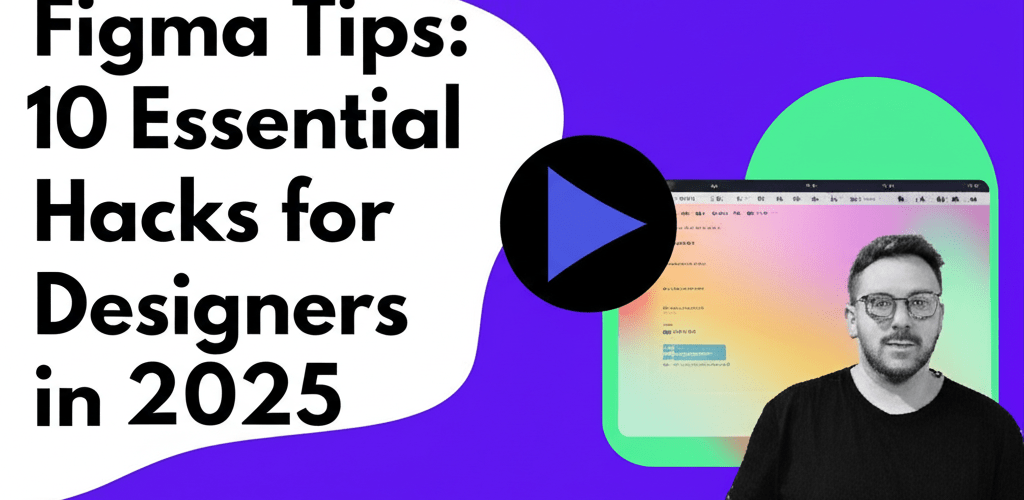Figma Tips: Essential Hacks Every Designer Needs
Looking to supercharge your Figma workflow? Here’s a quick glance at what we’ll cover to make your design process smoother and faster:
- Keyboard Shortcuts: Learn quick key combinations for common actions to save time.
- Auto Layout: Build responsive designs that adapt automatically.
- Components: Create reusable UI elements for consistency and speedy iterations.
- Styles: Define text, color, and effects for a cohesive design system.
- Plugins: Extend Figma’s power with tools for content, images, and more.
Figma has truly changed how we design, offering an incredibly powerful and collaborative platform for crafting stunning user interfaces and experiences. Whether you’re just starting or you’re a seasoned pro, mastering a few key Figma tips can seriously boost your productivity and workflow. This guide dives into essential techniques, from handy shortcuts to advanced strategies, helping you get the absolute most out of this amazing tool.
The best Figma tips for designers often involve leveraging keyboard shortcuts, organizing your files efficiently with components and styles, mastering Auto Layout for truly responsive designs, and tapping into powerful plugins to extend functionality. Implementing these strategies will noticeably accelerate your design process, help you maintain consistency, and make collaboration with your team a breeze.
What are the most essential Figma tips every graphic designer needs to know?
The most essential Figma tips are practical pieces of advice, techniques, and shortcuts designed to make you more efficient and productive within Figma. These range from foundational steps for beginners to sophisticated strategies for advanced users, all focused on streamlining your design and prototyping process.
Here are some quick Figma tips to kickstart your efficiency:
- Master Keyboard Shortcuts: Learn essential shortcuts for common actions like duplicating, grouping, and aligning. This is a game-changer for speed.
- Utilize Auto Layout: Build responsive frames that automatically adjust to content changes, making your designs flexible.
- Organize with Components: Create reusable UI elements to keep your designs consistent and speed up how fast you can iterate.
- Leverage Styles: Define text, color, and effect styles across your project to build a cohesive design system.
- Explore Plugins: Expand Figma’s capabilities with useful tools for everything from content generation to image optimization.
How can Figma shortcuts dramatically speed up a designer’s workflow?
Figma shortcuts can dramatically speed up a designer’s workflow by reducing repetitive clicks and offering instant access to common actions. Incorporating these quick key combinations into your daily routine is one of the fastest ways to elevate your design game. For example, pressing Shift + V quickly flips an object horizontally, while Shift + H flips it vertically. Duplicating objects with Ctrl/Cmd + D not only creates a copy but also remembers the last transformation, allowing you to repeat actions effortlessly, which is brilliant for creating grids or patterns.
Beyond simple duplication, understanding shortcuts for alignment (like Alt/Option + A/W/S/D for aligning to canvas elements) and grouping (Ctrl/Cmd + G) will make you incredibly efficient. Regularly using these Figma tips will genuinely transform how you interact with the interface, helping you to grow as a graphic designer faster.
What are some hidden Figma tricks and hacks for advanced file management?
Beyond basic functionality, several hidden Figma tricks and hacks can give you a significant edge in advanced file management and overall design efficiency. Did you know you can resize multiple objects proportionally by selecting them and then holding Shift while dragging a corner? Another fantastic trick is using the “Scale” tool (K) to resize entire selections, including strokes and effects, without needing manual adjustments.
For even better organization, try naming your layers and frames consistently – it’s a simple hack that pays huge dividends when you’re navigating complex files. Utilizing pages to separate different flows or versions of your design also keeps things incredibly tidy and accessible. These little Figma tips can drastically improve your file management and overall design experience. For optimizing your design assets, consider how free PNG resources can streamline your workflow.
What Figma tips are crucial for beginners to get started effectively?
For beginners, crucial Figma tips focus on building a strong foundation with the platform’s core tools and features. Start by understanding the basic tools: the Frame tool (F) for creating artboards, the Shape tools (R for Rectangle, O for Oval) for basic elements, and the Text tool (T) for typography. Learning to navigate the canvas using the Spacebar for panning and Z for zooming will make your initial exploration much smoother.
Familiarize yourself with the Properties Panel on the right, where you control fills, strokes, effects, and text attributes. These core Figma beginner tips will make your initial design process much smoother and less overwhelming. And don’t worry too much about saving; Figma’s auto-save is quite robust, but it’s always good practice to check in!
What advanced Figma tips help power users optimize large projects?
Advanced Figma tips that help power users optimize large projects involve diving into sophisticated features like interactive components and conditional logic for truly dynamic user flows. Master the use of variables and expressions for even more powerful and flexible design systems. Understanding how to create complex nested components with multiple variants will significantly streamline large-scale projects, helping you manage your design system effectively.
Another powerful strategy is optimizing your files for performance, especially when you’re handling large projects. Techniques such as flattening layers when possible and using local components efficiently can prevent your Figma files from running slow. These advanced Figma tips are essential for maintaining a high-performance workflow and ensuring your desktop processor for editing keeps up.
How can designers optimize their overall Figma experience beyond basic features?
Designers can optimize their overall Figma experience beyond basic features by focusing on collaboration, tool integration, and continuous learning. Effective collaboration involves understanding version history, utilizing commenting features, and mastering sharing options. For instance, using “Observe” mode allows you to follow another designer’s actions in real-time, fostering seamless teamwork and speeding up your creative process. You can also explore how AI impacts design and how to integrate it.
Think about the broader context of your design tools. While Figma excels in UI/UX, for simpler graphic tasks, you might explore alternatives. Understanding the strengths of Figma vs Canva, for example, helps you choose the right tool for the job. Continually exploring new plugins and community files is also a fantastic way to discover fresh Figma tips and stay ahead in your design practice, ensuring you’re always using the best laptop specs for graphic design.