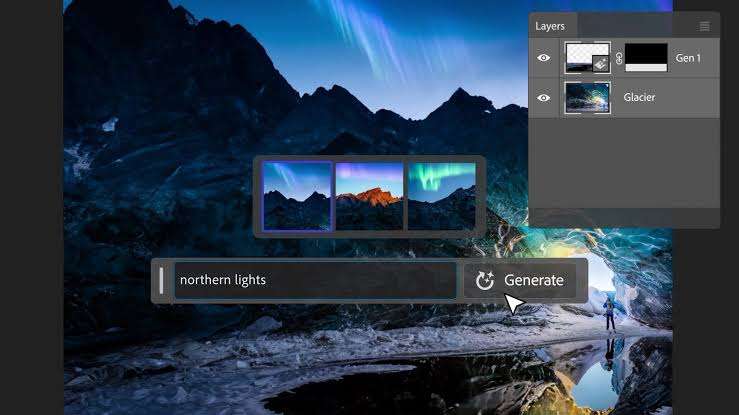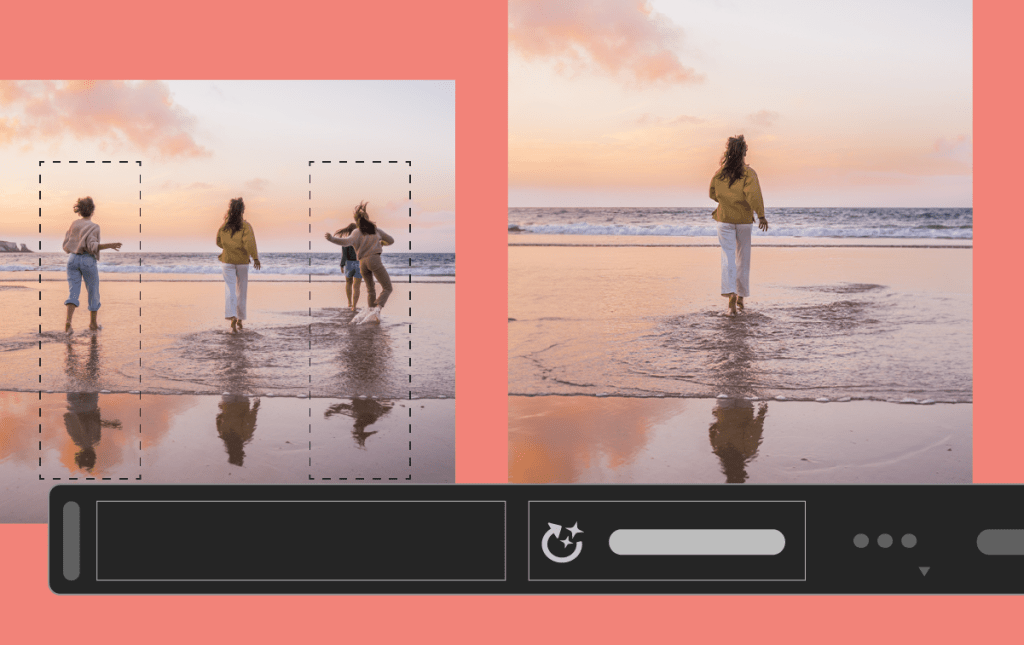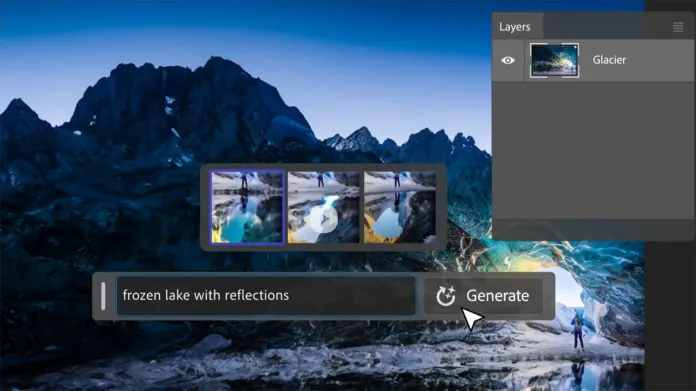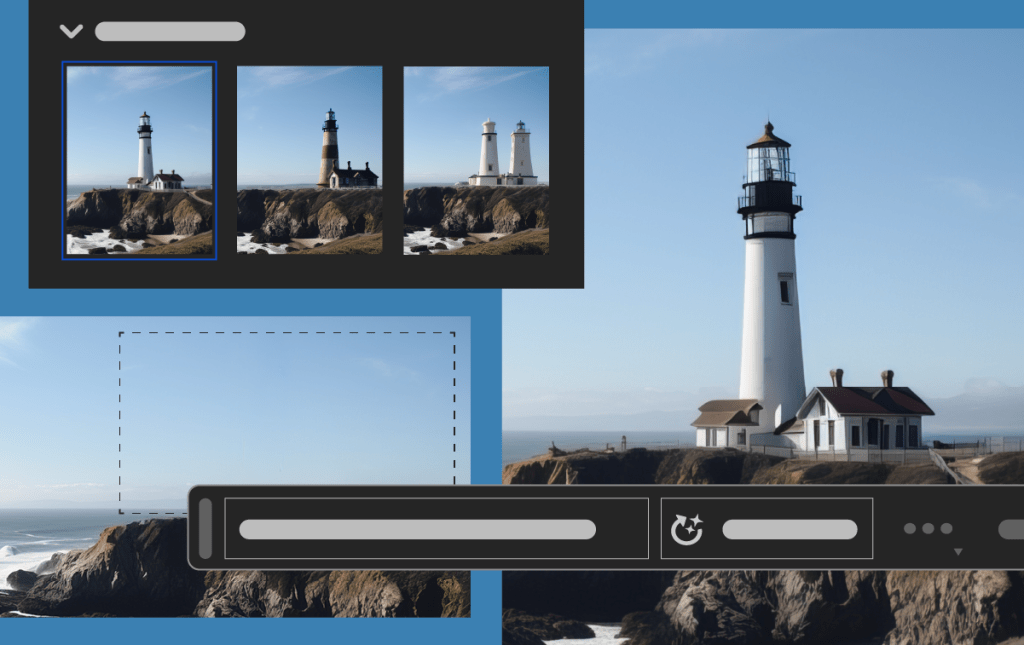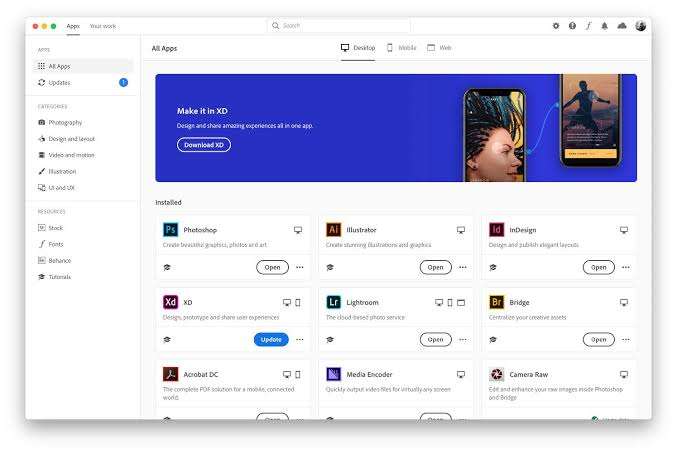Early this year photoshop thrilled users with its 2023 new features powered by the sensei AI and just barely months after the internet is agog with its latest release ; the generative fill, a wonder tool for warping reality and driving creativity.
In this article, we explore the various aspects of this remarkable tool, its applications, and provide you with practical tips to master Adobe’s new generative fill tool and leverage it to enhance your designs and unlock new possibilities.
Image credit: PetaPixel
What is Generative Fill?
Generative fill is an advanced feature within Adobe Photoshop that harnesses the power of artificial intelligence and machine learning algorithms to generate content automatically. Whether you’re looking to remove unwanted elements, create realistic textures, or fill in missing areas, generative fill offers a versatile solution that saves you time and boosts your productivity.
How does Generative Fill Work in Photoshop?
Generative fill employs a combination of pattern recognition, image analysis, and predictive modeling to analyze your image and generate relevant content based on the surrounding context. By utilizing vast datasets and complex algorithms, Photoshop can intelligently replicate patterns, textures, and colors, seamlessly integrating them into your composition.
The process begins by selecting the desired area within your image that you wish to modify or fill. Then, through a series of calculations and comparisons, Photoshop analyzes the neighboring pixels and identifies patterns and visual cues to generate a coherent and visually pleasing fill.
Practical Applications of Generative Fill
1. Object Removal and Content-Aware Fill
Image Credit:Adobe
Generative fill empowers you to effortlessly remove unwanted objects or distractions from your images. Whether it’s a stray element, an imperfection, or an entire background, generative fill intelligently identifies the surrounding content and accurately fills in the gaps, leaving no trace of the original object.
To begin the generative fill process in Adobe Photoshop, follow these steps:
Make a Selection: Use any selection tool available in Photoshop to make a precise selection around the desired object or area in your image.
Access Generative Fill: Once you have made the selection, you can access the Generative Fill feature through the contextual taskbar that appears. Look for the Generative Fill button and select it. Alternatively, you can also choose “Edit > Generative Fill” from the application bar or right-click (Ctrl/Right+click) with an active selection and choose “Generative Fill” from the menu.
Text Prompt Entry: In the contextual taskbar, a text-entry prompt box will appear. Here, you can describe the object or scene you want to generate in your image using English language only. You can provide a descriptive text prompt that conveys the desired outcome. It’s important to use descriptive nouns and adjectives in your text prompt rather than instructive phrases such as “fill the area” or “create a scene”. Leaving the prompt blank will prompt Photoshop to fill the selection based on the surroundings.
Generate Variations: After entering your text prompt in the contextual taskbar, click on the “Generate” button. Thumbnail previews of the generated variations based on your text prompt will be displayed in the Properties Panel or in the Generative Fill dialog if it’s being used. A new Generative Layer will be created in the Layers panel, allowing you to preserve your original image.
Generate More Variations: If desired, you can generate more variations by clicking the “Generate” button again in the Properties panel. Additionally, you can modify the text prompt in the prompt box and click “Generate” to create new variations based on the revised text.
2. Texture Generation and Pattern Synthesis
Image Credit: Adobe
Creating intricate textures and patterns manually can be a time-consuming task. With generative fill, you can now automate this process and generate realistic textures effortlessly. Whether you’re working on digital paintings, graphic designs, or photo manipulations, generative fill provides a powerful tool to add depth and richness to your compositions.
By selecting a region with a desired texture or pattern, generative fill can extrapolate the visual characteristics and generate a seamless extension of the existing elements.
3. Image Inpainting and Reconstruction
Image Credit: Adobe
Generative fill excels in reconstructing missing or damaged areas within an image. Suppose you have an old photograph with scratches, blemishes, or torn sections. In that case, generative fill can analyze the intact parts of the image and accurately recreate the missing areas, restoring the image to its original glory.
To take advantage of this feature, create a selection around the damaged or missing region, apply generative fill, and witness how Photoshop intelligently reconstructs the content based on the surrounding visual cues.
Mastering Generative Fill Techniques
Image Credit: Adobe
To help you achieve the best results with generative fill in Adobe Photoshop, we’ve compiled a list of valuable tips and techniques:
1. Refine your Selections for Precise Results
When working with generative fill, the accuracy of your initial selection is crucial. Take the time to ensure your selection encompasses the desired area precisely. Photoshop’s selection tools, such as the Quick Selection Tool or the Pen Tool, can assist you in achieving precise selections.
2. Experimenting with Sample Sources
Photoshop allows you to choose various sample sources for generative fill, giving you control over the content generated. By exploring different sample sources, such as the current layer, surrounding layers, or even external images, you can influence the outcome and achieve the desired visual result.
3. Adjusting Parameters for Customization
To fine-tune the generative fill results, Photoshop provides you with adjustable parameters. Experiment with options like transparency, color adaptation, and structure preservation to customize the fill according to your creative vision. These parameters allow you to retain the original context or introduce artistic variations, depending on your specific requirements.
4. Use Your selection Masks
Selection masks can enhance the precision and control of generative fill. By creating a selection mask that defines the areas where you want the generative fill to be applied, you can limit the impact to specific regions of your image, ensuring a more refined and targeted result.
5. Refine, Refine, Refine
Generative fill is not a one-step process. Often, achieving the best results requires an iterative approach. After applying the initial fill, assess the outcome and make adjustments as necessary. Repeat the process, refining your selections, experimenting with different parameters, and incorporating feedback until you achieve the desired result.
Stay updated to enjoy Adobe’s Generative fill
Image Credit: Adobe
Adobe’s generative fill demands an active internet connection and the latest Photoshop version. A little bit behind on your Photoshop then follow these steps for updating Photoshop seamlessly without the hassle of loosing precious tools or a complete reinstallation.
The new rave for unlocking greatness
Early this year human productivity witnesses an advance with the revolutionary ChatGpt and Bing’s Image creator . Photoshop jumped aboard this train already with its exciting 2023 new features in January and now with its generative fill.
The goal is to extend the frontiers of human creativity, recognizing that the mind is a cesspool of creativity and requires sophisticated tools to manifest its greatness.
While creatives feel threatened by AI the truth at the end of the tunnel remains this; AI tools like idea generators or even AI music tools exist to create a level playing field and facilitate greatness in minutes.
By understanding how generative fill works, exploring its practical applications, and mastering the associated techniques, you can take full advantage of this powerful tool. Incorporate generative fill into your creative workflow, and witness how it revolutionizes your design process, saves time, and unlocks new creative possibilities.