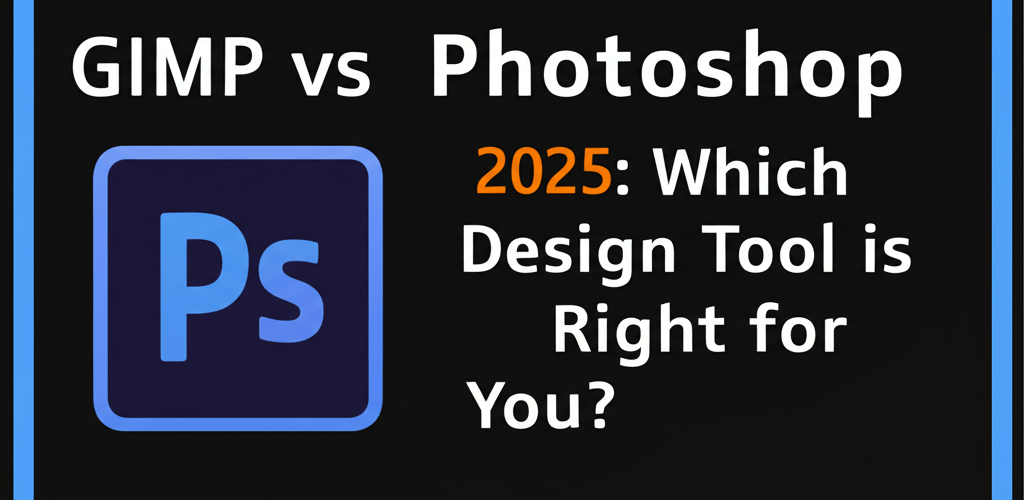GIMP vs Photoshop 2025: Which Design Tool is Right for You?
Deciding between GIMP and Photoshop can feel like a big choice for any graphic designer or digital artist. Both are powerful, but they offer very different experiences. Here’s a quick overview of what you’ll find in this article to help you pick the best tool for your creative journey:
- GIMP is a free, open-source image editor, perfect for budget-conscious users and those who love customization.
- Photoshop is the industry-standard, subscription-based powerhouse with a polished interface and extensive professional features.
- We’ll compare their interfaces, capabilities, costs, and support systems.
- You’ll discover when each software shines, helping you make an informed decision for your projects.
Let’s dive into the core differences between GIMP vs Photoshop to help you figure out which one fits your needs best as a graphic designer. Whether you’re just starting or looking to optimize your workflow, understanding these tools is key.
What are the key differences between GIMP and Photoshop for graphic designers?
At their heart, both GIMP and Photoshop are sophisticated tools for editing raster graphics—images made of pixels. However, their approaches, features, and pricing models are quite different. Knowing these distinctions is super important for picking the right software. Here’s a side-by-side look:
| Feature | GIMP | Adobe Photoshop |
|---|---|---|
| Cost | Free, Open-Source | Subscription-based (Adobe Creative Cloud) |
| Platform Compatibility | Windows, macOS, Linux | Windows, macOS, iPad (limited features) | User Interface | Highly customizable, but can seem a bit old-fashioned; might take a little longer to get the hang of. | Modern, super intuitive, and the industry standard; generally easier for beginners to learn. |
| Core Features | Strong for image manipulation, retouching, and basic design tasks; relies on plugins for more advanced stuff. | Packed with professional tools, advanced layering, 3D capabilities, AI features like Generative Fill, and even basic video editing. |
| Color Depth Support | Mostly 8-bit; some limited 16-bit support. | Supports 8-bit, 16-bit, and 32-bit (great for HDR photos). |
| Ecosystem | Standalone; thrives on community-developed extensions. | Seamlessly integrates with other Adobe Creative Cloud apps like Lightroom and Illustrator, making your workflow smooth. |
| Support & Learning | Community forums, lots of online guides, and user-made tutorials. | Official Adobe support, a huge library of professional tutorials, and Adobe HelpX. |
When you’re dealing with different file formats in graphic design, understanding the core capabilities of each editor is crucial.
What exactly is GIMP, and how does it compare to Adobe Photoshop?
GIMP, short for GNU Image Manipulation Program, is a fantastic free and open-source raster graphics editor. Think of it as your go-to for photo retouching, creating digital art, or composing images. It’s a versatile Photoshop alternative that comes with a full set of features like layers, channels, paths, and filters, suitable for both quick edits and bigger projects. The coolest part about being open-source is that a global community constantly updates and improves it, leading to tons of user-created plugins and scripts to expand its power.
What makes Adobe Photoshop the industry standard for professional creatives?
Adobe Photoshop is pretty much *the* name in raster graphics editing. It’s developed by Adobe Inc. and is the software of choice for professional photographers, graphic designers, and digital artists across the globe. Photoshop gives you an unmatched toolkit for every kind of image-editing task imaginable—from detailed photo manipulation and retouching to intricate digital painting and even 3D design. Being part of the Adobe Creative Cloud means it plays super nicely with other Adobe apps like Adobe Illustrator, creating a powerhouse for professional workflows.
Is GIMP’s interface harder to learn than Photoshop’s for new users?
One of the first things you’ll notice about GIMP vs Photoshop is how their interfaces feel, and how quickly you can get comfortable. GIMP’s interface, while incredibly customizable, has often been seen as less polished and a bit less intuitive than Photoshop’s. Historically, its multi-window setup could feel a bit chaotic for newcomers, though a single-window mode is now standard. If you’re willing to dedicate some time, GIMP lets you tweak your workspace exactly how you like it. Getting good at GIMP does require some effort, but resources like our GIMP for Beginners guide can really help ease you into it.
Photoshop, on the other hand, sports a much more modern and visually appealing interface that sets the standard for the industry. Its organized, panel-based layout makes learning smoother for many, especially those already familiar with other professional creative software. Adobe invests a lot into making its user experience consistent and intuitive across its Creative Cloud suite. This often means new users can pick it up faster, even with its vast array of features.
What advanced features do GIMP and Photoshop offer for creative projects?
When it comes to raw editing power, both GIMP and Photoshop are incredibly capable, but they shine in different ways. GIMP provides a solid set of tools for photo manipulation, graphic design, and image composition. It supports layers, masks, filters, color adjustments, and various selection tools. For many common tasks, GIMP is more than enough. Its open-source nature means a vibrant community often creates handy plugins and scripts, significantly extending its capabilities. This makes it a fantastic option for specific uses like photo retouching or creating web graphics, further strengthening its position in the GIMP vs Photoshop discussion.
Photoshop, however, offers an unmatched depth of features for almost every professional imaging situation. Beyond its extensive collection of selection, retouching, and manipulation tools, Photoshop includes advanced features like 3D object manipulation, sophisticated typography, comprehensive (though basic) video editing capabilities, and powerful AI-driven tools like Generative Fill, which you can explore with Photoshop neural filters. Its non-destructive editing workflows, advanced smart objects, and superior color management are essential for high-stakes commercial work. Remember, both GIMP and Photoshop are primarily raster editors, focusing on pixel-based images. If you’re thinking about vector graphics, a program like Illustrator is a different beast. For a deeper understanding of these distinctions, check out our comparison of Photoshop vs Illustrator.
Is GIMP a truly free alternative to Photoshop’s subscription model?
The biggest difference in the GIMP vs Photoshop debate for many comes down to cost. GIMP is completely free and open-source software. You can download, use, and even modify its code without spending a single penny. This makes GIMP incredibly accessible for students, hobbyists, small businesses, and anyone on a tight budget. Its availability across Windows, macOS, and Linux further boosts its appeal.
Photoshop uses a subscription model, usually as part of Adobe Creative Cloud. While this monthly or annual fee might seem like a lot, it gives you access to the latest software versions, cloud storage, fonts, and smooth integration with other Adobe services. For professionals whose livelihood depends on these tools, the subscription is often seen as a necessary business expense, ensuring they always have access to cutting-edge features and dedicated support. If you need to remove a white background in Photoshop or use a similar feature, the subscription ensures you have the latest tools. For simpler graphic design, there are also tools like Canva, but for serious editing, GIMP is a powerful alternative.
How do GIMP and Photoshop compare in performance and system demands?
Both GIMP and Photoshop can be pretty demanding on your computer, especially when you’re dealing with huge files or lots of layers. Generally, GIMP tends to be lighter on system resources than Photoshop, especially for everyday tasks. This makes it a great choice for older computers or systems with less RAM, giving it a clear edge in the GIMP vs Photoshop performance discussion. If you’re looking for the best desktop processor for editing or trying to figure out if 16GB RAM is enough for graphic design, these considerations are crucial.
Photoshop, especially newer versions, is built to leverage modern hardware, including GPU acceleration, for smooth performance even with super complex files, 3D elements, and high-resolution images. The trade-off? Higher system requirements. You’ll typically need a powerful processor (like those discussed in Intel Core i9 vs Ryzen 9 for creatives), plenty of RAM (16GB or more is often recommended for graphic design), and a dedicated graphics card to get the best out of Photoshop and keep your workflow fluid. Many professionals consider investing in robust hardware for Photoshop a standard practice, and finding the best laptop processor for graphic design is key to maintaining optimal performance.
Where can designers find support and learning resources for GIMP and Photoshop?
The support systems for GIMP vs Photoshop are quite different, mainly because of their business models. GIMP, being open-source, relies on its amazing and active community for help. You’ll find tons of forums, wikis, and user-made tutorials online, offering a treasure trove of knowledge for troubleshooting and learning advanced tricks. While this community support is extensive, it’s informal and its responsiveness can vary. Our GIMP Tips and Tricks section is a great example of these community-driven resources.
Adobe Photoshop, as a commercial product, offers official customer support, detailed documentation, and a massive library of high-quality tutorials directly from Adobe and certified experts. This structured support, combined with a huge third-party ecosystem of courses, books, and online content, means help is always at your fingertips. For professionals, having direct access to technical support and a steady stream of official learning materials is a huge plus, minimizing downtime when issues crop up.
When should a graphic designer choose GIMP, and when is Photoshop better?
Here’s a simple way to figure out which software is right for your projects and goals:
- You should choose GIMP if:
- You’re on a tight budget or simply prefer free, open-source software.
- You need powerful image editing capabilities for personal projects, academic work, or small business graphic design.
- You primarily work on Linux or need a versatile cross-platform solution without subscription fees.
- You love community-driven development and the freedom to customize your tools.
- Your main tasks involve photo retouching, web graphics, or basic digital painting.
- You should choose Adobe Photoshop if:
- You’re a professional photographer, graphic designer, or digital artist working on commercial projects.
- You require industry-standard tools and workflows that clients expect.
- You need advanced features like 3D capabilities, precise color management, or cutting-edge AI-powered tools like Photoshop neural filters.
- You benefit from seamless integration with other Adobe Creative Cloud applications for a smooth creative pipeline.
- You prefer a polished, intuitive interface and direct access to official technical support.
- You regularly handle large, complex files and require robust performance from your software and hardware.
Ready to choose between GIMP and Photoshop for your design workflow?
Ultimately, your choice between GIMP vs Photoshop comes down to your personal needs, budget, and career goals. GIMP is a truly capable and impressive free alternative, offering a strong set of tools for a wide array of image manipulation tasks. It embodies the open-source spirit, providing flexibility and a strong community. However, for those in professional creative industries, or users who demand the absolute latest features, flawless workflow integration, and dedicated support, Adobe Photoshop remains the undisputed industry standard. It delivers an unmatched suite of tools and a highly refined user experience that, for many, justifies its subscription cost. Think about the types of projects you’ll tackle, their complexity, and your financial commitment to make the best choice for your digital artistry journey.
- GIMP offers powerful features without the cost, ideal for personal projects or budget-conscious creators.
- Photoshop delivers industry-standard tools, advanced capabilities, and seamless integration for professional workflows.
- Consider your specific project needs and long-term career aspirations when making your decision.
Make a choice that empowers your creativity and efficiency.
Frequently Asked Questions about GIMP vs Photoshop
- Is GIMP really as good as Photoshop? For many everyday tasks, GIMP holds its own against Photoshop. However, Photoshop offers a much deeper feature set, especially in advanced areas like 3D, sophisticated color management, and AI tools, making it the stronger choice for complex professional workflows.
- Can I open Photoshop files in GIMP? Yes, GIMP can open and save many Photoshop (.PSD) files, including layers. Just be aware that some of Photoshop’s more advanced features (like certain adjustment layers or smart objects) might not be perfectly preserved or rendered in GIMP.
- Is GIMP hard to learn for beginners? GIMP can have a steeper learning curve than Photoshop due to its interface and workflow. But with dedication and the wealth of online tutorials available (like our GIMP for Beginners guide), beginners can definitely become proficient with GIMP.
- Why is Photoshop so expensive? Photoshop’s cost reflects its position as an industry-leading professional tool, its continuous development, vast feature set, and deep integration within the Adobe Creative Cloud ecosystem, which includes cloud services and dedicated support.
- Which is better for graphic design: GIMP or Photoshop? For professional graphic design that demands integration with other design software, advanced capabilities, and industry-standard output, Photoshop is generally the top pick. For simpler graphic design tasks or if you’re on a budget, GIMP is a very capable option.
Authoritative External Resources: