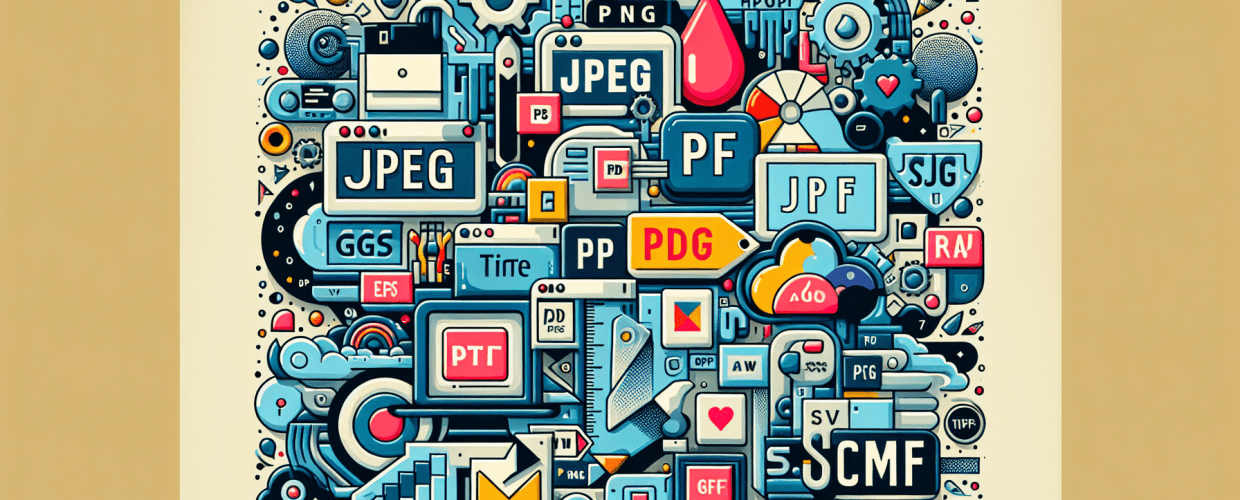Graphic Design File Formats: Everything Designers Need to Know
Choosing the right graphic design file format is a game-changer for any designer. Ever had a logo pixelate when scaled, or a web banner load agonizingly slowly? These frustrations often come from not knowing which format to pick and why. Understanding file formats is more than a technical detail; it’s a fundamental skill that directly affects image quality, file size, how editable your work is, and ultimately, your project’s success. Let’s make sure your designs always look their best.
Here’s a quick overview of what we’ll cover to help you navigate the world of graphic design file formats:
- Raster vs. Vector: What’s the core difference and why does it matter for scalability and detail?
- JPEG vs. PNG: When do you use each for web graphics, especially regarding transparency and compression?
- SVG for the Web: Why is SVG the go-to vector format for interactive web elements?
- PDF’s Versatility: How does PDF handle both vector and raster, making it essential for print and sharing?
- Native Formats (PSD, AI, INDD): Why are these crucial for keeping your projects editable?
We’ll dive into popular formats like JPEG, PNG, SVG, and PDF, discussing when and why to use each. By the end, you’ll be able to optimize your workflow, ensure visual integrity, and deliver truly professional designs every time.
What’s the difference between raster and vector images, and why does it matter for graphic designers?
Before diving into specific file types, understanding raster and vector images is key because this distinction shapes how your images look, scale, and work across various design tasks.
What are raster images, and why do they lose quality when resized?
Raster images, also called bitmaps, are built from a grid of tiny individual squares called pixels, each holding its own color. When you see a photograph, you’re looking at millions of these pixels arranged to create the full picture.
- How they work: Pixels. Every single pixel stores color and location data.
- Scaling: If you try to make a raster image bigger than its original size, those individual pixels stretch out. This makes the image look “pixelated” or blurry because there isn’t enough pixel data to smoothly fill the new, larger area.
- Detail: They’re fantastic for capturing intricate details, smooth color gradients, and realistic photographic quality.
- File Size: Raster files can be quite large, especially for high-resolution images, because they store data for every single pixel.
- Best Use: Ideal for photography, complex digital paintings, and detailed web graphics.
Why are vector graphics best for logos, icons, and scalable designs?
Unlike raster images, vector images aren’t made of pixels. Instead, they’re defined by mathematical equations that describe points, lines, curves, and shapes, along with their colors and outlines.
- How they work: Mathematical paths and equations define the image.
- Scaling: Vector images are infinitely scalable without any loss of quality or pixelation. When you resize a vector graphic, the software simply recalculates these mathematical equations for the new dimensions, keeping everything perfectly crisp and sharp. This is super important for graphic design where logos need to look great everywhere.
- Detail: They excel at sharp lines, solid colors, and illustrations that range from simple to moderately complex. They’re not suited for photographic realism.
- File Size: Typically smaller than raster files for similar complexity, as they store instructions rather than individual pixel data.
- Best Use: Perfect for logos, icons, typography, illustrations, and any print graphics that need to be resized often.
What are the most common raster graphic design file formats for web and print?
Raster formats are your go-to for photographs and web graphics where vibrant detail and rich color depth are crucial. Let’s look at the popular ones.
When should I use JPEG instead of PNG for web graphics, and what are their limitations?
JPEG (Joint Photographic Experts Group) is one of the most widely used graphic design file formats for digital photos and web images, thanks to its excellent compression.
- How it works: JPEG uses “lossy” compression. This means some image data is permanently discarded when you save it, resulting in smaller file sizes. You often won’t notice this at lower compression, but it becomes clear with higher compression. JPEG does not support transparency.
- Pros: Super small file sizes, great for web, universally supported, and handles complex images with many colors and gradients well.
- Cons: Quality loss can occur with repeated saving or high compression. It’s not ideal for images with sharp lines, text, or transparent backgrounds.
- Best Use: Photographs, web banners, social media images, and email graphics.
PNG (Portable Network Graphics) became the standard for web graphics needing transparency, offering a patent-free alternative to GIF.
- How it works: PNG uses “lossless” compression, meaning no image data is lost during saving. It supports full alpha channel transparency, which means varying degrees of opacity, allowing your graphics to blend smoothly into any background. You can find many free PNG resources online.
- Pros: Excellent quality, lossless, superior transparency, perfect for web graphics with sharp edges and text.
- Cons: Generally larger file sizes than JPEGs for photographic images, and they can load slowly if not properly optimized for web.
- Best Use: Web graphics, logos, icons, illustrations requiring transparency, screenshots, and images that include text.
When is GIF a good choice for graphic design, and what are its limitations?
GIF (Graphics Interchange Format) is an older format, mostly known for its simple animations and basic transparency.
- How it works: It uses lossless compression but is limited to just 256 colors. GIF files can store multiple images to create simple animations and support basic “on/off” transparency – either fully transparent or fully opaque.
- Pros: Small file sizes for simple images, supports animation, and is widely supported across browsers.
- Cons: The limited color palette makes it unsuitable for detailed photos, and the quality for complex images is poor. Its transparency isn’t smooth.
- Best Use: Simple web animations (like memes), small icons, and graphics with very few colors.
Is TIFF still a top graphic design file format for professional printing and archival in 2025?
TIFF (Tagged Image File Format) is a powerful, high-quality format that’s still a favorite in print, photography, and publishing due to its versatility and ability to store rich image data.
- How it works: TIFF supports lossless compression and various color depths. It can hold multiple layers, different color spaces (like CMYK, RGB), and embedded metadata. Many consider it an ideal archival format because it retains comprehensive data.
- Pros: High image quality, lossless, supports layers and various color spaces, excellent for print, and widely supported by professional software.
- Cons: Files can be extremely large, making them unsuitable for web use.
- Best Use: High-resolution print images, archiving master files, professional photography, and desktop publishing.
Why are PSD files essential for retaining editability in Photoshop projects?
PSD (Photoshop Document) is Adobe Photoshop’s native file format, specifically crafted to preserve every single feature of a Photoshop project.
- How it works: A PSD file saves layers, masks, smart objects, adjustment layers, text, shapes, and all other editable elements of your Photoshop projects. It’s a proprietary format, meaning it’s primarily designed for Adobe software.
- Pros: You get full editability of all layers and elements, preserving your entire project workflow. It’s perfect for complex, multi-layered designs.
- Cons: PSDs can be very large and require Photoshop or compatible software to open and edit. They aren’t meant for final output or direct web use.
- Best Use: As your working files for any project created in Photoshop, saving your projects for future edits.
What are the most common vector graphic design file formats, and where do they shine?
Vector formats are indispensable for designs that demand scalability, precision, and crispness, like logos and illustrations.
Why is SVG the best graphic design file format for scalable web graphics and interactivity?
SVG (Scalable Vector Graphics) is an XML-based vector image format specifically for two-dimensional graphics. It uniquely supports interactivity and animation and is the only vector format natively understood by web browsers.
- How it works: SVG images are described by text-based XML code. They are infinitely scalable, result in small file sizes, and support interactivity and animations using CSS and JavaScript. They can be highly optimized for web use.
- Pros: Scales perfectly to any size, results in small file sizes, excellent for web, accessible (since it’s text-based), and supports animation and interactivity.
- Cons: Not suitable for complex photographic images and typically requires specific software or code editors for efficient creation or editing.
- Best Use: Logos, icons, interactive web graphics, and illustrations that need to scale beautifully on the web.
AI vs. EPS: Which vector file format is better for designers working with Adobe Illustrator?
AI (Adobe Illustrator Artwork) is the native file format for Adobe Illustrator, ensuring all vector data and editability of an Illustrator project are preserved.
- How it works: This proprietary vector format saves every aspect of an Illustrator file, including layers, artboards, text, and effects. It’s the most reliable format for keeping your original work intact within Illustrator.
- Pros: Offers full editability, maintains perfect vector integrity, and is ideal for complex vector illustrations and print design. You can even use Illustrator to convert images to vector.
- Cons: Requires Adobe Illustrator to open and edit, can be large depending on complexity, and isn’t meant for direct web use.
- Best Use: Your working files for vector graphics, logos, illustrations, and print layouts created in Illustrator.
EPS (Encapsulated PostScript) is an older, more universal vector format. Designers often used it for transferring vector graphics between different design applications.
- How it works: EPS files can contain both vector and raster data, and often include a low-resolution preview image. It supports transparency, though it can be trickier to manage compared to newer formats.
- Pros: Widely supported by various design software, good for print production, and reliably preserves vector information.
- Cons: It’s an older format, which can lead to compatibility issues with newer software. Transparency handling can be limited, and it’s not ideal for web use.
- Best Use: Vector graphics for print (though AI and PDF are now often preferred) and sending vector files to printers or other designers using older software.
How can PDF be both a document format and a powerful graphic design file format for print and sharing?
PDF (Portable Document Format) is incredibly versatile. While it’s known as a document format, it can wrap up both vector and raster data, making it a critical graphic design file format, especially for print and sharing documents.
- How it works: A PDF can preserve fonts, layouts, images, and vector graphics exactly as they appeared in the source files. You can optimize it for print (CMYK) or web (RGB) and even include interactive elements.
- Pros: Universal compatibility (viewable on almost any device), preserves your design’s integrity perfectly, stores both vector and raster elements, and is ideal for sharing and printing.
- Cons: Extensive editing without the original source file or specialized software can be challenging. Optimizing it for web versus print requires careful settings.
- Best Use: Print-ready files, digital documents, e-books, forms, and sharing proofs with clients.
Are there other important graphic design file formats designers should know about?
Beyond the core raster and vector types, a few other formats play crucial roles in specific graphic design workflows.
What are RAW camera files, and why are they essential for professional photographers?
RAW files (like .raw, .cr2, .nef, .arw) are the direct, uncompressed, and unprocessed images captured by digital cameras.
- How it works: These files contain all the data straight from the camera sensor, without any in-camera processing. This gives photographers maximum control over editing aspects like exposure, white balance, and color during post-production. If you encounter an ARW file, it’s a type of RAW file.
- Pros: Offers maximum image quality and dynamic range, extensive editing flexibility, and is completely lossless.
- Cons: RAW files are very large, aren’t standard image formats (they need specific software for viewing and editing), and aren’t suitable for direct sharing.
- Best Use: Professional photography and high-end image editing when you need ultimate control.
Why is WebP a modern game-changer for optimizing graphic design files for the web?
Developed by Google, WebP is a newer image format specifically designed for the web. Its goal is to provide superior lossless and lossy compression for images, making websites faster.
- How it works: WebP offers significantly smaller file sizes than JPEG and PNG, often with comparable or even better quality. It supports both lossy and lossless compression, as well as animation and alpha transparency, making it a versatile graphic design file format for web.
- Pros: Smaller file sizes lead to faster loading websites, and it supports transparency and animation while maintaining good quality.
- Cons: Not universally supported by all older browsers or design software, and integrating it can be less straightforward than using JPEG or PNG.
- Best Use: Optimizing images for websites and web applications, aiming to improve page load speed significantly.
When should designers use INDD files for multi-page layouts instead of other graphic design file formats?
INDD (Adobe InDesign Document) is the native file format for Adobe InDesign, a desktop publishing powerhouse.
- How it works: INDD files are built for creating and publishing documents like magazines, brochures, books, and interactive PDFs. They store all your layout elements, text, linked images, and styles in one place.
- Pros: Provides full editability of complex multi-page layouts and is excellent for professional print and digital publishing.
- Cons: Requires Adobe InDesign to open, it’s a layout file (not an image format), and files can become quite large.
- Best Use: Designing magazines, brochures, books, interactive PDFs, flyers, and any other multi-page documents.
How do graphic designers choose the right file format for different projects?
With so many options for graphic design file formats, picking the right one might seem tricky. But it really boils down to your project’s specific needs, where it will be displayed, and the quality you’re aiming for.
Which graphic design file formats are best for web design?
- Photos: JPEG is your best bet for most photographs, offering a good balance of quality and small file size.
- Logos, Icons, Illustrations (scalable): SVG is ideal for sharp, infinitely scalable web graphics.
- Logos, Icons, Illustrations (with transparency): PNG is excellent for preserving transparency and sharp details.
- Animations: For simple animations, go with GIF. For more complex, scalable animations, SVG is the way to go.
- Modern Web Optimization: For better compression and faster load times, especially for images, seriously consider WebP.
What graphic design file formats should I use for print design?
- Photographs: Use TIFF for maximum quality and data retention. If file size is a major concern, a high-quality JPEG with minimal compression can work.
- Logos & Illustrations: AI (native Illustrator file) or EPS are great for editable vector graphics. For final, print-ready output, use PDF/X.
- Multi-page Layouts: Work in INDD (InDesign working file), and then export your final output as a print-ready PDF.
- General Documents: PDF is perfect for sharing and final output, ensuring fonts and layouts are consistently preserved.
Which graphic design file formats are best for archiving and editing?
- Photographs (Originals): Save RAW files for untouched camera data, or TIFF for your edited master files.
- Photoshop Projects: Always keep a PSD file to retain all layers and full editability.
- Illustrator Projects: Stick with AI files to preserve all vector data and editability.
Pro Tip: Always save your original working files (PSD, AI, INDD) to maintain full editability. Then, export or “Save As” to the appropriate final format (like JPEG, PNG, or PDF) for distribution or specific uses.
Understanding graphic design file formats might seem like a lot to learn, but it’s truly a core skill for any professional designer. Your choice impacts everything from image quality and file size to how versatile your creations are.
Here’s what to remember:
- Raster vs. Vector: Pick raster for rich photographic detail, and vector for infinitely scalable graphics like logos.
- Web vs. Print: Optimize with JPEGs/PNGs/SVGs for web, and TIFFs/AIs/PDFs for high-quality print.
- Working vs. Final: Always save your native (PSD, AI, INDD) files for editing, then export to client-ready formats.
Making informed decisions about file formats prevents common design headaches and ensures your visuals always shine. Keep exploring, keep learning, and always choose the right format for the job to elevate your graphic design skills!
Further Reading on Graphic Design File Formats: