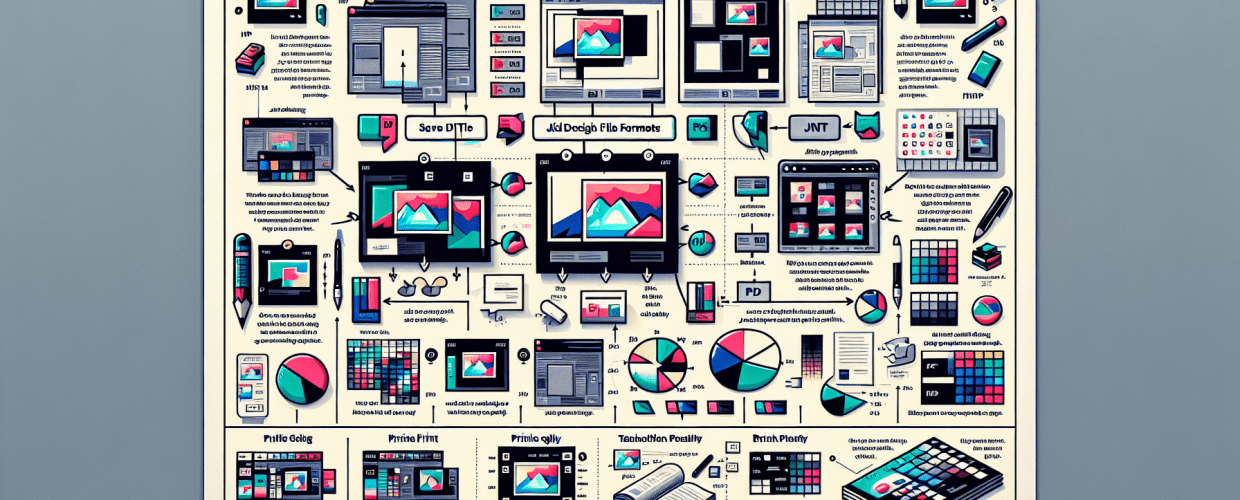Graphic Design File Formats: Your Master Guide to Perfect Image & Print Quality
In the dynamic world of graphic design, your creativity knows no bounds. Yet, even the most captivating visuals can lose their impact if presented in the wrong format. Understanding image file formats isn’t just technical jargon; it’s a foundational skill for every designer, from budding artists to seasoned professionals. The right choice influences everything from image quality and file size to transparency, editability, and compatibility across various design platforms, whether for print media, web design, or digital art.
Ever spent hours perfecting a logo design, only for it to appear pixelated online or distorted in print? These common frustrations often stem from a misunderstanding of how file formats function. Each format boasts unique properties, strengths, and weaknesses, meticulously crafted for specific applications. This essential guide will demystify the most common graphic design file formats, empowering you to make informed decisions that elevate your creative work and streamline your design workflow.
Raster vs. Vector: The Core Difference in Image Types
Before diving into specific formats, it’s crucial to grasp the two fundamental categories of digital images: raster and vector. This distinction is the cornerstone of understanding why certain formats behave differently and how they impact your visual content.
Understanding Raster Images (Pixel-Based Graphics)
Raster images, often called bitmaps, are constructed from a grid of tiny colored squares known as pixels. Each pixel has a defined color and position, collectively forming a complete image. Digital photography is the prime example of raster images. Their quality is determined by resolution, measured in pixels per inch (PPI) or dots per inch (DPI). Higher resolution means more detail.
Key Characteristics of Raster Images:
- Resolution-Dependent: Scaling raster images up beyond their original dimensions leads to pixelation and quality loss.
- Rich in Detail and Color: Excellent for intricate details, smooth gradients, and photographic realism.
- Larger File Sizes: High-resolution raster images, especially uncompressed, can result in substantial file sizes.
- Common Software: Adobe Photoshop, GIMP.
Understanding Vector Images (Scalable Equation-Based Graphics)
In contrast, vector images are not pixel-based. Instead, they comprise mathematical equations that define points, lines, curves, and shapes. These equations describe an object’s paths, colors, and fills. Because they are based on formulas, vector graphics can be scaled infinitely to any size without any loss of quality or pixelation – perfect for branding elements.
Key Characteristics of Vector Images:
- Resolution-Independent: Can be scaled to any size without quality loss, making them ideal for logos, illustrations, and typography.
- Smaller File Sizes: Often more compact than high-resolution raster images.
- Crisp Edges: Always render with sharp, clean edges, regardless of scaling.
- Limited for Photo Realism: Not suited for complex photographic images with continuous tones and gradients.
- Common Software: Adobe Illustrator, CorelDRAW, Inkscape.
Essential Raster File Formats for Designers
1. JPEG (Joint Photographic Experts Group) – .jpg, .jpeg
JPEG is arguably the most prevalent file format for web images and digital photography. It employs a “lossy” compression method, meaning some image data is permanently discarded to achieve significantly smaller file sizes. This makes JPEGs perfect for photographs where subtle color variations are more crucial than razor-sharp edges.
- Pros: Excellent for complex images with smooth color gradients (photos), tiny file sizes, universally supported.
- Cons: Lossy compression means quality degrades with each save, does not support transparency.
- Best Use: Web photos, email images, general digital photography, social media graphics.
2. PNG (Portable Network Graphics) – .png
PNG is a versatile, lossless compression format, developed as an improved, non-patented alternative to GIF. Its primary advantage is its support for true color (24-bit) and an alpha channel for transparency, allowing for varying degrees of opacity. This makes PNGs ideal for web graphics that require transparent backgrounds.
- Pros: Lossless compression, supports full transparency (alpha channel), great for web graphics, logos, and images with text.
- Cons: Larger file sizes than JPEGs for photos, not typically used for print due to larger file sizes compared to TIFF for high-quality.
- Best Use: Web logos, icons, graphics with transparent backgrounds, detailed illustrations for screen, UI elements.
3. GIF (Graphics Interchange Format) – .gif
GIF is an older raster format limited to 256 colors. Its main claim to fame is its support for animation and simple transparency (binary – either fully opaque or fully transparent). While its color limitations make it unsuitable for photographs, it remains popular for short, looping animations and simple web animations.
- Pros: Supports animation, simple transparency, small file sizes for basic graphics.
- Cons: Limited to 256 colors, unsuitable for high-quality photographs, lower quality than PNG for static images.
- Best Use:s, small banners, simple icons, basic web graphics, email marketing animations.
4. TIFF (Tagged Image File Format) – .tif, .tiff
TIFF is a high-quality, flexible raster image format primarily used in print and publishing. It supports various forms of lossless compression, meaning no image data is discarded, preserving the highest possible image quality. TIFFs can store multiple layers and pages, making them a robust choice for archival and professional printing.
- Pros: Lossless compression, superior image quality, supports layers, ideal for print design, widely supported by professional software.
- Cons: Very large file sizes, not suitable for web use due to slow load times.
- Best Use: Professional printing, high-resolution scans, archival images, photography for print, commercial offset printing.
5. PSD (Photoshop Document) – .psd
PSD is the native file format for Adobe Photoshop, the industry-standard raster image editing software. It’s a proprietary raster format that can store multiple layers, masks, smart objects, adjustment layers, text, and other elements, making it fully editable. PSD files are the “working files” for complex raster designs and digital photo manipulation.
- Pros: Fully editable, supports all Photoshop features, preserves layers and non-destructive edits, excellent for ongoing projects.
- Cons: Very large file sizes, requires Photoshop or compatible software to open and edit, not ideal for sharing final output with non-designers.
- Best Use: Work-in-progress files in Photoshop, complex image manipulation, graphic design projects requiring extensive layering, UI design mockups.
Essential Vector File Formats for Designers
1. AI (Adobe Illustrator Artwork) – .ai
AI is the native file format for Adobe Illustrator, the industry-standard vector graphics software. Like PSD for raster, AI files are the “working files” for vector-based designs. They store all editable elements, including paths, text, and effects, ensuring infinite scalability without quality loss – paramount for brand consistency.
- Pros: Infinitely scalable, fully editable, supports all Illustrator features, ideal for logos, icons, illustrations, and typography.
- Cons:s Adobe Illustrator or compatible software to open and edit, can be large for complex designs with many elements.
- Best Use: Work-in-progress files in Illustrator, logo design, complex illustrations, vector art, brand identity kits.
2. EPS (Encapsulated PostScript) – .eps
EPS is an older, more universal vector graphic file format that supports both vector and bitmap data. While many drawing applications can open it, it’s generally considered less advanced than AI or SVG. It’s often used for sending graphics to print, especially when dealing with older systems or specific print vendors.
- Pros: Widely compatible with various graphic software and print systems, supports both vector and raster data.
- Cons: Less versatile and powerful than AI or SVG, can sometimes be difficult to edit precisely without the original creation software.
- Best Use: Archiving vector artwork, sending vector graphics to print vendors (especially for legacy systems), universal vector format for basic shapes and marketing materials.
3. SVG (Scalable Vector Graphics) – .svg
SVG is an XML-based vector image format for two-dimensional graphics with support for interactivity and animation. It’s an open standard, making it highly versatile and increasingly popular for web design. Because it’s text-based, SVG files can be easily manipulated with CSS and JavaScript, and they render sharply on any screen size or resolution, contributing to SEO-friendly images.
- Pros: Infinitely scalable, small file sizes, excellent for web (logos, icons, illustrations), supports interactivity and animation, SEO-friendly (text-based).
- Cons: Not ideal for highly complex or photographic images, can be more intricate to create for very detailed designs.
- Best Use: Web graphics, website logos, icons, interactive elements, simple animations on websites, responsive design assets.
4. PDF (Portable Document Format) – .pdf
While often associated with documents, PDF is a highly versatile format that can contain both raster and vector information. It’s designed to present documents, including text formatting and images, independently of application software, hardware, and operating systems. PDFs are excellent for sharing finalized designs for review or print, as they preserve the layout and quality of the original file, crucial for client deliverables.
- Pros: Preserves layout and quality across devices, can embed fonts and images, supports both vector and raster, ideal for print-ready files and secure document sharing.
- Cons: Can be difficult to edit extensively without the original source file, may have large file sizes depending on embedded content.
- Best Use: Print-ready files, digital documents, proofs, sharing design concepts with clients, interactive forms, e-books, digital magazines.
Choosing the Right Image Format: Key Considerations for Designers
Selecting the optimal file format is a critical decision, influenced by several factors. Asking yourself these questions will guide you to the perfect choice for your digital assets:
1. Compression: Lossy vs. Lossless – What’s the Difference?
- Lossy Compression: Permanently discards some data to achieve smaller file sizes (e.g., JPEG). Best for photographs where slight data loss is often imperceptible, crucial for web optimization.
- Lossless Compression: Compresses data without losing any information, allowing perfect reconstruction of the original image (e.g., PNG, TIFF). Best for graphics, logos, and images where every pixel and detail matters.
2. Do You Need Transparency? Alpha Channel Explained
Will parts of your image need to be transparent, allowing underlying content to show through? PNG offers excellent alpha channel transparency (varying degrees of opacity), while GIF provides basic binary transparency (fully opaque or fully transparent). JPEG does not support transparency at all, making it unsuitable for web overlays or transparent logos.
3. Editability & Future-Proofing Your Design Files
Will you need to edit the file again in the future, retaining all layers and editable elements? Native formats like PSD (for raster image editing) and AI (for vector illustration) are crucial for ongoing projects and design iteration. Once exported to a flattened format like JPEG or PNG, layered information is permanently lost.
4. Scalability Needs: Print, Web, & Beyond
Will the image need to be resized frequently, potentially to very large dimensions (e.g., a logo for a billboard, large-format printing, or responsive web design)? Vector formats (AI, EPS, SVG) are the only solution here, as they maintain crispness at any scale. Raster images (JPEG, PNG, GIF, TIFF) will pixelate when enlarged too much, impacting brand perception.
5. Web vs. Print: Tailoring Formats for Different Media
- For Web: File size optimization and fast load times are paramount. JPEG (for photos), PNG (for graphics with transparency), and SVG (for scalable icons and logos) are the go-to choices for digital platforms.
- For Print: High resolution and color accuracy (often CMYK color mode) are crucial. TIFF (for high-quality raster), AI/EPS (for vector), and high-resolution PDF are preferred for professional print production.
6. Color Depth & Palettes: Achieving Visual Fidelity
Does your image require a full spectrum of colors (millions)? JPEG, PNG, TIFF, PSD, AI, SVG, and PDF all support true color. If your image only needs a limited color palette (256 colors or less) and perhaps animation, GIF might be sufficient for simpler web assets. For a deeper dive into color models, explore RGB.
Quick Reference: When to Use Which Graphic Design File Format
To summarize, here’s a handy guide for quick decision-making:
- JPEG: Best for photographs on the web. Good for small file sizes but avoid if transparency is needed.
- PNG: Ideal for web graphics, logos, and illustrations that require transparency. Offers lossless quality.
- GIF: Use for simple web animations and basic, low-color icons.
- TIFF: The go-to for high-quality print images, scans, and professional photography archives.
- PSD: Your working file for Adobe Photoshop projects. Keeps layers and edits intact.
- AI: Your working file for Adobe Illustrator vector projects. Infinitely scalable for logos and illustrations.
- EPS: A legacy universal vector format for print, especially with older systems.
- SVG: Excellent for scalable, interactive web graphics, icons, and logos. Text-based and SEO-friendly.
- PDF:s Perfect for sharing print-ready files, digital documents, and proofs that maintain layout and quality.
Conclusion: Master Your Design Output with Confidence
The landscape of graphic design file formats can initially appear complex, but a clear grasp of their fundamental differences and practical applications equips you with a powerful tool for your creative arsenal. Choosing the correct file format isn’t just about saving your work; it’s about optimizing your design for its intended purpose, guaranteeing superior quality, efficiency, and broad compatibility.
By thoughtfully considering your image type (raster vs. vector), its final destination (web vs. print), and specific requirements like transparency, editability, and scalability, you can confidently navigate the file format landscape. This expertise empowers you to consistently deliver professional-grade results, ensuring your designs are not only visually compelling but also technically robust and perfectly suited for their final use. Elevate your digital design skills and ensure your work always shines!
Authoritative External References