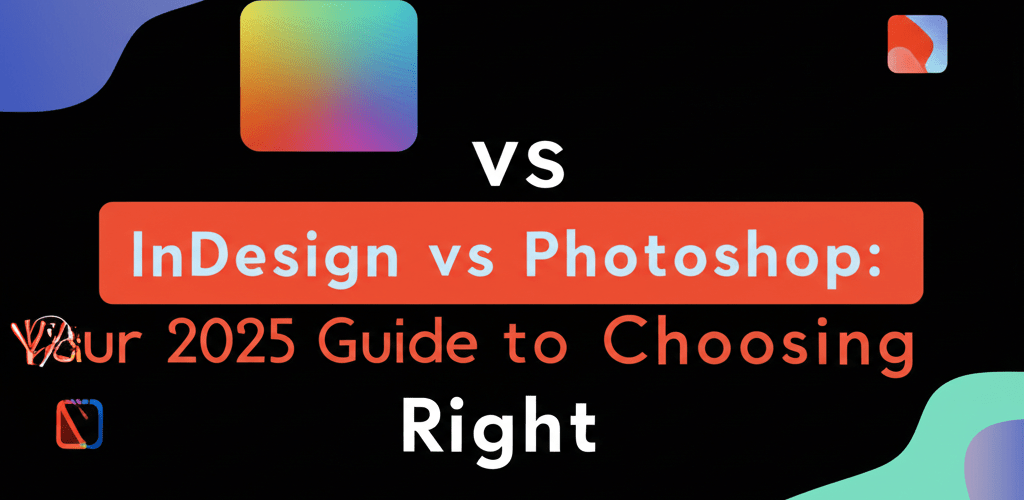InDesign vs Photoshop: Your 2025 Guide to Choosing Right
Choosing the right Adobe tool can feel like a puzzle. When it comes to InDesign vs Photoshop, both are incredibly powerful, but they shine in different areas. Here’s a quick rundown to help you decide:
- InDesign is your go-to for arranging text and graphics across multiple pages, like magazines, books, or brochures. Think of it as your publishing master.
- Photoshop is the undisputed champion for editing and manipulating individual images, from retouching photos to creating complex digital art. It’s all about pixel perfection.
This guide will dive into what makes each program unique, helping you confidently pick the best tool for your next project. Let’s get into it!
What’s the main difference between InDesign and Photoshop for graphic designers?
The core difference between InDesign and Photoshop comes down to their primary focus. InDesign is meticulously designed for desktop publishing and laying out multi-page documents. This means it offers supreme control over typography, text flow, and arranging various elements like images and graphics across many pages. On the flip side, Photoshop is built specifically for advanced image editing, photo manipulation, and creating pixel-based (raster) graphics. It’s where you’ll make detailed, pixel-level adjustments, apply stunning visual effects, and composite photos together seamlessly.
InDesign vs Photoshop: A quick look at their core strengths
Let’s break down where each tool truly excels, making your choice between InDesign vs Photoshop clearer:
| Feature | Adobe InDesign | Adobe Photoshop |
|---|---|---|
| **Primary Use** | Page layout, desktop publishing, multi-page documents (magazines, books, brochures, flyers, annual reports) | Image editing, photo manipulation, raster graphics creation, digital painting, web graphics |
| **Document Type** | Professional print and digital publications with extensive text and linked graphics | Single images, complex photo compositions, artwork for web and print, digital paintings |
| **Core Strengths** | Advanced text handling, master pages, character/paragraph styles, professional print features, linking and managing external assets | Pixel-level editing, sophisticated layering, non-destructive adjustments, vast filters/effects, retouching, compositing |
| **Ideal For** | Magazines, books, newspapers, interactive PDFs, eBooks, business cards, posters with lots of text | Photo restoration, digital art, social media graphics, web banners, photo montages, UI mockups |
| **Typical File Formats** | .INDD (native), .IDML, .PDF (for export), .EPUB | .PSD (native), .JPEG, .PNG, .TIFF, .GIF, .RAW, .WEBP. Understanding different file formats in graphic design is key. |
| **Learning Curve** | Moderate to High, requiring understanding of publishing workflows and typographic principles | Moderate to High, demanding proficiency in image manipulation techniques and layer management |
What makes Adobe InDesign the go-to for page layout and publishing?
Adobe InDesign is truly the industry standard for polished page layout and desktop publishing. If your project involves bringing together text, images, and graphics across several pages, InDesign is your best friend. Imagine creating a stunning magazine, a structured brochure, or even an interactive eBook; InDesign handles these complex projects with ease.
Its strength comes from its deep control over typography, letting you fine-tune text flow, justification, and hyphenation, alongside precise character and paragraph styles. Features like master pages keep your layouts consistent, while object styles help manage recurring elements. You’ll also love how it links and manages all your external assets, making it indispensable for professional print and digital publications. When you need robust text handling, consistent designs across many pages, and flawless output for commercial printing, InDesign stands out in the InDesign vs Photoshop discussion. Curious about getting started? Our guide to InDesign for beginners is a great place to jump in.
InDesign simplifies the entire publication process. It takes care of details like automatic page numbering and creating tables of contents. Plus, its preflight checks help you catch potential print errors early, saving you headaches and money. It also bundles all your linked files and fonts for easy handoff to a printer, which is essential for professional color separation and print output. While you can place images, remember InDesign isn’t for editing them—that’s Photoshop’s job.
Why is Adobe Photoshop the top choice for image editing and raster graphics?
Adobe Photoshop is practically a household name for digital image editing, and for good reason! This powerful raster graphics editor empowers you to create, enhance, transform, and manipulate photos and other pixel-based images with incredible precision. Whether you’re doing basic photo retouching, advanced color correction, crafting elaborate digital art, or designing intricate website visuals, Photoshop’s versatility is truly unmatched.
At its heart, Photoshop uses a sophisticated layer-based editing system, which allows for non-destructive adjustments and complex compositions. It’s packed with an immense array of tools, filters, and effects to help you achieve almost any visual outcome. Professional photographers, graphic designers using Photoshop and Illustrator, and digital artists all rely on Photoshop to bring their visions to life. Many see it as the modern darkroom, offering immense control and creative freedom. This pixel-focused approach clearly distinguishes Photoshop when you compare it to InDesign’s multi-page layout strengths.
It’s worth noting that while Photoshop can technically handle text and even multiple artboards, trying to design multi-page documents with lots of text and complex layouts in Photoshop quickly becomes cumbersome. Photoshop’s tools are optimized for individual image creation and manipulation, making it an excellent partner for InDesign rather than a direct competitor for layout tasks. Its main goal is pixel perfection and visual artistry. If you’re looking for alternatives, check out these top Photoshop alternatives.
When should I choose InDesign or Photoshop for my design projects?
Deciding between InDesign vs Photoshop depends entirely on what you’re trying to achieve with your design project. Each is a specialized tool, and knowing their strengths will boost your workflow and the quality of your output.
When is Adobe InDesign the best tool for multi-page documents?
Choose Adobe InDesign for projects that demand structured, text-heavy layouts:
- Multi-page layouts: When you need to organize content across several pages, like books, magazines, brochures, or annual reports. This is a key advantage of InDesign over Photoshop for publishing.
- Typography-heavy designs: For projects where fine-tuning text—including leading, kerning, tracking, and consistent character/paragraph styles—is crucial. Want to know more about fonts? Check out our guide on serif vs sans serif fonts or TTF vs OTF font formats.
- Interactive PDFs & eBooks: Creating digital publications that require clickable links, bookmarks, form fields, and other interactive elements.
- Professional print production: Preparing documents for commercial printing, including setting bleeds, slugs, and crop marks to ensure high-quality output.
- Consistent branding & document management: Applying master pages and object styles across many pages for a cohesive visual identity and efficient editing. For advanced techniques, explore these essential InDesign tips.
For what tasks does Adobe Photoshop truly excel in image manipulation?
Opt for Adobe Photoshop when your project is focused on images and pixel-based artwork:
- Photo editing & retouching: For enhancing, correcting, or deeply manipulating photographs, like skin retouching, color grading, removing objects, or applying creative effects. Learning how to remove white backgrounds or replace colors in Photoshop can save you time.
- Raster graphic creation: Designing original pixel-based artwork such as web banners, social media graphics, digital paintings, and complex visual compositions.
- Image compositing: Seamlessly combining multiple images or elements to build new scenes or montages that look like a single, cohesive image.
- Web & UI design visuals: Creating high-fidelity visual mockups for websites and user interfaces, focusing on aesthetic presentation and image elements.
- Digital painting & drawing: Using a vast array of brushes and artistic tools to create original illustrations and artworks from a blank canvas. Curious how Photoshop’s pixel-based approach compares to vector tools? Our article on Photoshop vs Illustrator breaks it down.
How does InDesign compare to other design tools like Illustrator and Canva?
Beyond the InDesign vs Photoshop debate, it’s helpful to see how InDesign fits into the broader design ecosystem, including other Adobe tools and popular platforms like Canva. Each has its specialized role.
What’s the key difference between InDesign and Illustrator for vector vs. layout work?
While both are Adobe mainstays, InDesign and Illustrator serve different core functions. Illustrator is the top vector graphics editor. This means it creates artwork using mathematical paths, not pixels. Vector designs, like logos or icons, can be scaled to any size without losing quality. It’s perfect for single-page, graphic-heavy designs needing precise drawing. InDesign, however, is all about page layout. It brings together perfectly scaled vector graphics (from Illustrator) and beautifully edited raster images (from Photoshop) into cohesive, professional multi-page documents. For more on how these two complement each other, check out Photoshop vs Illustrator.
Should I use InDesign or Canva for professional publishing vs. quick designs?
Canva has become super popular for its easy-to-use interface and ready-made templates, making design accessible to everyone. It’s great for quick social media posts, simple flyers, or invitations. But when you need professional desktop publishing, deep typography control, advanced print features, and sophisticated multi-page document management, InDesign far outshines Canva. For serious publishing projects demanding pixel-perfect precision, complex grid systems, custom styling, and robust pre-press checks, InDesign offers unparalleled control over every tiny detail. Canva is fantastic for rapid content creation; InDesign is your workhorse for professional publication design, defining its role clearly beyond just being a Photoshop alternative.
Making the right choice: InDesign vs Photoshop for optimal design results
Ultimately, the choice between InDesign vs Photoshop isn’t about one being “better” than the other. It’s about figuring out which tool best suits your project’s specific needs and desired outcome. InDesign is the absolute master of organizing and presenting diverse content across multiple pages—your definitive choice for publications and extensive documents. Photoshop, on the other hand, is the reigning expert for manipulating individual images, enhancing photos, and creating intricate raster graphics with artistic precision. This key takeaway from any InDesign vs Photoshop comparison highlights their distinct specializations.
For most professional design workflows, the smartest approach is to use both programs together. You’d refine and retouch images in Photoshop, craft vector graphics like logos in Illustrator, and then smoothly import all these polished assets into InDesign to create a beautiful, cohesive final product. By understanding their unique strengths, you can harness the full, integrated power of the Adobe Creative Cloud suite, allowing you to tackle any design challenge with confidence, efficiency, and exceptional quality.
- InDesign excels at multi-page layouts and detailed typography.
- Photoshop is essential for powerful image editing and raster art.
- For complex projects, using both InDesign and Photoshop together creates a seamless and professional workflow.
- Choosing the right tool saves time and boosts your design quality.
Choose formats wisely to boost both design quality and site SEO performance.
Got more questions? Your InDesign vs Photoshop FAQ answered
Still have lingering questions about the fundamental differences and optimal uses for InDesign vs Photoshop? Here are some commonly asked queries to help clarify your understanding:
- Can Photoshop fully replace InDesign for layout tasks? No. While Photoshop can place text and images, it lacks InDesign’s advanced layout features, master page functionality, efficient text threading, and robust typographic controls. Designing multi-page documents in Photoshop quickly becomes clunky and error-prone, especially with lots of text.
- Can InDesign perform detailed photo editing like Photoshop? Absolutely not. InDesign has very limited image editing capabilities. It’s designed to place, scale, and crop images within a layout, not for detailed retouching, complex color correction, background removal, or sophisticated photo manipulation. These intricate tasks are best handled in Photoshop.
- Which software is generally harder to learn for a beginner, InDesign or Photoshop? Both have a significant learning curve due to their professional depth. However, many beginners find Photoshop’s core concepts (layers, selections, basic adjustments) a bit more intuitive for image editing. InDesign’s focus on publishing workflows, precise typography, and complex document structures can be uniquely challenging for those new to print design principles. If you’re pondering laptop specs for graphic design, consider the demands of both.
- Is it necessary to subscribe to both InDesign and Photoshop? For aspiring and professional graphic designers, photographers, and publishers, having access to both InDesign and Photoshop (often with Illustrator) is highly beneficial, almost essential. They are designed to complement each other, creating an integrated workflow: Photoshop for visual assets, Illustrator for scalable graphics, and InDesign for bringing everything into a polished final layout.
- Can InDesign export files compatible with web platforms? Yes, InDesign can export to various web-friendly formats, including HTML, EPUB (for eBooks), and interactive PDFs, making it suitable for digital publishing beyond just print.
If you’re eager to delve deeper into either program and enhance your creative capabilities, we encourage you to explore our guides and tutorials to master these essential design tools!
Authoritative External Resources