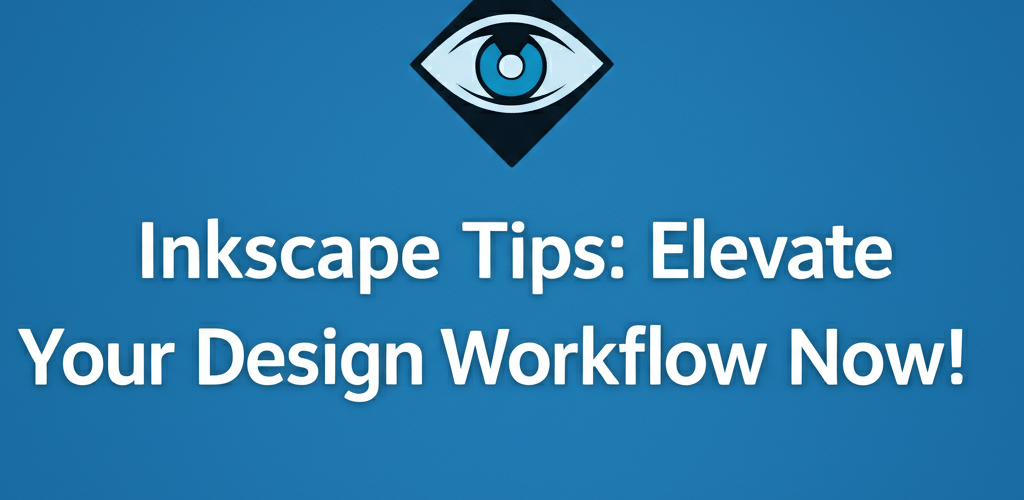Looking to supercharge your design process with Inkscape? Here’s a quick look at what you’ll discover:
- Mastering essential keyboard shortcuts to speed up your tasks.
- Creating precise shapes and paths with the Bezier tool.
- Organizing complex designs using layers and alignment tools.
- Generating intricate artwork with advanced path operations and tiled clones.
- Applying professional visual effects using SVG filters and gradients.
- Customizing your workspace and optimizing exports for any platform.
Inkscape is a fantastic, free, and open-source vector graphics editor that’s a true game-changer for designers. Whether you’re just starting your creative journey or you’re a seasoned pro, mastering these essential Inkscape tips can seriously upgrade your workflow and open up exciting new creative possibilities. We’ll dive into techniques that help you craft stunning vector art with better efficiency and precision.
This powerful software works with scalable vector graphics (SVG), meaning your designs can scale up or down without losing any quality. This makes Inkscape invaluable for web design, print media, and many other graphic applications, offering a robust alternative to proprietary design software.
What key Inkscape tips help designers boost productivity and quality?
To truly maximize your productivity and output quality in Inkscape, focusing on fundamental Inkscape tips is crucial. These aren’t just minor adjustments; they are foundational practices that transform your design process, ensuring both efficiency and high-quality results in your digital illustrations.
How do I master Inkscape’s interface and core tools as a beginner?
Getting comfortable with Inkscape’s interface and understanding its basic tools is your very first and most important step. For those new to this graphic design software, familiarizing yourself with the layout and core functions builds a strong foundation. If you’re just starting, our Inkscape beginner guide walks you through the initial setup, essential panels, and basic functionalities.
- Embrace Keyboard Shortcuts: One of the most impactful Inkscape shortcuts you can learn is
Ctrl+Dfor duplicating objects,Ctrl+Gfor grouping, andShift+Ctrl+Afor opening the Align and Distribute dialog. These shortcuts shave off precious seconds, accumulating into significant time savings over a project. Learning even a handful drastically speeds up your design process, making these some of the most practical Inkscape tips. - The Power of the Bezier Tool (Pen Tool): Creating smooth, precise curves and straight lines relies on the indispensable Bezier tool (B). Practice drawing different shapes and manipulating nodes (N) to gain mastery. Understanding how to add, delete, and adjust nodes, along with handling Bezier handles, unlocks unparalleled control over your vector paths.
- Efficient Layer Management: Organize complex designs using layers (
Shift+Ctrl+L). This prevents accidental selections, allows for easier editing of individual elements, and is essential for maintaining a clean and manageable workflow, especially in intricate illustrations. Effective layer management is one of the top Inkscape tips for complex projects. - Utilize the Align and Distribute Panel: Achieving perfect alignment and even spacing is critical for professional-looking designs. The Align and Distribute panel (
Shift+Ctrl+A) offers powerful tools to arrange objects relative to each other, the page, or the selection. This ensures your layouts are always balanced and aesthetically pleasing, contributing to eye-catching designs.
What smart Inkscape tricks can enhance my design workflow?
Beyond the basics, many clever Inkscape tricks exist to streamline your design process and unlock new creative pathways. These techniques help you achieve complex results with fewer steps, optimizing your graphic workflow.
- Path Operations for Complex Shapes: Combine, subtract, intersect, and divide shapes using Path > Union, Difference, Intersection, Exclusion, etc. This helps you create intricate designs from simpler components effortlessly. For example, creating a crescent moon by differencing two circles is a classic use case. Mastering these operations is among the most valuable Inkscape tips for geometric design.
- Clones and Tiled Clones: Use
Alt+Dto create a clone of an object. Any changes to the original are immediately reflected in all its clones. Even more powerful are Tiled Clones (Shift+Ctrl+Alt+D), which can generate complex patterns, mandalas, and arrays based on a few simple parameters. This is a brilliant Inkscape hack for creating repeating motifs or intricate backgrounds. - Dynamic Offsetting for Borders and Shadows: Instead of manually creating outlines, use Path > Dynamic Offset (
Ctrl+J). This creates a path that can be interactively expanded or contracted. It’s perfect for quickly adding borders, creating outlines for text, or generating interesting shadow effects that remain editable. - Working with Gradients and Meshes: Go beyond flat colors with linear and radial gradients to add depth and dimension. For truly advanced color transitions and realistic shading effects, experiment with Mesh Gradients (Extensions > Generate From Path > Interpolate). These tools provide granular control over color blending, making them essential Inkscape tips for illustrators, especially when considering color models like RGB or CMYK.
What advanced Inkscape tips help create professional vector graphics?
For designers ready to push their creative boundaries, these advanced Inkscape tips unlock professional-grade results and sophisticated visual effects. They truly demonstrate the deep capabilities of this free software.
- Robust Text and Font Handling: Inkscape offers robust text editing capabilities. Beyond simple formatting, you can flow text into shapes (Text > Flow into Frame), convert text to paths (Path > Object to Path) for precise manipulation of individual letters, or apply effects. Converting text to paths is critical for ensuring font consistency when sharing files for print, and understanding font formats like TTF vs. OTF is key. You might also want to explore typography choices like serif vs. sans-serif.
- Unleashing SVG Filters: Explore Inkscape’s built-in SVG filters (Filters menu) to add blur, bevels, shadows, textures, and other intricate visual effects without leaving the vector environment. These are incredibly versatile and fully scalable, meaning your effects will look crisp at any size. Experiment with combinations for unique artistic outcomes.
- Leveraging Extensions for Automation and Power: Inkscape’s extensibility is one of its greatest strengths. Discover and utilize extensions (e.g., for creating QR codes, generating Lorem Ipsum text, arranging objects along a path, or creating spirographs) to automate repetitive tasks, generate complex geometries, and expand Inkscape’s functionality beyond its default toolset. These are truly powerful Inkscape hacks.
- Mastering Clipping and Masking: Utilize clipping and masking techniques for non-destructive editing and creating complex compositions. A clipping path defines the visible area of an object or group, while a mask uses grayscale values to determine transparency, offering incredible creative control over blending and visibility. These are indispensable advanced Inkscape tips for photo manipulation within vector art.
Are there Inkscape hacks and productivity boosters for designers?
Yes, discovering clever Inkscape hacks that might not be immediately obvious can significantly boost your efficiency and creative output. Customizing your workspace makes a big difference.
- Customizing Your Interface and Preferences: Customizing your Inkscape interface to suit your workflow drastically improves efficiency. Arrange docks, hide unused tools, and set up your preferred theme. Personalizing your workspace ensures your most-used tools are always at your fingertips.
- Optimized Exporting for Various Platforms: Learn the nuances of exporting your SVG files to different raster (PNG, JPG) and vector (PDF, EPS) formats. For web, optimize your SVGs using Inkscape’s own internal cleanup (File > Save As > Optimized SVG) or external tools like SVGOMG. Understanding export settings is one of the most practical Inkscape tips for web designers.
- Tracing Bitmaps for Vectorization: Inkscape’s Path > Trace Bitmap feature is a powerful tool for converting raster images into editable vector paths. While it requires some finessing, it’s an excellent way to vectorize hand-drawn sketches or low-resolution logos, making them scalable. This is similar to how you might trace an image in Adobe Illustrator.
- Using the Spray Tool for Textures: The Spray Tool (A) allows you to spray copies or clones of a selected object onto the canvas, mimicking brushes or textures. Adjusting its settings for scattering, rotation, and scaling quickly creates organic and complex patterns. This is a fun and creative Inkscape trick for adding details.
How does Inkscape compare to other graphic design tools, and when should I use it?
Designers often wonder how Inkscape stacks up against other industry-standard software, and understanding its unique position helps you make informed choices about your toolkit. For a detailed comparison, you might want to read our article on Inkscape alternatives to explore other free and paid options. Additionally, if you’re transitioning from Adobe products, delve into the specifics of Inkscape vs. Photoshop to understand their respective strengths for vector and raster editing, or compare it to other tools in our Photoshop vs CorelDRAW comparison.
Inkscape’s strengths lie in its robust SVG support, open-source nature, and comprehensive feature set for vector illustration, iconography, and web graphics. It offers a powerful environment for creating scalable artwork without the financial commitment of proprietary software, making these Inkscape tips particularly valuable for budget-conscious designers and open-source advocates.
What are the most impactful Inkscape tips and tricks summarized?
To recap, here’s a quick reference table summarizing the most impactful Inkscape tips discussed:
| Tip Category | Action | Benefit |
|---|---|---|
| Productivity | Master Keyboard Shortcuts (Ctrl+D, Shift+Ctrl+A) |
Speeds up repetitive tasks, significantly enhances workflow. |
| Precision & Control | Utilize the Bezier Tool and Node Editing | Creates accurate, smooth, and fully editable paths. |
| Organization | Employ Layers, Grouping, and Align/Distribute | Manages complex designs, simplifies editing, ensures clean layouts. |
| Creativity & Complexity | Explore Path Operations & Tiled Clones | Generates intricate shapes, patterns, and repeating elements efficiently. |
| Advanced Visual FX | Experiment with SVG Filters & Mesh Gradients | Adds professional visual effects, depth, and realistic shading. |
| Efficiency Hacks | Customize Interface & Optimize Exports | Tailors software to your needs, ensures file compatibility and performance. |
Common Questions about Inkscape Tips for Designers
To help you further, here are answers to some common questions designers have about using Inkscape effectively:
- Q: Is Inkscape good for beginners?
A: Yes, Inkscape is exceptionally good for beginners! Its logical interface, extensive online tutorials, and active community make it very approachable. Our Inkscape beginner guide is a fantastic resource to kickstart your learning journey. With dedication to these basic Inkscape tips, new users can quickly create impressive designs. You’ll find it helps in growing as a graphic designer. - Q: Can Inkscape replace Adobe Illustrator for professional work?
A: For many professional vector graphics tasks, Inkscape is a highly capable and free alternative to Adobe Illustrator. It offers robust features for illustration, logo design, and web graphics. While some industry-specific features or deep integration with other Adobe products might be missed, Inkscape provides enough power for the vast majority of designers. Many creative professionals successfully use Inkscape as their primary tool, even when considering processor choices for Illustrator. - Q: Where can I find more Inkscape tricks and advanced tutorials?
A: Beyond this guide, YouTube tutorials, Inkscape’s official documentation, and online design communities (like Reddit’s r/Inkscape or various design forums) are excellent resources for discovering more Inkscape tricks, advanced techniques, and specific project-based tutorials. Don’t underestimate the power of community-shared Inkscape hacks! - Q: How can I improve my Inkscape skills quickly and efficiently?
A: Consistent practice, working on personal and mock projects, and actively seeking out new Inkscape tips and challenges are the best ways to rapidly improve your skills. Focus on understanding the core principles, experiment with tools, and don’t shy away from complex designs. Regularly reviewing and applying new techniques will accelerate your learning curve. - Q: Are there any specific performance Inkscape tips for older computers?
A: Yes, if you’re experiencing performance issues, some Inkscape tips include reducing the number of nodes in complex paths (Path > Simplify), avoiding excessively large raster images if possible, and disabling live previews for filters if your system struggles. Working with fewer layers and saving frequently can also help maintain responsiveness. For optimal performance, checking your RAM for graphic design or processor for graphic design can also make a difference.
Ready to Elevate Your Designs?
Harnessing the full power of Inkscape is an ongoing journey, but incorporating these essential Inkscape tips, powerful tricks, and clever hacks into your daily routine will undoubtedly elevate your design workflow and help you produce more impressive vector graphics.
- Practice Consistently: The more you use Inkscape, the more intuitive it becomes.
- Experiment Fearlessly: Don’t shy away from new tools or advanced features like SVG filters and extensions.
- Stay Organized: Good layer management and smart use of alignment save countless hours.
- Optimize Your Output: Fine-tune your exports for different platforms to ensure quality and performance.
Keep practicing, keep exploring, and watch your designs truly come to life with this incredible, free, and open-source tool. Your journey to becoming an Inkscape master starts with applying these foundational insights today!
Further Resources: