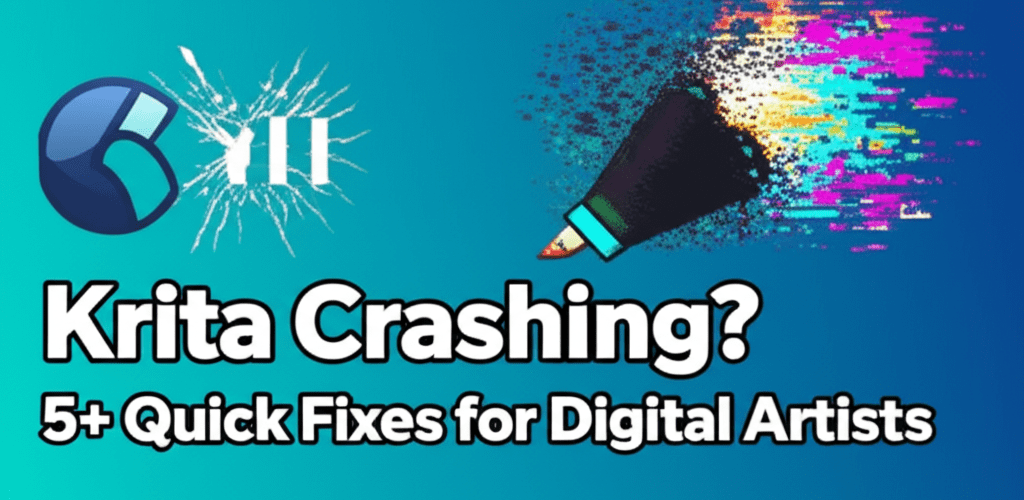Dealing with Krita crashing can be a real roadblock for any digital artist. Whether you’re in the middle of a masterpiece or just opening the app, unexpected shutdowns can be incredibly frustrating. Good news: many common issues have straightforward fixes!
Here’s a quick overview of what often helps when Krita crashes:
- Update your graphics drivers: This is often the biggest culprit.
- Reset Krita’s configuration: Corrupted settings can cause chaos.
- Optimize Krita’s memory settings: Give Krita enough RAM to breathe.
- Keep Krita updated: New versions fix bugs; sometimes a rollback helps.
- Troubleshoot your drawing tablet: Drivers and APIs can conflict.
- Monitor system resources: Ensure your computer isn’t overloaded.
Typically, these issues stem from outdated graphics drivers, not enough system resources (like RAM or CPU), corrupted configuration files, or occasionally, a bug within a specific Krita version. Tackling these common areas usually resolves most stability problems, getting you back to creating efficiently.
Why does Krita keep crashing, and how can digital artists fix it?
Krita crashes are usually a mix of factors related to your system’s hardware, software setup, or Krita’s own settings. Knowing these common causes is the crucial first step in effective Krita troubleshooting. It helps you pinpoint the right solution quickly, saving you precious creative time.
What are the common reasons Krita crashes, and how do I spot them?
Finding the exact reason Krita is unstable can save you a lot of effort. Here are the most frequent culprits behind Krita crashing and how to recognize their signs:
- Outdated or Corrupted Graphics Drivers: Graphics processing is vital for Krita’s smooth operation. If you see brushes lagging, the canvas glitching, or Krita unexpectedly closing during graphical tasks, old or corrupted drivers are a prime cause for Krita crashing.
- Insufficient System Resources: Krita can be quite demanding, especially with high-resolution canvases, many layers, or complex brush engines. If your computer’s RAM or CPU is overloaded, you might notice Krita freezing, sluggish performance, or outright crashes, especially when saving or handling large files. Check your laptop specs for graphic design to ensure it meets demands.
- Corrupted Krita Configuration: Over time, Krita’s settings files (like
kritarc) can get corrupted, leading to odd behavior, interface glitches, or persistent crashes when launching or performing specific actions. - Buggy Krita Version: While Krita is a well-maintained open-source project, sometimes specific versions might have bugs causing instability with certain hardware or operating systems. Check Krita’s official forums or bug tracker if issues pop up after an update.
- Incompatible Tablets/Peripherals: Problems with drawing tablet drivers or settings can conflict with Krita, leading to input lag, a feeling of Krita freezing, or even a complete shutdown when you try to draw.
- Third-Party Plugins or Scripts: Though less common, community-made plugins or Python scripts can sometimes introduce instability if they’re poorly coded or not compatible with your Krita version.
What are the best step-by-step solutions to fix Krita crashing on my system?
Here’s a detailed guide to systematically addressing the most common issues that cause Krita to crash. Follow these steps to find a reliable fix and restore stability to your creative workflow.
How do I update graphics drivers to prevent Krita from crashing?
Updating your graphics drivers is frequently the most critical step and resolves a huge chunk of Krita crashing issues. Graphics drivers act as the bridge between your operating system and your graphics card; old ones can cause severe performance and stability problems. Make sure your dedicated graphics card drivers are current:
- NVIDIA Users: Head to the official NVIDIA website, find the drivers section, and download the latest “Game Ready Driver” or “Studio Driver” for your specific GPU model and operating system.
- AMD Users: Visit the AMD support page and use their auto-detect tool or manually pick your GPU to download the latest “Adrenalin Software.”
- Intel Users: For integrated graphics, use the Intel Driver & Support Assistant tool to scan for and install the most recent drivers.
Always restart your computer after updating to ensure the new drivers are properly initialized. This often fixes Krita not opening or Krita freezing, leading to much smoother canvas interaction.
How can resetting Krita’s configuration fix crashes?
Resetting Krita to its default settings can often clear persistent Krita crashing caused by a corrupted configuration file, even if your system and drivers are fine. Just know this will reset all your custom brushes, workspaces, and settings. Back up any custom resources if you want to restore them later.
- Close Krita completely, making sure no background processes are running.
- Locate Krita’s configuration folder. This changes based on your operating system:
- Windows: Type
%APPDATA%\kritainto the Windows search bar or Run dialog (Win+R) and press Enter. - Linux: The path is usually
~/.config/kritaor~/.local/share/krita. You might need to enable “Show Hidden Files” in your file manager. - macOS: Go to
~/Library/Application Support/krita. You might need to use “Go to Folder” in Finder (Cmd+Shift+G) and paste the path.
- Windows: Type
- Inside this folder, rename or delete the
kritarcfile. You could also rename the entirekritafolder to something likekrita_oldfor a complete reset. - Restart Krita. It will generate a new, clean configuration file. For those getting started with Krita, a fresh configuration can often be a great way to avoid inherited problems.
What are the optimal Krita memory and performance settings to stop crashing?
Krita can use a lot of RAM, especially when working with large canvases, many layers, or complex filters. Adjusting its internal memory limits and other performance settings helps prevent Krita crashing due to resource exhaustion.
Go to Settings > Configure Krita > Performance. Here you can:
- Memory Limit: Increase the percentage of RAM Krita can use. Be careful not to set it too high (e.g., above 70-80%) if you run other demanding applications, as this could starve your OS. Consider optimizing your RAM for graphic design if you’re frequently hitting limits.
- Swap File: Make sure Krita can use a swap file (disk cache). This acts as overflow memory when RAM is full, though it’s much slower.
- Canvas Acceleration: Experiment with different settings for canvas acceleration; “Direct3D 11” (Windows) or “OpenGL” are typically good defaults.
- Brush Cache Size: A larger brush cache can sometimes improve performance with complex brushes but uses more RAM.
Monitoring your system’s resource usage (CPU, RAM, GPU) while Krita runs offers insights into potential bottlenecks. Tools like Task Manager (Windows), Activity Monitor (macOS), or System Monitor (Linux) are invaluable here. If you’re struggling with performance, you might want to look into processors for editing or AMD or Intel processors for graphic design.
Should I update Krita to prevent crashes, or consider rolling back versions?
Bugs are a normal part of software development. Krita developers frequently release updates with crucial bug fixes, performance improvements, and stability enhancements. If you’re encountering persistent Krita crashing, ensure you’re on the latest stable version:
- Visit the official Krita website (krita.org) to download the most recent release for your operating system.
- Always check the release notes to see if any known issues similar to yours have been specifically addressed.
On the flip side, in rare cases, a new update might introduce an issue specific to your hardware. If Krita started crashing right after an update, temporarily rolling back to the previous stable version might be a good Krita troubleshooting step while you report the bug to the Krita team.
How do I troubleshoot drawing tablet issues that make Krita crash?
Drawing tablets are deeply connected with Krita, and conflicts here are a frequent cause of Krita freezing or input problems, which can escalate into a Krita crashing event.
- Update Tablet Drivers: Just like graphics drivers, keep your tablet drivers updated from the manufacturer’s official website (e.g., Wacom, Huion, XP-Pen). Old or generic drivers often cause issues.
- Test Different APIs: In Krita, go to
Settings > Configure Krita > Tablet. Try switching between different tablet input APIs (e.g., Windows Ink, Wintab on Windows; or specific options on Linux/macOS). Experiment to see which one works best for your setup. - Disable Other Programs: Background programs that also interact with your tablet (like other drawing applications or specific tablet utilities) can sometimes conflict with Krita. Close any unnecessary software before opening Krita.
What proactive steps can I take to prevent Krita freezing and errors in the future?
While quick fixes are essential, taking proactive measures can significantly reduce future Krita crashing incidents and ensure a smoother, more reliable creative process. Building these habits into your workflow saves you from lost work and frustration.
- Regularly Back Up Your Work: This is incredibly important. Use Krita’s built-in auto-save feature (configured in
Settings > Configure Krita > Files) and make manual backups of important projects to cloud storage or an external drive. Understanding different file formats in graphic design can also help with smart saving. - Monitor System Health: Keep an eye on your CPU, RAM, and disk usage, especially when working on demanding projects. If your system is constantly maxing out, it might be time for a hardware upgrade or to close unnecessary background applications.
- Keep All Software Updated: Not just Krita, but your operating system and all device drivers (graphics, tablet, chipset) should be kept current. This maintains system compatibility, security, and performance.
- Understand Krita’s Limits and Your Hardware: Krita is powerful software, but it still runs on hardware. Pushing it with extremely high-resolution canvases, hundreds of layers, or very complex effects on underpowered hardware will inevitably lead to performance issues, including Krita freezing. For very heavy workloads, exploring professional tools or understanding the differences in performance through comparing Krita vs Photoshop performance might help set realistic expectations for your setup.
- Consider Krita Alternatives: If, after trying all troubleshooting steps, Krita remains unstable on your specific system, it might be worth exploring different digital art software alternatives that could be better optimized for your hardware or workflow. You could also check out our top 10 Photoshop replacement alternatives.
What should I do if Krita is not opening at all, even after troubleshooting?
If Krita refuses to open after trying the extensive troubleshooting steps above, consider these additional, more targeted checks:
- Run as Administrator (Windows): Try right-clicking the Krita shortcut or executable and selecting “Run as administrator.” This can sometimes fix permission issues preventing the application from launching.
- Check Antivirus/Firewall: Your security software might mistakenly identify Krita as a threat and block its execution. Temporarily disable your antivirus/firewall (with caution) and try launching Krita. If it works, add Krita to your security software’s exceptions list.
- Check Event Viewer (Windows) / Console (macOS/Linux Logs): For advanced users, your operating system’s log files might contain specific error messages related to Krita’s launch failure. Searching these errors online can provide more precise solutions.
- Perform a Clean Reinstallation: As a last resort, a complete, clean reinstallation can sometimes resolve deep-seated issues that resist other fixes. Uninstall Krita through your OS, delete any remaining configuration folders (as described in the “Reset Configuration” section), and then perform a fresh installation from the official krita.org website.
Common Questions: Why does Krita crash, and how do I fix specific problems?
Still facing issues or have specific questions about Krita’s stability? Here are some common questions and answers to further assist you:
- Q: Why does Krita crash when I use a specific brush or filter?
- A: Some complex brushes, large presets, or demanding filters can be very resource-intensive. Try reducing the brush size, opacity, or flow, or check if your system resources (RAM, CPU) are maxed out. It might also point to a corrupted brush preset – try resetting or reinstalling it. Ensure your GPU drivers are updated, as many filters use GPU acceleration.
- Q: My Krita project file is corrupted. Can I recover it?
- A: Krita often creates backup files (e.g.,
.kra~files with a tilde). Look in the same directory as your original file for these backups; you can often rename them to.krato recover an earlier version. Krita also has an auto-save feature (Settings > Configure Krita > Files > Auto Save) which creates recovery files. - Q: Is there a specific version of Krita that is more stable?
- A: Generally, the latest stable release from krita.org is recommended, as developers actively work to fix bugs and improve stability. If you encounter issues with a new version, reporting it to the Krita bug tracker helps the community. You might temporarily roll back to the previous stable release if necessary, but this is usually a last resort.
- Q: What are the minimum system requirements to avoid Krita crashing?
- A: While Krita can run on modest hardware, for a smooth experience and to avoid Krita crashing with larger projects, we recommend at least 8GB of RAM (16GB or more is ideal), a modern quad-core CPU, and a dedicated graphics card with up-to-date drivers. An SSD for your operating system and Krita installation will also significantly improve performance. For more on optimizing your setup, check out articles on best Mac processor for creatives or best laptop processor for graphic design.
Don’t let technical glitches stand in the way of your digital art. By implementing these solutions and maintaining a healthy system, you can resolve most instances of Krita crashing and enjoy a stable, productive creative environment.
- Regularly update your drivers and Krita software.
- Keep an eye on your system resources and optimize Krita’s performance settings.
- Back up your work consistently to prevent data loss.
- Troubleshoot peripheral issues, especially with drawing tablets.
Ready to get back to creating with confidence? A stable Krita means more time for your art!
Further Resources to Master Your Krita Workflow
- Krita Official Manual: docs.krita.org
- NVIDIA Driver Downloads: nvidia.com/drivers
- AMD Support & Drivers: amd.com/en/support