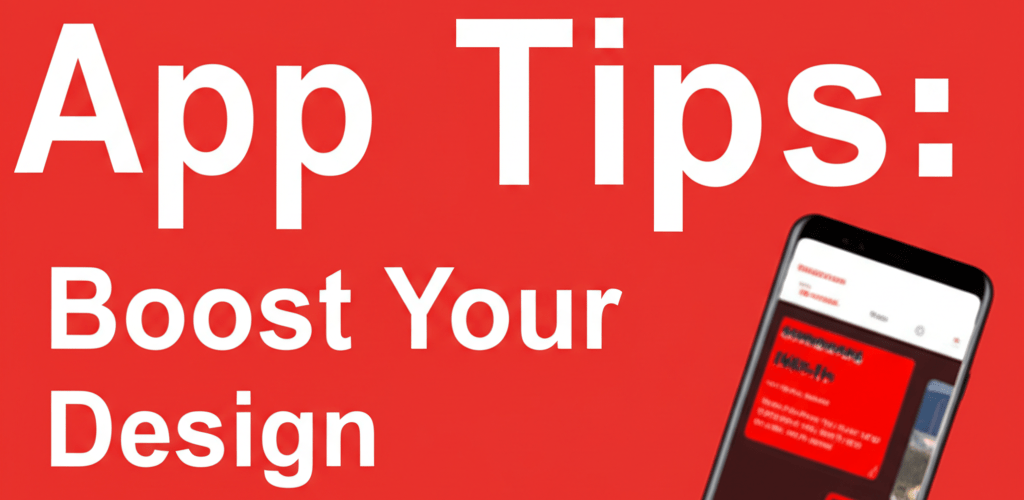Marvel App Tips: Boost Your Design Workflow in 2025!
Hey there, fellow designer! Want to make your life easier with Marvel App? You’re in the right place. We’re diving into the absolute best Marvel App tips, tricks, and shortcuts that will genuinely supercharge your design workflow. Seriously, these aren’t just minor tweaks; they’re game-changers for creating awesome, interactive prototypes. Mastering this prototyping tool means you can create compelling user experiences faster than ever.
Here’s a quick peek at what we’ll cover, giving you direct answers to your burning questions:
- Looking to streamline your design workflow? We’ll show you effective Marvel App tips for faster, more fluid prototyping.
- Just starting out? Discover how beginners can set up projects and link screens like a pro in Marvel App for better UI/UX design.
- Want to speed things up? Learn essential Marvel App keyboard shortcuts and smart tricks for rapid digital design.
- Ready for advanced moves? Explore how to integrate with other design tools and master collaborative features for high-fidelity prototypes.
- Got questions? We’ll tackle common queries about Marvel App, from team collaboration to device testing.
What are the best Marvel App tips to streamline your design workflow and create interactive prototypes?
The most effective Marvel App tips for improving your design workflow involve a mix of strategies, clever shortcuts, and best practices. These approaches let you get the most out of the Marvel App platform, helping you with quicker prototyping, better collaboration, smart asset management, and tapping into advanced features for dynamic, engaging user experiences. By adopting these essential design skills, you’ll transform your design process into something smoother and less time-consuming, ultimately delivering better results faster.
Putting these Marvel App tips into practice means you’re not just aware of the features, but you know how to apply them strategically. Here’s a quick overview of what these valuable tips cover to truly boost your digital design workflow:
- Efficient Project Setup: Start strong with organized folders and clear naming conventions to keep your work tidy.
- Leveraging Shortcuts: Speed up common actions with keyboard commands, drastically reducing mouse reliance.
- Interactive Prototyping: Master flows, gestures, and transitions for realistic user experiences that truly engage.
- Collaboration Tools: Utilize feedback and sharing features effectively for seamless team synergy and faster iterations.
- Asset Management: Keep your design elements consistent and easily accessible, saving time and ensuring brand consistency.
How can beginners effectively use Marvel App to start prototyping projects?
For beginners, effectively using Marvel App means focusing on organized project setup and understanding basic prototyping flows right from the start. This builds a solid foundation for your design journey, especially if you’re looking for an easy-to-follow Marvel App beginner guide. Getting these basics right will set you up for success and help avoid common pitfalls in your UI/UX prototyping.
How do I set up my first Marvel App project for easy navigation?
To set up your first Marvel App project for easy navigation, structure your projects efficiently from the outset with clear names and organized screens. This is one of the most valuable initial Marvel App tips. Create distinct projects for different applications or features, and use clear, descriptive names for both projects and individual screens. This makes navigation and effective collaboration much simpler, especially as projects grow.
- Organize Screens: Group similar screens (e.g., login flow, dashboard) using folders within your project. This prevents clutter and helps teammates quickly find what they need.
- Consistent Naming: Adopt a naming convention (e.g., `screen_name_state` or `01_Onboarding_Welcome`) for all your design files. This is a simple yet powerful Marvel App tip for long-term project maintainability, especially when considering various graphic design file formats.
- Upload Quality Assets: Ensure your design files (e.g., from Sketch, Figma, Photoshop) are high-resolution for optimal display in prototypes. Low-res images can make even the best design look unprofessional, impacting your overall user experience design.
Following these early Marvel App tips helps you establish a clean, organized workspace, making your creative process and subsequent steps much easier.
What are the basic prototyping flows and how do I link screens in Marvel App?
Grasping the concept of linking screens is paramount for basic prototyping flows in Marvel App; you simply draw a hotspot on one screen and link it to another. Marvel App makes this incredibly intuitive and it’s a core part of effective Marvel App tips for creating interactive experiences that mimic real app behavior. This brings your static designs to life.
- Hotspot Placement: Place hotspots precisely on interactive elements like buttons or navigation items. Consider the user’s natural finger tap areas for mobile prototypes.
- Transitions: Experiment with different screen transitions (fade, slide, none) to match your desired user experience. Subtle transitions can make a huge difference in perceived fluidity.
- Fixed Headers/Footers: Utilize the fixed elements feature to simulate sticky navigation or footers, enhancing realism. This is a critical one of the Marvel App tips for creating professional-looking scrollable content in your interactive prototypes.
These foundational techniques are among the most important Marvel App tips for anyone building their first interactive prototypes, enabling you to bring static designs to life and elevate your digital prototyping skills.
What Marvel App tricks and keyboard shortcuts can boost your prototyping speed?
To boost your prototyping speed in Marvel App, focus on mastering keyboard shortcuts and effectively using smart hotspots and overlays. Once you’re comfortable with the basics, exploring these fantastic Marvel App tricks and Marvel App shortcuts can dramatically accelerate your design process. These little efficiencies add up, saving you hours on complex projects and allowing you to focus more on creative problem-solving and overcoming creative blocks.
Which keyboard shortcuts are most important for speeding up my Marvel App workflow?
Mastering keyboard shortcuts is crucial for speeding up your Marvel App workflow, as they allow you to perform common actions quickly without relying on your mouse. This is one of the most powerful Marvel App tips for increasing your productivity. These quick commands keep you focused on your canvas and allow for uninterrupted flow, truly acting as genuine Marvel App tricks to cut down on repetitive actions in your digital design workflow.
| Action | Shortcut |
|---|---|
| Add Hotspot | H |
| Preview Project | P |
| Next Screen | Right Arrow |
| Previous Screen | Left Arrow |
| Zoom In | Cmd/Ctrl + + |
| Zoom Out | Cmd/Ctrl + – |
| Fit to Screen | Cmd/Ctrl + 0 |
These are just a few examples; explore the full list within the app to find your most used commands and commit them to memory. Integrating these Marvel App tricks will make you much faster and more efficient, allowing you to iterate on your designs with unparalleled speed and improve your overall graphic design performance.
How do smart hotspots and overlays improve interactive prototypes in Marvel App?
Smart hotspots and overlays significantly improve interactive prototypes in Marvel App by enabling complex interactions like modals and sticky elements without needing to duplicate screens. Beyond simple screen linking, these advanced features are excellent Marvel App tips for creating modals, dropdowns, or pop-up menus. An overlay appears on top of your current screen and can be dismissed easily, making complex interactions appear seamless and dynamic, greatly enhancing the user experience.
Another powerful feature for more realistic prototypes is applying a “Fixed” position to elements. This allows you to create sticky headers, footers, or floating action buttons that remain in place as the user scrolls, providing a more realistic and professional user experience. Utilizing fixed elements is one of those crucial Marvel App tips that elevates a basic prototype to a highly interactive demonstration, pushing the boundaries of what’s possible in UI/UX prototyping.
How do advanced Marvel App users leverage collaboration and integrate with other design tools?
Advanced Marvel App users effectively leverage collaboration by utilizing integrated user testing and feedback tools, and they streamline their workflow by seamlessly integrating with other popular design software for efficient design handoff. These advanced Marvel App tips and Marvel App hacks really push the boundaries of what’s possible, optimizing team workflows for faster feedback cycles and higher fidelity prototypes.
How can user testing and feedback tools in Marvel App improve product development?
Integrated user testing and feedback tools in Marvel App can significantly improve product development by providing invaluable insights from stakeholders and users, leading to informed design iterations. You can share prototypes, collect feedback, and even record user sessions to see exactly how people interact with your design. This makes it one of the most strategic Marvel App tips for product development and creating better user experience (UX) designs.
- Share Links: Generate unique share links for different user groups or testing scenarios. This allows you to track feedback from specific demographics effectively.
- Comment Mode: Encourage stakeholders to leave comments directly on specific screens or elements. This ensures feedback is contextual and easy to understand.
- User Testing Integrations: Explore integrations with user testing platforms to gather richer data, such as heatmaps or task completion rates.
When considering different prototyping tools, it’s worth noting how Marvel App excels with its collaboration features. If you’re comparing it against other options, our article on Marvel App alternatives offers useful context on its unique position in the market.
Which design tools integrate best with Marvel App for a smooth workflow?
Marvel App integrates best with popular design tools like Sketch, Figma, or Photoshop, allowing you to directly import and sync designs for a seamless workflow. This seamless integration ensures your prototypes are always up-to-date with your latest design iterations. This integration is one of the best Marvel App tips for maintaining a fluid design-to-prototype workflow, minimizing manual updates and enhancing your graphic design efficiency.
For instance, while Photoshop excels in image manipulation, integrating its output into Marvel App for prototyping combines the strengths of both. You can design intricate visual elements in Photoshop and then bring them into Marvel App to add interactivity. For more on how Marvel App compares with other tools, including how it complements software like Photoshop, check out our piece on Marvel App vs. Photoshop.
How do advanced animations and gestures enhance interactive prototypes in Marvel App?
Advanced animations and gestures, like swipes, pinches, and long presses, enhance interactive prototypes in Marvel App by creating highly engaging, realistic user experiences. Don’t limit yourself to simple taps! Combined with custom animations, these can truly bring your prototypes to life. Experiment with these Marvel App hacks to add a layer of polish and realism to your designs, making them almost indistinguishable from a live application. Mastering these advanced Marvel App tips will definitely set your interactive prototypes apart.
What are common Marvel App issues and how can I troubleshoot them?
Common Marvel App issues include slow prototypes due to excessively large image files, and linking problems where hotspots might be incorrectly placed. Even with the best tools, you might encounter minor hiccups, so knowing a few troubleshooting Marvel App tips can save you time and frustration. If prototypes are slow, always check your image resolutions. For linking issues, ensure your hotspots are precisely placed and linked to the intended screens. Sometimes, simply refreshing your browser or clearing the cache can resolve display inconsistencies. Also, always double-check your internet connection for any cloud-based sync problems affecting your digital design projects.
Common Questions: Unpacking the Best Marvel App Tips for Designers
Here are answers to some common questions designers often ask about optimizing their workflow with Marvel App, covering collaboration, device testing, accessibility, and sharing prototypes. These queries often come up when designers are looking for more valuable Marvel App tips:
- Q: Can I collaborate with multiple team members on a single project? A: Yes, Marvel App is designed for collaborative workflows, allowing multiple designers and stakeholders to work on and review projects simultaneously, sharing Marvel App tips as they go.
- Q: Is it possible to test prototypes on actual devices? A: Absolutely! Marvel App allows you to view and interact with your prototypes on any device, providing a realistic testing environment and enabling you to gather authentic user feedback.
- Q: How do I ensure my prototypes are accessible? A: While Marvel App provides the tools for interaction, ensuring accessibility largely depends on your original design choices and how you implement content and visual hierarchy. Consider this part of your overall UI/UX design strategy.
- Q: What’s the best way to share my finished prototype with clients? A: You can generate a shareable link that allows clients to view and interact with your prototype in their web browser or on their mobile device without needing an account. This is a super convenient one of the Marvel App tips for professional client presentations and feedback rounds.
Key Takeaways for Mastering Marvel App:
- Start with smart project organization and clear naming for a smooth workflow.
- Leverage keyboard shortcuts and advanced features like overlays for significant speed boosts.
- Embrace user testing and seamless integration with other design tools for high-fidelity, collaborative projects.
- Remember, even seasoned designers face hiccups, so keep those troubleshooting Marvel App tips handy!
By making these Marvel App tips a part of your routine, you’re not just speeding up your work; you’re elevating your entire design process, creating more impactful and user-friendly experiences. Dive in, experiment, and watch your prototypes come to life!
Further Reading on Prototyping & UX Design:
- Explore foundational UX research and guidelines from Nielsen Norman Group
- Discover in-depth articles on UX design principles at Smashing Magazine
- Learn more about modern prototyping tools and techniques from Figma