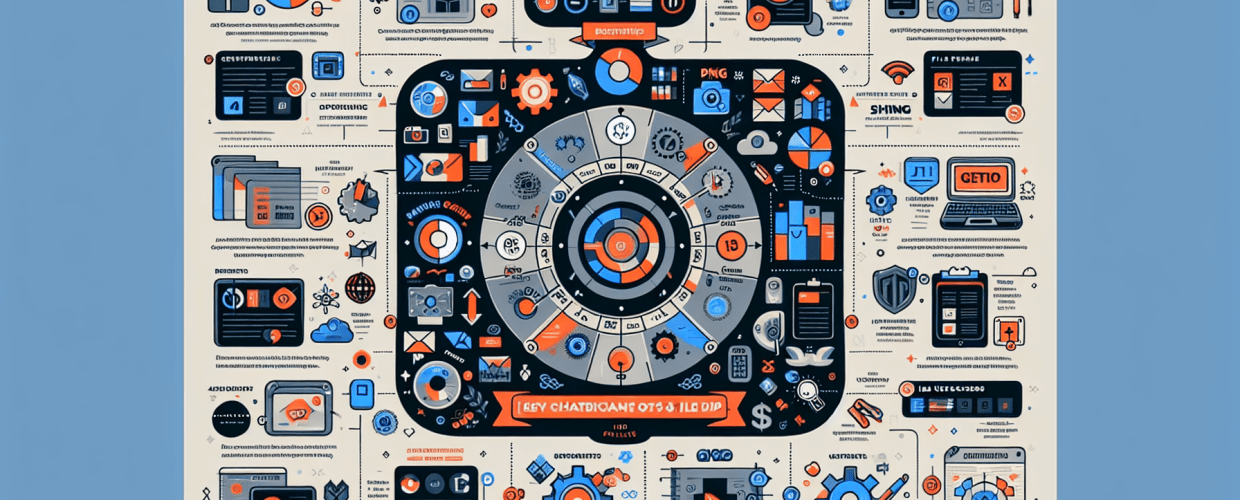Mastering Graphic Design File Formats: A Comprehensive Guide
Understanding the nuances of various file formats is crucial for every graphic designer. This guide will walk you through the essential file types, helping you make informed decisions for your projects.
Introduction: Why File Formats Matter for Designers
In the dynamic world of graphic design, creativity is key, but technical understanding is its backbone. One of the most fundamental technical aspects is knowing and choosing the correct file format for your work. The wrong choice can lead to pixelated images, massive file sizes, poor print quality, or even compatibility issues, costing you time, money, and reputation. To further develop your foundational skills, explore 9 skills every beginner graphic designer should nurture.
File formats essentially dictate how digital information is stored and interpreted by software and hardware. They determine everything from image quality and color depth to transparency support and scalability. Broadly, graphic design file formats can be categorized into two main groups: Raster and Vector. Each has its unique characteristics, strengths, and ideal use cases.
Raster File Formats: The Pixel Powerhouses for Photos & Complex Images
Raster images are composed of a grid of tiny colored squares known as pixels. Each pixel holds specific color and location information. When you zoom in on a raster image, you’ll eventually see these individual pixels, and the image will appear blocky or “pixelated.”
This characteristic means raster images are resolution-dependent; their quality is tied to the number of pixels they contain. They are best suited for photographs and complex images with subtle color gradients. Understanding RGB, the light-based color model, is particularly important when working with these formats for digital display.
1. JPEG (Joint Photographic Experts Group)
- Characteristics: Uses lossy compression, meaning some image data is permanently discarded to achieve smaller file sizes. Supports millions of colors (24-bit color).
- Best For: Photographs, web images, complex images with smooth color variations where small file size is critical.
- Pros: Excellent for reducing file size, universally supported, good for web loading speed.
- Cons: Lossy compression means quality degradation with each save, does not support transparency.
- Usage Tip: Always save a master copy in a lossless format before exporting to JPEG for web use.
2. PNG (Portable Network Graphics)
- Characteristics: Uses lossless compression, retaining all image data. Supports transparency (alpha channel). Comes in two main types: PNG-8 (256 colors, like GIF) and PNG-24 (millions of colors).
- Best For: Web graphics, logos, icons, illustrations, images requiring transparency, screenshots.
- Pros: Lossless quality, excellent transparency support, suitable for web. You can find a free PNG resource to enhance your design projects.
- Cons: Larger file sizes than JPEGs, not ideal for print due to larger file size compared to TIFF for similar quality.
- Usage Tip: PNG-8 is good for simple graphics with limited colors, while PNG-24 is perfect for complex images needing transparency.
3. GIF (Graphics Interchange Format)
- Characteristics: Uses lossless compression but is limited to 256 colors (8-bit color palette). Supports transparency and animation.
- Best For: Simple web animations, small icons, graphics with limited color palettes.
- Pros: Supports animation, small file sizes for simple graphics, widely supported.
- Cons: Limited color palette leads to banding in gradients, not suitable for photographs.
- Usage Tip: Great for short, looping animations and simple web elements.
4. TIFF (Tagged Image File Format)
- Characteristics: Uses lossless compression and can store extremely high-quality images with deep color information. Supports layers and multiple image pages.
- Best For: High-quality print images, photography (especially for archiving), pre-press work, images requiring extensive editing.
- Pros: Excellent image quality, lossless, supports multiple color spaces (CMYK, RGB), ideal for professional printing.
- Cons: Very large file sizes, not suitable for web use.
- Usage Tip: The go-to format for professional print projects where quality cannot be compromised. For print work, understanding CMYK is crucial for accurate color reproduction.
5. PSD (Photoshop Document)
- Characteristics: Adobe Photoshop’s native file format. Supports layers, masks, smart objects, adjustment layers, text, and all of Photoshop’s editing capabilities.
- Best For: Working files, projects requiring extensive non-destructive editing in Photoshop, saving all project elements.
- Pros: Preserves all editable components, allowing for full flexibility during the design process.
- Cons: Extremely large file sizes, only fully usable within Photoshop (or compatible Adobe products), not suitable for final output or web. When deciding on your tools, you might find our comparison of Photoshop vs. CorelDraw helpful.
- Usage Tip: Always save your primary working file as a PSD to maintain editability before exporting to other formats.
Vector File Formats: The Scalable Solutions for Logos & Illustrations
Vector images are not composed of pixels but rather mathematical paths, points, lines, and curves. Because they are defined by mathematical equations, vector graphics can be scaled up or down to any size without losing quality or becoming pixelated. They are resolution-independent.
This makes them ideal for logos, illustrations, typography, and designs that need to be reproduced at various sizes, from a small business card to a massive billboard.
1. SVG (Scalable Vector Graphics)
- Characteristics: An XML-based vector image format for two-dimensional graphics with support for interactivity and animation. Scalable without loss of quality.
- Best For: Web graphics, logos, icons, complex illustrations that need to be responsive and scale on different devices.
- Pros: Scalable, small file sizes, supports interactivity and animation, readable by search engines, works well with CSS/JavaScript.
- Cons: Not ideal for complex photographic images, can be more complex to create for intricate designs.
- Usage Tip: Increasingly popular for web design due to its scalability and SEO benefits.
2. AI (Adobe Illustrator Artwork)
- Characteristics: Adobe Illustrator’s native file format. Stores vector graphics and all their editable components like paths, text, and effects.
- Best For: Creating logos, illustrations, typography, icons, and any vector-based artwork for print or web. If you need to transform your ideas, learn how to convert an image to vector in Adobe Illustrator or master how to trace an image for precise results.
- Pros: Preserves all editable vector data, ensures scalability, industry standard for vector design.
- Cons: Large file sizes, primarily usable with Adobe Illustrator, not a final output format for web/print directly (requires export).
- Usage Tip: Always save your original vector designs as .AI files to maintain full editability.
3. EPS (Encapsulated PostScript)
- Characteristics: An older, more universal vector format that can contain both vector and raster data. Widely supported across different design software.
- Best For: Sending vector logos and graphics to print shops, ensuring compatibility with older software.
- Pros: Universally compatible, supports vector and raster data, good for print.
- Cons: Can be difficult to edit, not ideal for web, generally superseded by AI and PDF for modern workflows.
- Usage Tip: While still used, it’s often more robust to use PDF or AI for vector exchange where possible.
4. PDF (Portable Document Format)
- Characteristics: Developed by Adobe, PDF is designed for reliable presentation and exchange of documents, independent of software, hardware, or operating systems. It can encapsulate vector, raster, text, and interactive elements.
- Best For: Design proofs, multi-page documents, interactive forms, print-ready files (especially for commercial printing), sharing documents.
- Pros: Preserves layout and formatting, universally viewable, can contain editable vector data (if saved correctly), secure features.
- Cons: Can be large if not optimized, editing capabilities are limited without original software.
- Usage Tip: When sending final designs to clients or printers, a high-quality PDF is often the preferred choice. Ensure all fonts are embedded and images are high resolution.
Specialized & Other Important Formats for Photography
RAW
- Characteristics: Refers to the unprocessed image data captured directly from a digital camera’s sensor. It’s not a single format but a category (e.g., .CR2 for Canon, .NEF for Nikon).
- Best For: Professional photography, maximum flexibility in post-processing (adjusting exposure, white balance, color).
- Pros: Contains the most image data, allows for extensive non-destructive editing, highest quality.
- Cons: Very large file sizes, requires specific software for processing, not directly usable for web or print without conversion.
- Usage Tip: Always shoot in RAW if you intend to do significant post-production work on your photographs.
Key Considerations When Choosing the Right File Format
Selecting the right file format is not a one-size-fits-all decision. It depends heavily on the project’s specific requirements. Here are the crucial factors to consider:
- Purpose:
- Web: Focus on small file sizes and fast loading (JPEG, PNG, SVG, GIF).
- Print: Prioritize high resolution and quality (TIFF, PDF, AI, EPS). For detailed print preparation, understanding color separation is essential.
- Animation: (GIF, SVG with CSS/JS).
- Editing/Archiving: Preserve all layers and original data (PSD, AI, TIFF, RAW).
- Compression (Lossy vs. Lossless):
- Lossy: Smaller files, some quality loss (JPEG). Good for web photos.
- Lossless: Larger files, no quality loss (PNG, GIF, TIFF, RAW). Good for detailed graphics, archiving, print.
- Transparency: Do you need parts of your image to be transparent? (PNG, GIF, SVG, PSD, AI).
- Scalability: Does the image need to be resized without losing quality? (Vector formats: SVG, AI, EPS, PDF).
- Color Depth: How many colors does the image need to display accurately? (JPEG, PNG-24, TIFF for millions; GIF, PNG-8 for 256 or less).
- Software Compatibility: Will the recipient or printer be able to open and work with the file? (PDF, JPEG are highly universal).
- File Size: Is there a constraint on how large the file can be? (Crucial for web performance). For optimal performance in demanding software like Photoshop and Illustrator, consider the best processor for your workflow.
Conclusion: Master Your Graphic Design File Format Toolkit
Navigating the array of file formats in graphic design might seem daunting at first, but a solid understanding empowers you to make strategic decisions that impact the quality, efficiency, and final output of your work. Think of these formats as specialized tools in your design toolkit. Just as a carpenter chooses the right saw for the job, a designer selects the optimal file format for the project at hand.
By considering the context – whether it’s a website, a billboard, a client proof, or an editable working file – you can confidently select JPEG for photos, PNG for web graphics with transparency, SVG for scalable web icons, TIFF for high-quality print, AI for original vector art, and PSD for your Photoshop masterpieces. Mastering these distinctions will not only elevate your design projects but also streamline your workflow and ensure your creative vision is perfectly preserved, from concept to final delivery.
Further Reading and External Resources