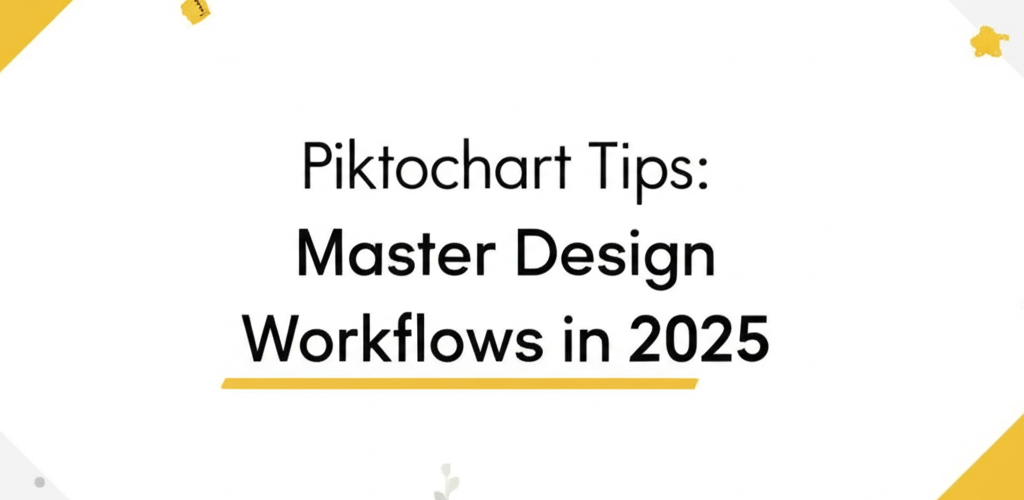Piktochart Tips: Master Design Workflows in 2025
Hey designers! Want to craft stunning visuals faster and make your data truly sing? Piktochart is a go-to tool for many, letting you create professional infographics, reports, and social media graphics without a huge learning curve. This guide is packed with essential Piktochart tips to help you level up your design game, whether you’re just starting or looking to refine your skills. We’ll cover everything from quick shortcuts to advanced data storytelling, ensuring your designs always hit the mark.
Here’s a quick peek at what we’ll dive into:
- Harnessing Piktochart’s intuitive interface, templates, and shortcuts for ultimate efficiency.
- Transforming complex data into clear, engaging visuals.
- Implementing smart hacks for brand consistency and seamless collaboration.
- Tips for users at all levels, from beginners to seasoned pros.
- Answers to your most pressing questions about Piktochart’s capabilities.
What are the most effective Piktochart tips for designers to boost productivity?
The most effective Piktochart tips for designers often revolve around embracing its user-friendly drag-and-drop features, making the most of pre-designed templates, mastering keyboard shortcuts, customizing elements to fit your vision, and truly understanding the art of data visualization. These strategies aren’t just about making pretty pictures; they’re about making your designs communicate clearly and effectively, saving you precious time and delivering a professional punch.
Piktochart is a fantastic web-based tool for creating eye-catching infographics and presentations. It’s loaded with a huge library of templates, icons, images, and fonts, making it super easy to design everything from reports to social media posts. Think of it as your secret weapon for transforming dry information into powerful visual stories that grab attention. These Piktochart tips are here to help you unlock its full power.
How can Piktochart tricks and shortcuts speed up your design workflow?
To speed up your design workflow, embracing Piktochart tricks and keyboard shortcuts is a game-changer. These aren’t just minor adjustments; they’re foundational habits that will drastically cut down your design time. If you’re new to the platform, our beginner’s guide to Piktochart can get you acquainted with the basics. Once you’re comfortable, integrating these quick shortcuts will make your design process feel incredibly smooth.
- Duplicate Elements Quickly: Need to replicate something fast? Select an element and hit
Ctrl+D(Windows) orCmd+D(Mac). It’s perfect for creating symmetrical layouts or repeating graphic elements effortlessly. - Align and Distribute Precisely: Use the alignment tools in the top toolbar to perfectly space and position your elements. Well-aligned designs look polished and professional, which is key for visual harmony.
- Group Objects for Easy Management: Select multiple elements you want to move or edit together, then click the ‘Group’ icon. This keeps everything tidy and prevents accidental shifts, ensuring your design stays consistent.
- Utilize Grids and Guides for Precision: Turn on grids and guides from the top menu to ensure every element is placed just right and spacing is consistent. This attention to detail is one of the most important Piktochart tips for creating truly professional visuals.
- Layer Management for Complex Designs: Get comfortable with ‘Bring Forward’ and ‘Send Backward’ to control how your elements stack. This is crucial for intricate designs where every component needs to be perfectly visible and ordered.
How can designers master data visualization using advanced Piktochart features?
Designers can master data visualization in Piktochart by going beyond basic graphic design and using its specialized features to transform complex information into clear, compelling charts and graphs. These advanced Piktochart tips help you tell a captivating story with your data. While it might not be a full-blown statistical software, Piktochart’s data capabilities are incredibly powerful for visual communication. If you’re curious about how it stacks up against other tools, explore our comparison of Piktochart and Photoshop.
Which Piktochart chart type is best for telling a compelling data story?
Choosing the right chart type in Piktochart is essential for communicating your data effectively. Each option is designed for different kinds of data and messages:
- Bar Charts: Great for comparing values across various categories or showing changes over distinct time periods.
- Line Charts: Perfect for visualizing trends and progress over continuous periods, like tracking monthly sales.
- Pie Charts: Use these to show parts of a whole, but keep the categories few for clarity—too many slices can get messy!
- Area Charts: Similar to line charts, but the area below the line is filled, often used to display cumulative totals.
- Scatter Plots: Excellent when you want to spot relationships or correlations between two different variables.
- Maps: Ideal for visualizing geographical data, such as demographic or regional statistics, making location-based insights clear.
Before you pick a chart, always think about your data, the message you want to convey, and who your audience is. Effective data visualization is a core component of powerful visual communication.
How can I customize Piktochart data visuals to make them impactful?
To make your Piktochart data visuals truly impactful, don’t stick with the defaults! Customize your colors, fonts, labels, and backgrounds to align with your brand identity and improve readability. Play around with different styles, legends, and axis labels to make your data pop and easier to grasp. Piktochart offers extensive customization options, enabling you to create unique, professional data presentations that really resonate with your audience. Understanding color models like RGB and CMYK for print can further enhance your customization choices.
What are the best Piktochart hacks for creating stunning designs and streamlining your workflow?
Implementing smart Piktochart hacks can make a huge difference in making your designs stand out and optimizing your creative process. These aren’t just minor adjustments; they push the boundaries of typical usage for more creative expression and much more efficient design workflows. Sometimes, looking at other tools can spark new ideas; consider checking out our analysis of Piktochart alternatives for fresh design approaches.
- Create Custom Templates: Once you’ve perfected a layout or infographic structure, save it as a custom template. This is invaluable for keeping your brand consistent across many projects or team members, and it’s one of the most powerful Piktochart tips for long-term efficiency.
- Leverage the Brand Assets Feature: Upload your brand’s specific colors, preferred fonts, and logos directly into Piktochart’s Brand Assets. This way, every new design automatically follows your brand guidelines, saving you from manual adjustments.
- Export for Various Platforms: Understand the different export options. Exporting as a high-resolution PNG for print, a web-optimized JPEG for blogs, or a PDF for presentations ensures your design looks perfect for its specific use and platform. This also ties into understanding various graphic design file formats.
- Utilize Interactive Elements: Piktochart lets you add interactive features like external links, pop-ups, and tooltips. This can make your infographics much more engaging and informative, offering deeper insights with a simple click.
- Collaborate Effectively: For teams, fully utilizing Piktochart’s collaboration features is a must. Share projects, allow for real-time edits, and streamline your design review process for smoother teamwork.
What essential Piktochart tips help users from beginners to advanced create outstanding visuals?
Whether you’re just starting your design journey or you’ve been using the platform for ages, there’s always a new angle to explore. These comprehensive Piktochart tips cover everything from foundational knowledge for new designers to sophisticated techniques for seasoned pros. A good Piktochart beginner guide will set you up with the basics, but these pointers will help you continuously sharpen your skills and produce truly outstanding visuals.
To truly master Piktochart, keep experimenting with its vast array of elements, templates, and features. Don’t be shy about trying new layouts, exploring unique color schemes, or integrating different chart types to find what speaks loudest for your message. The more you explore, the more comfortable you’ll become pushing creative boundaries within Piktochart.
Always keep foundational design principles in mind: think about the psychology of color, understand typography principles like serif vs. sans-serif, and always prioritize clarity and conciseness in your visual communication. Effective design isn’t just about looking good; it’s about conveying a message powerfully and engagingly. Integrating these Piktochart tips into your workflow will undoubtedly help you grow as a designer.
People Also Ask: Common Questions About Piktochart for Designers
Still have questions about making the most of Piktochart and applying these design insights? Here are some common queries we often hear:
- Q: Can I upload my own fonts to Piktochart for consistent branding?
- A: Yes, if you’re on a paid plan, Piktochart allows you to upload custom fonts. This is incredibly valuable for maintaining strict brand consistency across all your visual content, perfectly aligning with professional Piktochart tips for branding.
- Q: Is Piktochart suitable for creating professional reports and academic presentations?
- A: Absolutely! With its extensive customization options, powerful data visualization tools, and ability to export in various formats (including PDF), Piktochart is an excellent choice for crafting professional, engaging reports, academic posters, and business presentations that leave a strong impression.
- Q: How can I ensure my Piktochart designs are mobile-friendly and readable?
- A: Piktochart designs are primarily image-based, but you can enhance mobile readability by opting for clean, uncluttered layouts, using larger, easily legible fonts, and keeping your text concise. Adopting a mobile-first mindset, even for static images, is a smart application of general design principles and these Piktochart tips.
- Q: What if I need more advanced photo editing capabilities than Piktochart offers?
- A: Piktochart shines brightest for infographics and visual design. For advanced photo editing, you’d typically turn to dedicated software like Photoshop. However, Piktochart handles basic image uploads and cropping well, making it suitable for integrating pre-edited photos into your visuals. For more advanced needs, you might explore Photoshop alternatives.
- Q: How frequently does Piktochart update its templates and features for designers?
- A: Piktochart regularly updates its library of templates, icons, and features to stay current with design trends and user feedback. Keeping an eye on their blog or announcements is a great way to discover new Piktochart tips and tools as they roll out.
Key Takeaways for Mastering Piktochart:
- **Embrace Efficiency:** Utilize shortcuts and grouping features to drastically cut down design time.
- **Visualize Data Smartly:** Choose the right chart and customize it to tell a clear, compelling story.
- **Streamline Your Workflow:** Leverage custom templates, brand assets, and collaboration tools for consistent, impactful designs.
- **Keep Learning:** Continuously experiment with features and apply core design principles like color psychology and typography.
By integrating these powerful Piktochart tips into your routine, you’ll not only refine your design skills but also significantly elevate the impact and professionalism of your visual content. Dive in, experiment boldly, and watch your creative projects truly flourish!
Authoritative Design Resources: