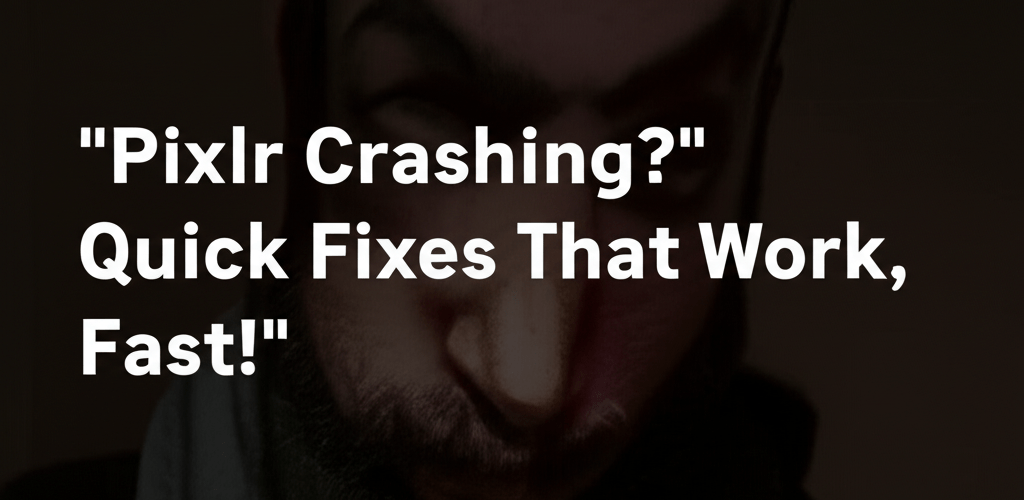Pixlr Crashing? Quick Fixes That Work, Fast!
Dealing with Pixlr crashing in the middle of a design project is incredibly frustrating. No one wants to lose hours of work because their editor suddenly decides to quit! But don’t worry, you’re not alone, and there are straightforward solutions to get your Pixlr editor running smoothly.
Here’s a quick overview of how to fix Pixlr crashing:
- Clear browser cache and cookies: This often solves many web app issues.
- Update your browser: Always use the latest version for better performance and fewer bugs.
- Try a different browser: Helps pinpoint if the issue is browser-specific.
- Close other tabs and apps: Free up your computer’s resources.
- Check your internet connection: A stable connection is vital for cloud-based tools like Pixlr.
- Restart your computer: A classic fix that often works wonders for temporary glitches.
Ready to dive deeper and stop Pixlr crashing for good? Let’s get your creative flow back on track.
Why Does Pixlr Keep Crashing and How Can You Fix It Quickly?
Pixlr crashing can be incredibly frustrating, but understanding why it happens is the first step to a quick fix. As a powerful web-based photo editor, Pixlr relies on a few key things to run smoothly: your web browser, your internet connection, and your computer’s processing power. If any of these aren’t working their best, you might hit a snag. Here are the common reasons for Pixlr crashing:
- Browser Issues: This covers everything from an outdated browser version, too many tabs open, conflicting browser extensions, or an overloaded browser cache.
- System Resource Limitations: If your computer is running low on RAM, has an older CPU, or limited graphics power, Pixlr can struggle, leading to Pixlr freezing or outright crashes. Learning about laptop specs for graphic design or optimal processors for graphic design can help you understand these limits.
- Internet Connectivity Problems: An unstable or slow internet connection can prevent Pixlr from loading or saving properly, causing it to freeze or crash.
- Temporary Software Glitches: Sometimes, the issue is just a temporary bug within Pixlr itself or a conflict with other software.
- Corrupted Data: Problems with saved project files or browser data specifically tied to Pixlr can also lead to instability.
How Can I Optimize My Browser to Stop Pixlr Crashing?
Optimizing your browser environment is often the quickest way to stop Pixlr crashing or help with Pixlr not opening. Your browser is how you interact with Pixlr, so keeping it healthy is key.
- Clear Browser Cache and Cookies: Your browser stores data from websites to speed things up, but this data can get corrupted or just too big, causing performance issues and stability problems for demanding apps like Pixlr.
- How to: Head to your browser’s settings, look for “Privacy and security,” then “Clear browsing data.” Make sure to tick “Cached images and files” and “Cookies and other site data.” For a fresh start, select “All time.”
- Update Your Web Browser: Running an old browser can cause compatibility issues with Pixlr’s latest features. Updates bring crucial bug fixes and performance boosts.
- How to: Most browsers update automatically. You can usually manually check in the “Help” or “About” section of your browser’s menu.
- Disable Browser Extensions: Useful as they are, extensions can sometimes clash with web applications, inject scripts, or hog resources, making Pixlr freeze or crash.
- How to: Find your browser’s extensions manager (often a puzzle piece icon). Try turning off all extensions, then re-enable them one by one to find the culprit.
- Try Incognito/Private Mode: This mode gives you a clean slate, generally disabling extensions and ignoring your existing cache/cookies. It’s great for testing if Pixlr works without interference.
- Switch to a Different Browser: If you’re constantly seeing Pixlr crashing in one browser (say, Chrome), try another like Firefox or Brave. This helps figure out if the problem is specific to your current browser.
What System Resources Cause Pixlr Freezing and How Can I Improve Them?
When you’re working on detailed designs with large files or many layers, Pixlr can demand a lot from your computer. If your machine is short on RAM or processing power, you’ll likely experience Pixlr freezing, slow performance, or even complete application crashes. Effective resource management is essential for a stable editing experience.
- Close Unnecessary Applications: Before opening Pixlr, make it a habit to close any other programs or browser tabs you don’t need. Browsers are memory hogs, and other apps like video players or games can eat up your computer’s precious RAM and CPU cycles. Understanding if 8GB RAM is enough for graphic design or if 16GB RAM is better for graphic design can inform your choices.
- Monitor Task Manager (Windows) / Activity Monitor (Mac): These tools are lifesavers for finding resource-hungry apps. Open them to check your CPU, memory (RAM), and disk usage. High RAM usage (above 80-90%) when Pixlr is running is a strong sign of a resource bottleneck contributing to Pixlr crashing. Consider your processor choice for graphic design for optimal performance.
- Consider Upgrading Hardware: While not an immediate fix, if you’re frequently tackling demanding graphic design projects with an older computer and minimal RAM (4GB or less), boosting your RAM to 8GB or 16GB, or getting a faster processor, might be a necessary long-term solution. Explore options like the best desktop processor for editing or best Mac processor for creatives if an upgrade is on your mind.
How Does My Internet Connection Affect Pixlr and How Can I Ensure It’s Stable?
Since Pixlr is mainly a cloud-based editor, a strong, consistent, and reasonably fast internet connection is absolutely vital. A spotty, slow, or intermittent connection can lead to Pixlr freezing, frustratingly slow loading, corrupted saves, or even unexpected errors and Pixlr crashing because it can’t talk properly with Pixlr’s servers.
- Run a Speed Test: Use trusted sites like Speedtest.net or Fast.com to check your internet speed (download and upload) and see how stable it is. Look for consistent results and a low ping.
- Restart Your Router/Modem: Just like restarting your computer, power cycling your router and modem can often clear up temporary network glitches, refresh your IP address, and solve connection issues affecting Pixlr.
- Use a Wired Connection (Ethernet): If you’re on Wi-Fi and having stability issues, plugging in directly with an Ethernet cable can significantly boost network reliability and speed. Wi-Fi can be prone to interference, which a wired connection largely avoids.
- Minimize Network Congestion: If many devices on your network are doing bandwidth-heavy things (like big downloads, 4K streaming, or online gaming), it reduces the bandwidth available for Pixlr, leading to poorer performance. Try to minimize these activities while you’re editing.
What Advanced Steps Can I Take for a Pixlr Error Fix?
Sometimes, getting a Pixlr error fix requires a bit more than basic browser or connection checks. These advanced steps can help you tackle those trickier issues and provide a more comprehensive Pixlr troubleshooting approach.
- Check Pixlr’s Server Status: On rare occasions, the issue might not be with your setup but with Pixlr’s own servers. Look at their official social media or support page for any announcements about outages or maintenance. If their servers are down, you’ll just have to wait it out.
- Disable Hardware Acceleration: Some web browsers use “hardware acceleration” to speed up graphics tasks by using your GPU. This can sometimes conflict with web applications or older graphics drivers. Try turning this setting off in your browser (usually under “System” or “Advanced” settings) and restart your browser to see if it helps resolve the Pixlr crashing.
- Clear Pixlr-Specific Storage: Beyond clearing your general browser cache, you can often clear data specifically for individual websites. If you suspect corrupted saved project files or application data specific to Pixlr (especially if you save projects to local browser storage), this could be a crucial step. You might find this option in your browser’s site settings or developer tools for the Pixlr domain.
- Reinstall Your Browser: If you’ve tried everything else and strongly suspect your browser installation itself is corrupted, a fresh reinstall of your web browser can often clear up deep-seated problems.
- Consider Pixlr Alternatives: If you’ve exhausted all troubleshooting and Pixlr keeps crashing, it might be time to look at other photo editing options. For those needing more robust desktop solutions or different online editors, many excellent Pixlr alternatives exist. These range from simpler tools to professional software that might offer more stability for your specific workflow. You could also compare it to other Photoshop replacement alternatives to find your perfect fit.
Is There a Beginner’s Guide to Pixlr to Prevent Future Issues?
Absolutely! If you’re new to Pixlr, learning how it works can actually prevent many issues before they even start. Sometimes, simply misunderstanding how to save or manage layers can lead to performance problems. If you’re just beginning your journey with web-based photo editing, a little time spent on the basics can vastly improve your experience and help you steer clear of frustrating Pixlr crashing episodes. Our detailed guide on Pixlr for beginners walks you through its interface, core features, and best practices, helping you use the tool more efficiently and stably right from the start.
How Does Pixlr’s Stability Compare to Desktop Editors Like Photoshop?
Pixlr is fantastic for accessible web-based photo editing, but if you’re used to desktop software, you might wonder about its stability compared to traditional, locally installed programs. For a deeper look at how Pixlr measures up against industry giants like Photoshop, especially regarding performance, stability under heavy use, and features, check out our informative comparison: Pixlr vs. Photoshop: Which is better for designers? This comparison can help you decide if Pixlr is the best fit for your creative needs or if a different solution, perhaps a desktop-based one like those discussed in Photoshop vs. CorelDRAW, might offer more unwavering stability for your most demanding graphic design tasks.
What Exactly Happens When Pixlr Crashing Occurs?
When we talk about “Pixlr crashing,” we mean the editor suddenly and unexpectedly stops working while you’re using it. This critical glitch can show up in a few ways: the browser tab with Pixlr might vanish, the app might completely freeze and become unresponsive, or you could see an error message telling you something went wrong. Essentially, the software has hit a snag it can’t recover from, preventing it from functioning. This often means losing any unsaved work, so knowing how to get a quick Pixlr error fix is crucial for a smooth and productive editing session.
Got More Questions About Pixlr Crashing? We’ve Got Answers!
Here are some common questions and direct answers to help you quickly troubleshoot and resolve your Pixlr issues, getting you back to creating without a hitch!
- Q1: Why does Pixlr keep closing unexpectedly?
- A: Pixlr keeps closing unexpectedly for several reasons, including an overloaded browser cache, an outdated browser, conflicting extensions, not enough system resources (like RAM or CPU power), or an unstable internet connection. Tackling these common culprits is your first move to stop Pixlr crashing.
- Q2: What should I do if Pixlr is not opening at all?
- A: If Pixlr isn’t opening, start with basic browser maintenance. Clear your browser’s cache and cookies, make sure your browser is up-to-date, try temporarily disabling extensions, or launch Pixlr in a different browser or incognito mode for a fresh start. These steps often provide a quick Pixlr error fix.
- Q3: How can I prevent Pixlr freezing while I’m working on a project?
- A: To prevent Pixlr freezing, ensure your computer has enough RAM. Close unnecessary browser tabs and background applications, keep your internet connection strong and stable, and regularly clear your browser’s cache. Working with smaller file sizes or fewer complex layers can also greatly improve stability and prevent Pixlr crashing.
- Q4: Is there a quick Pixlr error fix for common problems?
- A: Yes, for many common issues, the fastest Pixlr error fix is usually basic browser troubleshooting. This means clearing your browser’s cache, updating it, and disabling any problematic extensions. If problems persist, thoroughly check your internet connection and available system resources for an effective Pixlr troubleshooting strategy.
- Q5: What are the best Pixlr troubleshooting steps to follow?
- A: Effective Pixlr troubleshooting follows a systematic plan:
- Browser Optimization: Regularly clear your cache, keep your browser updated, and manage extensions.
- System Resource Management: Close unneeded applications and keep an eye on your computer’s RAM and CPU.
- Internet Connection Stability: Ensure you have a reliable and fast internet connection.
- Test in Different Environments: Try Pixlr in other browsers or incognito mode to see if it’s a browser-specific problem.
- Check Server Status: Confirm Pixlr’s servers are up and running without outages.
Following these steps helps you systematically identify and resolve most instances of Pixlr crashing.
Stop Pixlr Crashing: Key Takeaways
Unexpected Pixlr crashing can really throw a wrench into your creative projects, but it doesn’t have to stop you. With the right Pixlr troubleshooting and a clear approach, you can fix these issues fast and efficiently.
- **Optimize Your Browser:** Keep your browser clean and updated to prevent many common errors.
- **Manage System Resources:** Close other demanding apps to give Pixlr the power it needs.
- **Ensure Stable Internet:** A consistent connection is crucial for this cloud-based editor.
- **Systematic Troubleshooting:** Follow a step-by-step process, from simple fixes to advanced checks.
Don’t let technical glitches hinder your creativity. Implement these proven fixes today to reduce Pixlr freezing and get back to a seamless, productive photo editing experience with Pixlr!