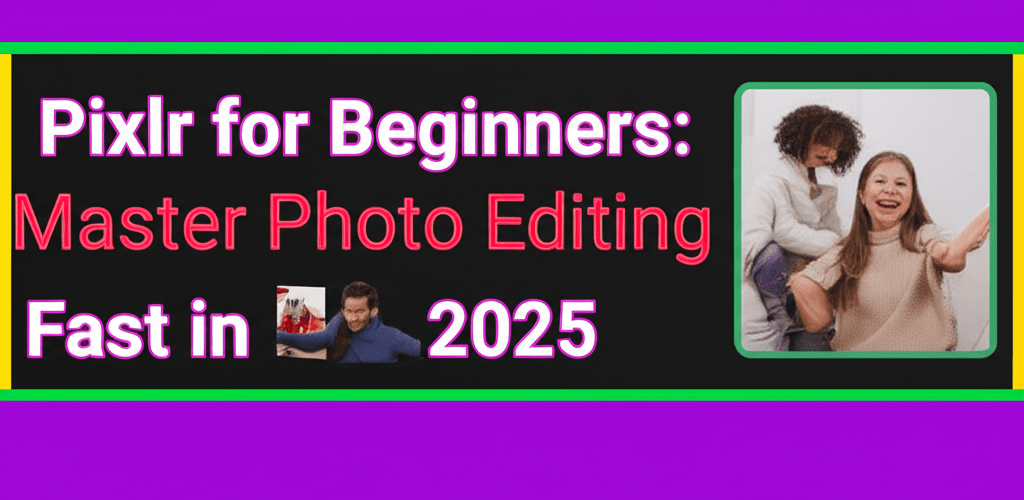Pixlr for Beginners: Master Photo Editing Fast in 2025
Thinking about diving into image editing or digital design but feeling a bit lost with complex software? Pixlr is your friendly starting point! This guide to growing as a graphic designer with Pixlr covers everything you need to know, from basic adjustments to more advanced techniques. Here’s a quick overview of what you’ll learn:
- Pixlr Explained: Discover what Pixlr is and why it’s a fantastic, free online photo editor for new designers.
- Getting Started: We’ll walk through accessing the platform and understanding its user-friendly interface.
- Core Editing Skills: Master essential tools like cropping, resizing, color adjustments, and adding text.
- Advanced Techniques: Explore layers, artistic filters, and retouching to elevate your digital creations.
- Saving & Sharing: Learn how to export your finished eye-catching designs in the right formats.
- FAQs: Get quick answers to common questions about using Pixlr as a beginner.
By the end of this guide, you’ll have a solid grasp of Pixlr basics and feel confident crafting stunning visuals for your projects.
What is Pixlr, and why is it a top choice for beginner graphic designers?
Pixlr is a powerful, cloud-based image editing suite, offering a robust set of tools similar to professional desktop software, but with the huge advantage of being entirely web-based and often free. It’s an excellent choice for anyone looking to edit photos or create digital designs without a steep learning curve or significant investment. Pixlr’s intuitive interface makes it remarkably easy to learn Pixlr quickly, making it ideal for budding digital artists and content creators.
The platform wisely offers two main versions: Pixlr E (Advanced Photo Editor) and Pixlr X (Quick & Easy Design). Pixlr E provides a comprehensive set of features for detailed photo manipulation, including layers and precise selection tools. Pixlr X, on the other hand, is streamlined for fast edits, graphic design, and collage creation, focusing on speed and simplicity. This dual approach means there’s a Pixlr editor perfect for your needs, whether you’re a complete novice or have some experience, ensuring a smooth and enjoyable start to your digital art journey. This versatility truly makes it an excellent choice for Pixlr for beginners.
How do I start using Pixlr for my first design projects?
Starting your creative journey with Pixlr is incredibly straightforward. This section guides you through the initial setup and provides a crucial overview of the interface, giving you a firm foundation to kickstart your Pixlr design endeavors as a true beginner.
Which Pixlr version (E or X) should new users pick?
To begin, simply head to the official Pixlr website. You’ll see a clear choice between “Pixlr E” and “Pixlr X.” For most newcomers, Pixlr X is highly recommended as a starting point because of its simplified layout and efficient editing capabilities. If you’re feeling adventurous and want more in-depth controls, feel free to explore Pixlr E! If you’re ever curious about other tools, our insights on Pixlr alternatives can be quite illuminating.
Once you’ve chosen your editor, you can open an image from your computer, start with a blank canvas, or load an image via a URL. For this guide, we’ll focus on opening and enhancing an existing image from your files.
What are the key features of the Pixlr X interface?
Pixlr X is designed for speed and ease of use. Here’s a quick breakdown of its main areas to help you get oriented:
- Toolbar (Left Side): This vertical bar holds all your essential editing tools. Think cropping, global adjustments, cutting out objects, adding text, and applying effects. It’s where you’ll interact with your image most.
- Canvas (Center): This is your primary workspace, showing your image as you edit. It’s your digital easel where all your creative changes appear.
- Settings Panel (Right Side): This panel intelligently changes based on the tool you’ve selected. It allows you to fine-tune adjustments, from brush sizes to color saturation.
- Top Bar: This horizontal bar provides important global controls like going back to “Home,” saving your work, accessing your “History” for undo/redo, and zooming in or out.
Getting familiar with these areas is essential for any Pixlr for beginners user. Spend a few moments clicking through the tools and panels; this hands-on approach will significantly boost your learning and confidence.
What essential Pixlr tools should a beginner master first?
Now that you’re comfortable navigating the Pixlr interface, let’s dive into some of the most fundamental editing tools and techniques you’ll use regularly. This section helps you make common yet impactful adjustments to your photos and designs with Pixlr for beginners.
How do I crop and resize images in Pixlr X for better composition?
Cropping means removing unwanted parts of an image to improve its composition and focus on the subject. Resizing changes the overall dimensions. Both are crucial for framing your subject effectively and preparing images for various platforms like social media or websites.
Step-by-Step to Crop and Resize in Pixlr X:
- Click the “Crop & Rotate” icon in the left-hand toolbar.
- Select a predefined aspect ratio (e.g., 16:9, 1:1) or drag the corners of the bounding box to define your cropping area.
- Click “Apply” to finalize the crop.
- To resize, after cropping, go to “Adjust & Filter” and then select “Resize” to enter specific pixel dimensions or percentages. This is a key skill for any Pixlr for beginners user aiming for pixel-perfect results.
How can I adjust brightness, contrast, and color in Pixlr X?
These fundamental adjustments are vital for enhancing the overall look and mood of your photos. They help you correct exposure, add vibrancy, and make your images truly stand out.
Step-by-Step to Adjust in Pixlr X:
- Select the “Adjust & Filter” tool from the left toolbar.
- Within this panel, you’ll find categories like “Light” and “Color.”
- Click on “Light” to access sliders for Brightness, Contrast, Highlights, and Shadows. Adjust these to balance exposure.
- Click on “Color” to fine-tune Vibrance, Saturation, Temperature (for warmth/coolness), and Tint.
- Manipulate these sliders carefully until you achieve the desired visual effect.
It’s amazing how much these basic adjustments alone can improve an image, proving that becoming proficient with Pixlr for beginners doesn’t require complex maneuvers.
What’s the best way to add text and graphic elements in Pixlr X?
Adding and customizing text and graphic elements is crucial for creating engaging social media posts, professional banners, or informative infographics. Pixlr makes this process incredibly intuitive.
Step-by-Step to Add Text and Elements in Pixlr X:
- Click either the “Add Text” icon or the “Add Element” icon in the left toolbar, depending on your goal.
- For text, type your content into the text box. Then, use the right-hand panel to easily modify the font style, size, color, alignment, and even apply effects like shadows or outlines. Explore our guide to choosing the right typography.
- For elements, browse Pixlr’s extensive library, which includes “Overlays,” “Borders,” “Stickers,” and more. Click an element to add it, then easily resize and reposition it. Consider checking out free PNG resources for more options.
Experimenting with different fonts, element combinations, and placement is highly encouraged. This creative exploration is key to personalizing your Pixlr design and ensuring it captures attention.
Ready for more? How can I elevate my Pixlr skills beyond the basics?
Once you’re comfortable with Pixlr’s core tools, you’re ready to explore more advanced features that can significantly enhance the professionalism and complexity of your designs. This part of our Pixlr guide introduces techniques to add a polished touch, moving you beyond just being a Pixlr for beginners user.
Why are layers important for complex Pixlr designs?
Layers are a fundamental concept in almost all image editing software, and understanding them is crucial for intermediate to advanced work. They let you stack various elements—images, text, shapes, adjustments—independently. The huge benefit is that you can edit, rearrange, or delete one layer without affecting any other part of your overall composition, offering incredible flexibility and non-destructive editing.
Why Mastering Layers is Vital for Advanced Pixlr Design:
- Non-Destructive Editing: This is a major advantage. Changes to one layer don’t permanently alter data on other layers, making revisions easy.
- Ultimate Flexibility: Layers give you the freedom to easily rearrange, resize, rotate, change transparency, or adjust individual elements at any point.
- Superior Organization: For complex projects, layers keep your workspace tidy, allowing you to isolate and work on specific components with ease.
- Complex Compositions: Layers enable sophisticated collages, photo manipulations, and composite images that would be impossible with a single-layer approach.
While Pixlr X offers a simpler approach to layers, Pixlr E has a more robust system, similar to professional software. This distinction is often key when comparing Pixlr vs. Photoshop, especially concerning layer management. Embracing layers is a significant step forward for any Pixlr for beginners aiming for advanced creative work. Explore more about photo editing software comparisons to deepen your understanding.
How do I use artistic filters and effects in Pixlr X?
Filters and effects are powerful tools that can instantly change the mood, style, and overall look of your images with just a few clicks. Pixlr provides a diverse array of preset filters and effects for quick creative changes.
Step-by-Step to Apply Filters in Pixlr X:
- Go to the “Adjust & Filter” tool in the left toolbar.
- Scroll down to the “Filter” section.
- Browse through categories like “Retro,” “Grayscale,” “B&W,” and “Creative.”
- Click a filter thumbnail to apply it. Many filters also have an intensity slider to fine-tune the effect.
Don’t hesitate to experiment with different filters! Applying these artistic enhancements is a fast and effective way to give your photos a unique character and personal flair. For more creative ideas, check out our Pixlr tips.
What selection and retouching tools does Pixlr E offer?
For more refined edits, Pixlr E provides advanced selection tools and basic retouching capabilities. Learning to isolate specific parts of an image is crucial for targeted adjustments.
Key Selection Tools in Pixlr E:
- Wand Tool: Selects areas of similar color.
- Lasso Tool: Allows for freehand selections.
- Marquee Tools: For rectangular or elliptical selections.
- Cutout Tool: Smartly removes backgrounds or objects.
Additionally, Pixlr E includes simple retouching tools like the “Spot Heal” tool to remove blemishes, and “Dodge/Burn” for selectively lightening or darkening areas. These tools, while needing a bit more practice, can elevate your images from good to great—a valuable skill set for any aspiring Pixlr for beginners user. Learn how to master similar photo editing techniques for various purposes.
How do I save and share my finished Pixlr designs?
Once your creative masterpiece is complete, the final, important step is to save it in the most appropriate file format and share it. This ensures your work looks its best, whether for personal use or professional presentation as a Pixlr for beginners user.
Which file format is best for saving my Pixlr image?
Pixlr offers a versatile range of file formats for saving your edited images, each with distinct characteristics and best uses:
- JPG/JPEG: This is the most common format, great for photographs and images with rich color gradients. It uses lossy compression, resulting in smaller file sizes but a slight reduction in quality. Perfect for web sharing.
- PNG: A fantastic choice for images needing transparency (like logos or icons) or designs with sharp lines and distinct blocks of color. PNG uses lossless compression, perfectly preserving image quality. Check out our free PNG resource for more ideas.
- WebP: A modern, efficient format designed specifically for web images. It often provides superior compression compared to JPG and PNG while maintaining excellent quality.
- PXZ: This is Pixlr’s native project format. Saving as PXZ preserves all your layers, text, and other editable elements, letting you return to your project later for modifications. Highly recommended for ongoing projects.
For most immediate sharing, JPG or PNG will generally work. But if you plan to revisit and edit your design, always save a PXZ version alongside your final output. This foresight is a sign of a well-organized Pixlr for beginners. For a deeper dive, read our comprehensive guide to different graphic design file formats.
What’s the process for exporting images from Pixlr?
The process of exporting your image is quick and intuitive.
Step-by-Step to Save in Pixlr:
- Click the prominent “Save” button, usually in the top right-hand corner.
- A dialog box will appear, asking you to choose your desired file format (e.g., JPG, PNG, WebP, PXZ).
- If you select JPG, you’ll typically get an option to adjust image quality with a slider. Higher quality means a larger file size.
- Finally, click the “Download” button to save the finalized image directly to your computer.
With these straightforward steps, you’ve successfully completed your initial creative projects as a proficient Pixlr for beginners user! You’re now ready to share your visual stories.
Common Questions: Pixlr for Beginners FAQ
As you progress with Pixlr, you might have some common questions. Here are answers to queries frequently posed by new Pixlr users, helping you further master Pixlr basics.
- Is Pixlr truly free to use, or are there hidden costs?
- Yes, Pixlr genuinely offers incredibly robust free versions – Pixlr E and Pixlr X – which provide a vast array of essential features perfect for most users. If you’re looking for advanced functionalities, exclusive stock content, and an ad-free experience, premium subscriptions like Pixlr Premium and Creative Pack are available, but they are entirely optional.
- Can I use Pixlr on my mobile device or tablet?
- Absolutely! Pixlr has dedicated, well-optimized mobile applications for both iOS and Android, offering a streamlined and powerful editing experience on the go. Plus, the web-based version works exceptionally well in mobile browsers, ensuring flexibility for all users.
- What’s the main practical difference between Pixlr E and Pixlr X?
- Pixlr E (Advanced Photo Editor) is for detailed and intricate photo editing, offering more tools, granular layer management, and precise adjustment options. Pixlr X (Quick & Easy Design) is optimized for rapid edits, graphic design tasks, and collage creation, prioritizing speed and user-friendliness. Think of Pixlr E as a powerful, browser-based alternative to traditional desktop photo editors, and Pixlr X as a fast, accessible graphic design tool. For a deeper comparison of powerful tools, check out our insights on laptop specs for graphic design to handle such software.
- Where can I find more advanced Pixlr tips and tricks?
- Once you’ve mastered the fundamentals here, you’ll surely be eager to explore more sophisticated techniques. We highly recommend our detailed article specifically on Pixlr tips to discover advanced features, efficiency hacks, and creative strategies that will propel your skills to the next level!
Your Journey as a Pixlr Creator Has Begun!
You’ve successfully learned the essential features of Pixlr, transforming from a complete novice into a confident user. You now have the foundational skills to enhance photos and craft compelling digital designs. Pixlr stands out as an accessible tool for anyone entering digital image editing without the traditional steep learning curve or high costs.
Here’s what you should remember as you continue your creative path:
- Practice Makes Perfect: Keep experimenting with tools and effects.
- Explore Both Versions: Use Pixlr X for quick tasks and Pixlr E for more detailed work.
- Master Layers: They are key to flexible, non-destructive editing.
- Choose Formats Wisely: Save your work in the best file type for its intended use.
Ready to put your newly acquired skills to the test? Start a new project today and confidently explore the endless creative possibilities Pixlr offers. Your journey as a digital artist truly begins now!