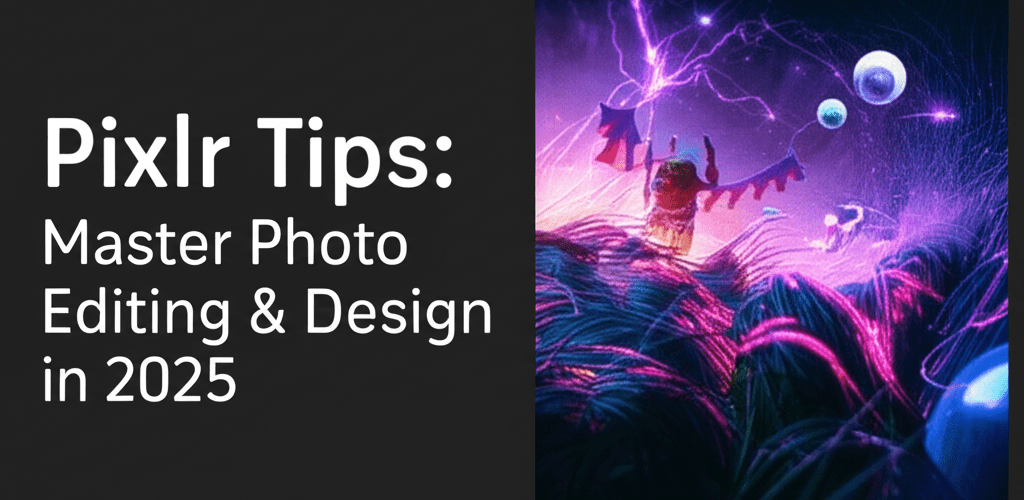- Pixlr offers essential features like layered editing, precise selection tools, and adjustment layers to improve your design workflow.
- Beginners should start by exploring Pixlr E’s interface, experimenting with basic adjustments, and understanding image resolution.
- Mastering Pixlr shortcuts and creative tricks like blend modes and layer masks significantly boosts editing efficiency.
- Advanced Pixlr tips involve non-destructive editing with adjustment layers, masking, thoughtful filter use, and powerful retouching tools.
- While Pixlr is excellent for many tasks, it’s a strong alternative to more complex software for everyday graphic design.
Hey there, fellow designer! Looking for smart ways to transform your images without breaking the bank or getting lost in complicated software? Pixlr is a fantastic online photo editor that empowers you to create stunning visuals with surprising ease. Whether you’re refining photos for social media or crafting marketing materials, mastering some key Pixlr tips can seriously up your game. Let’s dive into how you can make the most of this powerful, browser-based tool to make your designs truly pop!
What key Pixlr tips help designers work smarter and faster?
Working smarter with Pixlr means focusing on efficient layered editing, precise selection tools, and a solid grasp of adjustment layers. This cloud-based suite of image editing tools offers a robust platform for quick edits, sophisticated manipulations, and graphic design creation directly in your web browser. Designers can really streamline their workflow by getting comfortable with its user-friendly interface and leveraging its powerful features for everything from retouching portraits to compositing complex scenes. These are the core Pixlr tips:
- Layer Management for Non-Destructive Editing: Always organize your design elements into distinct layers. This approach lets you tweak individual components without messing with others, giving you flexibility and the ability to revert changes easily.
- Precision Selection Techniques: Use tools like the Magic Wand, Lasso, and Marquee for accurately isolating specific areas in your images. Accurate selections are crucial for targeted adjustments and seamless compositing.
- Harnessing Adjustment Layers: Use adjustment layers (like Curves, Levels, Hue/Saturation) for color corrections, exposure changes, and tonal adjustments. These layers act as non-destructive overlays, protecting your original image data and allowing for endless refinement.
- Mastering Keyboard Shortcuts: Make Pixlr’s keyboard shortcuts a part of your routine. These quick commands will significantly speed up repetitive tasks, improve navigation, and keep your creative flow going strong.
- Smart Object-like Functionality: Pixlr doesn’t have “Smart Objects” like Photoshop, but you can achieve similar non-destructive workflows by using rasterized layers effectively and making duplicates before making major edits.
How can beginners effectively learn Pixlr’s core features?
For those just starting out, effectively learning Pixlr’s core features means getting comfortable with its interface and experimenting freely. Pixlr offers two main editors: Pixlr E (the advanced photo editor) and Pixlr X (the quick & easy graphic design tool). Your journey should begin by getting familiar with Pixlr E’s interface, exploring its panels, and understanding its main toolset. Knowing the comprehensive toolbar on the left, the layers panel on the right, and the navigation/history panel is fundamental. Start by simply opening an image and playing around with basic adjustments like brightness, contrast, and saturation. Don’t be shy; clicking around to see what each tool, slider, and option does is how you learn! Remember, experimentation is key to mastering any new tool.
A great starting point is learning how to crop and resize images efficiently. These basic operations are vital not just for fitting images into specific layouts but also for optimizing them for various web uses, ensuring fast loading times and crisp display. And seriously, the undo/redo history panel will be your best friend when you’re trying out new effects. If you’re feeling a bit overwhelmed, this external resource, Pixlr for Beginners, can walk you through everything from uploading your first image to making those initial basic edits with confidence.
Beyond basic adjustments, understanding image resolution and dimensions is another crucial concept for any designer. Pixlr lets you control these aspects precisely, ensuring your images are sharp, clear, and perfectly sized for their purpose, whether it’s a tiny social media icon or a huge banner. Practice saving your work in different file formats like JPG, PNG, and WebP to understand their uses and benefits, especially when it comes to transparency support (PNG, WebP) and optimal file size for web performance (JPG, WebP).
What Pixlr tricks and shortcuts boost design efficiency?
To truly boost your design efficiency, clever Pixlr tricks and mastering Pixlr shortcuts are game-changers, drastically cutting down your editing time and keeping you focused. Instead of clicking through endless menus, using keyboard combinations lets you execute commands instantly, keeping your hands on the keyboard and your eyes on your creative canvas for an uninterrupted flow.
Essential Pixlr Shortcuts to Speed Up Your Workflow:
- V: Move Tool (for selecting, moving, and transforming layers)
- M: Marquee Select Tool (for precise rectangular or elliptical selections)
- L: Lasso Select Tool (for free-hand, irregular selections)
- W: Wand Select Tool (for selecting contiguous color areas, great for backgrounds)
- C: Crop Tool (for trimming and straightening images)
- T: Text Tool (for adding and editing text layers with various fonts and styles)
- P: Pen Tool (for creating precise paths and vector-like selections)
- B: Brush Tool (for painting, drawing, and masking with customizable brushes)
- E: Eraser Tool (for removing pixels from a layer)
- Z: Zoom Tool (for magnifying or reducing your view of the canvas)
- Ctrl/Cmd + Z: Undo (reverses the last action, invaluable for experimentation)
- Ctrl/Cmd + Shift + Z: Redo (reapplies the last undone action)
- Ctrl/Cmd + D: Deselect (removes any active selections)
- Ctrl/Cmd + A: Select All (selects the entire canvas area)
- Ctrl/Cmd + T: Free Transform (for resizing, rotating, skewing, and distorting layers)
Beyond these foundational shortcuts, smart Pixlr tricks also involve using blend modes to combine layers in visually stunning ways. Play around with layer masks to non-destructively hide parts of a layer, helping you create seamless composites or intricate effects. Plus, exploring and even creating custom brushes can unlock new possibilities for unique painting and texturing. Really dig into the blending options in the Layers panel; see how modes like ‘Overlay,’ ‘Multiply,’ or ‘Screen’ can instantly change how your design elements interact. This deep control gives you sophisticated visual results without permanently altering your original images, keeping your creative options wide open.
How do advanced Pixlr tips elevate professional designs?
Once you’ve nailed the basics and mastered efficiency, applying advanced Pixlr tips and creative Pixlr hacks is how you truly distinguish your work and give it that polished, professional edge. An experienced Pixlr user knows how to effectively use adjustment layers, master masking, strategically leverage filters for stylistic effects, and expertly employ retouching tools.
Leveraging Adjustment Layers for Precision and Flexibility in Pixlr:
One of the most powerful Pixlr tips for getting professional results is consistently using adjustment layers (like Curves, Levels, Hue/Saturation, Color Balance). Instead of directly changing your image’s pixels, which is destructive, these layers sit non-destructively on top of your image layers. This means you can always go back and fine-tune your adjustments, or even remove them entirely, without harming your original artwork. For example, creating a Black & White adjustment layer allows you to convert an image to grayscale and then refine its tonality using individual color channel sliders, giving you much more control than a simple desaturation.
Understanding the Power of Non-Destructive Masking:
Layer masks are incredibly valuable for any advanced editing workflow. Instead of permanently erasing parts of a layer—a destructive action—you apply a layer mask. With a mask, you paint with black to hide parts of the layer and with white to reveal them. This technique is perfect for seamlessly compositing multiple images, blending elements with precision, and creating complex selections that you can easily refine or invert at any point. It’s a core concept in advanced image manipulation, offering flexibility and precision that traditional erasing simply can’t match.
Applying Creative Filters and Effects with Purpose:
Pixlr offers a wide range of filters and effects that can dramatically change the mood and style of your images. While some are straightforward, the real magic happens when you experiment with combinations and carefully adjust their intensity and blending. A key Pixlr hack is to always apply filters to duplicate layers or use masks to selectively apply effects to only specific parts of your image. This approach prevents over-processing and helps maintain a natural, balanced look while still achieving impressive artistic flair. Try options like ‘Gaussian Blur’ for creating depth of field, ‘Vignette’ for drawing focus, or various artistic filters for painterly or textured effects, always thinking about how they enhance your overall design.
Using Retouching and Liquify Tools for Refinements:
For refining portraits or making subtle shape adjustments, Pixlr E includes powerful retouching tools. The Heal tool can effectively remove blemishes and unwanted objects, seamlessly blending textures. The Clone Stamp tool lets you duplicate specific areas, which is perfect for filling in gaps or removing distractions. Plus, the Liquify tool (often under ‘Filter’ or ‘Adjust’) offers incredible flexibility for subtly reshaping elements, whether you’re refining facial features or adjusting fabric flow, adding another layer of precision for detailed work.
How does Pixlr compare to other design tools and what are the best alternatives?
Understanding Pixlr’s place within the broader design ecosystem is super helpful for any well-rounded designer. Knowing when Pixlr is your best bet and when alternatives might fit better is part of developing an advanced skillset. If you’re looking into other options, especially if you’re thinking about desktop software for more intensive projects or exploring other specialized online tools, a look at Pixlr alternatives can give you valuable insights into platforms offering similar or expanded functionalities tailored to different needs.
Many designers often wonder about the differences between Pixlr and industry giants. A common question is: Pixlr vs. Photoshop? Both are powerful image editors, but Pixlr truly shines for its amazing accessibility, being completely browser-based, and its friendly interface. This makes it a perfect choice for quick edits, daily graphic design tasks, and designers who prefer a cloud-first workflow without the hassle of a hefty subscription or software installation. Photoshop, on the other hand, provides unmatched depth of features, industry-standard capabilities, and robust desktop performance. It caters specifically to professionals who need absolute maximum control, customization, and complex project management, often involving extensive layer counts and extremely large file sizes. You might also find interesting insights on Photoshop replacement alternatives for various scenarios.
Ultimately, your choice of tool depends entirely on your project needs, budget, and personal workflow preferences. Pixlr’s continuous development, its dedication to providing robust features in a lightweight web environment, and its growing community make it a compelling choice for a wide range of design tasks. It consistently shows that you don’t always need expensive, installed software to get professional-looking results; smart application of these Pixlr tips can take you a very long way.
What are common questions about using Pixlr for graphic design?
As you dive deeper into graphic design with Pixlr, you might have some common questions or need clarifications. Here are some frequently asked questions to help you master this versatile online editor:
Can Pixlr truly replace Photoshop for all professional designers?
While Pixlr is incredibly capable and handles a vast array of professional design tasks with remarkable ease, it might not entirely replace Photoshop for all high-end, industry-specific professional workflows. Photoshop offers a deeper feature set, advanced scripting capabilities, and desktop performance crucial for extremely large files, highly complex 3D integrations, or very specific print production demands. However, for most web design, social media graphics, content marketing visuals, and many common photo manipulations, Pixlr delivers excellent results and is a very strong, cost-effective contender, especially when you apply these valuable Pixlr tips.
Is Pixlr free to use, or do I need a subscription?
Pixlr offers both robust free and premium versions. The free tiers of Pixlr E and Pixlr X provide a comprehensive set of tools and features that are more than suitable for most users and everyday design needs. The premium subscription, called Pixlr Premium, unlocks additional AI-powered tools, an expansive library of templates, a vast collection of stock content, and removes all advertisements, offering a significantly enhanced and uninterrupted experience for more demanding users and professionals.
How do I create transparent backgrounds in Pixlr E?
To create a transparent background in Pixlr E, first open your image. Ensure your image layer isn’t the locked “Background” layer; if it is, right-click and select “Rasterize Layer.” Then, use the Magic Wand tool to select the background area you want to remove. Adjust the “Tolerance” setting for a more precise selection. Once selected, simply press the Delete key. Finally, it’s crucial to save your image as a PNG file, as the JPG format doesn’t support transparency, and you’d lose your hard work. You can explore more about free PNG resources for your designs.
What are blend modes and how do I use them effectively in Pixlr?
Blend modes are powerful settings that determine how the pixels of one layer interact and blend with the pixels of layers beneath it. In Pixlr, you’ll find blend mode options within the Layers panel. Select a specific layer, then click the “Blend mode” dropdown menu (usually set to “Normal” by default). Experiment with various options like “Multiply” (which generally darkens), “Screen” (which lightens), “Overlay” (which increases contrast), or “Soft Light” for a wide range of creative and subtle effects. They are essential tools for advanced compositing, color grading, and achieving unique artistic styling in your designs. To understand color better, you might want to read about RGB color models.
Mastering Pixlr is a continuous journey of exploration, practical application, and boundless creativity. Applying these valuable Pixlr tips, understanding the powerful tricks, and leveraging advanced techniques will set you on a path to creating stunning visuals with confidence, efficiency, and a truly professional flair.
- Key Takeaway: Pixlr is a powerful, accessible online tool that can significantly enhance your design workflow for both basic and advanced tasks.
- Key Takeaway: Efficiency comes from mastering shortcuts, layer management, and non-destructive editing techniques like adjustment layers and masks.
- Key Takeaway: Pixlr serves as an excellent alternative for many design needs, offering robust features without the cost or complexity of traditional desktop software.
- Call to Action: Keep experimenting with Pixlr’s features and watch your designs shine brightly!
External Resources for Further Learning: