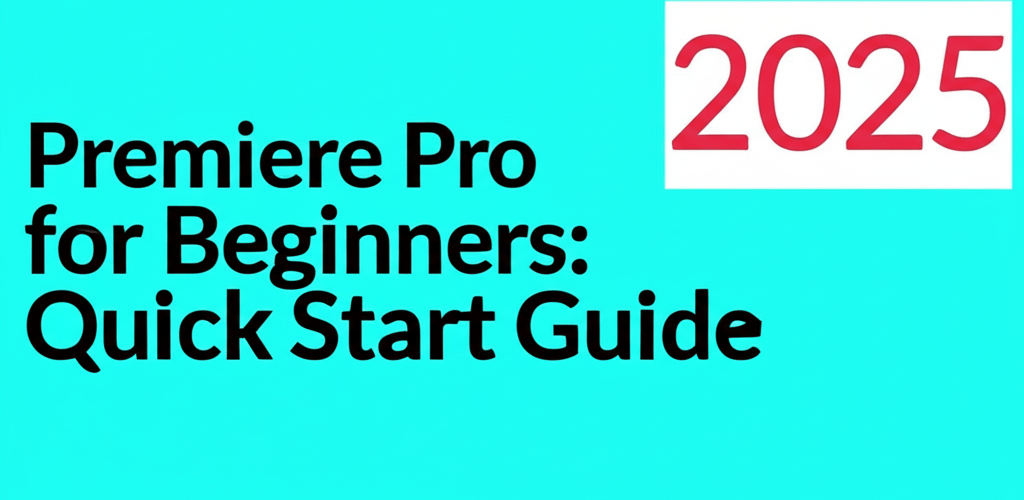Premiere Pro for Beginners: Your Quick Start Guide
Starting with video editing can feel like a big step, especially with powerful software like Adobe Premiere Pro. But don’t worry! This guide is here to walk you through everything you need to know to get started. By the time you’re done, you’ll have a solid grasp of how to use Premiere Pro for beginners, transforming you into a confident editor. You’ll discover:
- What Premiere Pro is and why new editors find it essential.
- How to set up your first project and navigate its interface.
- Key editing techniques like cutting, trimming, and adding transitions.
- Ways to enhance your videos with text, color, and effects.
- Smart tips for exporting your final video and speeding up your workflow.
Ready to make your video ideas come alive? Let’s dive into Premiere Pro for beginners and unlock those creative possibilities together.
What is Adobe Premiere Pro and why should new editors learn it?
Adobe Premiere Pro is a professional, timeline-based video editing application, part of the Adobe Creative Cloud suite. It lets you import, edit, and export video footage, adding effects, transitions, titles, and audio enhancements. For new editors, it’s a robust yet intuitive platform to learn Premiere Pro from the ground up. Its widespread use also means there’s a ton of help available online, making the learning curve much smoother than you might expect. It’s the go-to tool for ensuring your video projects look polished and professional.
How do you start a new project and navigate Premiere Pro as a beginner?
Your journey with Premiere Pro begins with understanding how to set up projects and find your way around the interface. These are your foundational steps for all future editing.
How do I set up my first Premiere Pro project?
Setting up a new project creates the essential container for all your edits, media, and sequences. Here’s how you get started:
- Open Adobe Premiere Pro.
- Click “New Project” from the start screen or go to File > New > Project.
- Give your project a clear name and pick a good spot to save it, ideally on a fast drive.
- For most beginners, the default General, Scratch Disks, and Ingest Settings are perfectly fine. Just click “OK.”
What are the main panels in the Premiere Pro interface for beginners?
When you open Premiere Pro, you’ll see several panels that make up your workspace. Getting to know them is key for mastering Premiere Pro for beginners:
- Project Panel: This is where you bring in and organize all your media—videos, audio, images.
- Source Monitor: Use this to preview individual clips and set specific start and end points before dropping them onto your timeline.
- Program Monitor: This window shows you how your active video sequence looks as you edit it.
- Timeline Panel: Your primary editing area. Here, you arrange clips, add effects, and synchronize audio.
You can adjust how these panels are laid out to best fit your personal workflow. If you’re curious about other tools, explore Premiere Pro alternatives to see what else is out there.
How do you import video and audio files into Premiere Pro?
Before any editing can happen, you need to bring your footage into Premiere Pro. Importing your media is quite simple:
- In the Project panel, double-click the empty space or go to File > Import.
- Locate your video footage, audio files, and images, select them, and click “Import.”
- Your imported media will then show up in the Project panel, ready for you to organize into bins.
Keeping things tidy from the get-go will save you loads of time later, making your learn Premiere Pro journey smoother.
What are the core video editing techniques in Premiere Pro for new users?
With your project set up and media imported, it’s time to get into the heart of video editing. This section walks you through the fundamental techniques you’ll use repeatedly to build your videos.
How do I cut, trim, and arrange video clips on the Premiere Pro timeline?
The timeline is where your video story comes together. Here’s how to manipulate your clips effectively:
- Adding Clips: Simply drag clips from your Project panel or Source Monitor directly onto your Timeline.
- Cutting (Razor Tool): Select the Razor Tool (C) and click on a clip in the Timeline to split it into two.
- Trimming: Grab the Selection Tool (V). Click and drag the edge of a clip on the Timeline to make it shorter or longer.
- Arranging: Drag and drop clips on the Timeline to change their order, or move them between different video tracks.
These actions allow you to refine your narrative, remove unwanted bits, and create a smooth flow for your video. Becoming good at these is central for anyone learning Premiere Pro for beginners.
How can I add smooth transitions between clips in Premiere Pro?
Transitions help blend one clip into the next, adding a professional touch. Premiere Pro has a variety to choose from:
- Head over to the Effects panel (Window > Effects).
- Find “Video Transitions.”
- Drag your chosen transition onto the meeting point of two clips on your Timeline.
- You can adjust how long the transition lasts by dragging its edges.
Use transitions thoughtfully to enhance your story, not to distract from it.
What are the essential audio adjustments for beginners in Premiere Pro?
Great audio is just as vital as great visuals for a compelling video. Premiere Pro gives you the tools for key adjustments:
- Adjusting Volume: Right-click an audio clip and go to Audio Gain, or simply drag the thin “rubber band” line on the audio track up or down.
- Fading Audio: Create gentle fade-ins and fade-outs using keyframes on that same rubber band line.
- Removing Noise: Look for basic noise reduction tools in the Effects panel under “Audio Effects.”
Clear and balanced audio dramatically improves your video’s overall quality. As you continue to learn Premiere Pro, you’ll find many more creative audio options. For more advanced editing insights, check out these Premiere Pro tips.
How can beginners use Premiere Pro to improve video design and visual appeal?
Beyond basic editing, Premiere Pro offers powerful ways to make your videos visually stunning. Incorporating effective design elements can truly elevate your projects. This section covers adding text, simple color correction, and using effects to achieve that professional look.
How do I add titles, lower thirds, and graphics to my videos in Premiere Pro?
Text and graphics are crucial for conveying information and boosting visual interest in your videos:
- Select the Type Tool (T) from the Tools panel.
- Click directly on your Program Monitor and type your text.
- Head to the Essential Graphics panel (Window > Essential Graphics) to fine-tune your font, size, color, and placement.
- You can also import ready-made graphics and logos into your Project panel and drag them onto your Timeline.
Thoughtfully designed text and graphics are a cornerstone for any Premiere Pro for beginners curriculum and greatly improve your video’s presentation. For more on graphic design fundamentals, explore our guide on growing as a graphic designer.
How can I perform basic color correction in Premiere Pro?
Color correction helps your footage look consistent and visually appealing across all your clips:
- Open the Lumetri Color panel (Window > Lumetri Color).
- In the Basic Correction section, you can adjust White Balance, Exposure, Contrast, Highlights, Shadows, Whites, and Blacks.
- Play around with Saturation and Vibrance to make colors pop or achieve a more natural feel.
Even small adjustments can make a big impact on how professional your video looks. Understanding color models, like RGB, can further inform your decisions here.
How do I use video effects to enhance my storytelling in Premiere Pro?
Premiere Pro has a vast library of video and audio effects that can add flair or solve common issues:
- In the Effects panel, browse through both Video Effects and Audio Effects.
- Simply drag an effect onto a clip on your Timeline.
- Adjust the effect’s settings in the Effect Controls panel (Window > Effect Controls).
Effects range from simple blurs to complex visual distortions. Use them mindfully to enhance your narrative or fix problematic footage.
What advanced tips can help new Premiere Pro users optimize their workflow?
As you get more comfortable with the basics, you’ll naturally want to explore more efficient ways to work and get the best possible output from your videos.
How do you export a video project from Premiere Pro for different platforms?
Once your editing is complete, the final step is to export your video. This renders your sequence into a playable file:
- Select your main sequence in the Timeline.
- Go to File > Export > Media (or use Ctrl+M / Cmd+M).
- Choose a suitable Format (H.264 is excellent for web and social media) and a Preset (like “YouTube 1080p Full HD”).
- Click “Output Name” to decide on the file name and where it will be saved.
- Finally, click “Export.”
Knowing your export settings is crucial for getting top quality for your target platform. For insights into how your hardware affects this, you might explore best desktop processors for editing or how CPU affects rendering speed.
Which keyboard shortcuts should a Premiere Pro beginner learn first?
Learning keyboard shortcuts is one of the quickest ways to dramatically speed up your editing in Premiere Pro. They save you countless clicks and boost your efficiency. Here are some essential ones for anyone starting with Premiere Pro for beginners:
- Spacebar: Play/Pause
- C: Razor Tool (for cutting clips)
- V: Selection Tool (for selecting and moving clips)
- I/O: Set In/Out points (to define the start and end of a clip selection)
- Ctrl/Cmd + Z: Undo (your best friend!)
There are many more shortcuts to discover, and you can even customize them. Understanding how video editing software works is key, but it’s also helpful to see how it fits into the broader design ecosystem, like understanding the differences between Premiere Pro vs Photoshop.
Key Takeaways for Aspiring Premiere Pro Editors
Stepping into video editing with Premiere Pro can feel overwhelming at first, but with a structured approach, you’ll build confidence quickly. Remember these key points:
- Start Simple: Focus on project setup and interface navigation before diving into complex edits.
- Practice Core Techniques: Master cutting, trimming, and arranging clips—these are the foundation of all video editing.
- Enhance Visually: Use text, color correction, and effects thoughtfully to elevate your video’s production value.
- Optimize Workflow: Learn keyboard shortcuts and understand export settings to work smarter, not harder.
The more you practice with Premiere Pro, the more intuitive it becomes, allowing your creative vision to truly shine. Keep experimenting, keep learning, and most importantly, enjoy the process of bringing your stories to the screen. Choose wisely to boost both design quality and video performance.
Frequently Asked Questions About Premiere Pro for Beginners
Can a complete beginner learn Premiere Pro?
Absolutely! Premiere Pro, while a professional tool, has a logical workflow that beginners can definitely grasp. This guide is an excellent starting point for any beginner looking to learn Premiere Pro. Consistent practice and following tutorials are your best route to proficiency.
How long does it take to learn Premiere Pro basics?
The time it takes to learn Premiere Pro basics varies for everyone. With dedicated effort, you can get a handle on the fundamental interface and perform basic edits within a few days to a week. To truly feel comfortable and produce more complex videos, you might need a few weeks to several months of regular practice with this Premiere Pro tutorial.
What are the minimum system requirements for Premiere Pro?
Adobe Premiere Pro requires a reasonably powerful computer. Generally, you’ll need a multi-core processor (Intel 7th Gen or newer / AMD Ryzen 1000 Series or newer), at least 8 GB of RAM (16 GB or more recommended), a dedicated GPU with at least 2 GB VRAM (4 GB or more recommended), and a fast SSD for installation and media. Always check Adobe’s official website for the most current system requirements to ensure optimal performance when you learn Premiere Pro. For more insights on hardware, consider our guide on the best CPU for Adobe Premiere Pro.
Where can I find additional resources for learning Premiere Pro?
Beyond this guide, you can find a wealth of information. Adobe offers extensive Premiere Pro tutorials on its website, and platforms like YouTube provide countless community-made guides. Wikipedia also offers a good overview of Adobe Premiere Pro and its history.