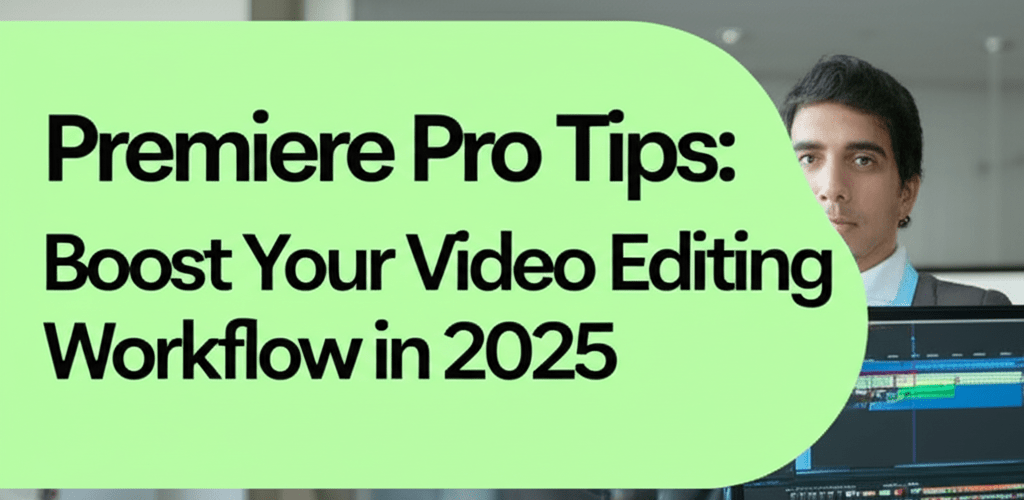Premiere Pro Tips: Boost Your Video Editing Workflow in 2025
Hey there, fellow designer! Ready to seriously step up your video game? Premiere Pro is a powerhouse, and knowing a few key Premiere Pro tips can transform your editing from a chore into a creative flow. Whether you’re new to video or looking to refine your existing skills, these insights will make your projects smoother and your final videos shine.
Here’s a quick peek at what you’ll find:
- Mastering keyboard shortcuts is like giving your hands superpowers for faster editing.
- Keeping your project files organized from the get-go saves you headaches later.
- Leveraging proxies makes working with high-res footage surprisingly smooth.
- Using Lumetri Color for grading and the Essential Sound panel for audio elevates your production quality.
- Dynamic Link with After Effects streamlines complex motion graphics.
- Optimizing export settings ensures your videos look fantastic everywhere.
- Adjustment Layers offer a smart way to apply effects across multiple clips efficiently.
What are the most effective Premiere Pro tips for designers to improve their workflow?
To really boost your Premiere Pro workflow, focus on organizing your projects, learning those invaluable keyboard shortcuts, getting comfortable with color grading via Lumetri Color, and fine-tuning your export settings. These fundamental Premiere Pro tips are your secret sauce for quicker editing and visually stunning final products.
Premiere Pro, a cornerstone of the Adobe Creative Cloud suite, is a robust timeline-based video editing software. It’s used for everything from YouTube shorts to feature films. Effective techniques here mean truly understanding its interface, using its powerful tools for color grading, audio mixing, and motion graphics, and always looking for ways to manage projects better for faster turnarounds. Learning these things doesn’t just save you time; it also makes your design work look much more professional.
How can graphic designers optimize their Premiere Pro workflow for faster editing?
Optimizing your Premiere Pro workflow boils down to a few smart habits that build efficiency:
- Organize Your Project: Always start with a neat folder structure for your media, sequences, and exports. This simple step stops clutter before it starts and makes finding assets a breeze during those intense editing sessions.
- Master Keyboard Shortcuts: Seriously, learn them. Essential shortcuts let you fly through tasks without constantly grabbing your mouse, turning common actions into second nature.
- Utilize Proxies: If you’re dealing with high-resolution footage like 4K or 8K, create smaller proxy files. This makes playback and editing super smooth, even on less powerful machines, preventing frustrating slowdowns that can kill your creative flow.
- Efficient Color Grading: Dive into the Lumetri Color Panel. Its presets and adjustments offer quick and consistent ways to correct and creatively grade your video, making your visuals truly pop.
- Streamline Audio: The Essential Sound panel is your friend for quick audio mixing. It helps you enhance dialogue, music, and sound effects, giving your video a professional sound without a lot of fuss.
- Optimize Export Settings: Understand the different codecs and presets for various platforms. This ensures your final video is high-quality and optimized, looking sharp everywhere it’s shared.
What essential Premiere Pro tricks can speed up a designer’s editing process?
Designers are always chasing efficiency, and thankfully, Premiere Pro is packed with powerful editing tricks that can dramatically cut down your time at the desk. Beyond basic cuts, knowing how to navigate the software effectively and apply quick fixes makes a huge difference. One of the biggest time-savers is a well-organized project. Before you import anything, create clear folders for footage, audio, graphics, sequences, and exports. This stops you from searching frantically later and keeps your workflow smooth, no matter the project size. A messy project file can quickly lead to lost assets and wasted hours, so adopt this practice from day one.
Another powerful trick involves proxy workflows, especially when handling demanding 4K or 8K footage. Generating smaller, easier-to-handle proxy files means buttery-smooth playback and editing, even if your machine isn’t a beast. This frees you to focus on your creative vision instead of battling stuttering playback. When you’re finished, Premiere Pro automatically links back to your original high-resolution media for a pristine export. These Premiere Pro tips are absolute game-changers for maintaining creative momentum and cutting down your turnaround times.
Which Premiere Pro keyboard shortcuts are crucial for designers to master in 2025?
Keyboard shortcuts are the unsung heroes of efficient editing. They’re your secret weapon, turning slow, mouse-heavy tasks into rapid, instinctual actions. Learning all of them might seem overwhelming, but by focusing on the most used shortcuts, you’ll see immediate benefits. Commit these fundamental actions to memory, and you’ll notice a significant jump in your editing speed. Here are some essential Premiere Pro tips for shortcuts every designer should know in 2025:
| Action | Shortcut | Benefit |
|---|---|---|
| Cut/Split Clip | C (Razor Tool) | Quickly segment clips on the timeline with precision. |
| Select Tool | V | Return to the primary selection tool after using another tool. |
| Ripple Delete | Delete (after selecting a gap) | Removes a gap and closes the space automatically, keeping your timeline tidy. |
| Add Default Transition | Ctrl+D (Cmd+D on Mac) | Applies a cross dissolve to selected clips, a common and smooth transition. |
| Zoom In/Out Timeline | +/- | Fast navigation of your timeline view, allowing you to see details or the whole sequence. |
| Full Screen Toggle | ` (tilde key) | Maximize any panel for detailed work on specific elements like scopes or the timeline. |
| Save Project | Ctrl+S (Cmd+S on Mac) | Crucial for preventing loss of work; save frequently and habitually. |
You can even customize your own shortcuts for tasks you do all the time, truly making your workspace yours. If you’re just starting, our Premiere Pro for Beginners guide will help you build a solid foundation before you dive into these advanced techniques.
How can advanced Premiere Pro tips elevate video projects to a professional level?
Once you’ve got the basics down, it’s time to explore advanced Premiere Pro tips that can push your projects from good to truly amazing. Professional-grade video isn’t just about a great story; it’s about visual polish and perfect sound. This means digging into meticulous color grading, pristine audio mixing, and smoothly integrating motion graphics. Knowing how to use Premiere Pro’s powerful features in these areas significantly increases the value and impact of your work, making your videos really stand out.
Take color grading, for instance. It’s more than just correcting colors; it’s about setting the mood, guiding the viewer’s eye, and ensuring visual consistency. The Lumetri Color Panel is an incredibly powerful tool for this. Play with HSL Secondary to make precise adjustments to specific color ranges—think fine-tuning skin tones or making particular elements pop. And don’t be shy about using scopes like RGB Parade, Waveform, and Vectorscope; they help you accurately analyze and correct your footage for broadcast-safe levels and a professional look. Then there’s audio. Often overlooked, great audio can absolutely make a video. The Essential Sound panel helps you quickly mix and enhance dialogue, music, and sound effects, ensuring clarity and impact, often with smart features like automatic ducking and noise reduction.
What are the best Premiere Pro hacks for seamless integration with After Effects and other tools?
There are always clever workarounds and hidden gems—these Premiere Pro hacks aren’t always obvious but can save you hours of manual work, freeing you up for more creative thinking. For example, mastering Dynamic Link with After Effects can totally transform your motion graphics workflow. Instead of rendering and importing, you can seamlessly send compositions between the two programs, with changes updating in real-time within Premiere Pro. This integration is a huge plus for designers who use the entire Adobe Creative Cloud suite, letting you create complex animations without leaving your main editing environment. You might even find that simple text overlays or shapes, usually done in Photoshop, can be handled more efficiently in Premiere Pro’s Essential Graphics panel, blurring the lines and maybe making you wonder about Premiere Pro vs. Photoshop for certain design elements.
Another fantastic hack is using Adjustment Layers. These layers act like global effects, letting you apply color corrections, effects, or even scaling to multiple clips beneath them all at once. It’s super useful for keeping a consistent look across a whole sequence or quickly experimenting with different visual styles. Also, explore third-party plugins! The Premiere Pro ecosystem is rich with powerful extensions that add advanced visual effects, intricate transitions, or specialized color grading tools, significantly expanding what you can achieve. Keeping an eye on new plugins is one of the most exciting Premiere Pro tips for keeping your workflow fresh and capable.
Where should beginners start when learning Adobe Premiere Pro?
If you’re just diving into video editing, Premiere Pro can look a bit daunting. But don’t worry! With a clear approach, you can quickly grasp the basics and start creating compelling videos. This Premiere Pro beginner guide helps you build a strong foundation, ensuring you understand the core concepts before tackling more complex techniques. Your journey starts by getting to know the workspace, which includes panels like the Project Panel (where you import your stuff), the Source Monitor (for previewing clips), the Program Monitor (for seeing your sequence come to life), and the all-important Timeline Panel. Spend some time just exploring each panel to understand what it does.
Bringing in your media is the first hands-on step. You can simply drag and drop files into the Project Panel or use the File > Import menu. Once your media is in, you’ll want to create a new sequence—think of it as your editing canvas. You can do this by dragging a clip directly onto the empty timeline or by going to File > New > Sequence. Then, drag your clips from the Project Panel to the Timeline, and you’re ready to start cutting! Basic editing means using the Razor Tool (C) to cut clips and the Selection Tool (V) to move and arrange them. And please, save your project often (Ctrl+S or Cmd+S)! While Premiere Pro is amazing, it’s not the only kid on the block. If you’re curious about other options, check out Premiere Pro Alternatives to see what other solutions might fit your needs.
These foundational Premiere Pro tips will set you on a great path. As you get more comfortable, you’ll naturally explore transitions, effects, and audio adjustments. Remember, practice is key. The more you use the software, the more intuitive it becomes, and the faster you’ll bring your creative visions to life. Start with small projects, experiment, and gradually build your skill set. The learning curve can be steep, but mastering this industry-standard software is incredibly rewarding for any designer.
What are common questions about optimizing Premiere Pro performance and learning?
Got more questions about making your Premiere Pro workflow smoother or getting better at it? Here are some common queries, and feel free to keep exploring for more invaluable Premiere Pro tips!
- Q: How can I improve Premiere Pro performance?
A: To speed things up, store your media on fast SSDs, give Premiere Pro more RAM, use proxy workflows for high-res footage, and regularly clear your media cache. - Q: What’s the best way to learn Premiere Pro as a designer?
A: Start with official Adobe tutorials, dive into comprehensive online courses, and most importantly, practice consistently with your own projects and experiments. - Q: Can Premiere Pro handle professional-level motion graphics?
A: While Premiere Pro has solid built-in motion graphics tools through the Essential Graphics panel, for truly complex and intricate animations, Adobe After Effects is often the better choice. Luckily, Dynamic Link makes working between the two super efficient. - Q: Are there free Premiere Pro tips and resources available online?
A: Absolutely! Loads of YouTube channels, specialized blogs, and community forums offer tons of free tutorials, guides, and practical tips for every skill level, from beginner to advanced. - Q: How do I effectively back up my Premiere Pro projects?
A: Always save your project files often (Ctrl/Cmd+S) and make sure auto-save is enabled. For crucial projects, back up your entire project folder (media included) to an external drive or cloud storage.
Learning Premiere Pro is an ongoing journey, but applying these smart strategies will make your creative process more enjoyable and your final output more impactful. So, roll up your sleeves, start experimenting, and watch your video editing skills transform!
Key Takeaways for Mastering Premiere Pro:
- Efficiency comes from smart organization and leveraging powerful features like proxies and keyboard shortcuts.
- High-quality output relies on meticulous color grading with Lumetri Color and professional audio mixing with the Essential Sound panel.
- Seamless integration with other Adobe Creative Cloud apps, especially After Effects via Dynamic Link, unlocks advanced creative possibilities.
- Consistent practice and exploring new tools, including third-party plugins, are vital for continuous growth.
By integrating these Premiere Pro tips into your daily routine, you’re not just editing; you’re crafting compelling stories with precision and flair. What will you create next?
Further Reading:
- Adobe Premiere Pro Learn & Support
- Adobe Creative Cloud YouTube Channel
- Adobe Premiere Pro on Wikipedia