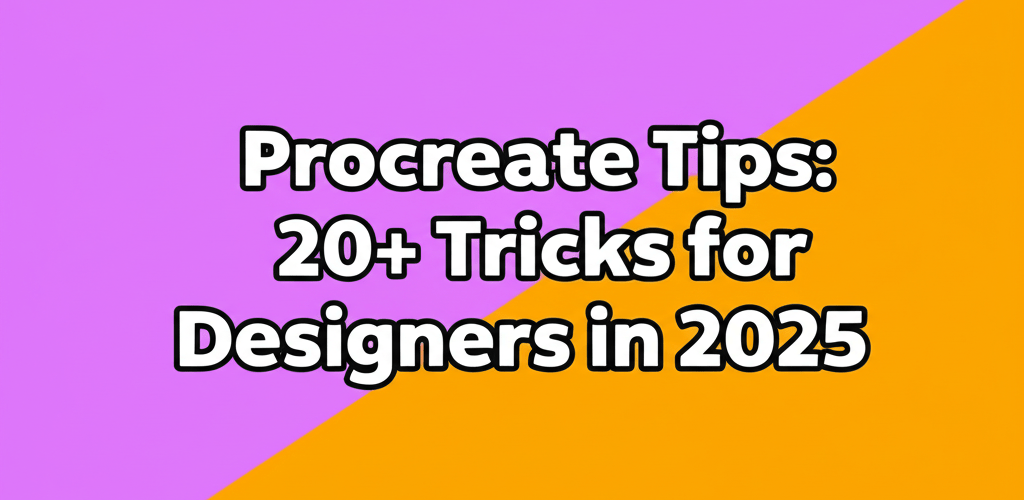Ready to unlock Procreate’s full potential? For graphic designers and digital artists alike, mastering Procreate tips isn’t just about learning features; it’s about transforming your iPad into a powerful creative hub. Here’s a quick overview of what you’ll master in this guide:
- Quickly learn essential Procreate gestures and beginner drawing tips.
- Discover smart shortcuts and efficient tricks to speed up your design workflow.
- Explore advanced Procreate techniques and creative hacks for stunning digital illustrations.
- Understand when Procreate is your best artistic tool and when to consider alternatives.
- Get answers to common questions about organizing and exporting your artwork.
This guide breaks down indispensable Procreate tricks, powerful Procreate shortcuts, and insightful Procreate hacks to significantly boost your workflow and artistic expression. Let’s dive in and make your digital art flourish!
What are the top Procreate tips and tricks to supercharge your digital art workflow on iPad?
This question gets to the heart of what designers want: efficiency and impactful results. At its core, Procreate offers a treasure trove of Procreate tips – techniques, hidden features, and streamlined processes designed to make your digital art creation smoother and more enjoyable. These insights range from simple gestures to advanced brush customization and smart layer management, all crafted to help you unlock Procreate’s true power on your iPad.
How can beginners quickly learn essential Procreate drawing tips for iPad?
Starting with Procreate is exciting, and a solid foundation sets you up for success. These fundamental Procreate beginner tips will help you quickly get comfortable with the interface and basic operations. For a more comprehensive introduction, explore our dedicated Procreate Beginner’s Guide.
- Master Gestures: Procreate thrives on intuitive multi-touch gestures. A two-finger tap undoes, three fingers redo, and a three-finger swipe down brings up the Copy/Paste Menu – these are absolute game-changers for any digital artist.
- QuickShape for Precision: Sketch a shape like a circle or square and hold your Apple Pencil at the end. Procreate will smartly snap it into a perfect geometric form. You can then tap ‘Edit Shape’ at the top to fine-tune its geometry, making clean lines a breeze.
- ColorDrop for Fast Fills: Drag your chosen color from the top-right color palette directly into any enclosed area on your canvas. This instantly fills the space, saving you tons of time on coloring.
- Layer Management Basics: Understanding layers is crucial for non-destructive editing. Tap the layers icon (those two overlapping squares) to open the panel, where you can add, delete, duplicate, and reorder layers to build complex artwork easily.
- Alpha Lock and Clipping Masks: These are your go-to for precise edits. Swipe right on a layer with two fingers to activate Alpha Lock; now, you’ll only paint on existing pixels. Drag a layer right and tap ‘Clipping Mask’ to restrict its effects to the layer directly below it.
Which Procreate shortcuts and efficient tricks will speed up my design process?
As a designer, time is a precious commodity. Optimizing your workflow with efficient Procreate shortcuts is key to maintaining your creative flow. These clever Procreate tricks are designed to streamline your actions and boost your speed.
- Customize QuickMenu: Think of the QuickMenu (find it under Wrench icon > Prefs > Gesture Controls > QuickMenu) as your personal control panel. Assign your most-used functions – like ‘Flip Canvas’, ‘New Layer’, or ‘Merge Down’ – for instant access with a simple tap or hold gesture.
- Temporary Tool Access: While you’re busy with your active brush, hold down the Smudge, Erase, or Blur tool icon with one finger. You can then use that tool temporarily with your Apple Pencil or another finger, releasing the hold to switch right back to your brush.
- Precise Slider Adjustments: Use the sidebar sliders for quick brush size and opacity changes. For ultra-fine control, tap and hold a slider, then drag your finger horizontally away from it to slow down the adjustment rate.
- Reference Companion for Focus: Enable the Reference Companion (Wrench icon > Canvas > Reference) to pop up a small floating window of a reference image or your entire canvas. This keeps your visual guidance constant without needing to switch apps.
- Symmetry Drawing Guides: Find this under Wrench icon > Canvas > Drawing Guide > Edit Drawing Guide. Activating symmetry lets you create perfectly mirrored designs, which is fantastic for intricate patterns, mandalas, or character design.
What advanced Procreate techniques and creative hacks can elevate my digital illustrations?
Once you’ve got the fundamentals down, it’s time to explore truly advanced Procreate tips that unleash the app’s professional power. These sophisticated Procreate hacks will empower you to create more complex effects and truly push your artistic boundaries in digital illustration.
- Master Layer Blend Modes: Dive into layer blend modes by tapping the ‘N’ on any layer. Modes like Multiply, Screen, Overlay, Soft Light, and Color Dodge can dramatically change how layers interact, helping you craft stunning lighting, shadows, and atmospheric effects.
- Custom Brushes are Key: Procreate’s brush engine is incredibly powerful and customizable. You can create your own brushes from scratch, tweak existing ones, or import custom brush packs. This significantly expands your texture and stylistic options.
- Gradient Maps for Mood: Head over to the Adjustments menu (the Magic Wand icon) for powerful color grading. Tools like Hue/Saturation/Brightness, Color Balance, and especially Gradient Map (which re-maps colors based on luminosity) can instantly transform the mood and palette of your artwork.
- Liquify and Warp for Dynamics: Also under the Adjustments menu, the Liquify tool lets you push, pull, pinch, and expand pixels – perfect for refining shapes or adding organic distortion. For precise mesh distortion, the Warp tool in the Transform menu is your friend.
- Effective Text and Fonts: Procreate boasts robust text capabilities. Import custom fonts, then fine-tune kerning, leading, and tracking. Convert text layers to rasterized layers to apply brush effects and distortions, integrating typography seamlessly into your art. To learn more about font formats: TTF vs. OTF.
- Animation Assist for Motion: Don’t limit yourself to static images! The Animation Assist feature (Wrench icon > Canvas > Animation Assist) allows you to create frame-by-frame animations. This is perfect for simple GIFs, short video clips, or animated storyboards, adding a new dimension to your Procreate workflow.
When is Procreate the best choice for digital artists, and what alternatives should I consider?
While Procreate is an amazing tool for digital painting and illustration, understanding its place within the broader creative world is important. Integrating these Procreate tips into your workflow is incredibly helpful, but sometimes, a different tool might be a better fit for specific tasks.
Procreate shines with its intuitive, touch-first interface and realistic media simulation, making it ideal for artists seeking a fluid drawing and painting experience on the go. However, for projects heavily focused on precise vector graphics, complex photo manipulation, or desktop publishing layouts, dedicated desktop software often offers more robust features. For example, if you’re exploring vector image file types explained or need to convert images to vector in Adobe Illustrator, Procreate might not be your primary tool. Our detailed exploration of Procreate alternatives can reveal options better suited for pure vector design or 3D rendering.
Furthermore, looking at comparisons like Procreate vs Photoshop shows that while Procreate is a powerhouse for illustration, Photoshop remains an industry favorite for photo editing and intricate compositing. Many professionals use both, starting sketches and paintings in Procreate, then moving to desktop software for final touches or specific production needs. For designers working with various file formats in graphic design, understanding these distinctions is key.
Ultimately, the most effective tools are those that perfectly match your unique creative workflow and project demands. By continually refining your Procreate tips and tricks, you’ll maximize its potential, whether it’s your main art tool or a vital part of a multi-software pipeline.
Common Questions: How can I master Procreate’s advanced features and optimize my projects?
As you dive deeper into Procreate, you’ll naturally have more specific questions. Here are answers to some frequently asked queries to help you further enhance your understanding of Procreate hacks and functionalities, ensuring your projects are optimized.
- How can I efficiently organize my Procreate canvases in the Gallery?
Procreate makes organizing your artworks simple with Stacks. Just drag one canvas thumbnail onto another in the Gallery view to create a stack. You can then tap the stack to open it, rename it, and manage its contents, keeping your workspace neat and tidy. Staying organized is a key part of growing as a graphic designer.
- Can I use external keyboards with Procreate for more shortcuts?
Absolutely! Procreate fully supports external keyboard shortcuts, which can significantly speed up your workflow. Many common commands (like Undo, Redo, Cut, Copy, Paste, etc.) have standard keyboard equivalents. This is a fantastic way to bring more traditional hotkey efficiency into your digital art process.
- What’s the best way to export my artwork from Procreate for different uses?
Procreate offers a wide range of export formats. Go to the Actions menu (the wrench icon) > Share. You can export as .procreate (great for sharing with other Procreate users), JPEG, PNG (for transparency), TIFF (high quality), PDF (for multi-page documents), and even animated GIF or MP4 for motion graphics. Always choose the format that best suits your intended output, whether it’s for web, print, or animation. Understanding various file formats in graphic design will help you make the best choice.
- How can I improve my line art in Procreate?
Beyond consistent practice, a powerful tool is the StreamLine setting for your brushes (found in Brush Studio > Stabilization). Increasing StreamLine will smooth out your strokes, giving you more controlled lines. Also, use QuickShape for perfect curves and straight lines, and consider drawing guides for perspective or symmetry to refine your line work further.
- Is there a way to batch export multiple Procreate files?
While Procreate doesn’t have a direct “batch export” feature for converting many separate files to different formats all at once, you can select multiple canvases in the Gallery and then tap ‘Share’. This lets you export them all as .procreate files or as a stack of PDFs, offering a more streamlined way to handle several artworks for sharing or archiving.
By thoughtfully using these powerful Procreate tips and continually playing around with the app’s rich features, you’re doing more than just learning commands. You’re building a more efficient, expressive, and dynamic artistic practice.
- Master gestures and QuickShape for foundational efficiency.
- Customize shortcuts and use temporary tools to boost your speed.
- Explore blend modes, custom brushes, and animation for advanced effects.
- Know when Procreate is your go-to and when other tools might fit better.
Keep exploring, keep creating, and watch your digital art truly flourish on your iPad! For more insights into optimizing your creative work, check out our guide on laptop specs for graphic design.
Further Reading on Digital Art:
- Procreate Official Handbook: https://procreate.com/handbook/
- Brad Colbow’s Procreate Reviews (YouTube): https://www.youtube.com/@BradColbow
- Concept Art World: https://conceptartworld.com/