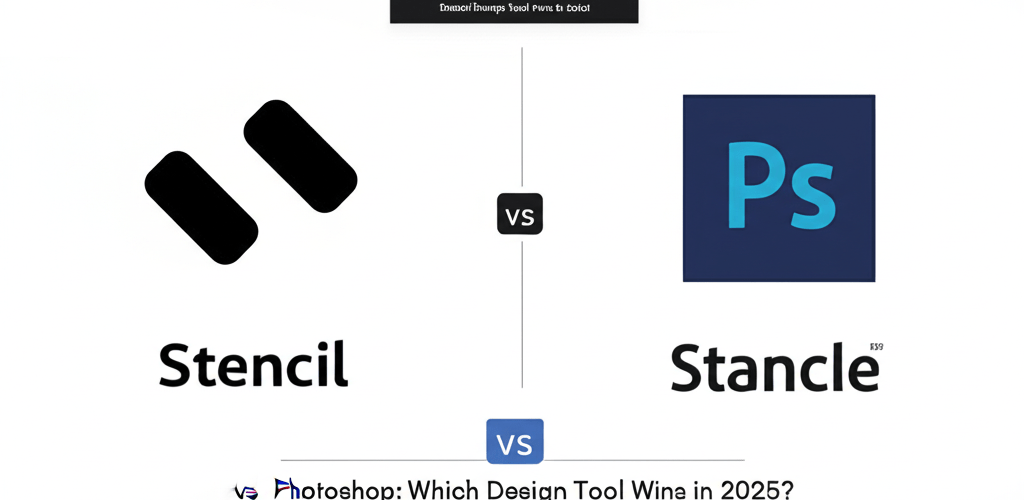- Stencil vs Photoshop: Stencil excels for quick social media graphics and simple visual content with its user-friendly interface and vast templates, perfect for marketers and bloggers.
- Photoshop: It’s the industry standard for professional photo manipulation, intricate graphic design, and advanced image editing, best for seasoned designers needing unparalleled control.
- Learning Curve: Stencil has a minimal learning curve, while Photoshop requires significant dedication to master.
- Pricing: Stencil offers a freemium model and affordable subscriptions, while Photoshop is subscription-based as part of Adobe Creative Cloud.
Choosing the right design tool can truly shape your creative flow and the quality of your work. We often hear two big names come up for visual content creation: Stencil vs Photoshop. Both are powerful in their own right, but they really serve different design needs and audiences. Knowing what each tool is best at will help you make a smart decision.
This guide dives deep into what both platforms offer, helping you pick the right software for your specific projects. Whether you’re a seasoned graphic designer or just starting out and want to create stunning visuals quickly, this comparison will highlight which tool fits your goals best.
What are the core differences between Stencil and Photoshop for graphic designers?
When you’re comparing Stencil vs Photoshop, Stencil is your go-to for making quick social media graphics and simple visuals, thanks to its super user-friendly interface and huge template library. This makes it ideal for busy marketers and bloggers. On the flip side, Photoshop is the industry benchmark for professional photo manipulation, complex graphic design, and detailed image editing. It’s built for experienced designers and photographers who demand precise control and a full suite of features.
How do Stencil and Photoshop compare in their design approach and features?
At their heart, Stencil and Photoshop both help you create visual content, but they go about it very differently, offering vastly different depths of features. Think of one as built for speed and simplicity, and the other as a robust, feature-packed powerhouse designed for complex tasks. Let’s break down their main characteristics and see how Stencil vs Photoshop stack up.
Why is Stencil favored for quick social media graphics and ease of use?
Stencil is an online graphic design tool made for speed and simplicity. It’s really popular with social media managers, bloggers, and small business owners who need to whip up engaging visuals fast without a steep learning curve. Its biggest strength is its massive library of pre-designed templates, stock photos, icons, and Google Fonts, making design accessible to everyone.
With Stencil, you can quickly create social media posts, blog headers, ad banners, or even quick quotes. The intuitive drag-and-drop interface means you can go from an idea to a finished graphic in minutes, not hours. If you’re looking to get started quickly, learning Stencil is a breeze. For those new to the platform, our guide on Stencil for Beginners can help you hit the ground running.
Many users find Stencil to be an excellent Photoshop alternative for daily graphic needs, especially when you don’t require complex photo manipulation. Its focus on efficiency helps users create beautiful visuals with minimal effort, which is perfect for the demands of digital marketing and online content creation.
When is Adobe Photoshop the essential tool for professional image editing and complex designs?
Adobe Photoshop stands as the undisputed industry standard for image manipulation and professional graphic design. This desktop software offers an unmatched suite of tools for photo retouching, compositing, digital painting, 3D artwork, and intricate graphic design projects. Photoshop’s capabilities go far beyond simple graphics, allowing for pixel-perfect precision and boundless creative expression. To get the most out of this powerful software, understanding your laptop specs for graphic design is crucial.
Professionals across fields like photography, web design, UI/UX design, and illustration rely on Photoshop for its comprehensive features, including advanced layering, masking, blending modes, smart objects, and a huge variety of filters and effects. The learning curve for Photoshop is much steeper than Stencil’s, demanding dedicated time to master its intricate functionalities. Discovering the best processor for Photoshop and Illustrator 2025 edition can significantly enhance your workflow.
When you look at Stencil vs Adobe Photoshop in terms of raw power and detailed control, Photoshop clearly leads. It’s designed for those who need to manipulate every aspect of an image or create highly customized graphics from scratch. For deeper dives into Adobe’s ecosystem, understanding differences between tools like Photoshop vs Illustrator can be incredibly helpful for designers expanding their skill set.
What are the feature-by-feature differences between Stencil and Photoshop?
To really grasp which tool suits you, let’s look at a direct comparison of their core features. This detailed breakdown highlights the fundamental differences in their design philosophy and capabilities, showing which tool is better for various tasks. Understanding different file formats in graphic design can also shed light on how these tools manage and export your work.
Photoshop excels in deep photo manipulation, giving you unmatched control over pixels, layers, and non-destructive editing. It’s the tool for intricate retouching, complex compositing, and advanced digital art. Stencil, conversely, focuses on an extensive library of ready-to-use assets and templates to make quick content creation easy, reducing the need for advanced technical skills. This makes the choice between Stencil vs Photoshop clearer depending on your project’s complexity.
| Feature Category | Stencil | Photoshop |
|---|---|---|
| Primary Purpose | Quick social media & web graphics, blog headers, ad visuals. | Professional photo editing, intricate graphic design, digital painting, complex compositing. |
| Ease of Use | Very high. Intuitive drag-and-drop interface, ideal for beginners and non-designers. | Low to moderate. Requires significant learning, best for experienced designers. |
| Learning Curve | Minimal. Users can be productive within minutes to hours. This is great for growing as a graphic designer. | Significant. Weeks to months for basic proficiency, years for mastery. |
| Template Library | Extensive (thousands of ready-to-use, niche-specific templates). | Limited built-in templates; relies heavily on user creation or external sources/plugins. |
| Stock Photos/Icons | Built-in access to millions of royalty-free stock photos and icons. | No built-in free access; integrates with Adobe Stock (paid) or requires external search. |
| Photo Editing | Basic adjustments like cropping, resizing, filters, text overlays, and simple effects. For advanced tasks like removing a white background in Photoshop, you’ll need its advanced tools. | Advanced non-destructive editing, retouching, color correction, masking, blending modes, content-aware fill, and complex manipulations. You can even use Photoshop Neural Filters for quick enhancements. |
| Layer Management | Simple layering for arranging elements; fewer advanced controls. | Advanced non-destructive layering, layer masks, adjustment layers, smart objects, and complex group management. |
| Vector Graphics | Limited support for basic vector shapes and imported icons; primarily raster-based. If you need to understand vector image file types explained, this is not the primary tool. | Primarily raster-based, but supports vector masks, shape layers, and smart objects for scalability. |
| Collaboration | Limited built-in collaboration features; usually involves sharing final images. | Integrates seamlessly with Adobe Creative Cloud for team collaboration and file sharing. |
| Pricing Model | Subscription-based (monthly/annual) with a generous free plan available. | Subscription-based (monthly/annual) as part of Adobe Creative Cloud, with no free perpetual license. |
| Platform | Web-based, accessible from any browser. | Desktop application (Windows/macOS), with some lighter web/mobile companion apps. |
| Export Options | Optimized for web (JPEG, PNG); quick downloads. | Extensive export options for web, print, and various professional formats (PSD, TIFF, JPEG, PNG, GIF, etc.). |
This table clearly shows the different paths these two powerful tools take. While Stencil offers a streamlined way for rapid content generation, Photoshop provides the granular control that’s essential for high-fidelity design and photographic work.
Who should use Stencil for their graphic design projects?
Stencil truly shines when speed and ease are your top priorities. If you fit into any of these descriptions, and your goal is efficient visual communication without needing extensive design training, Stencil could be your perfect design partner:
- Social Media Marketers: Quickly create engaging posts, stories, ad visuals, and profile headers. Stencil’s predefined sizes and templates drastically cut down production time.
- Bloggers & Content Creators: Design eye-catching blog headers, featured images, in-post graphics, and infographics to boost readability and engagement. Its quick asset access is a huge plus.
- Small Business Owners & Entrepreneurs: Produce professional-looking marketing materials, promotional visuals, and brand assets without needing a professional designer or a steep learning curve.
- Non-Designers & Beginners: For anyone needing quick visuals without prior design experience, Stencil’s intuitive interface makes design accessible and enjoyable. If you’re just starting, our guide on Stencil for Beginners offers a perfect stepping stone.
- High-Volume Content Creation: When you need to produce a large volume of similar-style graphics consistently, Stencil’s efficiency is unmatched.
For individuals focusing on creating a lot of graphics with quick turnarounds, understanding the best Stencil use cases will maximize your efficiency. It’s often compared to other easy-to-use platforms, but its specific focus on social media and web graphics, combined with its robust stock photo library, gives it a clear advantage over many Photoshop alternative solutions for everyday tasks.
When should I rely on Photoshop for advanced photo manipulation and design work?
Conversely, Photoshop is simply irreplaceable for tasks that demand precision, control, and advanced capabilities. If your creative process involves detailed manipulation, professional-grade output, or complex artistic endeavors, then Photoshop is the tool you absolutely need. Consider Photoshop if your work involves:
- Professional Photography & Retouching: Extensive photo editing, restoration, advanced color grading, complex compositing, and blemish removal for high-quality images. Need to learn how to remove watermarks in Photoshop or replace colors? Photoshop is your tool.
- Web & UI/UX Design: Creating detailed mockups, user interfaces, prototypes, and complex design elements with pixel-perfect accuracy.
- Illustrators & Digital Artists: Digital painting, creating concept art, character design, and highly detailed illustrations from scratch. You can even learn to create Photoshop 3D text for unique effects.
- Brand Designers & Agencies: Developing intricate logos, comprehensive brand guidelines, high-resolution print materials, and packaging designs.
- Advanced Photo Manipulation: When you need to combine multiple images seamlessly, create surreal compositions, or apply sophisticated effects that deeply alter an image. This includes advanced tasks like swapping faces in Photoshop.
- Working with Raster and Vector Elements: While primarily raster-based, Photoshop’s ability to integrate with vector elements (like Smart Objects) and its strong synergy with other Adobe products, such as Photoshop vs Illustrator, makes it a cornerstone for comprehensive design workflows.
For serious designers and creatives, Photoshop’s comprehensive toolset is unmatched. It allows for a depth of manipulation that simpler tools can’t provide, making it essential for professional-grade output where quality, precision, and creative freedom are paramount. When evaluating Stencil vs Adobe Photoshop for a career in design, Photoshop is the definitive choice for foundational skill development. Plus, with discussions around topics like “AI can’t replace designers,” understanding powerful tools like Photoshop becomes even more critical.
How does Stencil compare to Canva for everyday graphic design tasks?
When we talk about Stencil’s strengths, it’s natural for users to compare it with other accessible design tools. So, how does Stencil vs Canva stack up? Both are excellent online tools designed for non-designers and casual users, heavily relying on templates and ease of use. Stencil often provides a slightly more streamlined interface specifically for image-based content and boasts an incredibly rich library of royalty-free photos. Canva, on the other hand, offers a broader range of document types, expanding beyond just images to presentations, documents, and even videos. The choice between Stencil vs Canva often comes down to your main need: if it’s mostly social media and blog graphics, Stencil might offer a more focused experience; for a wider variety of visual assets, Canva is a strong contender.
What’s the key difference between Stencil and vector tools like Adobe Illustrator?
It’s also important for aspiring designers to distinguish Stencil from vector-based software like Adobe Illustrator. While Stencil mainly focuses on creating raster graphics optimized for web use, Illustrator is specifically designed for creating scalable vector artwork. This includes logos, icons, complex illustrations, and typography that can be resized indefinitely without losing quality or pixelation. Comparing Stencil vs Illustrator is like comparing apples and oranges; they serve fundamentally different design purposes and excel in distinct areas. Stencil is about quick, pixel-based visuals, while Illustrator is about precise, scalable, mathematical artwork.
How do pricing and accessibility influence the choice between Stencil and Photoshop?
Beyond features, cost and accessibility play a big role in the Stencil vs Photoshop decision. Stencil operates on a freemium model, offering a free plan with limited features and affordable premium subscriptions that unlock its full potential, including vast asset libraries and commercial use rights. Being web-based, it’s accessible from any internet-connected device, requiring no powerful hardware, which is a big plus when considering if 16GB RAM is enough for graphic design on a budget.
Photoshop, as part of Adobe Creative Cloud, is available only through a subscription, either as a standalone app or bundled with other Adobe software. While it offers unparalleled power, its cost can be a barrier for hobbyists or small businesses with limited budgets. Additionally, Photoshop is a resource-intensive desktop application, requiring a capable computer to run smoothly, which adds to the overall investment. When choosing between AMD or Intel processors for graphic design, these hardware considerations become very important.
This difference in pricing and accessibility further clarifies their target audiences. Stencil is the budget-friendly, highly accessible option for immediate results, while Photoshop represents a more significant investment in both cost and hardware, justified by its professional capabilities.
Which tool should I choose: Stencil or Photoshop, based on my design goals?
The discussion of Stencil vs Photoshop isn’t about one tool being inherently “better” than the other. Instead, it’s about figuring out which tool is a better fit for your specific needs and design aspirations. Many professionals even use a combination of tools, using Stencil for quick content creation and Photoshop for more complex, high-stakes projects.
- If your main goal is to create appealing, professional-looking social media graphics, blog images, and web visuals quickly and efficiently, Stencil is an outstanding choice that offers fantastic value and ease of use.
- However, if you need a robust, professional-grade solution for advanced photo manipulation, intricate graphic design, or pixel-perfect creative control, then Adobe Photoshop remains the industry benchmark.
Ultimately, your skill level, budget, and the specific demands of your projects will guide your decision. Both tools are powerful in their respective domains; understanding their strengths will empower you to choose wisely and elevate your visual content.
Common Questions: Stencil vs Photoshop – Quick Answers for Designers
Still pondering which tool is right for you? Here are some common questions that can help clarify your decision:
- Is Stencil a good Photoshop alternative?
For quick web graphics, social media posts, and simple image needs, absolutely. However, for professional photo editing or complex design, no, Photoshop’s advanced features are unmatched.
- Can I learn Photoshop easily?
Photoshop has a significant learning curve. While you can learn basic tasks relatively quickly, truly mastering it requires considerable time and consistent practice. Many resources are available, but dedication is key.
- What is the best Stencil use case?
The best Stencil use cases involve the rapid creation of social media images, blog post featured images, and web banners. This is largely due to its extensive template library and intuitive interface, making design accessible for non-designers.
- Is Stencil better than Canva?
Both are excellent for easy graphic design. Stencil often holds a slight edge for specific image dimensions and offers a more focused feature set for social media graphics, while Canva provides a broader range of visual content types beyond just images.
- Do professionals use Stencil?
Yes, many professionals, especially marketers, bloggers, and content creators, use Stencil for quick, high-volume graphic creation. It often complements their more advanced design tools like Photoshop or Illustrator.
Ready to boost your visual content? Explore Stencil for quick and easy designs, or dive into Photoshop for unparalleled creative control. The choice is yours!
External Resources for Graphic Designers