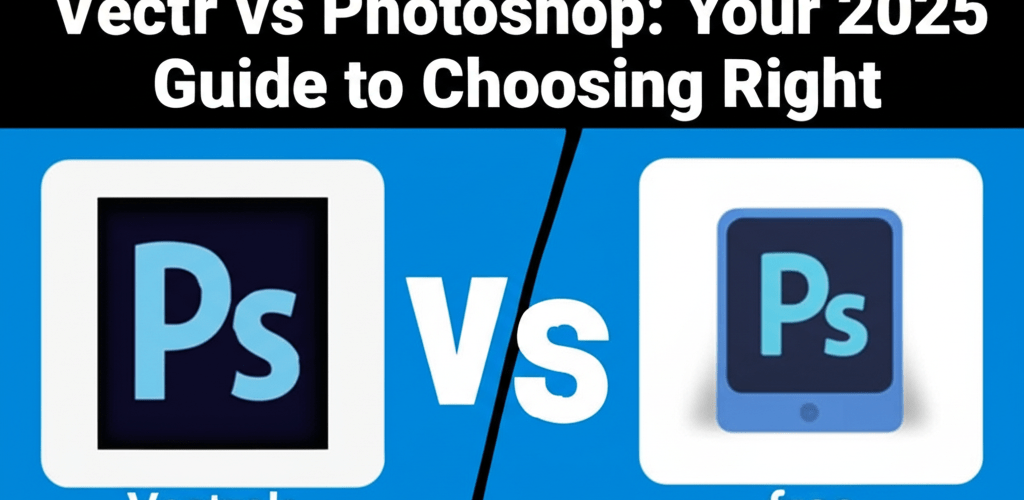Vectr vs Photoshop: Your 2025 Guide to Choosing Right
- Vectr is a free, web-based vector graphics editor, perfect for beginners, simple logos, icons, and real-time collaboration.
- Photoshop is a powerful, subscription-based raster graphics editor, essential for professional photo editing, complex digital painting, and intricate image manipulation.
- The main difference lies in their core technology: Vectr uses scalable vector paths, while Photoshop works with fixed pixels.
- Choose Vectr for ease of use, zero cost, and scalable web graphics; opt for Photoshop for professional photo retouching, digital art, and complex pixel-based projects.
Picking the right design software is a big deal for any graphic designer. Whether you’re just starting or you’re a seasoned pro, you’ve probably heard names like Vectr and Photoshop come up a lot. This guide cuts straight to the chase, comparing their features and showing you exactly when to use each, so you can confidently make the best choice for your projects. We’re diving deep into Vectr vs Photoshop to clear things up.
What’s the main difference between Vectr and Photoshop for graphic design?
The core difference between Vectr and Photoshop comes down to how they build images: Vectr works with vectors, while Photoshop works with pixels. Vectr creates images using mathematical paths and points, making everything infinitely scalable without losing quality. On the flip side, Photoshop is a raster graphics editor that uses pixels, which means images can get blurry or “pixelated” when you enlarge them too much. This fundamental distinction impacts everything from how your designs look at different sizes to the types of projects each tool excels at.
Think of it this way: vector graphics are perfect for things like logos, illustrations, and web graphics that need to look sharp no matter the size. Raster graphics, made of tiny squares of color, are best for detailed photos and realistic artwork where every pixel counts.
What are the core features and benefits of Vectr as a free vector editor?
Vectr is a free, intuitive, and web-based vector graphics editor designed for easy access. It lets you create crisp, scalable designs like logos, icons, presentations, and illustrations without needing to install expensive software or pay a monthly fee. Its simplicity makes it an excellent starting point for new graphic designers or anyone needing a straightforward tool for common vector tasks.
Key Features and Strengths of Vectr:
- User-Friendly Interface: Vectr offers a clean, easy-to-navigate interface, making it super friendly for beginners. Its tools are logically placed for a smooth learning journey.
- Vector Scalability: Designs made in Vectr can be scaled up or down to any size without losing quality, which is a huge plus for branding and web assets.
- Real-time Collaboration: You can work on the same design project simultaneously with others, making it great for teams or getting quick client feedback.
- Web-Based & Desktop Options: While it shines as a web app, Vectr also has a desktop version for when you need to work offline, giving you flexibility.
- Cost-Effective: Being completely free, Vectr removes the financial barrier often associated with professional design software, serving as an accessible Photoshop alternative.
- Export Versatility: You can export your projects in various formats, including PNG, JPG, SVG (Scalable Vector Graphics), and PDF, suiting different design needs. For more on how to manage these, explore different file formats in graphic design.
Vectr is commonly used for creating unique business logos, designing engaging social media graphics, simple web illustrations, and print-ready items like flyers. To get started quickly and master its basics, check out our article on Vectr for Beginners.
Why is Adobe Photoshop considered the industry standard for raster graphic editing?
Adobe Photoshop is widely known as the industry standard for raster graphic manipulation, standing as a powerhouse in digital imaging. It’s celebrated for its unmatched strength in photo editing, compositing, digital painting, and graphic design, offering an extensive and sophisticated toolkit used by professionals everywhere. Photoshop excels at pixel-based editing, allowing for detailed adjustments to photos, creation of realistic artwork, and complex image manipulations that vector-based software simply can’t handle.
Key Features and Strengths of Photoshop:
- Advanced Photo Retouching: Photoshop provides an exhaustive set of tools for correcting, enhancing, and manipulating photos, from subtle color adjustments to intricate skin retouching and removing objects. For example, learning to remove watermarks in Photoshop or remove a white background can drastically improve your workflow.
- Layer-Based Editing: Its powerful layer system allows for non-destructive editing, meaning you can make changes and experiment without altering your original image data.
- Extensive Selection & Masking Tools: Precision selection and masking capabilities let designers isolate specific image areas with incredible accuracy, enabling complex composites and edits.
- Digital Painting & Drawing: With a vast array of brushes and customization options, Photoshop is a top choice for digital artists creating illustrations, concept art, and detailed paintings.
- 3D Design Capabilities: You can work with 3D layers, create 3D objects, and integrate them into your 2D designs. You can even create cool 3D text effects in Photoshop.
- Integration with Adobe Creative Cloud: Photoshop seamlessly integrates with other Adobe applications like Illustrator and InDesign, streamlining professional workflows. For a deeper look at the Adobe ecosystem, particularly Photoshop vs Illustrator, check out our comparison.
Photoshop’s uses are nearly endless, covering everything from professional photography editing and magazine layouts to movie poster creation and web design mockups. This immense power does come with a steeper learning curve and a subscription cost as part of Adobe Creative Cloud. Understanding RGB and CMYK color models is also vital when working with Photoshop for print and web.
How do features and workflow compare between Vectr and Adobe Photoshop?
When you place Vectr vs Photoshop side-by-side, it’s clear they are built for different purposes. Vectr focuses on vector creation, ensuring your designs stay sharp at any size. Photoshop, however, masters pixel manipulation, which is essential for detailed imagery, photographic realism, and complex effects where individual pixel control is key.
Think about the learning curve: Vectr is much easier to pick up, offering a minimalist interface that lets newcomers start designing quickly. This makes it a fantastic entry point into digital design. Photoshop, on the other hand, requires a significant time investment to master its vast tools and functionalities. This often leads designers, especially those with simpler needs, to look for a more accessible Photoshop alternative for certain tasks, prioritizing ease of use over sheer power. For professionals looking at hardware, consider the best processor for Photoshop and Illustrator 2025 edition.
What are the key differences when comparing Vectr and Photoshop side-by-side?
To really highlight the distinctions, here’s a direct comparison of key aspects between these two powerful graphic design software options:
| Feature | Vectr | Photoshop |
|---|---|---|
| Core Technology | Vector Graphics Editor | Raster Graphics Editor |
| Cost | Free | Subscription-based (Adobe Creative Cloud) |
| Primary Use Cases | Logos, Icons, Web Graphics, Simple Illustrations | Photo Editing, Digital Painting, Compositing, UI Design |
| Scalability | Infinitely scalable without quality loss | Pixel-dependent; quality degrades upon enlargement |
| Learning Curve | Low (beginner-friendly) | High (professional-grade complexity) |
| Offline Use | Desktop app available | Yes (desktop software) |
| Complexity of Projects | Simple to moderate vector designs | Highly complex raster designs and photo manipulation |
| Collaboration | Real-time collaboration features | Limited direct real-time collaboration |
| File Formats | SVG, PNG, JPG, PDF | PSD, JPG, PNG, GIF, TIFF, PDF, etc. |
This table clearly shows that while both are creative tools, their fundamental design and target audience differ significantly. The choice between Vectr vs Photoshop largely depends on your specific project needs. For more on vector types, check our guide on vector image file types explained.
Can Vectr serve as a good Photoshop alternative for new designers?
For individuals just starting their design journey or those who mainly need basic graphic creation, Vectr can indeed be an excellent Photoshop alternative. Its straightforward tools, zero cost, and web-based accessibility significantly lower the entry barrier into graphic design. Beginners can quickly grasp core vector drawing concepts without feeling overwhelmed by Photoshop’s professional-grade complexity. This helps in growing as a graphic designer right from the start.
However, it’s important to remember Vectr’s limitations for advanced photo editing, complex pixel-based artwork, or intricate compositing. It simply isn’t built for those tasks. If your work involves manipulating photographs, creating realistic digital paintings, or needing precise pixel control, Photoshop remains irreplaceable. But for logos, simple illustrations, and web graphics, Vectr is a highly capable and user-friendly option. If you’re exploring other options, consider these top 10 Photoshop replacement alternatives.
How does Vectr compare to Illustrator and Canva for different design needs?
While we’re discussing Vectr vs Photoshop, it’s also helpful to see how Vectr stacks up against other popular design tools to get a clearer picture of its specific role. When you look at Vectr vs Illustrator, Adobe Illustrator is the professional industry standard for vector graphics, offering unmatched depth of features, precision, and integration within the Adobe Creative Cloud. Vectr serves as a simpler, free, and more accessible option for basic vector tasks, but it lacks Illustrator’s advanced capabilities, extensive plugin support, and robust typography tools. If you’re into converting images to vector in Illustrator, you’ll see the power difference.
Similarly, comparing Vectr vs Canva reveals different workflows. Canva is primarily a template-driven design tool focused on quickly creating social media graphics, presentations, and marketing materials, leveraging a huge library of pre-made assets. Vectr, on the other hand, gives you more creative control to build vector shapes from scratch, offering a more traditional graphic design experience for custom vector artwork rather than just customizing templates.
When should I choose Vectr for my graphic design projects?
You should confidently choose Vectr if your design needs fit these situations:
- Beginners in Graphic Design: If you’re new to the field and want an easy, no-cost entry point.
- Simple Vector Graphics: Perfect for creating crisp logos, icons, basic illustrations, or vector art for web interfaces.
- Budget Constraints: It’s completely free, making it ideal for individuals or small businesses without a budget for paid software.
- Real-time Collaboration: When working in teams or needing quick client feedback on vector assets.
- Web-Based Convenience: For quick edits or designs you can access and work on from any computer with an internet connection.
- Quick & Lightweight Projects: For projects that don’t need the extensive features of professional-grade software.
Using Vectr effectively means leveraging its simplicity and accessibility for tasks where vector scalability is crucial and complex raster manipulation isn’t needed. To boost your efficiency and explore advanced techniques within its capabilities, check out our Vectr Tips and Tricks article.
When is Photoshop the right choice for professional creative work?
Photoshop is your essential tool if your creative projects demand professional-grade power and versatility:
- Professional Photographers & Retouchers: For advanced photo editing, manipulation, color correction, and restoration.
- Digital Artists & Illustrators: When creating complex digital paintings, intricate illustrations, or concept art that requires pixel-level precision and realistic textures.
- Graphic Designers (Complex Raster Work): For designing detailed layouts, highly customized social media graphics, print materials needing raster elements, or complex compositions.
- UI/UX Designers (Raster Mockups): While vector tools are often used, Photoshop excels at creating realistic mockups and prototypes that include photographic elements or intricate shading.
- Compositing & Special Effects: When combining multiple images, adding special effects, or creating surreal compositions.
- Industry Standard Workflow: If you work in a professional studio or collaborate with other designers who use Adobe Creative Cloud, Photoshop’s integration is invaluable.
Choosing Photoshop means investing in the industry’s most robust tool for raster image manipulation, allowing you to achieve virtually any visual effect or photo-realistic outcome. Considering laptop specs for graphic design is key for optimal Photoshop performance.
What are common questions about choosing between Vectr and Photoshop?
Still not sure which tool is right for you? Here are some common questions designers ask when comparing Vectr vs Photoshop:
- Can Vectr replace Photoshop entirely? No, Vectr cannot entirely replace Photoshop. They operate on fundamentally different principles (vector vs. raster graphics). Photoshop offers a vast array of advanced features for pixel-based editing, photo manipulation, and complex digital painting that Vectr is not designed to handle.
- Is Vectr good for professional work? Vectr is suitable for professional work involving simple vector graphics like logos, icons, web elements, and basic illustrations, especially for quick projects or collaborative efforts. However, for highly complex, print-ready vector art, or intricate graphic design, industry standards like Adobe Illustrator are typically preferred.
- What is the main advantage of Vectr over Photoshop? Vectr’s main advantages are its cost (free), significantly lower learning curve, and web-based accessibility. This makes it ideal for beginners, quick projects, and creating scalable vector graphics without a financial investment or extensive training.
- Why is Photoshop so expensive? Photoshop’s subscription cost reflects its status as the industry-standard professional tool. It offers unparalleled advanced features, continuous updates, robust support, and seamless integration within the extensive Adobe Creative Cloud ecosystem, justifying its price for professionals who rely on its capabilities daily.
- Which is better for logo design, Vectr or Photoshop? For logo design, Vectr is generally a better choice than Photoshop because logos need to be infinitely scalable without losing quality, which is a core strength of vector graphics. While Photoshop can handle some text and shapes, it’s not optimized for vector creation in the same way Vectr (or Illustrator) is. For more on logo types, see examples of logotypes.
Choosing between Vectr and Photoshop ultimately comes down to your project needs, skill level, and budget. Here’s a quick summary:
- Vectr is a fantastic, free starting point for vector design, perfect for simple graphics, web projects, and new designers.
- Photoshop is the go-to powerhouse for professional raster graphics, offering incredible depth for photo editing, digital art, and complex compositions needing pixel-level control.
- Neither tool is “better” overall; they simply excel in different areas.
By understanding their unique strengths and aligning them with your goals, you can confidently pick the software that empowers your creative journey and helps you produce stunning results. Make your choice wisely to boost both design quality and your creative workflow.
Authoritative External Resources: