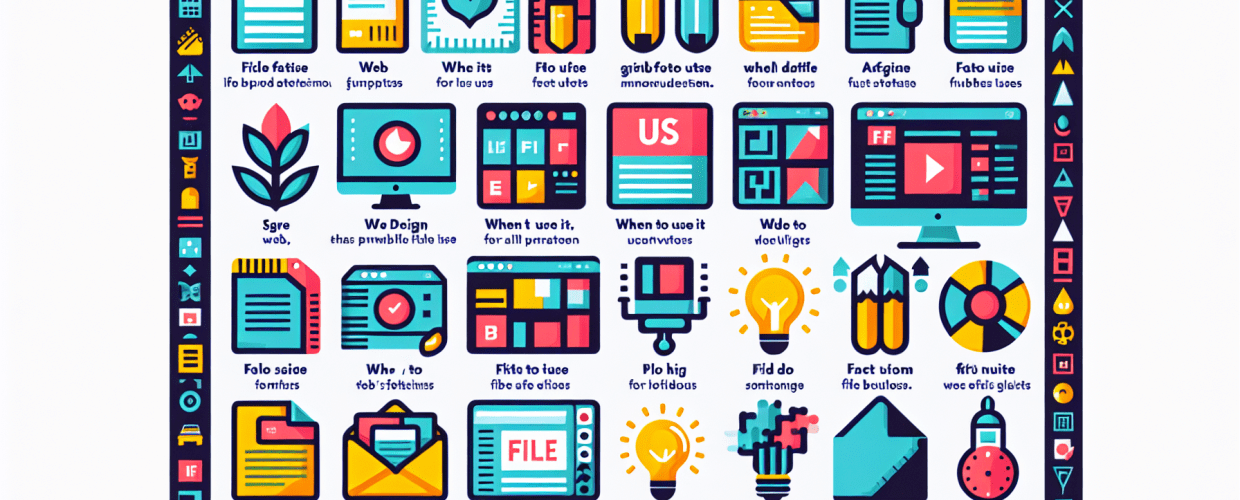Your Go-To Guide: Picking the Perfect File Formats for Your Designs (Web, Print & Everything In Between!)
A friendly expert’s roadmap to ensuring your visuals shine, everywhere!
Hey there, fellow creative! Ever pour your heart and soul into a stunning design, only to have it look… well, *off* when you finally use it? Here’s the deal: a brilliant graphic design concept truly comes alive when you nail the technical stuff. And one of the biggest “aha!” moments for designers is understanding file formats. It’s not just a boring technicality, I promise!
Think of it this way: picking the right file format for your logo, website banner, or print brochure is like choosing the right tool for a job. Use a hammer when you need a screwdriver, and you’ll run into trouble. Wrong file? You could end up with a fuzzy logo, a website that loads slower than molasses, or a print job that just won’t cooperate. Frustrating, right?
My goal with this guide is to clear up the confusion around image and document formats. I want to empower you to pick the perfect format every time, ensuring your designs always look their absolute best, perform like a dream, and slot seamlessly into your creative flow. Let’s dive in!
Raster vs. Vector: The Two Big Players in Digital Graphics
Before we jump into specific formats, let’s break down the two fundamental types of digital images you’ll encounter: raster and vector. Understanding these two is like learning the alphabet of graphic design – it’s crucial for everything else we’ll discuss. This distinction basically tells you how your images will act when you make them bigger or smaller, and how they’ll look on screen or in print.
What Are Raster Images? (Think of Them as Photos)
Alright, first up: raster images. You might hear them called bitmaps too. Think of them like a giant mosaic or a photo made up of countless tiny colored squares – those are called pixels. Each pixel has its own color and spot, and together, they form your complete image. Digital photographs are the perfect example here. Here’s the deal with rasters: their quality is directly tied to their resolution (how many pixels are packed into each inch, or DPI).
The catch? If you try to make a raster image much bigger than its original size, those individual pixels start to show, and your image gets blurry or “pixelated.” Not a great look! Formats like JPEG, PNG, GIF, and TIFF are all raster-based.
What Are Vector Images? (Your Scalable Superheroes!)
Now, let’s talk about the cool kids: vector images. These are the complete opposite of rasters because they aren’t made of pixels at all! Instead, they’re built from mathematical paths, points, lines, and curves. Think of it like this: your computer is drawing lines and shapes based on an equation, not filling in a grid of squares.
The magic of vectors? Because they’re mathematical, you can scale them *infinitely* – from a tiny favicon to a massive billboard – without any loss of quality or dreaded pixelation. They stay perfectly crisp and clear no matter the size! That’s why they’re the go-to for logos, illustrations, fonts, and anything that needs to look flawless everywhere. Look for formats like AI, EPS, SVG, and even PDF (which can hold both!).
Essential Raster Image Formats: When Pixels Are Your Pal
These formats are your best friends when you’re working with detailed photos or images where every tiny pixel matters.
1. JPEG (.jpg or .jpeg) – Joint Photographic Experts Group
Here’s the deal: JPEG is probably the most common image format out there, and for good reason! It’s fantastic at compressing images, making file sizes super small. It uses a “lossy” compression method, which means it cleverly discards some visual data to achieve those tiny files. This makes it perfect for photos and complex images where a tiny bit of quality reduction is a small price to pay for lightning-fast web loading and efficient storage.
- Pros: Fantastic for photos with lots of colors and smooth transitions, gives you super small file sizes (great for fast loading!), supports millions of colors, and it’s basically compatible everywhere.
- Cons: Remember, it’s “lossy” compression – meaning some data is permanently removed. So, don’t keep saving and re-saving, or your quality will visibly degrade. Also, no transparency here!
- When to Use: Your go-to for pretty much any photo on the web, email attachments, digital snaps, and social media posts.
- When to Avoid: Anything needing a transparent background (like a logo over another image), or graphics with sharp lines and text – those compression artifacts will jump out at you.
2. PNG (.png) – Portable Network Graphics
Think of it this way: PNG stepped in as a superhero alternative, especially when you need transparency. Unlike JPEG, PNG uses “lossless” compression, which means it keeps all your image data intact, even after multiple saves – no degradation! Its standout feature is its amazing support for transparency (alpha channels), allowing for those intricate transparent or semi-transparent backgrounds that are a game-changer for web design and awesome branding elements.
- Pros: Lossless compression means perfect quality, amazing full transparency support, ideal for web graphics with crisp edges or text, and absolutely brilliant for company logos.
- Cons: Can result in larger file sizes than JPEGs for photo-heavy content (since it doesn’t discard data), and generally not the best choice for high-resolution print.
- When to Use: Web logos, social media icons, graphics that need transparent backgrounds, and detailed screenshots.
- When to Avoid: High-resolution print projects (TIFF is usually the champ here), or very large photographic images (JPEG often gives better file size for photos).
3. GIF (.gif) – Graphics Interchange Format
Let’s break it down: GIF is one of the internet’s oldest formats, and it’s pretty much famous for one thing: simple animations! It uses lossless compression but comes with a big limitation – it’s stuck with a maximum of 256 colors. This color constraint makes it a poor choice for detailed photographs, but it’s still perfect for basic web graphics, logos with solid colors, and those fun, short, looping animated sequences we all love.
- Pros: Your best friend for simple animations, lossless compression for its limited color palette, and offers simple transparency (it’s either on or off, no in-between).
- Cons: Limited to only 256 colors (terrible for photos!), and can result in larger file sizes for complex images compared to JPEG.
- When to Use: Animated web banners, small, simple icons, and web graphics with just a few colors.
- When to Avoid: Photography, complex images with many colors, or any professional print production.
4. TIFF (.tif or .tiff) – Tagged Image File Format
Here’s the deal: When uncompromising quality is your absolute top priority, especially for print, TIFF is your go-to. It’s a robust, high-fidelity raster format widely used in publishing and printing. It supports various color spaces (like CMYK for print, RGB for screen), can handle layers, and typically uses uncompressed or lossless compression. Yes, it results in very large file sizes, but it perfectly preserves image integrity, making it the gold standard for professional print output and archiving your master files.
- Pros: Unrivaled quality and detail preservation, supports layers and multiple color spaces, uses lossless compression, and is absolutely essential for professional print.
- Cons: Generates extremely large file sizes, making it totally impractical for web use.
- When to Use: Commercial printing projects, high-resolution scanning, professional photography intended for print, and archival images where long-term quality is key.
- When to Avoid: Web graphics, email attachments, or any situation where file size or quick loading is a major concern.
5. PSD (.psd) – Photoshop Document
Think of it this way: PSD is like your design playground’s blueprint. It’s the native, proprietary file format for Adobe Photoshop, which is the industry standard for raster image manipulation. The beauty of PSD is that it saves absolutely everything: all your layers, masks, smart objects, text, and every other editable feature of your Photoshop project. While you won’t use it as a final output for web or print directly, it’s utterly indispensable for ongoing design work, giving you complete creative control and effortless modification of your projects.
- Pros: Retains all your editing capabilities and layers, making it the industry standard for complex raster image composition.
- Cons: You’ll need Photoshop to open and edit it, generates very large file sizes, and it’s not a universal viewing format for everyone.
- When to Use: Any active Photoshop project, saving master files for future edits, and detailed photo retouching or complex compositions.
- When to Avoid: Sending to clients for universal viewing (always export to JPEG or PNG for that), or using it as a direct final web or print output.
Essential Vector Image Formats: Your Go-To for Crisp, Scalable Goodness
These formats are the core of scalable branding and illustration, guaranteeing that your visuals look perfectly crisp at any dimension.
1. AI (.ai) – Adobe Illustrator Artwork
Here’s the deal: AI is the native, proprietary file format for Adobe Illustrator, the king of vector graphics creation. Being purely vector-based, AI files are amazing because you can scale them to *any* size without a shred of quality loss. It meticulously preserves all your layers, editable text, and vector paths, making it the definitive format for crafting and refining logos, icons, and detailed illustrations that align perfectly with your branding guidelines.
- Pros: Infinitely scalable (seriously, no pixelation!), preserves all your vector editing capabilities, and it’s the undisputed industry standard for professional vector design.
- Cons: You’ll need Illustrator to open and edit it, and it’s not a universal viewing format without converting it first.
- When to Use: Creating and editing logos, illustrations, infographics, icons, and any design that absolutely demands extreme scalability and precision.
- When to Avoid: Directly embedding on a website (use SVG for that, or export to a raster format), or as a final output for folks who don’t use Illustrator (PDF or EPS are better for sharing).
2. EPS (.eps) – Encapsulated PostScript
Think of it this way: EPS is a bit of an older, more universal vector format than AI, designed to play nicely with a wider range of software, especially in the print world. It can actually hold both vector and raster data, giving it some versatile use cases. While it’s still around, PDF has largely taken its place for general vector transfer, and AI remains superior for native editing within Illustrator.
- Pros: Provides scalable vector graphics, totally suitable for print, and boasts wide compatibility with various design software.
- Cons: Can be tricky to edit without the original software it was created in, and it’s generally less efficient than more modern formats.
- When to Use: Sending vector files to print shops or collaborators who might not have Adobe Illustrator, or managing your older design assets.
- When to Avoid: Starting new projects where AI or SVG offer better features, or trying to directly embed it on the web.
3. SVG (.svg) – Scalable Vector Graphics
Let’s break it down: SVG is an XML-based vector image format tailor-made for web graphics. It’s fantastic for two-dimensional visuals and comes with incredible support for interactivity and animation. As an open standard, SVGs are incredibly optimized for the web: super lightweight, perfectly scalable across *all* devices and resolutions (say goodbye to pixelation!), and you can even tweak them with CSS and JavaScript for dynamic user interface design. This is a game-changer for modern web experiences!
- Pros: Infinitely scalable, incredibly small file sizes, supports interactivity and animation, absolutely exceptional for responsive web design, and highly accessible (search engines can even read embedded text!).
- Cons: Not suitable for complex photographic images, and can feel a bit more intricate to create for beginners compared to simple raster images.
- When to Use: Web logos, icons, interactive charts, simple illustrations for websites, UI animations, and data visualization – basically, anything awesome for the web!
- When to Avoid: Highly detailed photographic content, or print-only projects without conversion.
4. PDF (.pdf) – Portable Document Format
Here’s the deal: Developed by Adobe, PDF is a true chameleon of file formats. It can beautifully encapsulate both vector and raster data, along with text, interactive elements, and much more. Its main superpower is presenting documents in a fixed layout, ensuring they look *exactly* the same no matter who views them, or what software, hardware, or operating system they’re using. PDFs are perfect for print production and sharing final design deliverables that absolutely must maintain their integrity across different platforms.
- Pros: Universal viewing (everyone can open it!), precisely preserves your layout and fonts, excellent for print, can contain both vector and raster elements, and even supports interactivity and security features.
- Cons: Can be complex to edit without the original software it was created in, and it’s not primarily an image editing format.
- When to Use: Final documents for client review, print-ready artwork, digital brochures, e-books, interactive forms, and presentations.
- When to Avoid: Direct web image embedding (stick to JPEG, PNG, or SVG for that), or using it for creating editable source files (for those, you’ll want AI, PSD, or INDD).
Specialized File Formats for Design Professionals: For When You Need More Power
These formats are tailored for specific workflows and advanced design needs, often within professional creative suites.
1. INDD (.indd) – Adobe InDesign Document
Think of it this way: INDD is your publishing powerhouse! It’s the native file format for Adobe InDesign, the industry gold standard for desktop publishing. InDesign (and thus INDD files) absolutely excels at creating and managing complex multi-page documents like magazines, books, and brochures. It seamlessly brings together text, images (both raster and vector), and other elements into beautifully cohesive layouts for print or digital distribution. Just like PSD and AI, it serves as your editable working file, not a final output format.
- Pros: Superb for complex multi-page layouts, offers robust text and typography handling, and integrates seamlessly with other Adobe Creative Cloud applications.
- Cons: You’ll need InDesign to open and edit it, and it’s a highly specialized use case for specific publishing needs.
- When to Use:s Designing brochures, magazines, books, annual reports, interactive PDFs, and flyers where multiple pages and precise layout are key.
- When to Avoid: Simple image editing, single-page web graphics, or standalone illustrations – there are better tools for those jobs!
2. RAW (.raw, .cr2, .nef, .arw, etc.) – Raw Image Format
Here’s the deal: For serious photographers, RAW files are like the untouched negatives of the digital world. They represent the unprocessed, uncompressed data captured directly by a digital camera’s sensor. They’re not a single format but a category of proprietary formats from different camera manufacturers (like Canon’s .CR2, Nikon’s .NEF, Sony’s .ARW). RAW files contain the purest form of image data, giving you unparalleled flexibility for extensive adjustments – think exposure, white balance, and color correction – in post-production without any loss of quality. It’s ultimate control!
- Pros: Maximum image quality and detail, the greatest flexibility for extensive editing, and preserves all original sensor data for future adjustments.
- Cons: Very large file sizes, requires specialized software (like Adobe Lightroom, Photoshop, or Capture One) for viewing and editing, and it’s not a standard viewable format without first processing and converting it.
- When to Use: High-end photography, any scenario demanding extensive image manipulation and color grading, and professional photo archival.
- When to Avoid: Direct web use, or sharing images without first processing and exporting them to a standard format like JPEG or TIFF.
Picking the Perfect File Format: Your Designer’s Strategic Checklist
Choosing the best file format for your graphic design project isn’t just about technical specs; it’s a smart, strategic decision based on understanding your project’s big picture. Think of it this way – ask yourself these key questions:
- What’s the Purpose? Is this asset heading for your web presence, a high-fidelity print job, or is it an internal file for ongoing editing?
- What Kind of Content? Is it a detailed photograph, a crisp logo, a complex illustration, or a multi-page document?
- How Critical is Quality? Does it need absolute lossless integrity, or can a little compression be tolerated for efficiency?
- Does It Need to Scale? Will this graphic need to resize perfectly without any pixelation for different applications?
- Transparency Please? Is a transparent or semi-transparent background essential for it to blend seamlessly?
- Who’s Viewing/Editing?s Who will be seeing or working with this file? Are there any software limitations or preferences to consider?
- File Size & Speed? How crucial is the file size for fast web loading, storage space, or easy email delivery?
For example, a company logo designed for a website would ideally be an SVG. Why? Because it offers infinite scalability and a tiny file size, which seriously boosts your website performance. But if you’ve got a high-resolution photograph for a fancy magazine spread, a TIFF would be your best bet. And for an editable design master file for a client, you’d often use an AI (for vector graphics) or PSD (for raster images), usually alongside a PDF for universal review.
SEO & Your Images: Don’t Overlook This Powerhouse!
Here’s something many designers overlook: your file formats aren’t just about looking pretty; they significantly influence your Search Engine Optimization (SEO)! This is especially true for digital marketing and any web-based projects. Optimizing your images isn’t just good design practice; it’s a critical component of a truly successful online strategy. Let’s break it down:
- Page Load Speed is King: Large, unoptimized image files (think hefty JPEGs or those enormous TIFFs) can dramatically slow down your website. This is a huge no-no for user experience and can seriously hurt your search engine rankings, especially with Google’s focus on Core Web Vitals. Always, always compress and optimize your images for the web, finding that sweet spot between quality and efficiency.
- Quality vs. File Size: The Balancing Act: While smaller file sizes are super important, don’t go overboard! Excessively compressed images can look pixelated or unprofessional, which will turn users away. Strive for that optimal balance that keeps your visuals sharp while keeping load times minimal.
- Accessibility & How Google Sees You: SVG files, because they’re text-based (XML), can actually be read and indexed by screen readers and search engines much more effectively than raster images. This offers significant accessibility and SEO advantages! Always make sure all your images have descriptive `alt` text too – it’s a small detail with a big impact.
- Next-Gen Formats: Get Ahead of the Curve: Keep an eye out for emerging formats like WebP (and even AVIF!). They offer superior compression and quality compared to older JPEGs and PNGs, leading to even faster load times. While not all design software supports them natively for creation yet, they’re rapidly becoming the standard for efficient web delivery. Consider implementing them for enhanced web optimization and future-proofing your site.
Conclusion: Your Blueprint for File Format Mastery!
The vast world of graphic design file formats might have seemed a bit daunting at first, but mastering them is truly an indispensable skill for any modern designer. By grasping the fundamental differences between raster and vector, and truly understanding the unique strengths and weaknesses of each specific format, you’re now equipped to make intelligent choices that will:
- Elevate your designs: Ensuring your visuals always have perfect fidelity and optimal presentation.
- Streamline your workflow: Boosting your efficiency and helping you expertly avoid common pitfalls.
- Enhance project success: Delivering your visual messages perfectly across all platforms.
- Improve your SEO: Contributing to faster websites and better search engine visibility.
Always consider the ultimate purpose of your design, the platform where it will be displayed, and most importantly, your target audience. This comprehensive knowledge will not only refine your design quality but also significantly boost your efficiency, professionalism, and overall value as a sought-after graphic designer in today’s competitive visual landscape. Make informed decisions, and watch your creative projects soar!
Further Reading: Authoritative Resources