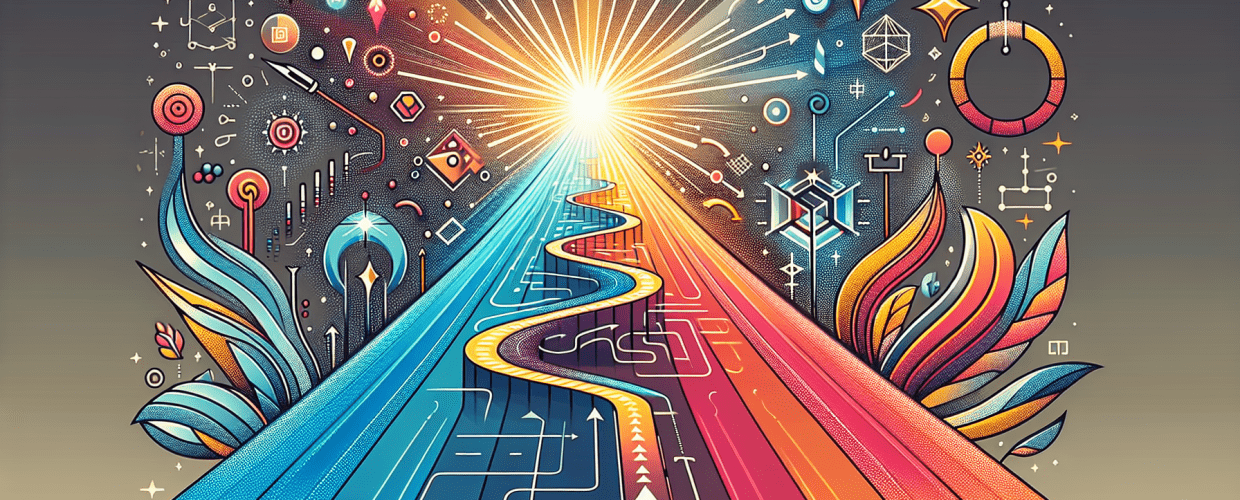Master Adobe Illustrator: Your First Steps to Stunning Vector Design
Ever wondered if you could create those sleek logos, beautiful illustrations, or vibrant web graphics you see everywhere? Well, you absolutely can! If you’re looking for an accessible entry point, this guide for Illustrator for beginners breaks down everything you need to know, covering:
- What Adobe Illustrator is and why it’s a game-changer for graphic designers.
- How to confidently set up your first document and navigate the workspace.
- The essential tools every beginner needs to master for impactful designs.
- A practical, step-by-step project to create your first icon.
- Pro tips to fast-track your learning and refine your workflow.
- Answers to frequently asked questions about starting with Adobe Illustrator basics.
Let’s unlock your creative potential and get you comfortable with this powerful vector graphics software.
What is Adobe Illustrator and why should graphic designers learn it?
Adobe Illustrator is the industry-standard vector graphics software, used by millions of designers and artists worldwide to create everything from logos and icons to illustrations, branding elements, and complex infographics. Unlike pixel-based images, Illustrator defines artwork using mathematical equations. This means your designs can be scaled infinitely without any loss of quality or pixelation, making it perfect for assets that need to be used across various mediums and sizes. Check out vector image file types explained to understand more about how this works!
Learning Illustrator for beginners equips you with versatile skills applicable across numerous creative fields. You’ll craft unique brand identities, design engaging web graphics, or prepare print materials with unparalleled precision and flexibility. It’s the go-to tool for visual communication professionals, and mastering it opens doors to a wide array of design opportunities. Its robust feature set and integration with other Adobe Creative Cloud applications make it an indispensable asset in modern graphic design.
How do I get started with Adobe Illustrator basics?
Getting started with Adobe Illustrator means understanding how to create a new document, setting up crucial document options, and getting familiar with the main interface. We’ll walk through these fundamental Adobe Illustrator basics together.
How do I create my first document in Illustrator and what settings matter?
To create your first document in Illustrator, you’ll launch the program, choose ‘New File,’ and then define key settings like units, orientation, and color mode. When the New Document dialog box appears, you can pick from various presets (like Print, Web, or Mobile) or set custom dimensions. Pay close attention to:
- Units: Use pixels for web, or inches/mm for print.
- Orientation: Decide between Portrait or Landscape.
- Color Mode: RGB (Red, Green, Blue) is for digital screens (learn more about RGB); CMYK (Cyan, Magenta, Yellow, Black) is for print (understand CMYK better). Selecting the right mode from the start is vital for accurate color reproduction. You can also dive deeper into color separation for print.
- Artboards: You can set up multiple artboards within a single document, which is super handy for different design versions or multi-page projects. You might even want to consider customizing your Illustrator background color.
Once your settings are good to go, hit ‘Create’ to open your brand new canvas!
What are the key areas of the Illustrator workspace and how do I navigate them?
The Illustrator workspace, while rich, is logically organized with a Menu Bar, Control Panel, Tools Panel, Artboard, and various customizable panels to support your creative process. It might look a bit busy at first glance, but it’s designed to help you work efficiently. Here’s a quick tour:
- Menu Bar: Located at the very top, this is where you’ll find File, Edit, Object, Type, and other main menus for accessing commands and settings.
- Control Panel: Just below the Menu Bar, this panel is smart! It changes based on the tool or object you’ve selected, showing relevant options and properties. It’s a fast way to tweak essential settings.
- Tools Panel: Usually docked on the left, this panel holds all your drawing, selection, and manipulation tools. See a small arrow in the corner of a tool icon? That means there’s a fly-out menu with even more related tools.
- Artboard: This is your main creative space where all your design magic happens. You can pan around (hold Spacebar and drag) and zoom in/out (Alt/Option + scroll wheel) to get a better view.
- Panels (e.g., Layers, Properties, Swatches, Pathfinder): Typically found on the right, these panels give you control over different aspects of your design—think managing layers, adjusting object properties, choosing colors, or combining shapes. You can personalize your workspace by dragging these panels, docking them, or creating custom setups via Window > Workspace.
Spending a few moments exploring these areas makes your entire Illustrator tutorial experience much smoother and helps you feel right at home within the software. For optimal performance, make sure you have the right laptop specs for graphic design or a powerful processor for Illustrator.
What are the essential tools in Illustrator for a design beginner?
For any Illustrator design project, the essential tools are those that allow you to select, draw, manipulate shapes, and add text, forming the foundation of your creative workflow. As you embark on your design journey, here are some of the most frequently used tools you’ll definitely want to get comfortable with:
- Selection Tool (V): This is your black arrow. You’ll use it to pick, move, and transform (resize, rotate) entire objects or groups of objects.
- Direct Selection Tool (A): The white arrow gives you super precise control. It lets you select and tweak individual anchor points, path segments, or handles of an object, which is perfect for fine-tuning shapes.
- Pen Tool (P): Many consider this the heart of Illustrator. The Pen Tool creates exact paths and Bézier curves. Mastering it is key to advanced vector art, letting you draw custom shapes with incredible accuracy. You can even use it to trace an image in Illustrator and convert images to vector.
- Shape Tools (Rectangle, Ellipse, Polygon, Star, Line Segment – M, L): These are found in the Tools panel and help you draw basic geometric shapes quickly. Hold Shift while dragging to get perfect squares, circles, or proportionally constrained shapes.
- Type Tool (T): Use this for adding and formatting text in your designs. You can create point type (for single words/lines) or area type (for paragraphs). The great thing is, text in Illustrator always stays editable and scalable. Learn more about serif vs. sans-serif fonts and fonts vs. typefaces.
- Gradient Tool (G): Apply smooth color blends (gradients) to your objects. You can create linear, radial, or freeform gradients, adding awesome depth and visual interest.
- Eyedropper Tool (I): This handy tool quickly samples attributes like fill color, stroke color, or font style from any object or text and applies them to whatever you currently have selected.
- Rotate Tool (R) and Reflect Tool (O): These are for transforming objects. The Rotate tool spins selected items around a specific anchor point, while the Reflect tool creates mirrored copies.
Experimenting with these tools will quickly build your confidence. You’ll soon see how these basic components come together to form intricate designs, setting the stage for more advanced Illustrator step by step techniques and truly letting your creativity shine.
Can you walk me through an Illustrator step-by-step project to create an icon?
Absolutely! We’ll craft a simple icon together in Illustrator, putting your new knowledge to the test and solidifying your understanding of fundamental tools and processes. This practical Illustrator for beginners project will guide you through creating a basic icon. You might even find some inspiration from ICO file types for icons.
- Create a New Document: Head to File > New (Ctrl+N or Cmd+N). Pick a web preset like ‘Web Large’ or set custom dimensions (e.g., 1000×1000 pixels) with RGB color mode. Click Create.
- Draw a Base Shape: Grab the Ellipse Tool (L). Click and drag on your artboard while holding Shift to draw a perfect circle. This will be your icon’s background.
- Apply Color and Stroke: With the circle still selected, open the Properties panel (Window > Properties) or use the Fill and Stroke boxes in the Tools panel. Choose a vibrant fill color (like a cool blue) and set the stroke (outline) to ‘None’ for now.
- Add a Secondary Shape: Select the Rectangle Tool (M). Draw a smaller rectangle in the center of your circle – this could be the main ‘body’ of your icon. Give it a contrasting fill color (e.g., crisp white).
- Refine Shapes with Direct Selection: Use the Direct Selection Tool (A) to click on individual anchor points of your rectangle. Drag a corner anchor point slightly to create a more dynamic shape, or round the corners using the Live Corners widget (those small circles near corners when the Direct Selection Tool is active).
- Add Text (Optional): Select the Type Tool (T) and click anywhere to add a single letter or a short word, like ‘AI’ for an app icon. Use the Character panel (Window > Type > Character) to pick a bold font, adjust its size, and set its color to complement your shapes.
- Align Objects: Select all your shapes and text (Ctrl/Cmd + A). Open the Align panel (Window > Align) and click ‘Horizontal Align Center’ and ‘Vertical Align Center’ to perfectly center all elements. This step is crucial for professional-looking Illustrator for design projects.
- Group and Layer Your Artwork: Select all elements again. Go to Object > Group (Ctrl/Cmd + G). This bundles them as a single object, making manipulation easier. For complex designs, use the Layers panel (Window > Layers) to keep things organized with descriptive names like ‘Background’, ‘Icon Elements’, ‘Text’.
- Save Your Work: Go to File > Save As (Shift+Ctrl+S or Shift+Cmd+S). Choose Adobe Illustrator (.ai) as the format to preserve all your layers, editability, and vector integrity.
- Export for Web/Print: When you’re ready to use your icon outside Illustrator, go to File > Export > Export As. Choose formats like PNG (great for web with transparency, and you can find a free PNG resource here), JPEG (for web without transparency), or SVG (Scalable Vector Graphics, perfect for web icons that need to scale crisp and clear). This final step brings your practical Illustrator guide to life.
You’ve just completed your first icon project! This hands-on Illustrator step by step guide builds confidence and shows you the power of even the most basic tools.
What are some advanced tips for beginners to master Illustrator?
As you grow as an Illustrator user, mastering key concepts like vector graphics, efficient workflow practices, and advanced tools will significantly improve your design quality and speed. These practices will accelerate your learning curve and significantly enhance your output:
- Deeply Understand Vector Graphics: Always remember that Illustrator deals with resolution-independent vector graphics. Your artwork will stay crisp and clear, no matter how much you enlarge or shrink it. This is a fundamental difference when you consider Photoshop vs. Illustrator, as Photoshop works with pixel-based raster graphics. Discover more about different file formats in graphic design to round out your knowledge.
- Leverage Layers and Groups: As we saw in the icon project, get into the habit of using the Layers panel (Window > Layers) religiously. Name your layers clearly (e.g., “Background”, “Text”, “Main Icon”). Group related objects (Object > Group) to keep your document tidy, organized, and much easier to manage, especially as your designs become more intricate.
- Master Keyboard Shortcuts: This tip is a game-changer. Memorizing shortcuts for frequently used tools and commands (like V for Selection, A for Direct Selection, P for Pen, Ctrl/Cmd + C for Copy, Ctrl/Cmd + V for Paste) will dramatically speed up your workflow. You’ll spend less time navigating menus and more time creating.
- Explore the Pen Tool: The Pen Tool can seem daunting at first, but it’s incredibly powerful for creating custom shapes and intricate paths. Dedicate time to practice it; there are many online exercises and Bezier game-like tutorials that can help. It’s an essential skill for any serious vector artist.
- Use Pathfinder and Shape Builder Tools: Find these powerful tools in Window > Pathfinder. They allow you to combine, subtract, intersect, or exclude overlapping shapes, making complex geometries surprisingly simple. The Shape Builder Tool offers an intuitive way to merge and erase parts of overlapping shapes directly.
- Experiment with Appearance Panel and Graphic Styles: The Appearance panel (Window > Appearance) lets you apply multiple fills and strokes to a single object, along with various effects. Once you create a look you love, save it as a Graphic Style (Window > Graphic Styles) for quick re-application to other objects.
- Practice Regularly and Seek Inspiration: The best way to learn is by doing. Try to recreate designs you admire, follow more detailed Illustrator crash courses or tutorials, and participate in design challenges. Don’t be afraid to experiment with different tools and techniques. Remember, continuous growth is key for growing as a graphic designer.
- Understand Industry Context: While Illustrator is dominant, other vector software exists. If you’re curious, exploring the nuances of Illustrator vs. CorelDRAW can broaden your perspective on vector design tools and their specific applications.
These tips will help you move past the initial learning curve and truly harness the power of this incredible software, transforming you into a confident and skilled designer.
Frequently Asked Questions about Illustrator for Beginners
As you continue your journey, specific questions about Adobe Illustrator often pop up, and here are clear answers to the most common ones beginners ask:
- Is Illustrator difficult to learn for beginners? While it has a reputation for a steep learning curve due to its depth and precision, with dedication and a good Illustrator tutorial like this one, it’s very manageable. Start with the basics and build your skills incrementally.
- What is the main difference between Illustrator and Photoshop? Illustrator excels at vector graphics (scalable, resolution-independent), ideal for logos, illustrations, and typography. Photoshop specializes in raster graphics (pixel-based), making it ideal for photo editing, digital painting, and complex image manipulation.
- Can I use Illustrator for web design? Absolutely! Illustrator is excellent for creating web UI elements, icons, responsive website layouts, and even full web graphics. Its vector nature ensures crispness on high-resolution displays, supporting the ideas that AI can’t replace designers just yet.
- Are there free alternatives to Adobe Illustrator? Yes, options like Inkscape (open-source), Gravit Designer, and Affinity Designer (paid but a one-time purchase) offer powerful vector graphic capabilities. While Illustrator remains the industry standard, these are viable alternatives for various needs.
- How long does it take to learn Illustrator? Basic proficiency, allowing you to create simple designs, can be achieved in a few weeks of consistent practice. Mastering its full potential, including advanced techniques and efficient workflows, can take months or even years, depending on your goals and how much time you dedicate.
- What kind of projects is Illustrator best for? Illustrator is ideal for projects requiring scalable graphics: logos, branding, icons, illustrations, typography, infographics, technical drawings, print layouts (like flyers and brochures), and web graphics.
- Why do my colors look different in print than on screen? This often relates to color modes. Screens use RGB, while print uses CMYK. Ensure your document is set to CMYK for print projects, and consider color calibration for your monitor to minimize discrepancies.
Key Takeaways for Your Design Journey:
- Adobe Illustrator is your essential tool for creating professional, scalable vector graphics.
- Start by understanding the workspace and mastering fundamental tools like Selection, Direct Selection, and Pen.
- Practice regularly with projects and utilize advanced features like layers, groups, and keyboard shortcuts for an efficient workflow.
- Always choose the correct color mode (RGB for screen, CMYK for print) and file format (AI, SVG, PNG, JPEG) for your specific design needs.
Keep practicing, keep exploring, and enjoy the process of bringing your designs to life with Illustrator! What will you create next?
Authoritative External Resources: