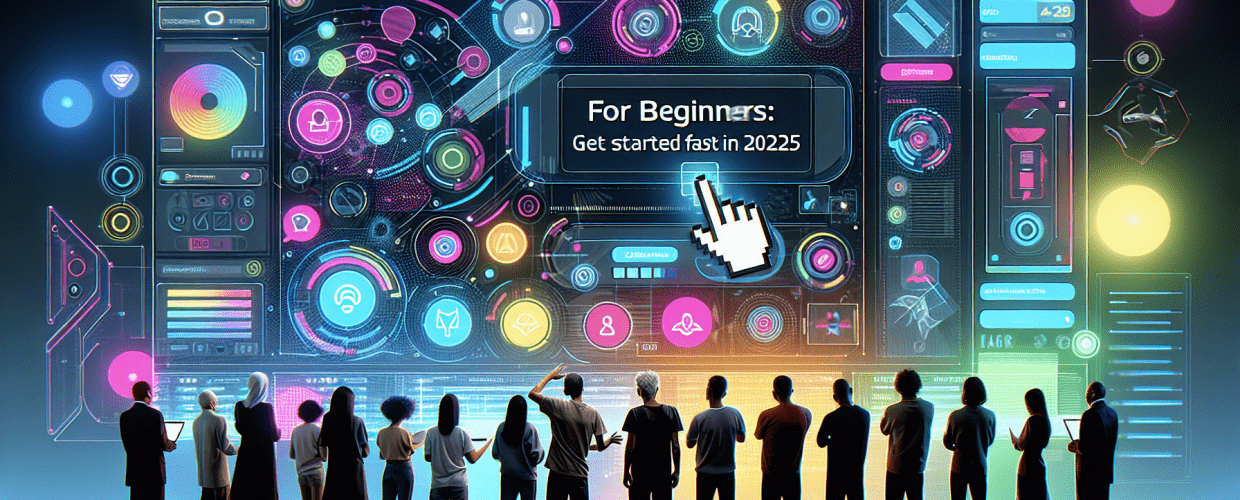Figma for Beginners: Get Started Fast in 2025
Ready to jump into UI/UX design but feeling a bit lost with all the tools out there? Figma for beginners is your friendly starting point. This guide cuts straight to the chase, giving you clear, direct answers to help you get started quickly with Figma, build a solid foundation, and create amazing designs.
Here’s a quick overview of what you’ll find:
- What Figma is: A powerful, cloud-based tool for UI and UX design.
- Why learn Figma: It streamlines workflows, enables real-time collaboration, and is super accessible.
- How to start: Create a free account, get to know the dashboard, and open your first design file.
- Interface essentials: Understand the toolbar, layers, assets, pages, and properties panels.
- Your first project: A simple step-by-step to create a basic button.
- Key features: Explore components, plugins, and prototyping.
- Teamwork: Learn how real-time collaboration makes design a breeze.
- Advanced tips: Discover shortcuts, Auto Layout, and the power of the Figma Community.
What is Figma for beginners, and why is it an essential design tool to learn?
Figma is a powerful, cloud-based design tool that lets you create, prototype, and collaborate on user interface (UI) and user experience (UX) designs right in your web browser. Unlike traditional design software that requires installations and constant updates, Figma operates entirely online, making it incredibly accessible. For beginners, this means a lower barrier to entry; you can start designing from any computer with an internet connection without worrying about software compatibility or heavy downloads.
Learning Figma is a must for aspiring and professional graphic designers because it streamlines workflows, fosters real-time collaboration, and offers robust features for everything from quick wireframing to high-fidelity prototyping. It’s an essential skill in today’s design landscape, opening doors to various design roles and projects.
How do I get started with Figma if I’m a complete beginner?
Starting your journey with Figma is straightforward, involving a few simple steps to help you navigate the platform confidently. This is your exciting first step toward mastering new design skills.
How do I create my free Figma account?
Your very first step is to sign up for a free Figma account. Head over to the official Figma website and hit the “Sign up” button. You can register using your Google account or an email address. It’s a quick process that takes just a minute.
What should I know about the Figma dashboard?
Once you’re logged in, you’ll see your Figma dashboard. This is your central hub for managing all your design files, projects, and teams. Take a moment to check out these areas:
- Drafts: This is your personal workspace for all new design files.
- Recent: Easily find files you’ve been working on lately.
- Teams: If you’re part of a team, this section will display all shared projects.
- Community: Explore and discover templates, plugins, and resources shared by the vibrant Figma community.
How do I start a new design file in Figma?
To kick off a new design, just click the “+ New design file” button on your dashboard. This opens up a blank canvas – your personal playground for creativity. This is where you’ll truly start to learn Figma and apply its powerful features.
What are the main parts of the Figma interface, and how do I navigate them?
The Figma interface might seem a bit busy at first glance, but it’s logically organized to make your design process smooth and intuitive. Getting familiar with its core components is key.
- Toolbar (Top): This bar holds essential tools like Move, Frame, Shape, Text, Pen, Pencil, Hand, and Comments.
- Layers Panel (Left Sidebar): Here, you’ll see all the layers and objects in your design. Use it to select, group, and rearrange elements.
- Assets Panel (Left Sidebar): This panel stores reusable components and styles, making your design process more efficient.
- Pages Panel (Left Sidebar): Use this to organize your design into multiple pages within a single file.
- Properties Panel (Right Sidebar): This clever panel changes based on what you have selected. It lets you tweak properties like fill, stroke, effects, and typography.
Understanding these areas is fundamental for effective Figma UI design. With practice, navigating these panels will feel like second nature, helping you work faster and more efficiently.
How can I create my very first UI design project in Figma?
Putting your newfound Figma knowledge to the test with a simple project is the best way to truly grasp its functionalities. Let’s create a basic button to walk through the process.
- Create a Frame: Grab the ‘Frame’ tool (keyboard shortcut ‘F’) from the toolbar and draw a rectangular area on your canvas. Think of a frame as your artboard or a container for your design elements.
- Add a Rectangle: Inside your frame, select the ‘Rectangle’ tool (keyboard shortcut ‘R’) and draw a small rectangle. This will be the background of your button.
- Adjust Properties: With the rectangle selected, head over to the ‘Properties Panel’ on the right. You can change its ‘Fill’ color, add a ‘Border Radius’ to give it rounded corners, and even add a subtle ‘Drop Shadow’ under ‘Effects’.
- Add Text: Select the ‘Text’ tool (keyboard shortcut ‘T’) and click inside your rectangle. Type something like “Click Me”. In the ‘Properties Panel’, adjust the font, size, and color of your text to fit your button.
- Group Elements: Select both the rectangle and the text (you can click and drag, or Shift-click to select multiple items), then right-click and choose “Group selection” (keyboard shortcut Ctrl/Cmd + G). Now they’ll move and scale together as one unit!
This simple exercise demonstrates the core design principles within Figma. You’ve just learned to use frames, shapes, text, and apply basic styling—all crucial elements for any Figma UI design project.
What are the essential Figma tools and features every beginner should know?
Figma is packed with features designed to boost your workflow and make design easier. Here are a few more to explore as you continue your journey with Figma for beginners.
Why are Figma Components useful for consistent UI design?
Components are reusable UI elements. Imagine designing a button once, turning it into a component, and then reusing it across dozens of screens in your project. If you ever update that main component, all its instances automatically update, saving you immense time and ensuring design consistency. This powerful aspect of Figma stands out when comparing Figma to Sketch.
How do Figma Plugins extend functionality and speed up workflow?
Figma’s plugin ecosystem is vast and constantly growing. Plugins extend Figma’s functionality, allowing you to automate tedious tasks, import specific data, or generate content quickly. From handy icon libraries to accessibility checkers, there’s a plugin for almost everything you can imagine. Check out the community section to find plugins that can truly supercharge your workflow.
How can I create interactive prototypes in Figma?
Bring your static designs to life with Figma’s built-in prototyping tools. You can easily connect different frames, add interactions like clicks, hovers, and scrolls, and simulate entire user flows. This crucial step lets you test the user experience before any code is written, providing valuable feedback early in the design process.
How does real-time collaboration work in Figma for design teams?
One of Figma’s biggest strengths is its real-time collaboration feature, making it an ideal tool for teams. Multiple designers can work on the same file simultaneously, and you can even see your teammates’ cursors moving around the canvas. This makes design reviews and handoffs incredibly efficient. This collaborative aspect is a key differentiator when comparing Canva and Figma, as Figma is built from the ground up for professional team design.
To invite collaborators, simply click the “Share” button in the top right corner of your file. You can invite people via email or by sharing a link, granting them “can view” or “can edit” permissions. This seamless collaboration is a cornerstone of modern design workflows and a primary reason why so many teams choose Figma.
What are some advanced tips and tricks for Figma beginners to improve their skills?
As you get more comfortable with the Figma basics, there are several advanced tips that can seriously enhance your design skills and workflow.
- Keyboard Shortcuts: Get to know and memorize essential keyboard shortcuts. They drastically speed up your workflow and make you feel like a Figma wizard.
- Auto Layout: Learn to use Auto Layout for responsive designs. This feature helps you create dynamic frames that automatically adjust to their content, making responsive design much easier.
- Constraints: Understand how constraints work to ensure your designs adapt gracefully when frames are resized, maintaining their integrity.
- Styles: Utilize Text and Color Styles to maintain consistency across all your designs and make global changes quickly and effortlessly.
- Explore the Community: Don’t be shy about duplicating files from the Figma Community. It’s a fantastic way to reverse-engineer how experienced designers achieve certain effects and a great way to learn Figma by example.
For more specific guidance and advanced techniques, keep an eye out for comprehensive Figma tips and tricks articles that dive deeper into optimization and efficiency.
How can I continue learning and mastering Figma beyond the basics?
While this guide for Figma for beginners provides a strong foundation, your learning journey doesn’t stop here. Figma offers endless possibilities for creating stunning and functional UI/UX designs. Continue to experiment, explore new features, and challenge yourself with more complex projects. Consistent practice is the most effective way to improve your skills and become truly proficient in any design tool.
Don’t hesitate to engage with the vibrant Figma community. There are countless tutorials, forums, and resources available to help you overcome challenges and discover new techniques. Keep creating, keep learning, and enjoy the process of bringing your design visions to life with Figma.
Frequently Asked Questions: Is Figma free, and is it easy for beginners to learn?
Got more questions about getting started with Figma for beginners? We’ve got answers to some common queries.
- Is Figma free to use?
- Yes, Figma offers a free “Starter” plan that includes unlimited files in drafts, one team project, and unlimited collaborators. It’s an excellent option for individual designers and anyone just starting out.
- Can I use Figma without an internet connection?
- While Figma is primarily cloud-based, it does have a desktop app that allows for some offline work. However, continuous syncing and real-time collaboration features require an active internet connection to function fully.
- Is Figma difficult to learn for someone with no design experience?
- Figma is widely considered one of the most beginner-friendly design tools available. Its intuitive interface and extensive community resources make it accessible even for those with no prior design experience. This Figma tutorial is a great starting point!
- What is the difference between a Frame and a Group in Figma?
- A Frame acts like an artboard or a dedicated container for your design elements, often representing a screen or a section of a page. It can have its own specific properties like a background fill, clipping content, and responsive behaviors. A Group, on the other hand, simply organizes selected layers together, allowing them to be moved or scaled as a single unit without the container-like properties of a frame.
Ready to master more? Continue exploring our other articles for more advanced Figma tips and strategies!
Key Takeaways for Figma for Beginners:
- Figma provides an accessible entry point into UI/UX design with its cloud-based platform and intuitive interface.
- Essential features like components, plugins, and robust prototyping tools streamline the design process.
- Real-time collaboration is a core strength, making it ideal for team projects and efficient design handoffs.
- Continuous learning, practicing with keyboard shortcuts, and exploring the community are vital for mastering Figma.
Dive in, experiment, and enjoy bringing your design ideas to life with Figma. The design world is waiting for your unique vision!
Further Authoritative Resources: