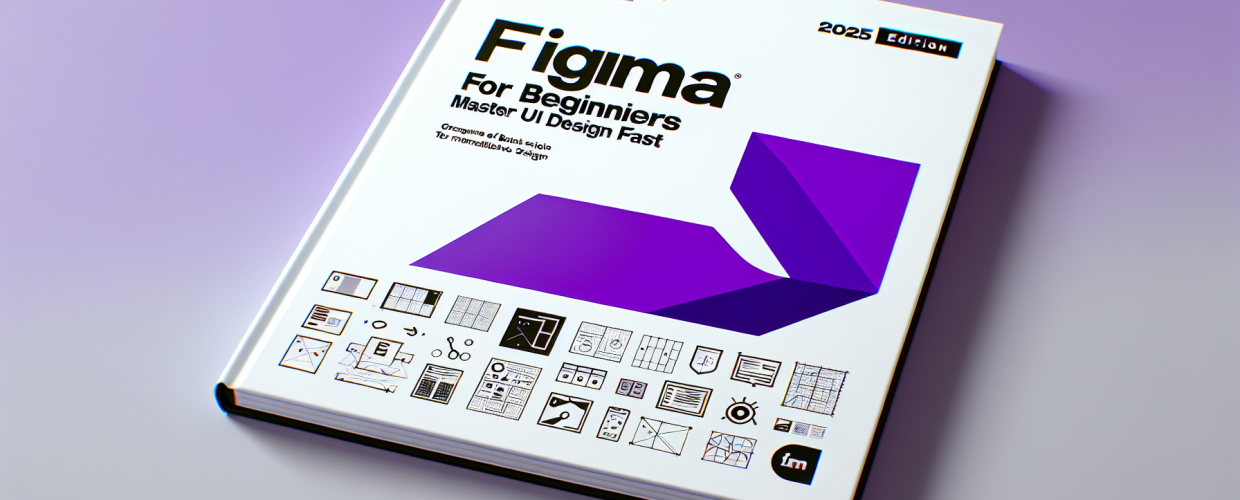Figma for Beginners: Master UI Design Fast, 2025 Edition
Thinking about diving into UI/UX or graphic design? Learning Figma is a fantastic starting point. It’s become a go-to for designers because it’s powerful, collaborative, and works right in your browser. This guide will help you grasp the essential Figma basics and get you designing quickly.
- Figma is a cloud-based design tool for UI/UX and graphic design, enabling real-time collaboration.
- It helps you create everything from wireframes to high-fidelity mockups directly in your browser.
- Getting started means signing up, exploring the workspace, and using its intuitive design features.
Figma is a powerhouse for modern design. Imagine building user interfaces (UI) and user experiences (UX) alongside your team, no matter where they are. It’s perfect for crafting prototypes and detailed mockups, making teamwork smooth and efficient. You can jump in by signing up for free, getting a feel for the workspace, and playing around with its intuitive tools, setting you on the path to creating stunning designs.
What is Figma, and why is it essential for UI/UX designers?
Figma is your all-in-one design and prototyping platform, and it’s a game-changer for UI/UX designers. Unlike older software tied to a specific desktop, Figma operates entirely in your web browser. This means incredible accessibility on any operating system, making it a top choice for anyone looking to learn Figma efficiently. It handles your design process from initial concepts to developer hand-off, all within one file. For those just starting their design journey, Figma offers a welcoming learning curve with ample resources to help you master its diverse capabilities.
How do I get started with Figma basics as a new designer?
Starting your journey with Figma is refreshingly simple. The first step for any beginner is to create an account and get comfortable with the interface. Once you’re logged in, you’ll see your dashboard, where all your design files live. Here’s a quick guide to getting acquainted:
- Create an Account: Head to the Figma website and sign up for your free account.
- Explore Your Dashboard: This is your personal hub where you can organize projects and access recent work.
- Start a New Design: Click the ‘+’ button to open a fresh canvas.
- Understand the Interface: Familiarize yourself with the canvas, layers panel, properties panel, and toolbar – these are your key navigation areas for creative work.
Many new designers often compare Figma to other tools like Sketch. If you’re curious about the deeper comparison, explore our article on Figma vs Sketch to understand their differences and why Figma often stands out for collaborative design projects. For those developing their graphic design skills, understanding various design tools is crucial.
What are the fundamental Figma UI design concepts for aspiring graphic designers?
Creating beautiful and functional user interfaces is core to Figma UI design. Once you’ve handled the initial setup, you can start exploring the fundamental tools that bring your ideas to life. Figma provides a rich set of features that empower designers to build intricate layouts and interactive prototypes, helping you develop strong UI/UX design foundations.
What are the essential Figma tools every beginner needs for UI design?
To effectively use Figma, understanding its core tools is vital. This part of our Figma tutorial focuses on the building blocks of design:
- Frames: These act as your canvases, like screens or artboards. Think of them as containers for your designs, essential for organizing your work and building structured layouts.
- Shapes: Basic geometric forms – rectangles, ellipses, polygons – are the foundation of many UI elements. Learning to manipulate these is a key Figma basic.
- Text Tool: Adding and styling text is crucial for headings, body copy, and labels in your interfaces, making good typography decisions essential.
- Pen Tool: This tool is for creating custom vector shapes and icons, giving you ultimate flexibility in your graphic design work. You can even use it to convert images to vectors.
- Plugins: Extend Figma’s functionality with third-party tools that automate tasks or add new features, enhancing your design process. Understanding the strengths of various design tools can further broaden your horizons.
- Components: These are reusable UI elements that save time and ensure consistency across your designs. Learn to create and manage them early on to streamline your workflow.
Once you’ve grasped these Figma basics and experimented with these tools, you’ll be ready for more advanced techniques. To further refine your workflow and discover clever shortcuts, check out our collection of Figma tips. Exploring different graphic design file formats can also deepen your understanding of design assets.
How does Figma enable seamless collaboration and powerful prototyping?
One of Figma’s biggest strengths is its real-time collaboration features. You can invite team members to work on the same file simultaneously, watch their cursors move, and see changes happen live. This capability dramatically streamlines feedback loops and accelerates the entire design process. Beyond collaboration, Figma’s prototyping features let you build interactive flows that mimic your finished product’s behavior. This means you can test user journeys and gather feedback before any code is even written, making it an invaluable part of your UI/UX design toolkit.
While some might compare it to simpler graphic creation tools, understanding Canva vs Figma highlights Figma’s professional edge in UI/UX and collaborative product design. When choosing design tools, consider your long-term creative needs.
Ready to Deepen Your Figma Skills?
This guide has provided you with the foundational knowledge to jumpstart your design journey with Figma. Remember these key takeaways:
- Figma is a powerful, browser-based tool perfect for collaborative UI/UX design and prototyping.
- Getting started is straightforward: sign up, explore the interface, and master basic tools like Frames, Shapes, and the Pen Tool.
- Leverage its real-time collaboration and prototyping features to streamline your workflow and test designs effectively.
The best way to truly learn Figma is by actively creating! Experiment with its features, try to recreate designs you admire, and don’t be afraid to explore. Start designing today to unlock your creative potential and enhance your UI/UX design capabilities!
Further Resources: