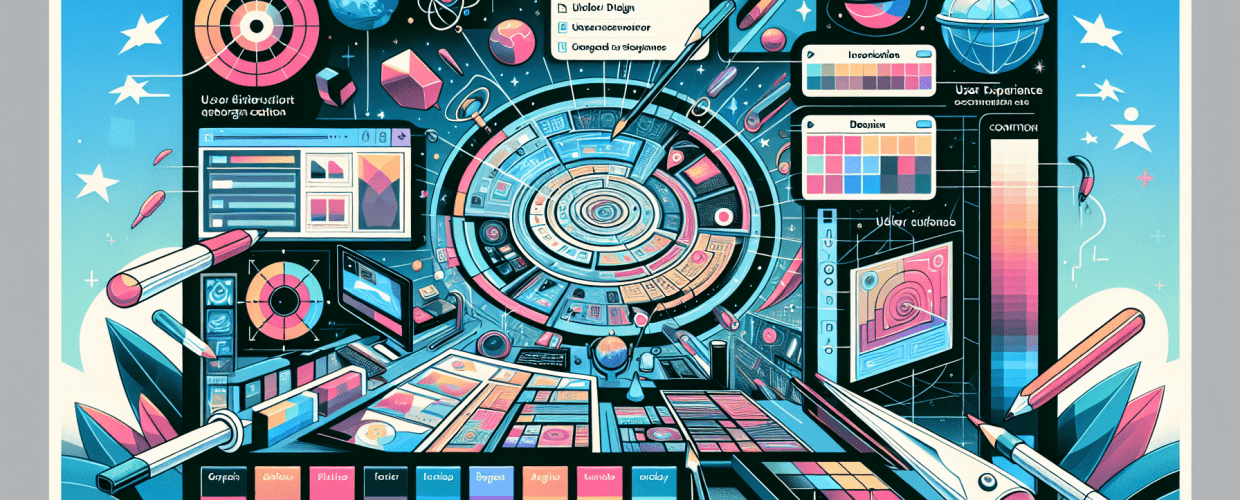Figma for Beginners: Start Designing UI/UX Fast in 2025
- To get started fast with Figma, create a free account, choose between the browser or desktop app, and jump into a new design file, focusing on interface basics, core tools like frames and shapes, and practicing with simple exercises.
- Figma is a powerful, cloud-based design tool primarily used for creating, prototyping, and collaborating on UI/UX designs, loved for its real-time collaboration and accessibility directly in your web browser.
Thinking about diving into UI/UX design or just curious about the tools designers use? Look no further than Figma. This guide is your friendly starting point for Figma for beginners, designed to help you quickly grasp the essentials and feel confident bringing your ideas to life. Whether you’re an aspiring designer, a developer keen on understanding design principles, or simply exploring, learning Figma opens up a vibrant world of creative possibilities. We’ll walk through everything from the absolute Figma basics to launching your very first project.
How can beginners quickly learn Figma and start designing in 2025?
Beginners can quickly learn Figma and start designing by jumping straight in: create a free account, pick between the desktop app or browser version, and immediately open a new design file. Your focus should be on getting comfortable with the interface layout, understanding fundamental tools like frames and shapes, and playing around with basic features such as layers and components. Consistent practice with small design challenges will seriously speed up your learning curve.
What exactly is Figma and why do UI/UX designers love it?
Figma is a robust, cloud-based design tool that lets you create, prototype, and collaborate on user interface (UI) and user experience (UX) designs. Unlike older design software that often needs complex installations, Figma runs entirely in your web browser, which means teams can work together in real-time from anywhere. This fantastic accessibility makes it an ideal entry point for Figma for beginners. Designers adore Figma for its super intuitive interface, powerful features, and its ability to handle everything from initial wireframes to polished, high-fidelity mockups, making it perfect for detailed Figma UI design and beyond. Its true superpower is collaboration; multiple designers can work on the same file at once, seeing live changes and offering instant feedback, which dramatically smooths out the design process.
How do I set up my Figma account and get my design workspace ready?
To set up your Figma account and prepare your design workspace, first head to Figma’s official website and sign up for a free account. You’ll have the option to either work directly in your web browser, which is incredibly flexible and great for starting out, or download the desktop application. Many experienced designers often prefer the desktop app for a slightly snappier feel, better performance, and occasional offline capabilities, even though Figma generally thrives online.
Once you’re logged in, you’ll arrive at your Figma dashboard. This central spot is where you manage everything: see your recent files, organize them into projects, and handle different teams. Take a moment to create a new design file (look for that “New design file” button) and explore the vast Figma Community. The community is a goldmine, packed with free templates, plugins, and UI kits shared by other designers, offering invaluable chances to master Figma basics. Getting familiar with your dashboard and using community resources is key for setting up an efficient workflow, even for a total beginner.
What are the key parts of the Figma interface and how do I navigate them?
The Figma interface might look a bit busy initially, but it’s thoughtfully organized into three main sections to help you navigate your projects smoothly:
- Left Sidebar (Layers and Assets Panel): This panel shows all the layers on your current page, making it easy to select, group, and arrange elements. It also holds your Assets panel, where you’ll find components – these are reusable UI elements that are super important for designing efficiently.
- Canvas: This is your main design area. It’s an endless space where you’ll create all your frames, shapes, and text. You can zoom in and out, pan around, and place elements freely.
- Right Sidebar (Properties Panel): This panel intelligently changes based on what you’ve selected on your canvas. It’s where you’ll find all the properties for selected elements, like fill color, stroke, effects, text styles, and constraints. Most of your styling and layout tweaks will happen here.
A quick mental walkthrough of these areas will help you quickly understand where to find what you need. Spend some time clicking around, selecting different tools, and watching how the properties panel responds. This simple Figma tutorial approach helps things click.
Which essential Figma tools should every beginner master first?
Every beginner looking to learn Figma should definitely grasp these core tools first, as they are the foundational building blocks for any design project:
- Frame Tool (F): Frames are the backbone of your designs. They represent screens, artboards, or specific areas within your canvas. Unlike simple rectangles, frames can hold other layers, clip content, and have their own layout settings, making them essential for organizing your designs.
- Shape Tools (R, O, P): Rectangles, circles, polygons, and stars are fundamental shapes you’ll use constantly. Use them to craft buttons, backgrounds, and other UI elements.
- Text Tool (T): Adding text is incredibly straightforward. Select the tool, click on your canvas, and start typing. The right sidebar lets you adjust fonts (Figma offers access to Google Fonts), sizes, colors, line height, and more.
- Pen Tool (P): For more intricate and custom shapes, the Pen tool is your best friend. It might take a little getting used to, but mastering it unlocks endless possibilities for creating custom icons and illustrations.
- Hand Tool (H): This tool allows you to effortlessly pan around your canvas, which is perfect for navigating large design files.
- Move Tool (V): This is your primary tool for selecting and moving elements around on your canvas.
Understanding these tools is absolutely key for any Figma for beginners guide. With just these few, you can confidently start building basic layouts. To grow your skills beyond the basics, remember that continuous learning is vital. Check out 9 skills every beginner graphic designer should nurture to complement your Figma journey.
How can a beginner create their first UI design project in Figma?
A beginner can create their first UI design project in Figma by immediately applying the Figma basics learned, such as frames, shapes, and text, to build a simple UI element like a profile card. This hands-on exercise is a fantastic way to solidify your understanding of the tools we’ve covered.
- Create a New File: From your dashboard, click “New design file.” This opens up a fresh canvas.
- Add a Frame: Select the Frame tool (F) from the toolbar. Instead of just drawing a random rectangle, use the right sidebar to pick a preset frame size. For example, choosing “iPhone 13” or “Desktop” gives you a standard screen size to work with. This frame will be your main screen or artboard.
- Design the Profile Card:
- Inside your main frame, draw a smaller rectangle (R) to serve as your profile card’s background. In the right sidebar, adjust its fill color, add a subtle border (stroke), and apply a slight corner radius (say, 8-12px) for a softer, more modern look.
- Next, add a perfect circle (O) within your card using the Ellipse tool. This will be your profile picture placeholder. You can easily drop an image into this circle later using the “Fill” property in the right sidebar.
- Use the Text tool (T) to add a name (like “Jane Doe”) and a title or role (e.g., “UI/UX Designer”). Play around with different fonts, adjust their sizes, colors, and weights to create a clear visual hierarchy.
- Think about adding small icons for social media links or contact info. The Figma Community has excellent, free icon sets, or you can challenge yourself to create simple custom ones using the shape tools. If you’re interested in understanding image types for such assets, learning about vector image file types explained can be very helpful.
- Align and Distribute: Figma’s smart guides are incredibly helpful. Colored lines will pop up as you move elements, showing you when objects are aligned. For more precise control, select multiple objects and use the alignment and distribution tools in the right sidebar to perfectly position your elements relative to each other or within their parent frame.
This simple exercise is a wonderful way to grasp fundamental Figma UI design principles and get truly comfortable manipulating elements. As you gain more confidence with these initial steps, you might naturally start wondering how Figma compares to other established design tools. For a deeper dive into their respective strengths and weaknesses, consider this important question:
Figma vs. Sketch: How do these design tools compare for UI/UX pros?
When comparing Figma vs. Sketch, many UI/UX professionals find Figma’s cloud-based, collaborative nature to be a significant advantage, particularly for team-based projects, while Sketch has long been a favorite for its powerful native macOS experience. Both offer robust features for UI design, but Figma’s real-time co-editing often streamlines workflows more effectively for modern design teams.
How do teams collaborate and share designs effectively in Figma?
Teams collaborate and share designs effectively in Figma through its cloud-based infrastructure, allowing multiple users to work simultaneously on the same file, seeing each other’s changes and cursors in real-time. This unparalleled collaborative power is a standout feature, especially for Figma for beginners working in a team environment.
- Sharing Files: Simply click the “Share” button in the top right corner. You can invite collaborators using their email, set their permissions (they can either view or edit), or generate a public link for broader access.
- Commenting: Select any element or area on your canvas and click the “Comment” icon (C). This lets team members provide direct feedback on the design, which really streamlines the review process.
- Version History: Figma automatically saves versions of your file, giving you the power to revert to previous states if you ever need to. This feature is a real lifesaver for iterative design workflows.
This collaborative environment ensures that when you learn Figma, you’re not just mastering a personal skill, but also integrating into a highly productive team effort, boosting both communication and overall output.
What are the best tips for mastering Figma faster as a beginner?
The best tips for mastering Figma faster as a beginner involve consistent practice, leveraging the community, and gradually exploring its more advanced functionalities, which will significantly accelerate your skill development.
- Embrace Keyboard Shortcuts: Seriously, this is a game-changer. Memorize common shortcuts for tools you use often, like Frame (F), Rectangle (R), Text (T), and Move (V). Learning these will dramatically speed up your workflow and make you feel much more in control.
- Immerse Yourself in the Figma Community: The Figma Community tab (accessible from your dashboard) is an absolute treasure chest. It’s packed with free plugins, powerful design systems, beautifully crafted UI kits, and endless inspiration shared by talented designers from all over the world. Using these resources will significantly enhance your Figma tutorial journey and expose you to industry best practices.
- Practice Daily, Even Briefly: Consistency is everything. Even just 15-30 minutes of Figma practice each day can make a huge difference. Try recreating UIs from popular apps, designing simple components like buttons or input fields, or challenging yourself to build a small landing page section.
- Leverage Plugins: Figma has a huge and constantly growing ecosystem of plugins that extend its core functionality. Explore plugins for tasks like easily adding icon libraries, generating dummy text or images, ensuring accessibility compliance, or optimizing images. These tools can save you countless hours. For more insights on creative tools and resources, you might find inspiration guides for eye-catching designs useful.
- Master Auto Layout: Once you’re comfortable with the very basics, make learning Auto Layout a top priority. This powerful Figma feature lets you create responsive components and frames. Elements within an Auto Layout frame automatically resize and rearrange themselves based on their content or the size of their parent container. Understanding Auto Layout will completely transform your Figma UI design process, making your designs flexible and incredibly robust.
- Understand Components and Design Systems: For any serious or team-based project, mastering components is non-negotiable. Components allow you to create reusable UI elements (think buttons, navigation bars, or cards). When you update a master component, all its instances automatically update throughout your entire design file. This ensures consistency, massively improves efficiency, and is a foundational element of any effective design system – a crucial concept in any thorough Figma guide.
For even more detailed advice, clever efficiency hacks, and ways to really push your Figma skills, make sure to explore our curated collection of advanced Figma Tips: Unlock Pro-Level Design Efficiency.
After learning Figma basics, what advanced features should I explore?
After learning Figma basics and feeling confident with the core tools and concepts, you should explore a world of advanced Figma features like robust prototyping, variables, and building comprehensive design systems to truly elevate your designs and workflow.
- Embrace Prototyping: One of Figma’s standout features is its powerful prototyping capabilities. Don’t just create static designs; bring them to life by adding interactions and animations. Figma’s prototyping tools let you create clickable flows that simulate how a user would interact with your final product. This is super important for testing user experience, gathering feedback, and effectively presenting your UI ideas.
- Explore Variables and Advanced Prototyping: For even more dynamic and complex prototypes, dive into Figma’s newer features like Variables. These allow you to define design tokens (colors, fonts, spacing) and even create different modes (like light/dark themes) or states for your components, simulating real user interactions and variations of your UI with remarkable precision.
- Build Design Systems: For serious designers or design teams, creating a robust design system right inside Figma is a game-changer. A design system is a comprehensive set of standards, reusable components, and guidelines that ensures consistency, efficiency, and scalability across all your projects. Figma’s component library and styling options make it an ideal environment for this.
- Maximize Plugins and Integrations: Keep leveraging Figma’s vast plugin ecosystem and its integrations with other popular development and collaboration tools. These external resources can supercharge your workflow, automate repetitive tasks, and bridge the gap between design and development.
As you continue to learn Figma, you’ll discover its incredible versatility for a wide range of design challenges. You might even find yourself curious about how it stacks up against other popular creative software, which leads to a common question:
Canva vs. Figma: Which design tool fits your creative workflow best?
When considering Canva vs. Figma, designers find that Canva excels in quick, templated graphic design for social media and marketing materials, offering simplicity and speed. In contrast, Figma is the go-to for professional UI/UX design, providing deep control, complex prototyping, and real-time collaboration essential for product development teams. Choosing between them depends entirely on your project’s specific needs and desired output.
Common Questions: Everything Figma for Beginners in 2025
- Q: Is Figma really free to use for beginners?
- A: Absolutely! Figma offers a generous free tier that allows individual users to create up to three design files and participate in unlimited shared files. This makes it perfectly accessible for Figma for beginners to learn Figma without any upfront cost, letting you dive right into designing.
- Q: Do I need to download anything to use Figma?
- A: While Figma does offer a desktop application for a dedicated experience, you can use its full functionality directly within your web browser. This means you can start designing immediately without any downloads, making it incredibly convenient for a quick Figma tutorial session.
- Q: What kind of designs can I create with Figma?
- A: Figma is primarily celebrated for UI/UX design, allowing you to create stunning websites, mobile applications, and other digital interfaces. However, its versatility also extends to crafting social media graphics, presentations, and even simple illustrations, making it a great tool for diverse Figma UI design projects.
- Q: How long does it take to learn Figma basics?
- A: You can comfortably grasp the Figma basics and begin creating simple designs within just a few hours or days of focused practice. However, becoming truly proficient and mastering its more advanced features will require consistent effort and exploration over several weeks or months.
You’re now equipped with the foundational knowledge to begin your Figma journey. Remember, practice is your best friend, and the vibrant Figma community is always there to support your learning. Dive in, experiment, and enjoy bringing your design visions to life!
- Figma offers a generous free tier, making it accessible for anyone to start UI/UX design.
- Its cloud-based nature and real-time collaboration are huge advantages for team projects.
- Mastering essential tools like Frames, Shapes, and Text is crucial for beginners.
- Leveraging the Figma Community and practicing regularly will accelerate your learning.
- Don’t shy away from advanced features like Auto Layout, Components, and Prototyping to elevate your skills.
Ready to unlock your creative potential? Sign up for Figma today and start designing!
Authoritative External Resources: