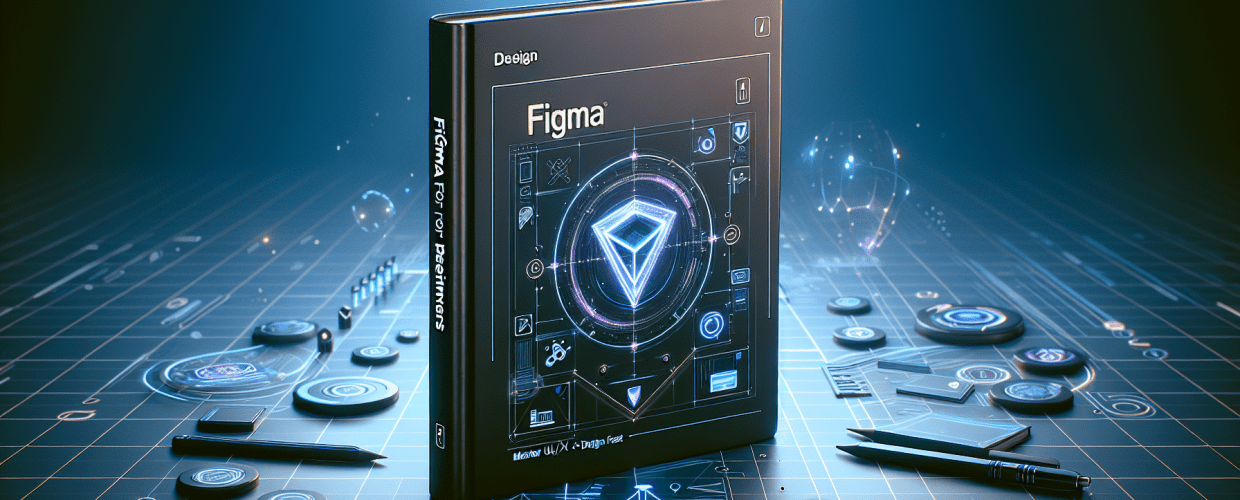Figma for Beginners: Master UI/UX Design Fast in 2025
Thinking about starting your digital design adventure? Figma is a fantastic place for aspiring UI/UX designers and graphic artists. This guide cuts straight to the chase, helping you quickly grasp the essentials and get your first project rolling.
Here’s a quick peek at what you’ll find:
- Figma is free for individuals: Dive in without a financial commitment.
- Learn fast with practice: Hands-on work and tutorials are your best friends.
- It’s for more than UI/UX: Create icons, illustrations, and social media graphics too.
- No downloads needed: Use it right in your browser.
- Collaboration is key: Design together in real-time with ease.
Figma is a powerful, cloud-based design tool that lets you create, prototype, and collaborate on digital designs seamlessly. It’s a favorite for teams because of its real-time collaboration features. Getting started with Figma for beginners means understanding its intuitive interface, core tools, and how its collaborative magic works. It’s truly designed to be easy to pick up, a crucial step for any aspiring designer looking to build a career in digital product development.
What is Figma, and why is it perfect for beginners in UI/UX design?
Figma is an innovative, web-based vector graphics editor and prototyping tool that’s changed how designers work. It shines with its unparalleled real-time collaboration, letting multiple people work on the same design file at once and see each other’s changes live. This groundbreaking feature makes it incredibly popular for team projects, remote setups, and learning environments where sharing ideas is crucial.
Unlike traditional design software that often needs big installations, Figma runs directly in your browser. This makes it super accessible, reduces system fuss, and keeps your work safely saved in the cloud. You can access your designs from anywhere with an internet connection. This accessibility is a big reason why many new users find Figma for beginners so appealing.
What are the core Figma basics and essential tools for new designers?
To truly learn Figma effectively, you’ll want to get comfortable with its fundamental elements and layout. The interface might look busy at first, but break it down, and you’ll be navigating it with confidence. For those starting with Figma for beginners, grasping these basics sets you up for success in digital design.
Figma offers an intuitive environment that simplifies complex design processes. Its drag-and-drop features and clear visual cues make it accessible, even without prior design software experience. Here’s a quick look at the main areas you’ll use:
- Canvas: This large area is your main workspace where all your design elements, frames, and pages live. It’s where your digital creations come alive.
- Tools Panel: On the left side, you’ll find essential tools like Frame, Rectangle, Ellipse, Text, Pen, and various selection tools for drawing and manipulating shapes. These are your building blocks for any Figma UI design project.
- Properties Panel: On the right, this panel shows options and settings for whatever you currently have selected. Adjust colors, typography, strokes, effects, and more, giving you precise control over your design.
- Layers Panel: Also on the left, this panel organizes all elements in your design. Easily reorder, group, hide, or lock items to manage complex files.
- Assets Panel: Your library for components and styles. This helps you reuse elements easily, ensuring consistency and efficiency.
Getting familiar with these core areas is a continuous journey in any good Figma tutorial. Mastering these Figma basics will boost your productivity and confidence.
How can I create my first design project in Figma as a beginner?
Starting your first design project in Figma is an exciting milestone. This practical guide walks you through creating a new file, adding initial elements, and exploring creative possibilities. This hands-on experience is vital for anyone using Figma for beginners.
- Set up a New Design File:
- First, log in to your Figma account (it’s free for individual use, perfect for those eager to learn Figma without cost!).
- From your dashboard, click the blue “+” button, usually labeled “New design file.”
- A blank canvas will appear, ready for your creative vision.
- Add a Frame for Your Artboard:
- Select the “Frame” tool from the left panel (or use shortcut
F). - In the Properties Panel on the right, choose a preset frame size like “Desktop” or “iPhone 13.” This frame acts as the screen for your design.
- Select the “Frame” tool from the left panel (or use shortcut
- Draw Basic Shapes and Elements:
- Use the “Rectangle” (
R) or “Ellipse” (O) tools to draw fundamental shapes directly onto your frame. - Practice resizing, moving, and rotating them.
- Use the “Rectangle” (
- Add Text and Typography:
- Select the “Text” tool (
T) from your panel. - Click on your frame and type your text.
- Use the Properties Panel to customize your typography: change font, size, color, and alignment.
- Select the “Text” tool (
- Experiment with Colors, Strokes, and Effects:
- Select any shape or text.
- In the Properties Panel, click the color swatch under “Fill” or “Stroke” to open the color picker. Play with hues, saturation, and transparency.
- Explore the “Effects” section to add drop shadows, inner shadows, or blur, giving your designs depth.
This hands-on, experimental approach is truly the fastest way to learn Figma efficiently. Don’t be shy about clicking around! As you get more comfortable, you might find yourself comparing Figma with other design tools. For instance, understanding the differences when evaluating Figma vs. Sketch can be insightful for industry standards and specific workflows.
What UI design principles should Figma beginners master for great interfaces?
Great Figma UI design isn’t just about knowing where the tools are; it’s about understanding the core principles that make digital interfaces feel natural, easy to use, and beautiful. Figma gives you all the powerful tools to apply these ideas, so even Figma for beginners can create professional-looking designs.
Key UI Design Principles to keep in mind:
- Visual Hierarchy: Use size, color, contrast, and placement to guide the user’s eye to the most important elements. Bigger, bolder text often means primary information, while smaller text might be for details. This helps users quickly grasp what’s important.
- Consistency: Keep a uniform look and feel across your entire design. This means using the same fonts, color palettes, spacing, and component styles. Figma’s “Components” feature is a lifesaver here for easy consistency.
- Feedback and Responsiveness: Let users know their actions are successful or if something is loading. This could be a button changing color on hover, a success message, or a loading spinner. Clear feedback builds user confidence.
- Accessibility: Design for everyone, including those with disabilities. Focus on good color contrast, legible font sizes, and clear navigation. Figma has plugins to help check accessibility.
- Efficiency and Clarity: Make user flows smooth and reduce the steps needed to complete tasks. Every element should have a purpose. Avoid clutter and communicate information clearly.
Figma’s robust features allow you to build interactive prototypes right inside your design file, making your UI designs feel real. This means you can test user journeys, find pain points, and get feedback before any code is written. This is crucial for modern product development. To sharpen your workflow and discover new ways of working, checking out various Figma tips can seriously boost your productivity and design quality.
Beyond the basics: What advanced Figma features boost team collaboration and efficiency?
Past the fundamental tools and Figma basics, Figma offers a range of advanced features that significantly boost productivity and foster smooth collaboration. For those ready to move past being a pure Figma for beginners user, mastering these features will elevate your design game.
Even as you grow from a Figma for beginners user to someone more advanced, these sophisticated tools are easy to weave into your workflow, thanks to Figma’s user-friendly design. For instance, understanding vector editing capabilities can truly unlock new creative possibilities within the tool.
- Components: These are the backbone of efficient design systems. Create reusable UI elements—like buttons or navigation bars—as master components. Change the main component, and all its instances update instantly across your design, saving huge amounts of time and ensuring consistency. This feature is paramount for effective Figma UI design.
- Auto Layout: This remarkably powerful feature lets you create dynamic frames and components that automatically adjust their size and position based on their content. Add more text, change an image, or rearrange elements, and Auto Layout maintains consistent spacing and alignment. It’s essential for responsive design.
- Plugins: Extend Figma’s core functions with a massive library of third-party plugins. From generating dummy text and icons to automating tasks like organizing layers or creating flowcharts, plugins can greatly enhance your workflow and help with specific design challenges.
- Prototyping: Turn your static designs into interactive, clickable prototypes. Connect frames, add transitions, and simulate user interactions like clicks and hovers. This invaluable feature helps you test user journeys, gather feedback, and present your designs dynamically.
- Sharing and Handoff: Figma simplifies the design-to-development process. Share files for review, get feedback with comments directly on the canvas, and use “Inspect” mode for developers. Developers can grab CSS, iOS, and Android code snippets right from your design, speeding up implementation.
These features together make Figma a complete ecosystem for design and collaboration for teams of all sizes. As you continue to learn Figma, you’ll find these capabilities indispensable for professional workflows. You might also want to explore Canva vs. Figma to see which tool best fits different design needs.
What are the best tips for aspiring Figma designers to learn quickly?
To truly master Figma and speed up your learning beyond the initial stages of Figma for beginners, try to weave these practical tips into your routine. Consistent effort and smart learning are key to becoming proficient.
- Practice Daily and Consistently: The most effective way to get comfortable and efficient with Figma is by practicing regularly. Dedicate time each day or week to tackle small design challenges, recreate existing interfaces, or work on your own project ideas. Hands-on experience builds muscle memory and deepens your understanding of Figma basics.
- Explore the Figma Community Files: Figma’s community tab is a goldmine of free resources. You’ll find templates, UI kits, icon sets, plugins, and even full project files shared by other designers. Download them, see how they’re built, reverse-engineer components, and learn from experienced users. It’s a fantastic way to grasp advanced Figma UI design concepts.
- Engage with Video Tutorials and Courses: Back up your practice with structured learning. Platforms like YouTube, Udemy, Coursera, and official Figma resources offer countless Figma tutorials covering everything from tool explanations to advanced prototyping. Watching experts can offer invaluable insights.
- Join Design Communities and Forums: Connect with other designers. Places like Reddit (e.g., r/FigmaDesign, r/UI_Design), design-focused Discord servers, and local meetups are great for asking questions, sharing your work, getting feedback, and staying motivated. Learning from a community truly enhances your ability to learn Figma.
- Stay Updated with Figma’s Developments: Figma is always evolving with new features and improvements. Keep an eye on their official blog, release notes, and social media to stay informed. Knowing about new functionalities can unlock more efficient workflows and creative possibilities.
Your Figma Journey: Next Steps
You’ve navigated the initial stages of your design journey with this guide on Figma for beginners. You now have a solid grasp, from understanding its core concepts and mastering essential Figma basics to exploring effective Figma UI design principles and leveraging its powerful collaborative features.
Design is an ongoing process of learning and experimenting. Don’t be afraid to click around, try new things, and yes, even make mistakes—they are powerful learning opportunities. The world of digital creation is waiting for you. Continue to actively learn Figma, explore its endless possibilities, and watch your creative visions transform into tangible, impactful designs.
Frequently Asked Questions (FAQs)
Q1: Is Figma really free to use for beginners, or are there hidden costs?
A: Figma offers a very generous free tier, called the “Starter” plan, which is perfect for individuals and beginners. It lets you create up to three design files and includes most core features like basic prototyping, shared components, and commenting. This makes it an excellent platform to learn Figma without any upfront cost. Paid plans are for more extensive team features or unlimited files.
Q2: What’s the most effective and quickest way to learn Figma?
A: The fastest way to learn Figma is a mix of consistent hands-on practice and guided learning. Start by recreating simple interfaces, then move to more complex projects. Use quality Figma tutorials (videos or articles) to understand concepts. Experiment with all the tools, explore community files for inspiration, and build your own projects from scratch.
Q3: Can I use Figma for graphic design purposes, or is it strictly for UI/UX?
A: Absolutely! While Figma is incredibly popular for UI/UX design because of its prototyping and collaboration features, its strong vector editing capabilities make it great for a wide range of graphic design tasks. You can use it for icons, illustrations, marketing materials, social media graphics, and even basic print layouts. It’s a versatile tool for many forms of digital artistry.
Q4: Do I need to download and install Figma software on my computer to use it?
A: No, and that’s a huge advantage! Figma is primarily a browser-based application, meaning you can use it directly through your web browser on any operating system. There’s an optional desktop app for a slightly more integrated experience, but the core functionality is the same online.
Q5: How does Figma facilitate effective collaboration for design teams?
A: Figma excels in team collaboration. Multiple designers can work on the same file in real-time, seeing each other’s cursors and changes live. It also offers powerful features like comprehensive version history, contextual commenting on design elements, shared component libraries for consistent design systems, and streamlined developer handoff. These features make it ideal for efficient, synchronized team workflows.
Dive Deeper into Figma
Ready to go beyond the basics? Here are some trusted resources to help you continue your Figma journey: